ILLEGAL_ATS_INITIALIZATION [BSoD Fix]
Restart your PC in a clean boot environment
6 min. read
Published on
Read our disclosure page to find out how can you help Windows Report sustain the editorial team. Read more
![6 ways to fix ILLEGAL_ATS_INITIALIZATION [BSoD Fix]](https://cdn.windowsreport.com/wp-content/uploads/2024/12/ILLEGAL_ATS_INITIALIZATION-BSoD-Fix-700x467.png)
The ILLEGAL_ATS_INITIALIZATION with error code 0x000001E9 is a Blue Screen of Death error in Windows that appears when a driver tries to illegally enable the Address Translation Services (ATS) on a device that is already enabled for Shared Virtual Memory (SVM).
First, if you recently installed new hardware (RAM, peripheral devices, hard drive), try removing or temporarily disconnecting them.
How can I fix the ILLEGAL_ATS_INITIALIZATION error?
1. Update/reinstall the device driver
- Press Windows + R to open the Run window.
- Type devmgmt.msc and click OK to open the Device Manager app.
- Expand each category from the list of system devices. Locate a device with a yellow triangle and an exclamation mark indicating an issue.
- Right-click it and select Update driver from the context menu.
- Select Search automatically for drivers.
Windows will try to find the best driver for your device; however, if it fails, you can head to the driver manufacturer’s website and download the latest version. Alternatively, you can download & install a reliable third-party driver updater tool to ensure all the device drivers are up to date.
If updating the drivers didn’t help, you can try reinstalling the driver using the following steps:
- Open the Device Manager app, go to the problematic driver, right-click it, and select Uninstall device.
- Click Uninstall again.
- Once uninstalled, go to Action, then click Scan for hardware changes from the drop-down menu to reinstall.
2. Run the Windows memory diagnostic tool
- Press the Windows key, type windows memory diagnostic in the search box, and click Open from the list of options.
- Click Restart now and check for problems (recommended).
- Your computer will restart and check the memory for errors.
If, after the restart, the scan results show errors in RAM, you can try reseating it and rerun the scan. If the errors occur again, you might have to change the RAM or the memory modules.
3. Run the CHKDSK scan
- Press the Windows key, type cmd in the search box, and click Run as administrator from the list of options to launch Command Prompt with admin rights.
- Type the following command to check the integrity of your hard drive or SSD after replacing C with the system drive letter and hit Enter:
chkdsk C: /f /r - If the drive is already in use, you will be prompted to schedule a scan after restart, type Y and hit Enter.
4. Run the SFC scan
- Press the Windows key, type cmd in the search box, and click Run as administrator from the list of options to launch Command Prompt with admin rights.
- To repair or restore the system files, type the following command and hit Enter:
sfc /scannow - Wait for the scan to complete; if the issue persists, copy & paste the following command to repair the Windows system image files via Windows Update, and press Enter:
Dism /Online /Cleanup-Image /RestoreHealth - Let the scan complete successfully, then restart your computer to let the changes take effect.
5. Restart your PC in a clean boot environment
- Press Windows + R to open the Run window.
- Type msconfig and click OK to open the System Configuration window.
- Go to the Services tab, place a checkmark next to Hide all Microsoft services, and click Disable all.
- Switch to the Startup tab, and click the Open Task Manager link.
- On the Task Manager window, select all the Enabled startup items one by one and click Disable.
- Close the Task Manager window, return to the System Configuration window, click Apply, then OK.
- Click Restart.
Your computer will restart with a minimal set of startup apps and services. You can enable the third-party ones one by one to check if any of them are causing the ILLEGAL_ATS_INITIALIZATION BSoD error. If none is causing conflict, reverse engineer the steps to reboot in normal mode.
6. Reset your BIOS to default
- If your computer is turned on, restart it, then press F2, DEL, Esc, F10, or F12, according to your device, to enter the BIOS/UEFI settings.
- Once you are in the BIOS/UEFI interface, use the arrow keys to navigate to the menus and look for options like Load Optimized Defaults, Load Setup Defaults, Reset to Default, or Restore Defaults and select it.
- Select OK to confirm.
- Next, you can look for Exit or Save & Exit and select it.
If the resetting BIOS didn’t work, you can try to clear the CMOS by following these steps:
- Turn off your computer, unplug the power cable, and open the case.
- Locate & remove the CMOS battery from the motherboard. Now leave it out for 5-10 mins.
- Reinsert the battery, reconnect your device to the power cable, and restart your PC.
7. Reinstall Windows (last resort)
 NOTE
NOTE
Create an installation media
- Go to the Microsoft official website to download Windows 11 on another PC and click Download Now.
- An executable file named mediacreation will be downloaded. Double-click it to open, and click Yes on the UAC prompt.
- Click Accept on the Windows 11 Setup wizard.
- Insert the flash drive, select the USB flash drive, and click Next.
- Select the language, edition, and architecture, then click Next.
- Choose the USB device option and click Next.
- Follow the on-screen instructions, click Finish, and safely remove the USB device from the computer
Reinstall Windows
- Plug the USB drive into the affected computer, then press Windows + E to open File Explorer.
- Open the USB drive, locate & double-click the setup.exe file, and click Yes at the UAC prompt.
- Select Change and choose any of these options as per your preference:
- Keep personal files and apps – Preserves personal data, apps & settings
- Keep personal files only – Keeps data & settings, but apps are deleted
- Keep nothing – Removes all the settings, data, and apps.
- Click Install to initiate the reinstallation on your PC to fix the ILLEGAL_ATS_INITIALIZATION error.
During installation, ensure your laptop is connected to the power cable. Your PC will restart a couple of times. Once it has restarted, you will get the login screen. Log in to your PC, install the Windows update, and configure your device settings according to your preferences.
In conclusion, to fix the ILLEGAL_ATS_INITIALIZATION error, update/reinstall the device driver, scan for disk errors, restore system files using SFC scan, reboot your PC in clean boot, or reset the BIOS to default. If nothing works, you can reinstall Windows.
Do you often see BSoD errors on your computer? Then, you should check out this guide to learn the common reason for their occurrence.
If you have any questions or suggestions about the BSoD error, please share them with our readers in the comments section below.








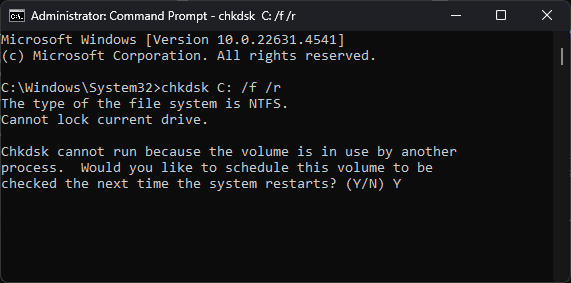
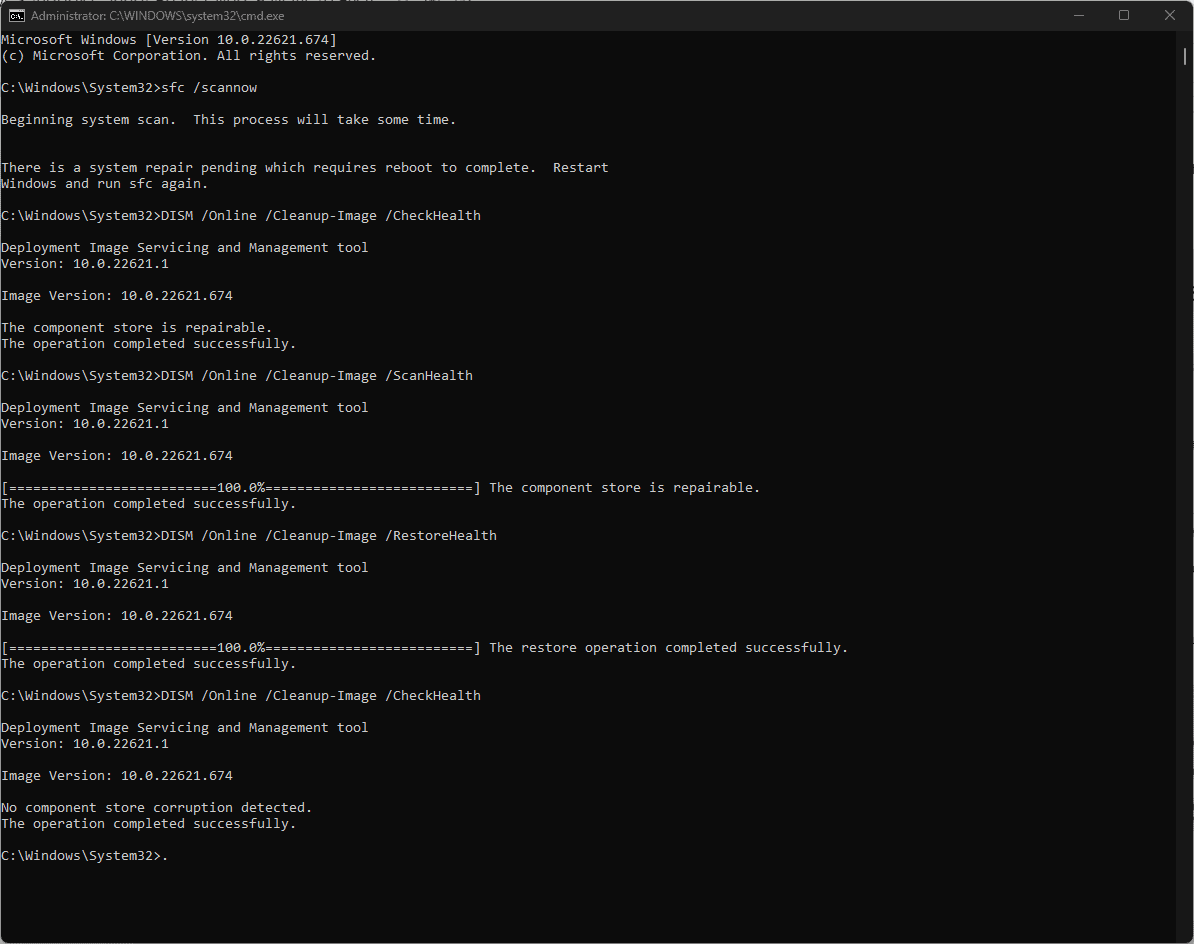


















User forum
0 messages