Sres.dll: What is it & How to Fix Its Errors
This file is pretty vague, and there’s not much information about it
2 min. read
Updated on
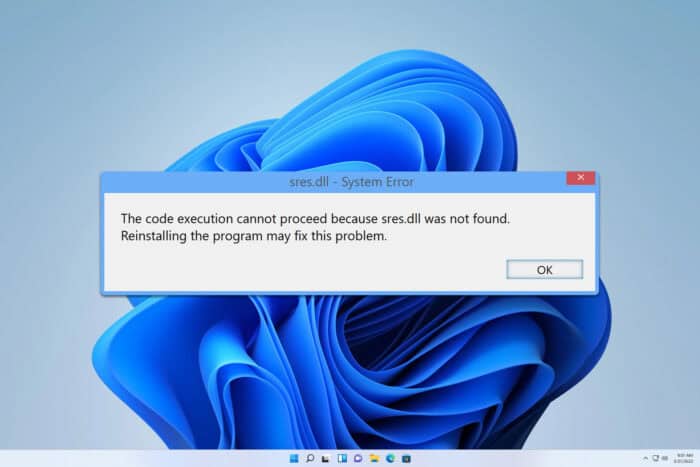
There are various DLL files used by your system, and one of those files is sres.dll. In today’s guide we’re going to take a closer look at this file and see what it does, so let’s get started.
What is sres.dll?
This is a DLL file associated with various applications, but sometimes it can be used by your system as well.
Is this file legitimate?
1. Check the file location
- If DLL is a part of the software, you should be able to find it in the
C:\Program Files - On the other hand, if it’s used by Windows, it should reside in
C:\Windows\System32 - To check if the file is legitimate, check its parent directory. If it’s associated with the software, you remember installing, it’s most likely safe to use.
2. Check the digital signature
- Locate the DLL file again, right-click it, and choose Properties.
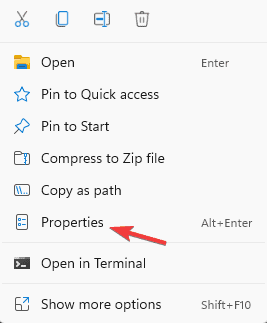
- Next, go to Digital Signatures.
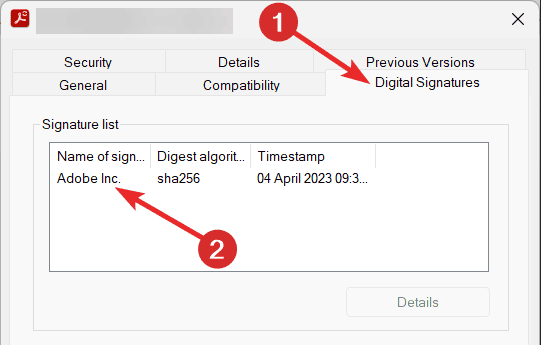
- Double-click the available signatures.
- If the file is signed by a legitimate company, it means that it’s safe.
3. Scan the file for malware
- Locate the file and right-click it.
- Choose Scan with Microsoft Defender.
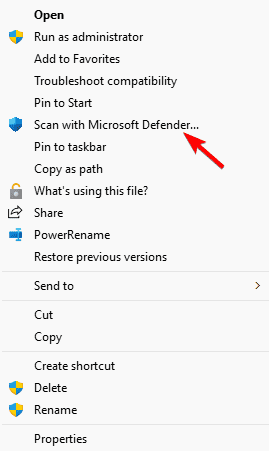
- Wait for the process to finish.
What can I do if sres.dll is missing?
1. Reinstall the software
- Press the Windows key + I to open the Settings app.
- Next, navigate to Apps and select Installed apps.
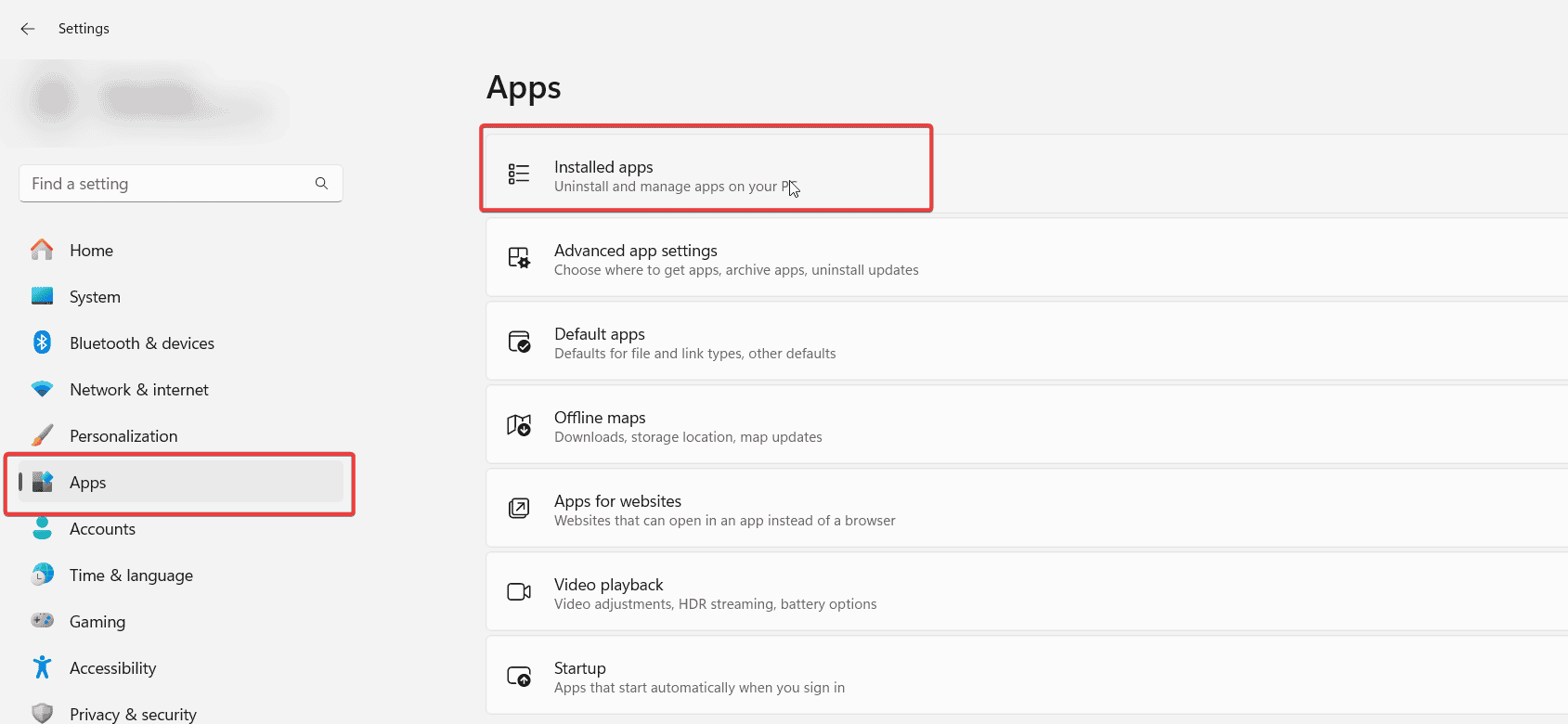
- Locate the software that is associated with this file.
- Click the three dots next to it and choose Uninstall.
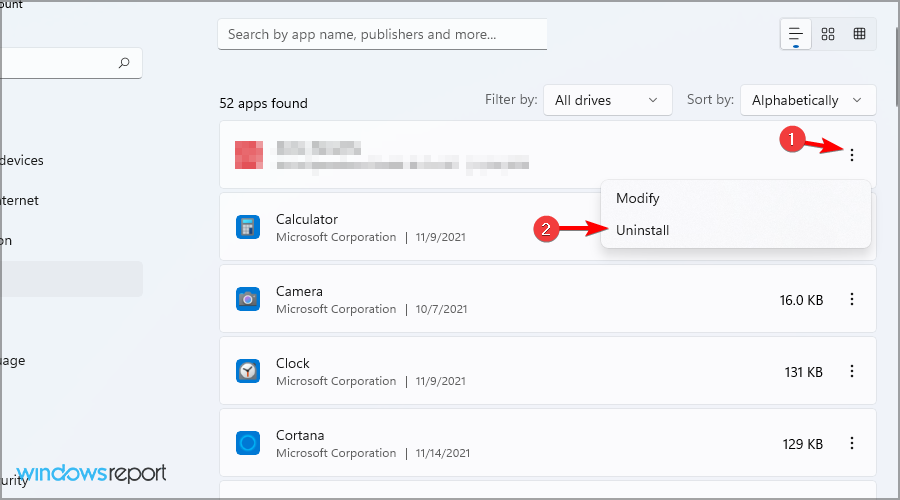
- Once the software is removed, install it again.
2. Run SFC and DISM scans
- Press the Windows key + S and type cmd. Choose Run as administrator.
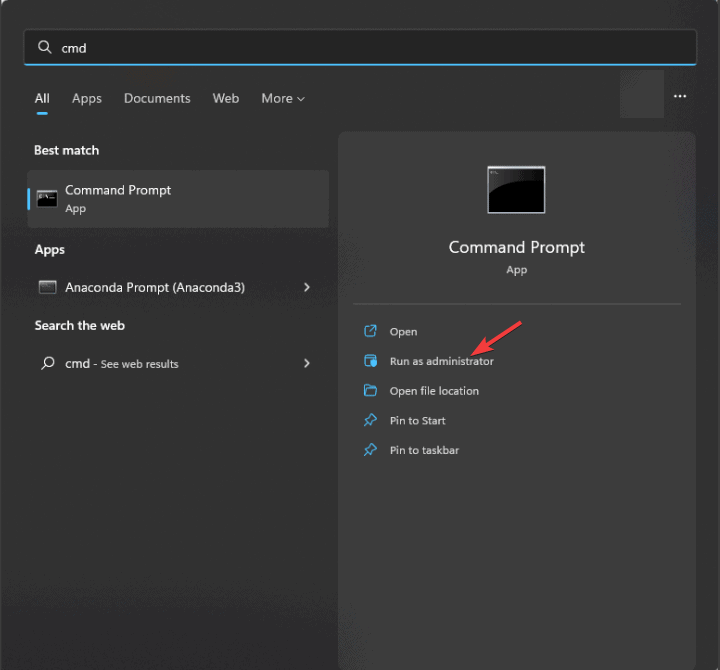
- Run
sfc /scannow - Wait for the scan to finish.
- If the problem is still there, run
DISM /Online /Cleanup-Image /RestoreHealth
Keep in mind that these commands might take a while to complete, so don’t interrupt them.
There’s not much information regarding sres.dll, so you should be careful with it, and the best course of action would be to scan the file and ensure that it comes from a legitimate source.
This isn’t the only DLL you can encounter, and we wrote about xgcore.dll and px.dll in our previous guides, so don’t miss them.









User forum
0 messages