Lenovo Vantage Keeps Crashing: Here's How to Fix it
Start afresh with a fresh app install
5 min. read
Updated on
Read our disclosure page to find out how can you help Windows Report sustain the editorial team. Read more
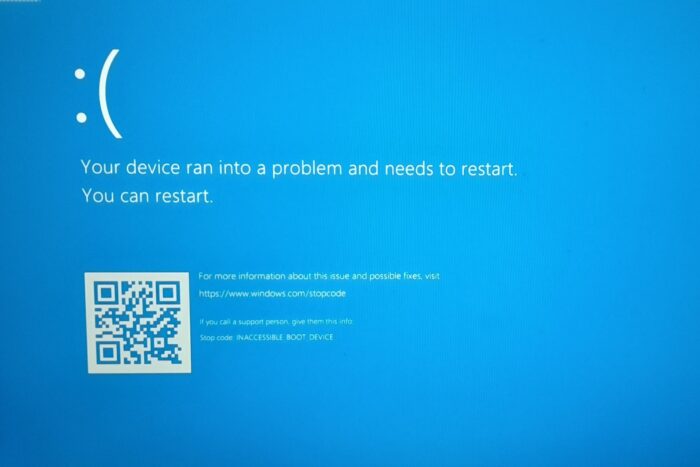
If you’re depending on Lenovo Vantage to help you troubleshoot hardware issues but can’t get past the launch and it keeps crashing, you need to sort out problems with the app first before anything else.
Your Lenovo Vantage app may keep crashing by closing randomly or in the worst-case scenario, a BSoD. This can happen if it has not been updated in a while, you’ve installed it on a device that doesn’t meet the minimum system requirements or there are not enough system resources to run it.
It is also possible that there are driver conflicts or other apps are interfering with its proper functioning.
What can I do if Lenovo Vantage keeps crashing?
1. Restart the System Interface Foundation (SIF) service
- Hit the Windows + R keys to open the Run command.
- Type services.msc and hit Enter.
- Locate System Interface Foundation (SIF) service, right-click on it, and select Properties.
- Navigate to the General tab, under Startup type, select Automatic from the drop-down options, and click on the Start button.
- Next, click Apply and then OK.
2. Check for Windows updates
- Hit the Windows key and click on Settings.
- Select Windows Update and click on Check for updates.
- Download and install if available.
While checking for Windows updates, also ensure your Lenovo Vantage app is updated to the latest version. Sometimes apps crash because of compatibility issues where your system is behind or ahead on updates causing a mismatch.
3. Free up some system resources
3.1 Clean up temporary folders
- Hit the Windows + R keys to open the Run command.
- In the Run dialog box, type %temp%, then click OK.
- Select the files you need to delete, then click on the Delete icon, marked as a trash.
3.2 Run Disk Cleanup
- Press the Windows + E keys combination to start File Manager.
- Click on This PC.
- Now right-click the C: drive and select Properties from the drop-down menu.
- In the General tab, click on Disk Cleanup to start the app.
- Select the data you want to delete by clicking the corresponding boxes, then on OK.
If there’s not enough memory or your GPU is too overwhelmed to launch the app, it will keep crashing so you need to free up some system resourcesor prioritize the Lenvo Vantage app to prevent frequent crashes.
4. Disable your antivirus temporarily
- Hit the Start menu icon, type Windows Security in the search bar and click Open.
- Click on Firewall & network protection, then select Public network.
- Locate Microsoft Defender Firewall and toggle the off button.
5. Repair/reset the Lenovo Vantage app
- Hit the Windows key and click on Settings.
- Click on Apps on the left pane then Apps & features on the right pane.
- Locate the Lenovo Vantage app click on the three vertical ellipses, and select Advanced options.
- Click on Repair.
- Go back and click on Reset if the repair option fails.
6. Update the BIOS with Lenovo Vantage
- Open the Lenovo Vantage app and go to the System Update tab.
- Click on the Check for Updates button.
- This will prompt Lenovo Vantage to find all the possible drivers for your device, including the latest BIOS update.
- Click on Install All Updates.
- Lenovo Vantage will let you know it will reboot the system; click OK.
- Wait for the installation process to be finished; your device will restart.
7. Reinstall the Lenovo Vantage app
- Click on the Start Menu icon, type Control Panel on the search bar, and click Open.
- Select Uninstall a Program under Programs.
- Find the Lenovo Vantage app, click on it, and select Uninstall.
- Confirm uninstallation in the next pop-up.
- Next, launch the Microsoft Store on your Windows device, type in Lenovo Vantage, and click on the result.
- Click on Get/Install, and wait for the installation process to be finished.
- Click on Open to access the app.
- Wait for the app to initiate the opening process.
- Agree to the Terms and Conditions, and you’re good to go.
Aside from crashing, the Lenovo Vantage may get stuck while scanning so if this is an issue you’ve experienced, feel free to check out our detailed article on how to fix it.
It’s also critical that you turn on the hybrid mode on Lenovo Vantage when necessary to optimize its performance and prevent such issues. However, in cases where the hybrid mode is a no-show, we have a fix for that.
Should you find that none of these solutions stops the Lenovo Vantage app from crashing, contact Lenovo Vantage support. The support team may be able to troubleshoot and come up with other fixes.
Unfortunately, this isn’t the only issue you can encounter, and we wrote a special guide on what to do if Lenovo Vantage is lagging, so you might want to visit it for more information.
Many also reported that Lenovo Vantage not working, but this can be easily fixed, and we have a guide on this issue as well.
Have you been in the same predicament before? Do you have any other solutions that worked for you but missing from our list? Feel free to share them with us down below.

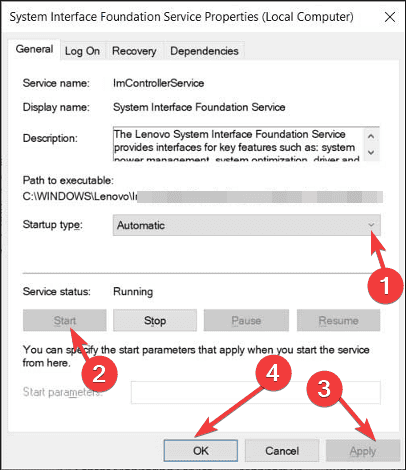


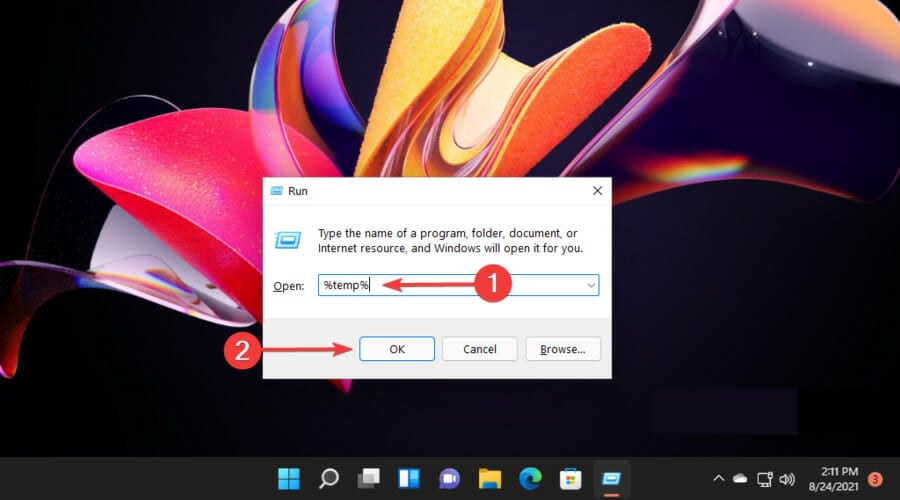
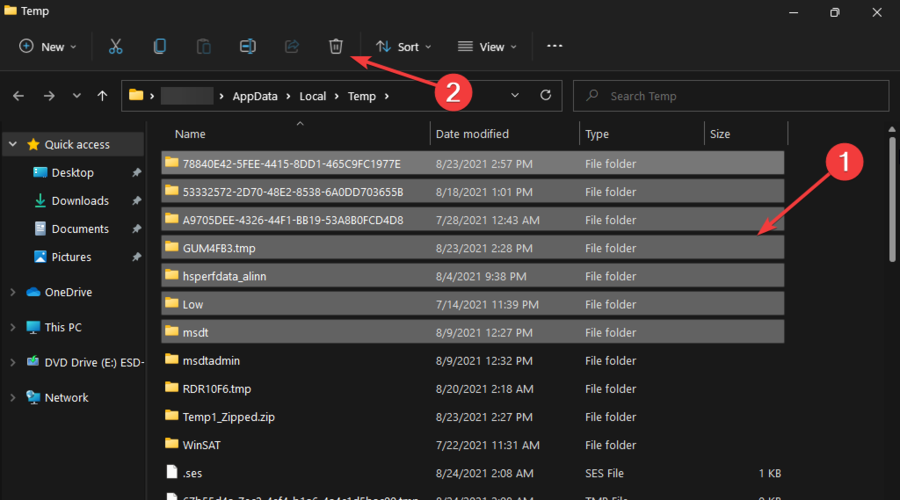
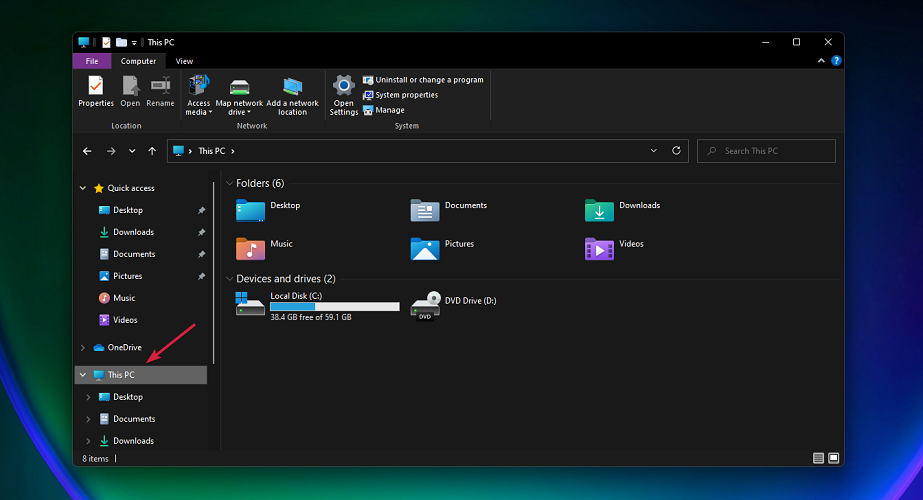





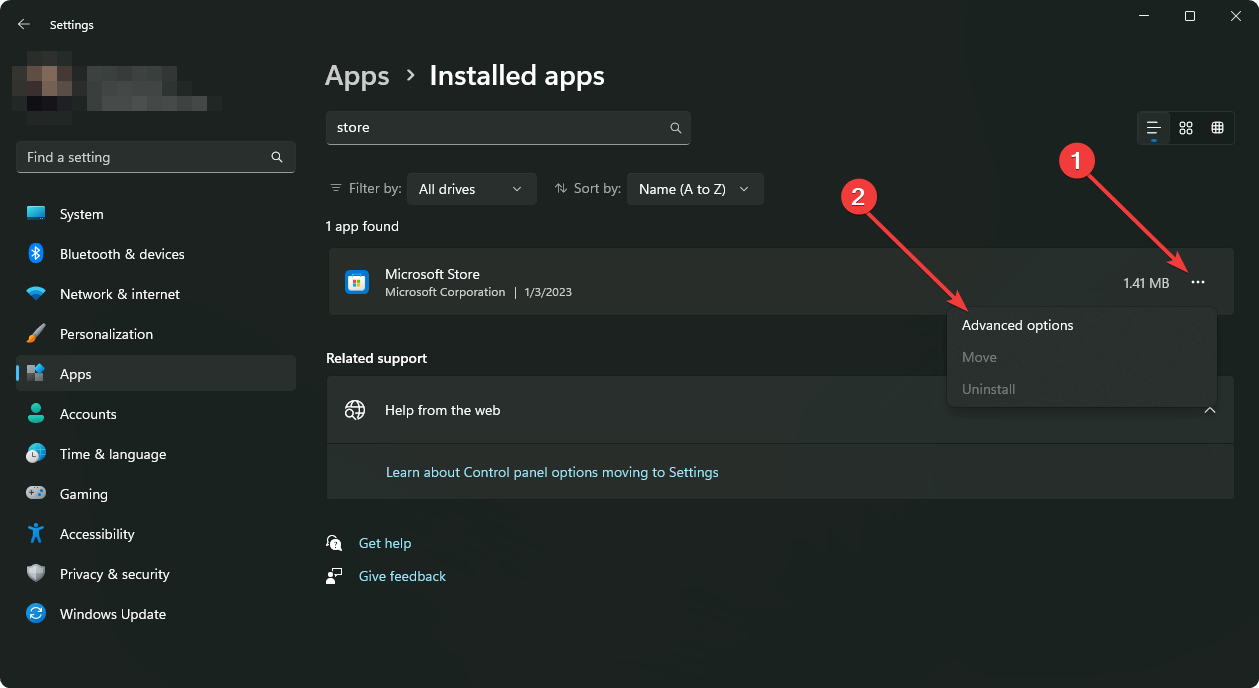
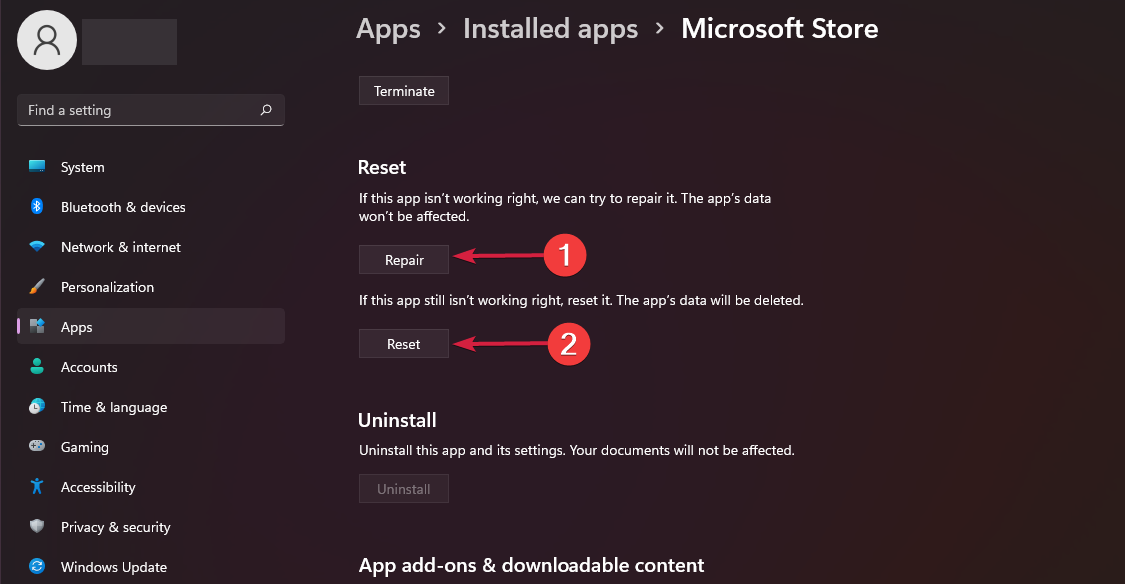
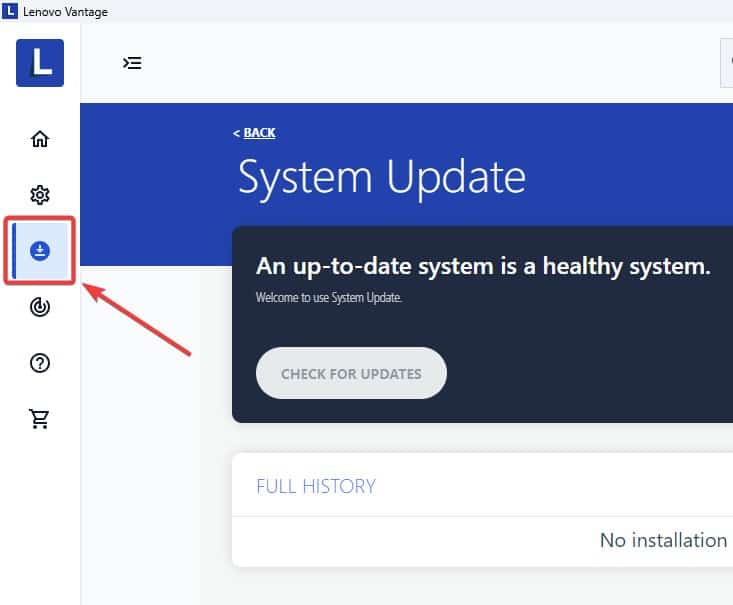
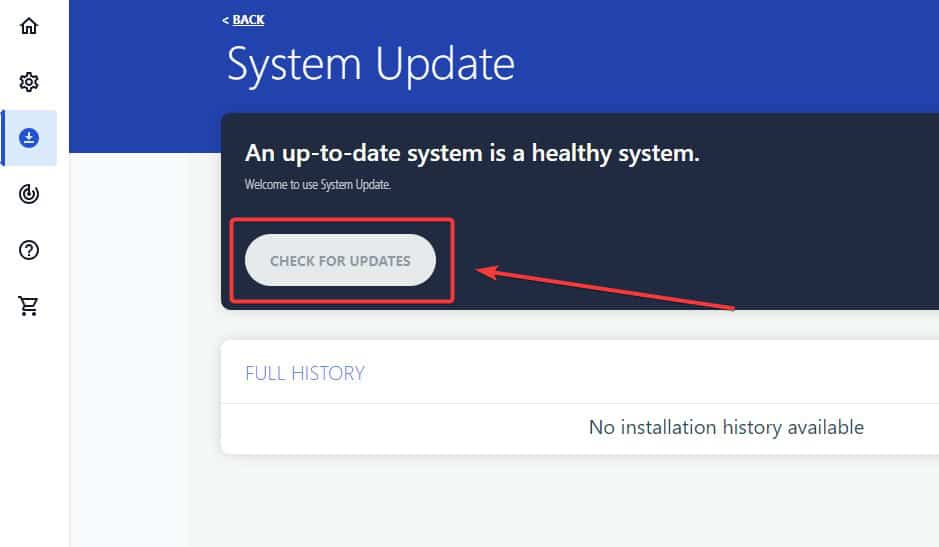
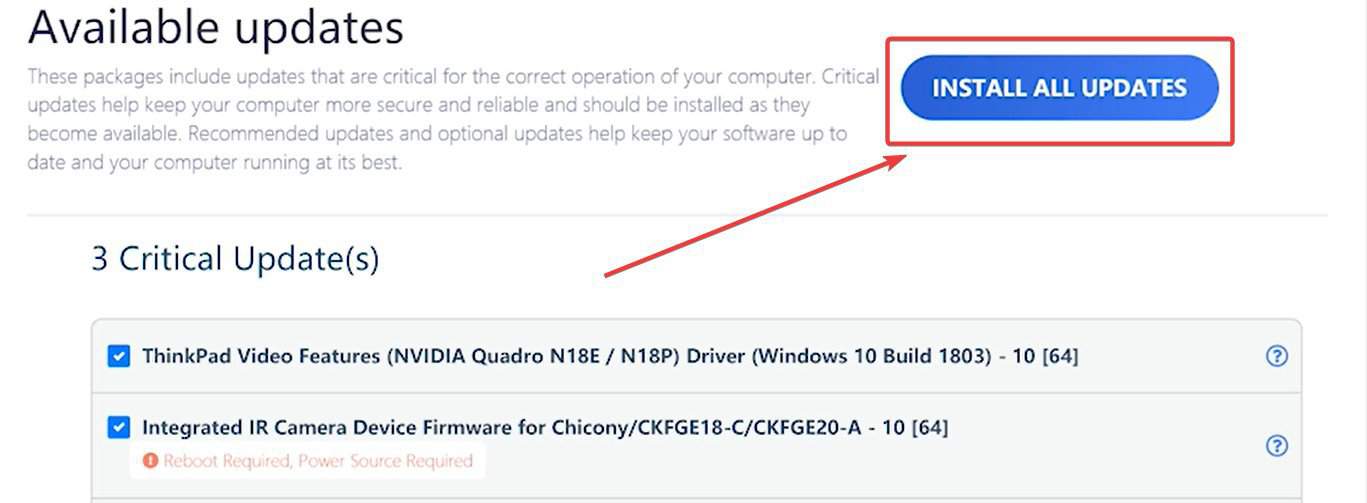
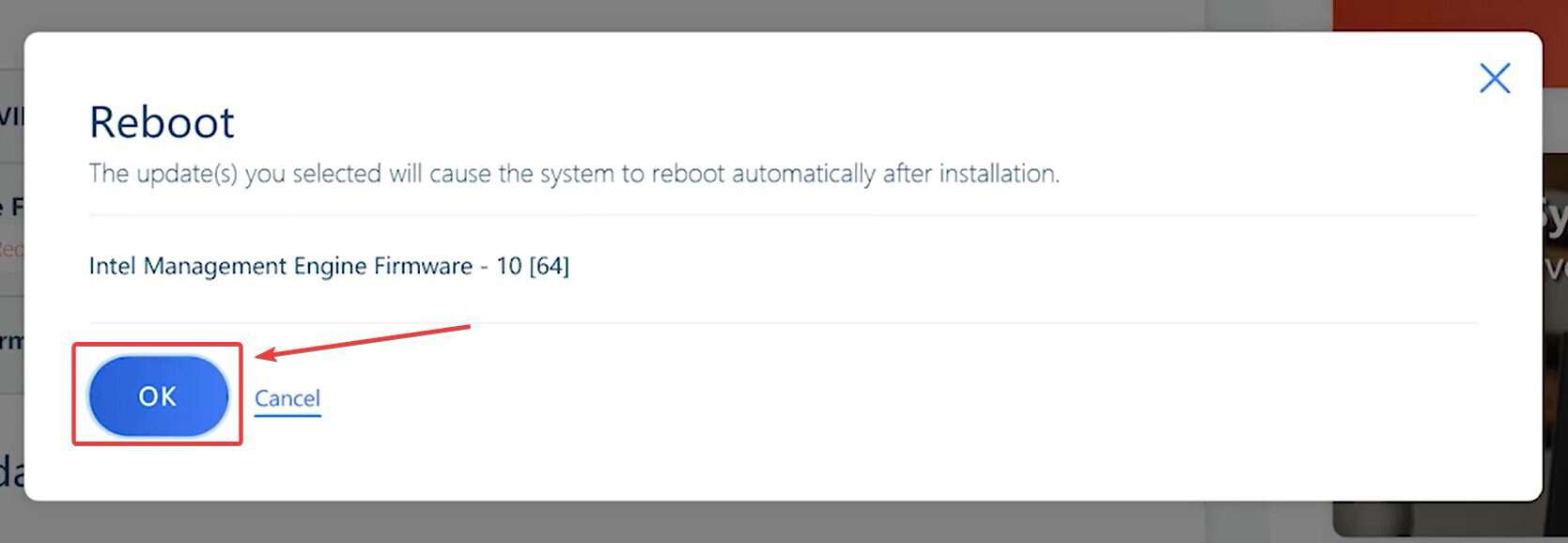


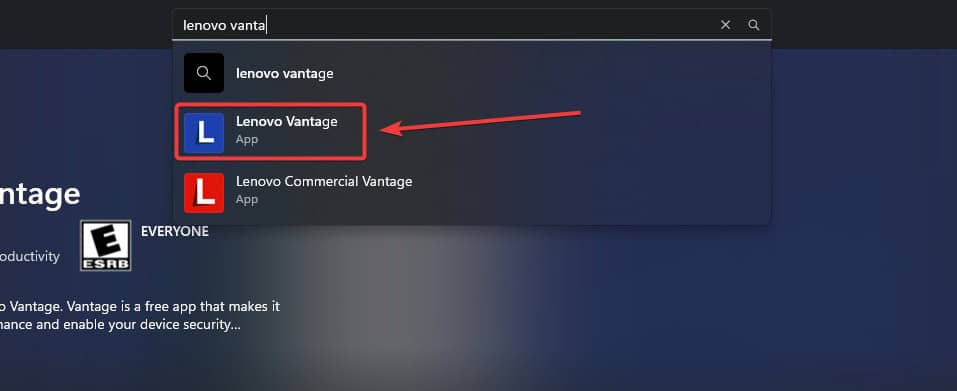
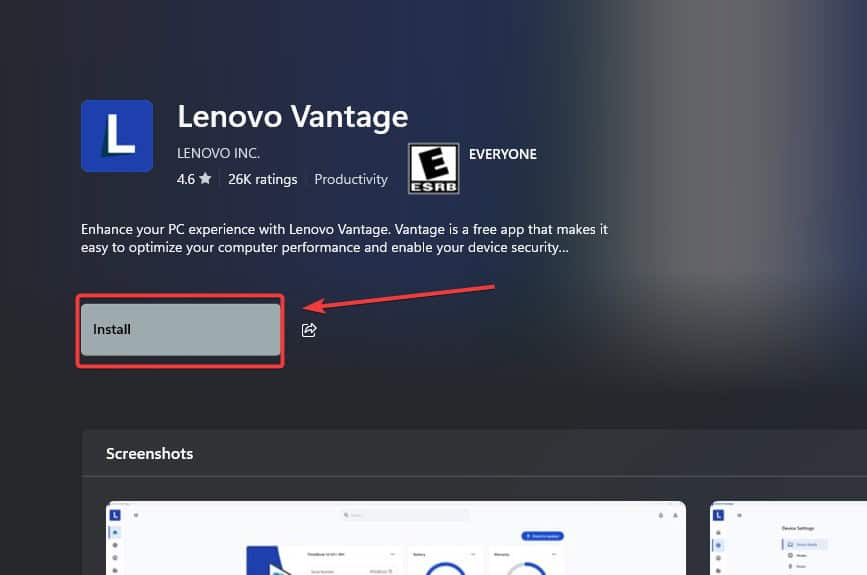
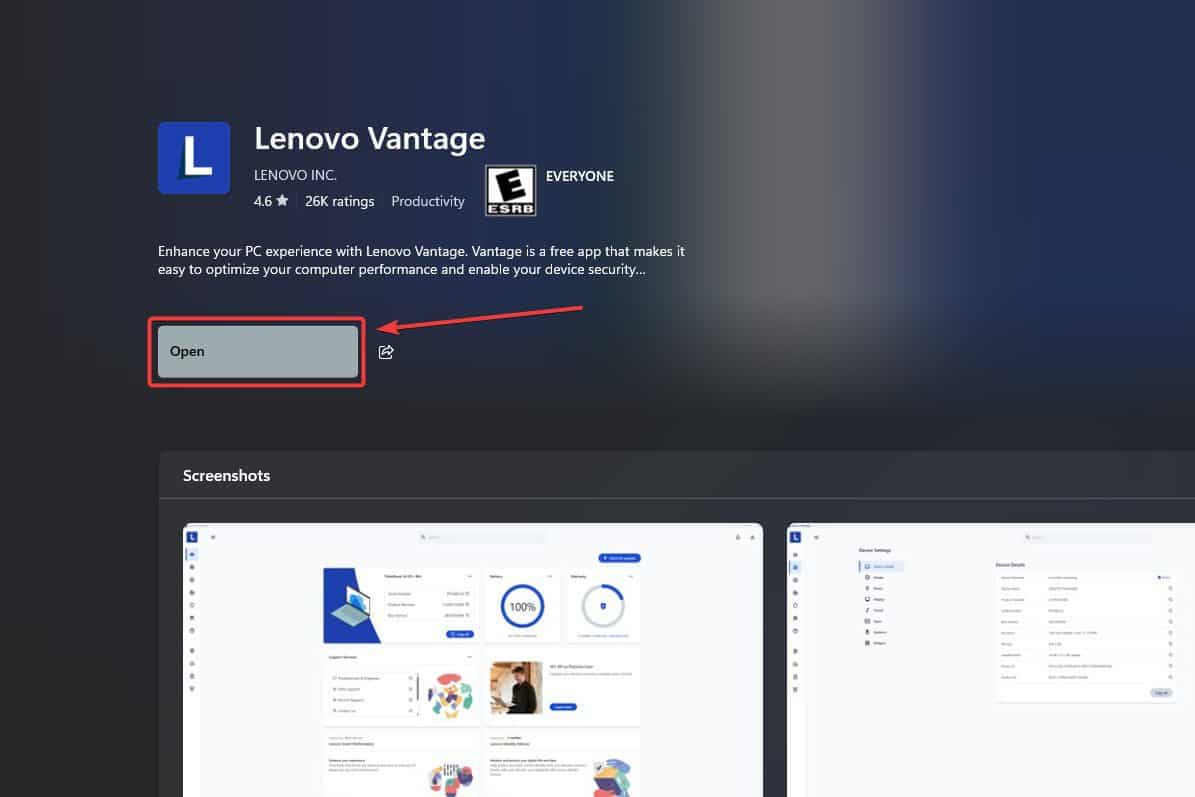
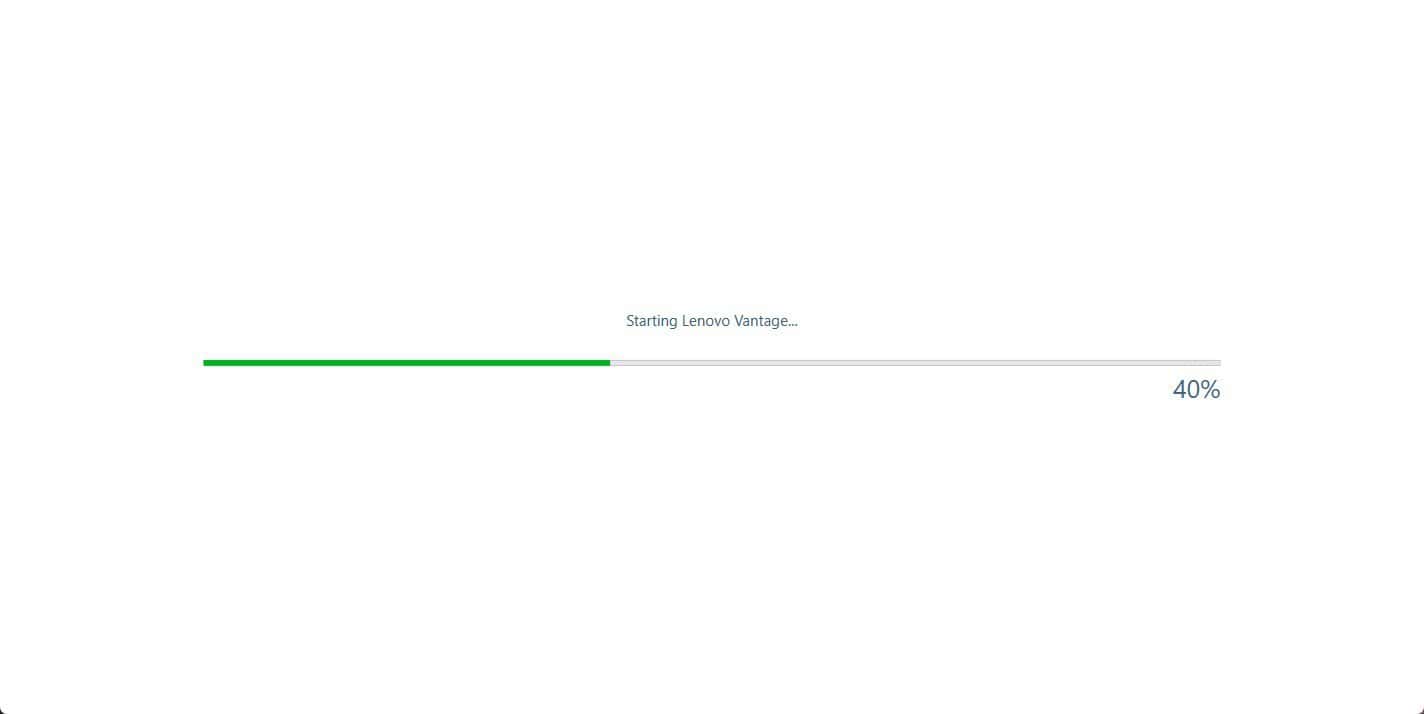
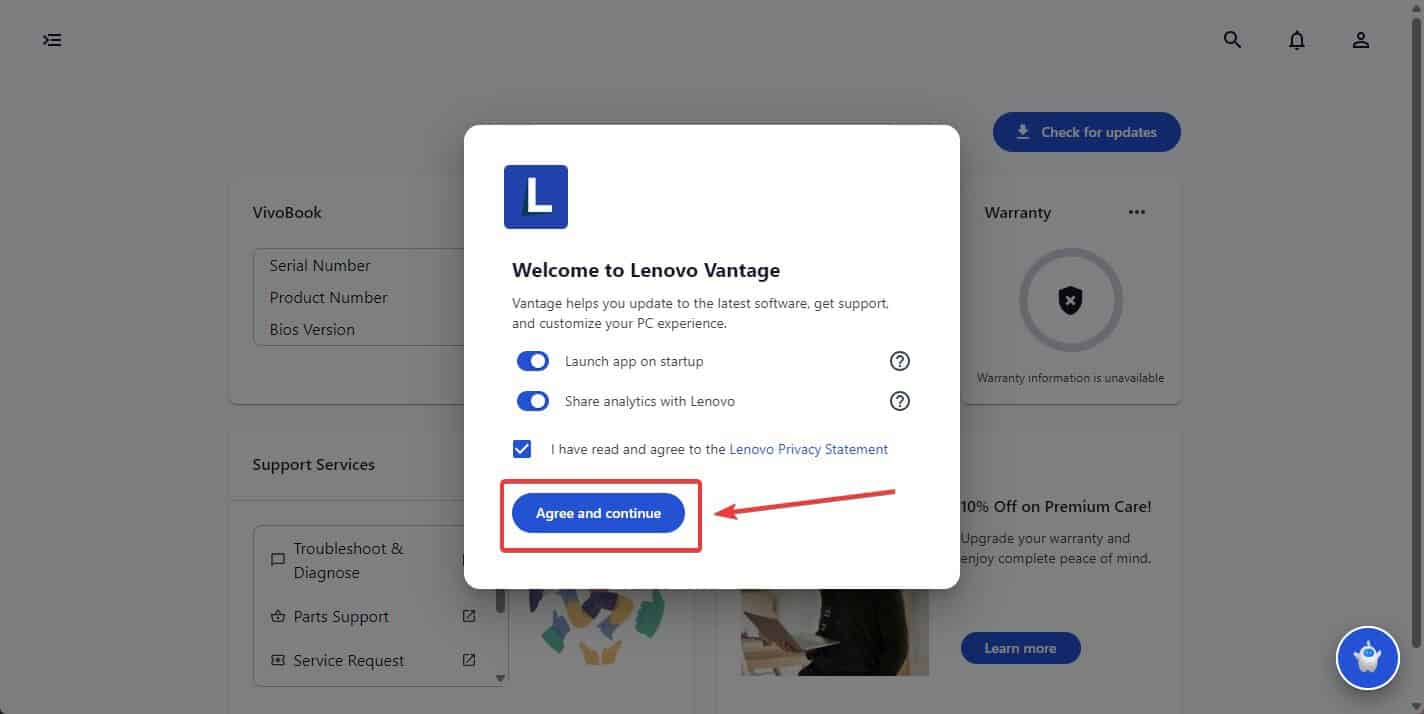








User forum
0 messages