Microsoft Store Error Code c101a006 [Solved]
3 min. read
Updated on
Read our disclosure page to find out how can you help Windows Report sustain the editorial team. Read more
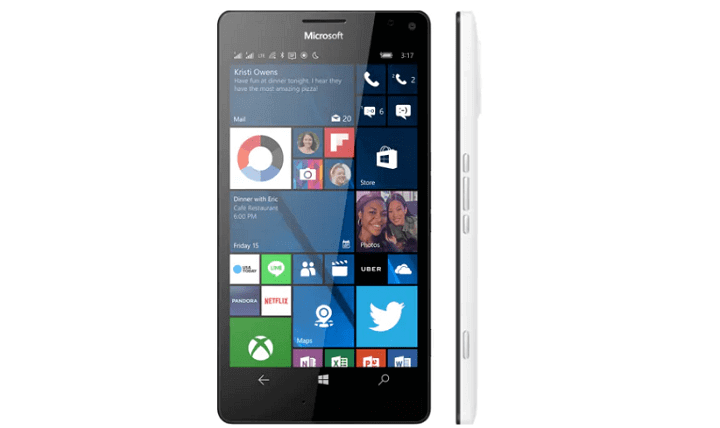
If you are using the new Windows 11 OS, or you prefer to stick to the old Windows 10 operating system on your mobile devices, you most definitely have stumbled upon the Microsoft Store error code c101a006 while trying to buy a certain application.
After viewing more and more online posts on this issue, I have decided to list the steps you need to take in order to the c101a006 error.
What is the c101a006 error code in MS Store?
This error code is directly linked to your Microsoft information account or the Xbox feature you have available on Windows.
In the tutorial below, we will be changing some options in the Settings feature of the operating system and see how it goes from there.
How do I fix the Microsoft Store error code c101a006?
1. Change your region
- Go to the Start screen of your Windows 10, 8.1 operating system.
- Select the “Settings” feature you have available on the Start screen.
- From the system settings please choose the “System application” feature.
- Now in the next window that pops up, you will need to tap on the “language + region” feature.
- Right next to the “Country/Region” topic you will need to select the supported region like “United Kingdom”.
- Set the Phone Language correctly.
- Set the Regional Format correctly.
- Scroll down to the bottom of this page and tap on the “Restart Phone” button.
- After the phone reboots, you will need to tap on the link posted below.
- Click here for Xbox
- Scroll down all the way to the bottom of the page and change the region in there as well with what you chose in the step above.
- Tap again on the “Settings” feature in Windows 10, 8.1.
- From the “Settings” feature tap on the “Phone” Settings.
- Now from the Phone settings, you will need to tap on the “music+video” settings.
- Find the “Connect with Xbox Music option” and turn the slider to “ON” position.
- Find the “Xbox Music cloud collection option” and turn the slider to “ON” position.
- Find the “Now playing on Xbox option” and turn the slider to “ON” position.
- Close the windows you opened so far and reboot your Windows 10, 8.1 Phone.
- Check again if you still get the error code c101a006 while trying to buy a certain application.
2. Hard reset your phone
- Back up all your important apps, files and folders from Windows 10, 8.1.
- Perform a hard reset for the phone using the Windows 10, 8.1 operating system.
- After the hard reset is done go back to the application you were trying to buy and try again to see if you get the error code c101a006.
3. Update your phone
Make sure that you’re running the latest OS version on your Windows phone. Outdated software versions often cause Windows Store issues and errors, such as the 101a006 error code, so make sure to cross this off your list.
4. Close background apps
If you’re running too many apps or games in the background, this may explain why you’re getting error c101a006. So, close absolutely all your apps running in the background and then try to complete your purchase. Hopefully, the Microsoft Store error code c101a006 won’t pop up on the screen this time.
These are the methods that I have found helpful when dealing with the error code c101a006 on Windows phones.
If you do have further questions regarding the 101a006 error, or if you have any updates and suggestions on this matter, you can let us know by using the comments section below.








User forum
0 messages