Can't connect to Blackberry Hotspot on Windows 10
4 min. read
Updated on
Read our disclosure page to find out how can you help Windows Report sustain the editorial team. Read more
Key notes
- Many users are reporting having trouble connecting their device to the Blackberry mobile hotspot.
- In this article, we are exploring some ways that can help you fix this connection error.
- Take a look at our Tech Tutorials Hub for more amazing guides and articles.
- Go to our special Troubleshooting Tech section for more related fixes.

How do I fix BlackBerry hotspot connection issues on Windows 10/8.1?
- Identify and repair network problems
- Run the Network and Internet troubleshooter
- Use a third-party software
- Run the Network Adapter troubleshooter
- Check your Blackberry phone
- Set-up your mobile hotspot
- Enable system administrator rights
- Disable Windows Firewall
- Use Bluetooth or tethering
Are you trying to connect with your Windows 10 computer to your Blackberry mobile hotspot?
Well, some Windows users cannot connect to the Blackberry hotspot because the network is not detected in the list of wireless devices.
Follow the steps listed below in the order they are listed and you will be able to connect normally to your Blackberry hotspot using your Windows 8, Windows 8.1, or Windows 10 operating system.
If you cannot find the Blackberry mobile hotspot, you will first run the Network Adapter troubleshooter from the Windows 8/Windows 8.1/Windows 10 system.
You’ll also troubleshoot your connection to see if there is something malfunctioning.
If these two steps won’t work, you’ll also properly set up the Blackberry hotspot again.
How do I connect my laptop to a Blackberry mobile hotspot?
1. Identify and repair network problems
- On the Start screen, move the mouse cursor over to the upper right side of the screen.
- From the menu that appears left-click on the Search feature.
- In the Search box type Identify and repair.
- Left-click on the Identify and repair network problems option.
- Follow the instructions on the screen to finalize the network troubleshooting steps.
- Reboot the Windows 8.1 device.
Note: This solution applies only to Windows 8.1
2. Run the Network and Internet troubleshooter
- Go to Settings.
- Select Update & Security and click on Troubleshoot.
- Run the Internet connections troubleshooter.
3. Use a third-party software
Most of the time, this issue can happen due to broken network drivers, so using third-party software that can fix this fast is what you need.
We recommend that you use PC HelpSoft Driver Updater. Not only is it fast and portable but it’s also backed up by an entire library of well-known drivers available on the market.
Additionally, with this tool, you can do more than fix your broken or missing drivers. It’s a great way of also updating them.
4. Run the Network Adapter troubleshooter
- Go to the Troubleshooting window.
- Left-click on the Network and Internet.
- Now select the Network Adapter.
- Reboot your device when you are finished.
5. Check your Blackberry phone
- Make sure your SIM or device is not locked.
- Make sure you have a stable signal for your Windows 10 device to access.
- Make sure you have a valid data subscription.
- Check if you correctly typed the username and password for the access point name.
- Make sure your roaming is turned on for data services.
6. Set up your mobile hotspot
- Open the Settings.
- Tap on the Network and Connections option.
- Next, tap on Mobile Hotspot.
- Follow the on screen instruction to properly setup your mobile hotspot.
- Next, set the switch for the Mobile Hotspot feature to ON.
Note: If you get a message regarding the Activation Required option, you need to contact your wireless service provider to fix this issue.
7. Enable system administrator rights
Make sure your system administrator allows access to the Mobile Hotspot modes. This is a common cause of connection issues to mobile devices.
8. Disable Windows Firewall
- Press and hold the Windows key+X.
- Left-click on the Control Panel option.
- Left-click on the Windows Firewall option.
- Next, left-click on the Turn Windows Firewall on or off feature.
- Now, tap on the Turn Windows Firewall off option.
- Press OK.
9. Use Bluetooth or tethering
Many users confirmed that the only solution to connect the two devices is to use Bluetooth or tethering, as the connection is usually more stable than a hotspot connection.
The only solution i have found to use the Blackberry 10 as the internet connection for Windows 10 is by associating the Windows 10 device via tethering with Blackberry, the Bluetooth capability seems pretty good even with the larger laptop.
This should be all. If you carefully follow the steps above in the correct order, you should now be able to properly connect your Windows 10 device to your Blackberry mobile hotspot.
If you encountered any issues while following the steps listed in this article, let us know in the comments below.

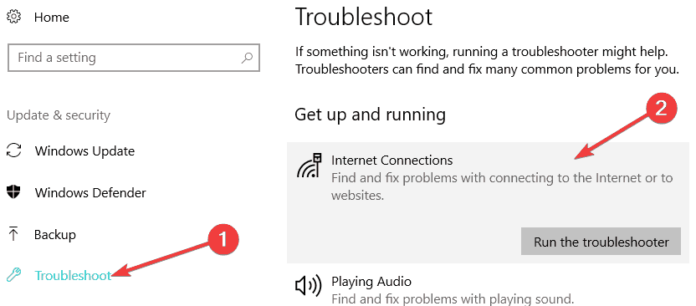
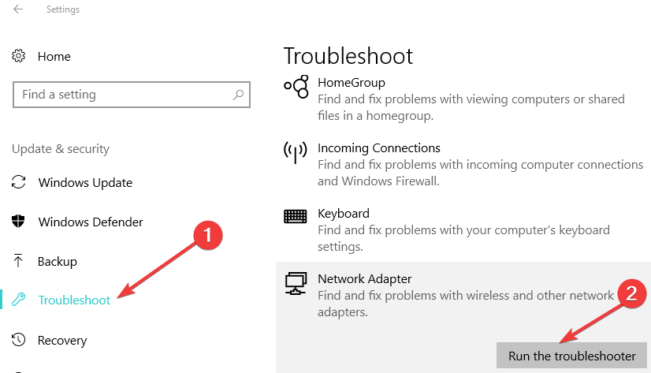
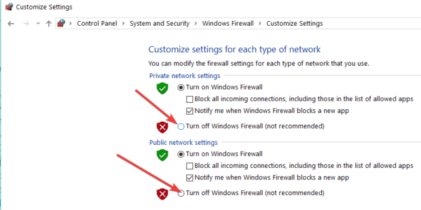








User forum
0 messages