FIX: Microsoft Solitaire error code 124
7 min. read
Updated on
Read our disclosure page to find out how can you help Windows Report sustain the editorial team. Read more
Key notes
- Microsoft solitaire collection error code 124 may be caused by loss of network connectivity, or if the online game service is unavailable.
- If you get this error, first, run the App troubleshooter and then the Windows Update troubleshooter.
- Probably there are not too many people that don't know about Solitaire. However, you can always learn more about it if you go to our Microsoft Solitaire Collection section.
- If you love gaming, check out our Windows 10 gaming hub for the latest and greatest from this wonderful world.

Most, if not all gamers have come across error messages while trying to play their favorite games whether that’s on their Xbox consoles or Windows computers.
Microsoft solitaire collection error code 124 may be caused by loss of network connectivity, or if the online game service is unavailable.
They may also be displayed when you try to save the game or the game files have become corrupted.
Usually, Microsoft releases the error codes (mostly known), and their corresponding issues, so if your error code starts with 101, there’s something not quite right with the news feature, or a file is missing from the manifest.
An error with the code 107 means something is preventing the game from downloading so you need to check your internet connection, antivirus program and ensure the game is whitelisted.
If you’re getting Solitaire error 124 or error 101_107, it’s probably within that range of issues, but here are some known solutions to help resolve the issue.
How can I fix Solitaire errors 124/ 101_107?
- Run App troubleshooter
- Run Windows Update troubleshooter
- Check that Windows Updates aren’t stuck
- Check if Xbox Live is down
- Create new user profile and try setting up from there
- Uninstall and reinstall Microsoft Solitaire Collection
- Make sure your firewall/anti-virus isn’t blocking the app
- Clear your Windows Store cache
- Uninstall and reinstall the game with a clean Windows Store cache
- Clear Disk cache
Solution 1: Run App troubleshooter
This fixes some issues that prevent apps from running such as screen resolution, and incorrect account or security settings.
- Right-click Start
- Select Control Panel
- Go to the top right corner and change View by
- Select Large icons
- Click Troubleshooting
- Click on View all option on the left panel
- Select Windows store Apps
- Follow the instructions to run the app troubleshooter
Check whether you are able to play Solitaire again. If not, go to the next solution.
Solution 2: Run Windows Update troubleshooter
This tool automatically detects and fixes the most incorrect settings on your computer that brings the Solitaire error 124/ 101_107/and prevent you from running any updates.
- Click Start
- In the search field box, type Troubleshooting > hit Enter
- Click View all in the left pane
- Select Windows Update
- Run Windows Update Troubleshooter and follow the instructions on the screen
Solution 3: Check that Windows Updates aren’t stuck
If you’ve checked for Windows Updates and there was no problem there, try checking if there are some updates that are stuck because some do get stuck for various reasons.
- Click Start
- In the search box, type Windows Updates
- Click Check for Updates
- Click Check Now
- Click View Details
- Install any updates you may find that have not been installed including optional ones
- Restart your computer
Solution 4: Check if Xbox Live is down
Sometimes the network on Xbox goes down, in which case you can check and log in then click Support to see if it says Xbox Service is up or Xbox Service is limited or Xbox Service is down.
It is down or limited, you may not be able to log in to your game till it is fixed.
You might also be interested about the best Solitaire apps for Windows 10 users
Solution 5: Create new user profile and try setting up from there
You can create a new user profile then change settings to administrator privileges, and check if Solitaire error 124/ 101_107/ persists.
Here’s how you can create a new user profile:
- Click Start
- Select Settings
- Select Accounts
- Click Family and other users
- Click Add someone else to this PC
- Fill in the form with the user name and password. Your new user account will be created.
- Click on Change account type
- Click the drop-down arrow and choose Administrator to set the account to administrator level
- Restart your computer
- Login to the new account you just created
If the issue goes away, then it may mean your other user profile is corrupted. You can try the following in case of a corrupted user profile:
- On your new account, use it to downgrade your usual account
- Click Apply or Ok
- Raise back your old account to its default admin level
- Rinse and repeat a few times as this will help to remove any corruption
- Leave your account on as Administrator
Check whether Solitaire error 124/ 101_107/ goes away when using the newly created account. If it does, then you can either Fix the old user account or migrate to the new account.
Solution 6: Uninstall and reinstall Microsoft Solitaire Collection
If you usually don’t log in to Solitaire, uninstalling the app will erase all your games and progress.
If you do log in to Solitaire before you uninstall, all your data will be saved in the cloud, and any saved games will not be lost when you uninstall and reinstall Microsoft Solitaire Collection.
You can then pick up where you left off in the game you’re currently playing.
- Click Start
- In the search box, type Microsoft Solitaire Collection
- Right-click Microsoft Solitaire collection app tile, and then select Uninstall.
- Restart your computer
- Right-click Start
- Select Run
- Type wsreset.exe, and then press Enter. The Microsoft Store will open so you can reinstall Microsoft Solitaire Collection.
Solution 7: Make sure your firewall/anti-virus isn’t blocking the app
Sometimes having multiple firewalls, antivirus or malware programs, may at times prevent you from performing certain tasks or run processes on your computer.
If this is the cause of the issue, turn either of the three off temporarily then try to log in again.
Ensure you turn these programs back on immediately after you’re done to prevent hackers, viruses, and worms from damaging your system.
The steps to unblock the game (or any app that needs to access Xbox Live) will vary depending on the antivirus or firewall software you use.
Check the documentation for your antivirus or firewall software to open settings and ensure that the software is not blocking the app.
If your antivirus or firewall has an app whitelist, make sure that your Xbox Live-enabled games are on this list.
Solution 8: Clear your Windows Store cache
- Right click Start
- Select Run
- Type wsreset.exe and press enter. This will launch Windows Store with a cleared cache. You can check if Solitaire error 124/ 101_107/ goes away after doing this.
Solution 9: Uninstall and reinstall the game with a clean Windows Store cache
This should be one of the last resort methods. Ensure you’re connected to Xbox and save your game data. If not connected, you may lose all your game progress.
- Right-click on the Solitaire game app icon and choose Uninstall
- Right click Start
- Select Run
- Type wsreset.exe and press Enter
- The Windows Store will launch for you with a clean cache
- Go to Settings
- In the Settings Menu, go to App Updates
- In the App Updates menu, press Check for Updates AND Sync Licenses
- Press the arrow key at the top left to go back
- In the search bar at the right, type in the name of the game – Microsoft Solitaire
- Reinstall the game
Solution 10: Clear Disk cache
This is another last resort method. Connect to Xbox Live and save your data before doing this otherwise you’ll lose all your game progress.
- Close all your games using ALT+F4 while it is running
- Click Start
- Select File Explorer
- Click the View tab at the top
- Check the box that says Hidden Items
- Go to the following folder: C:Users[USERNAME]AppDataLocalPackages[GAMENAME]LocalState
- [USERNAME] – is the name you use to log in to the computer, for example John Doe
- [GAMENAME] – is something with the name of the game. Something like this for example: Microsoft.Solitaire_8wekyb3d8bbwe
- Delete the folder DiskCache.
- Run the Microsoft Solitaire game again.
Were any of these solutions helpful? Let us know in the comments section below.
Microsoft Solitaire Collection is already installed in Windows 10. Did you know that there are other solitaire games out there?
[wl_navigator]
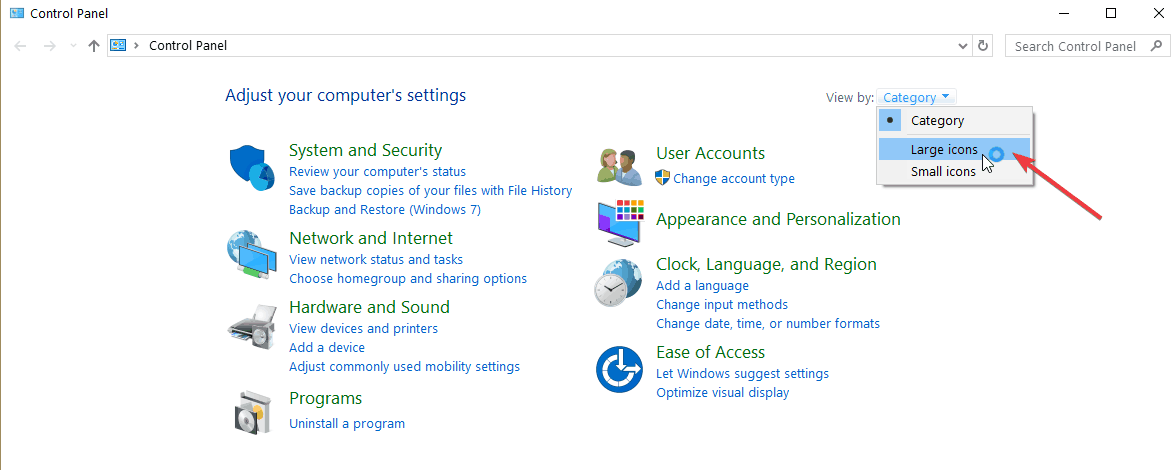
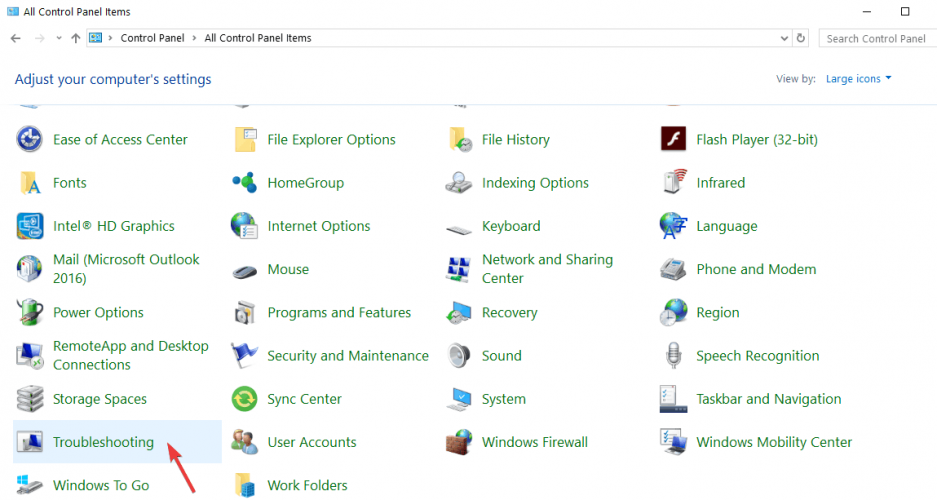
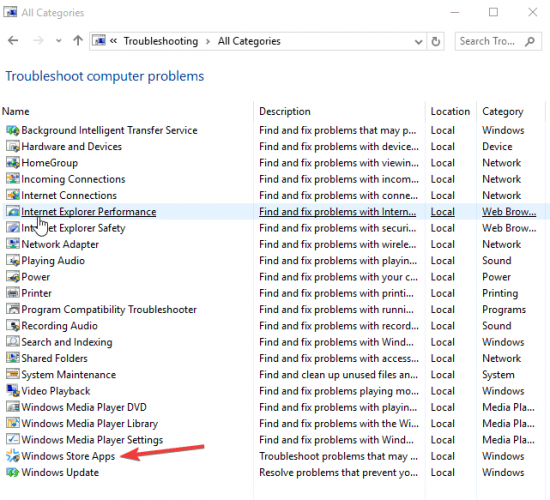
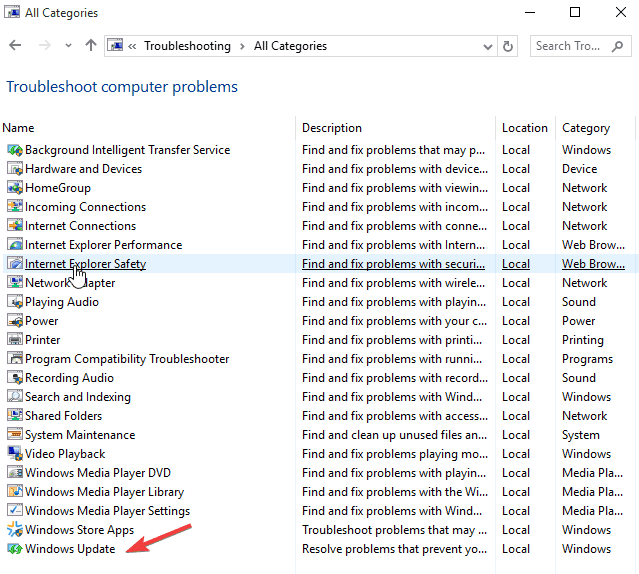
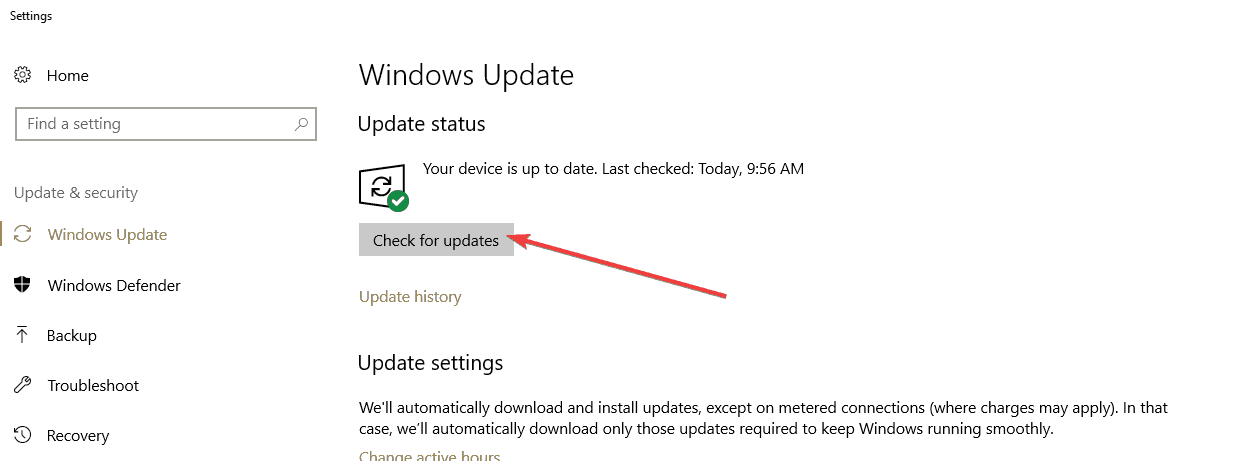

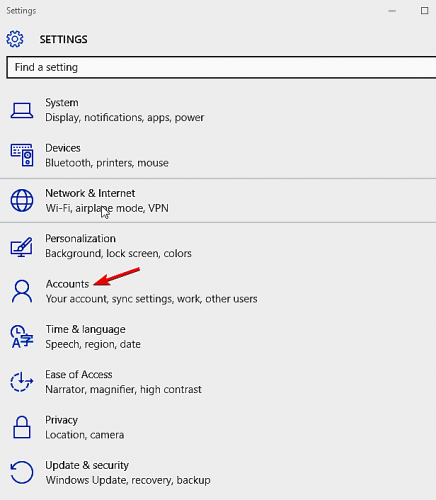
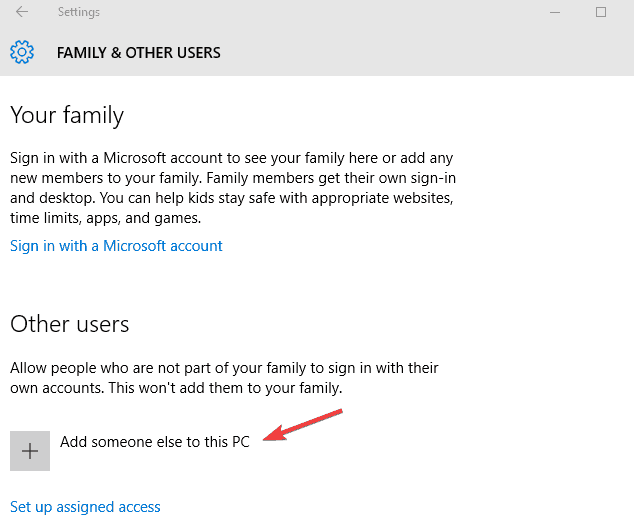
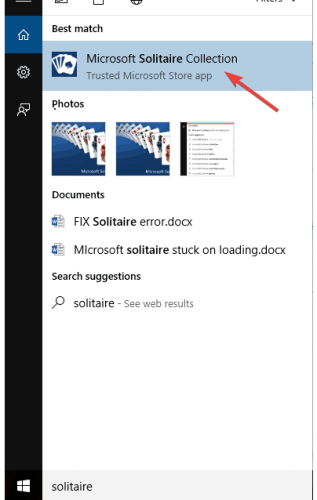
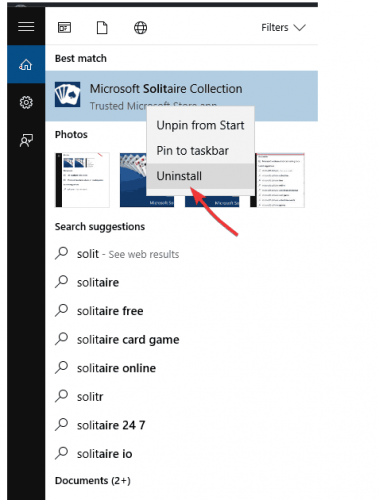
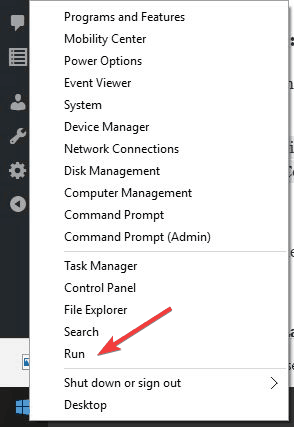

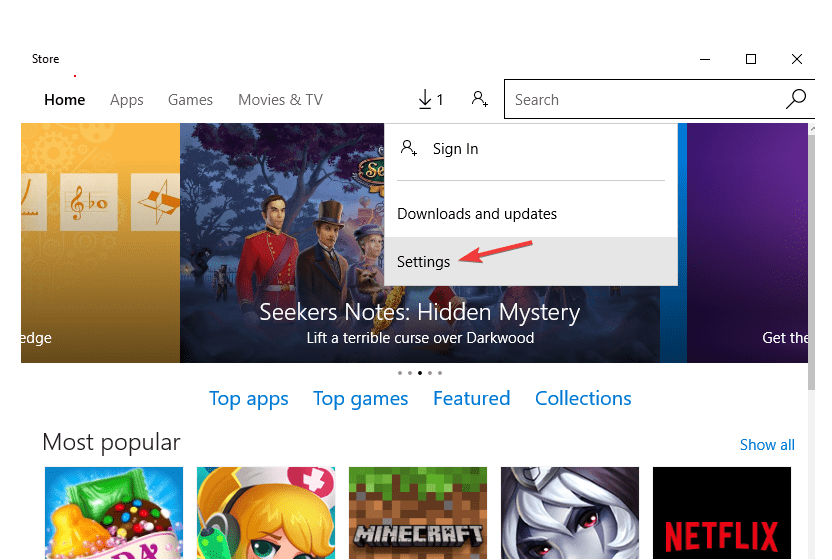
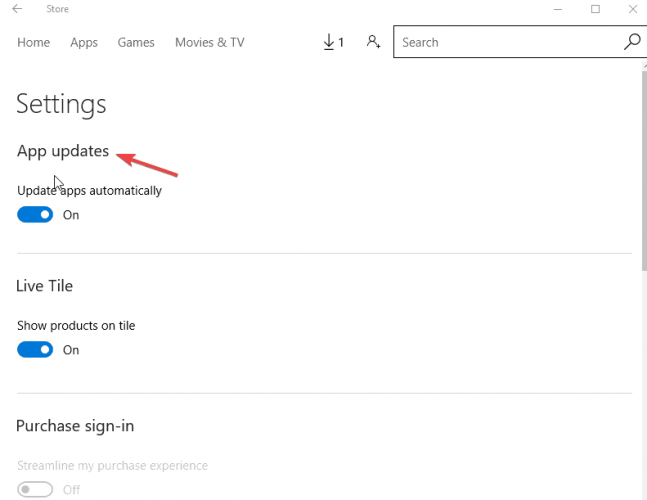
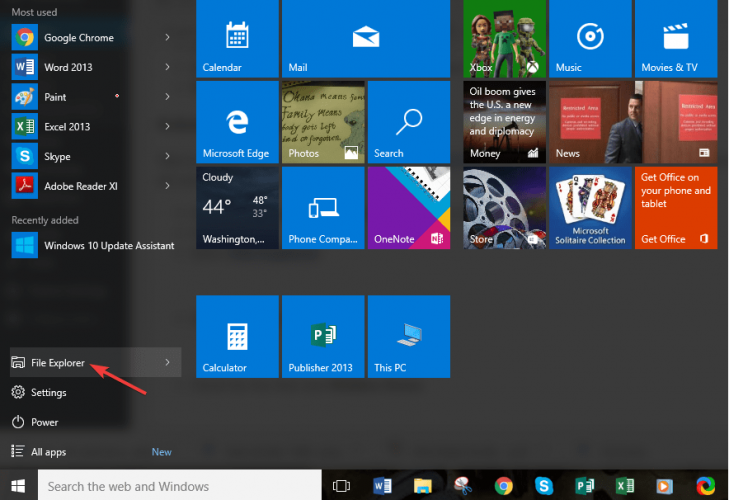
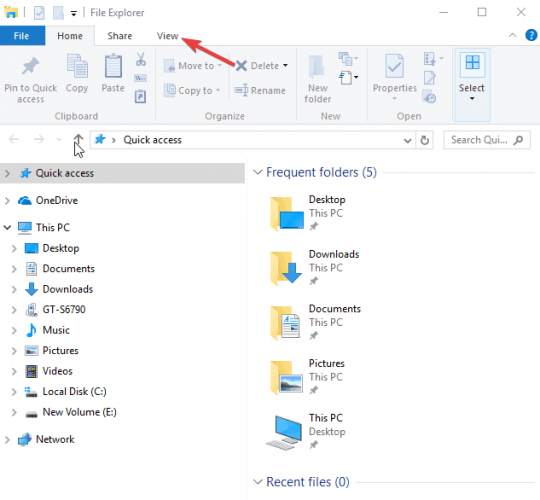
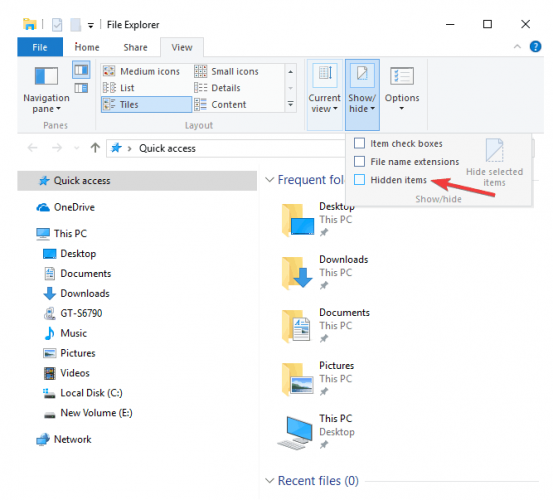
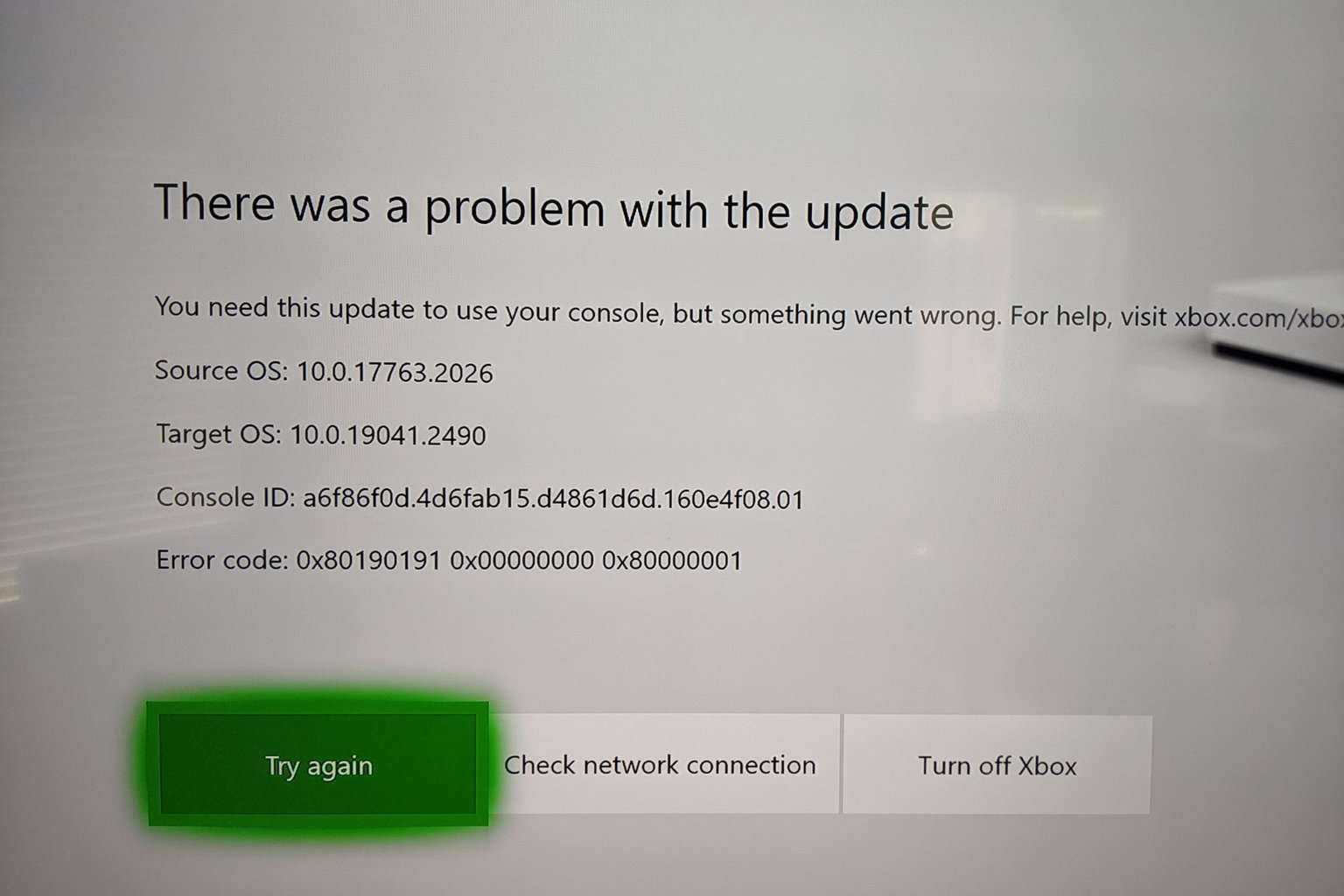

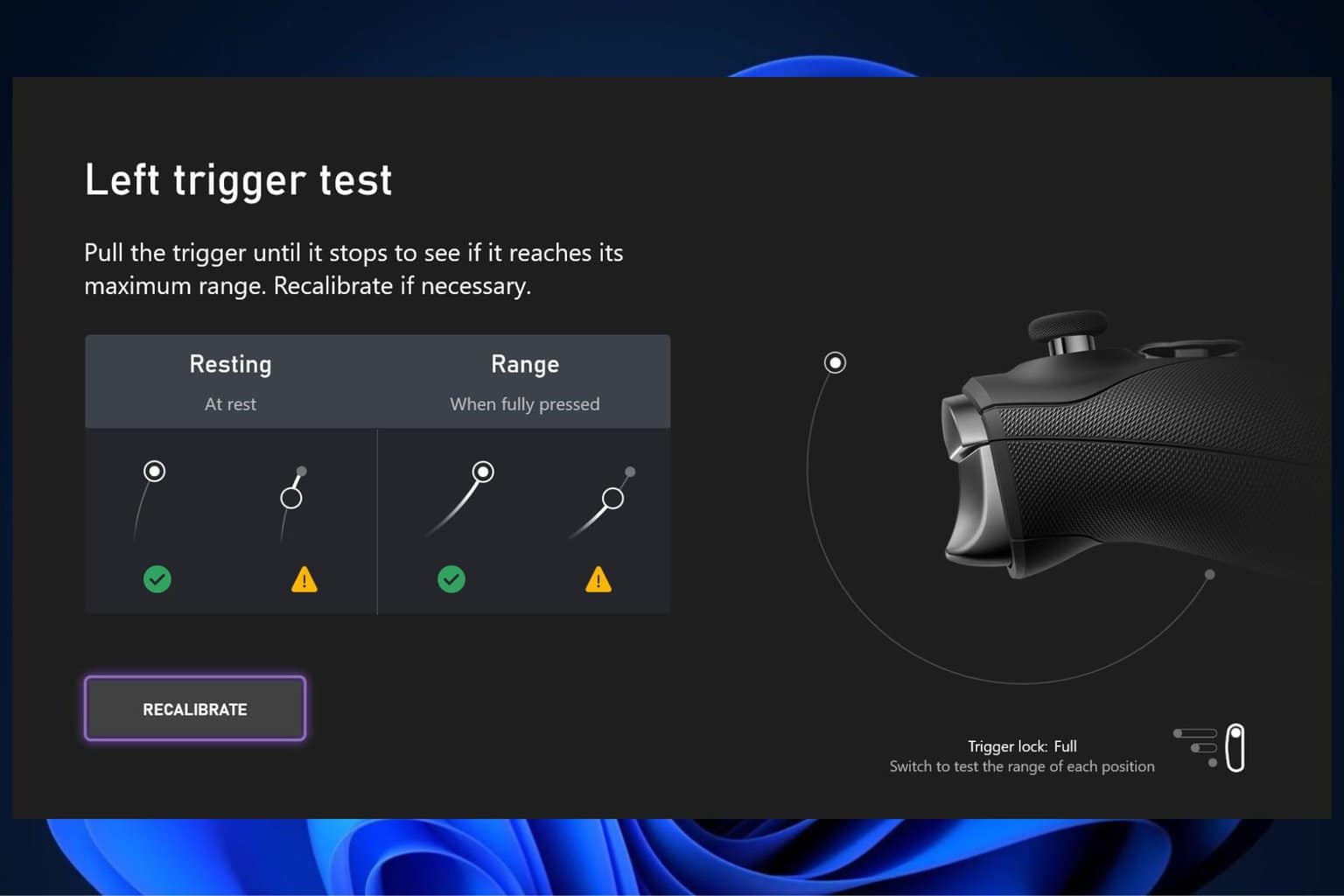
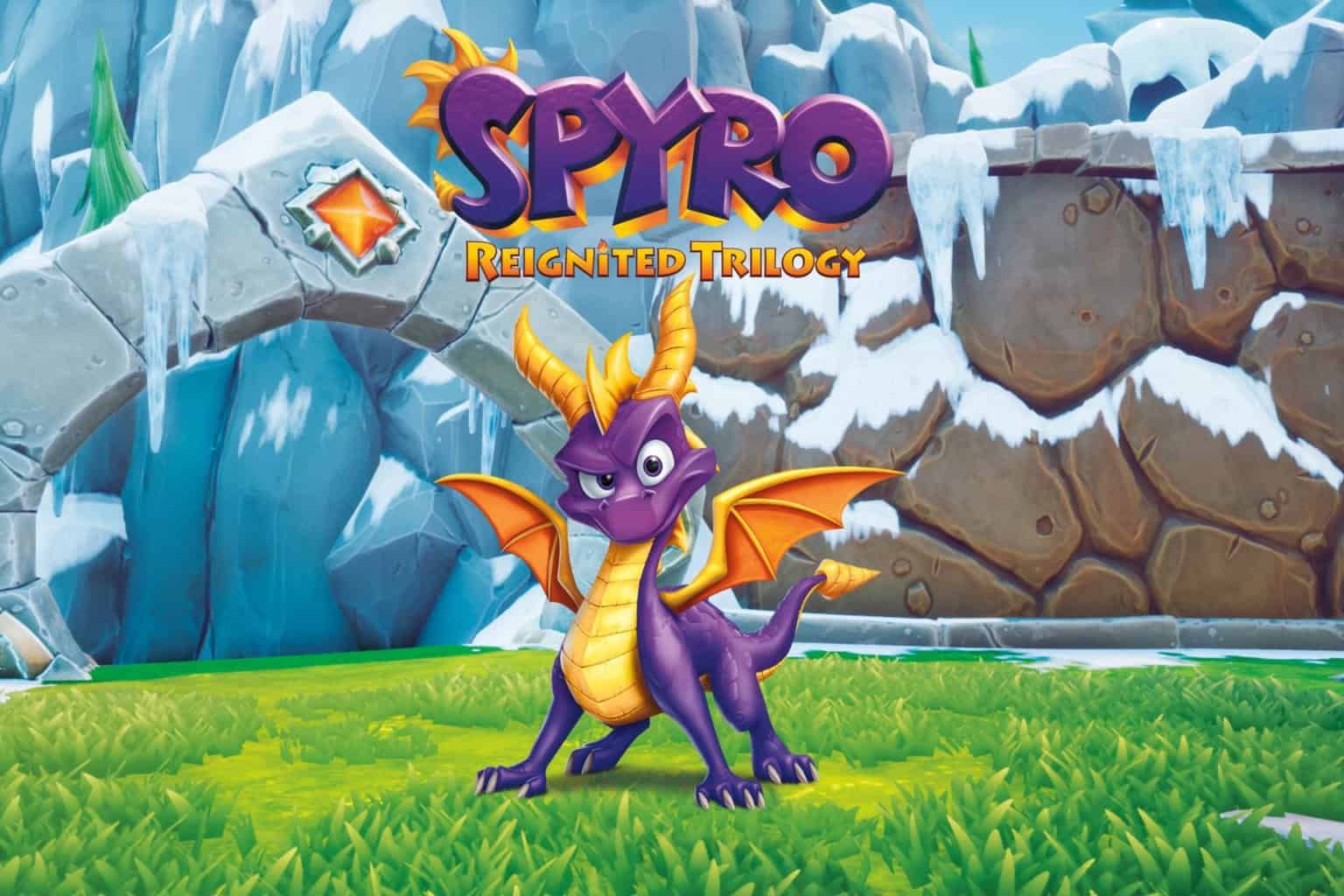

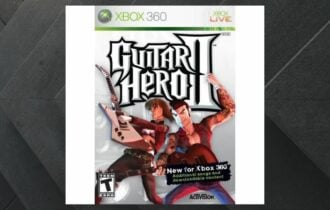
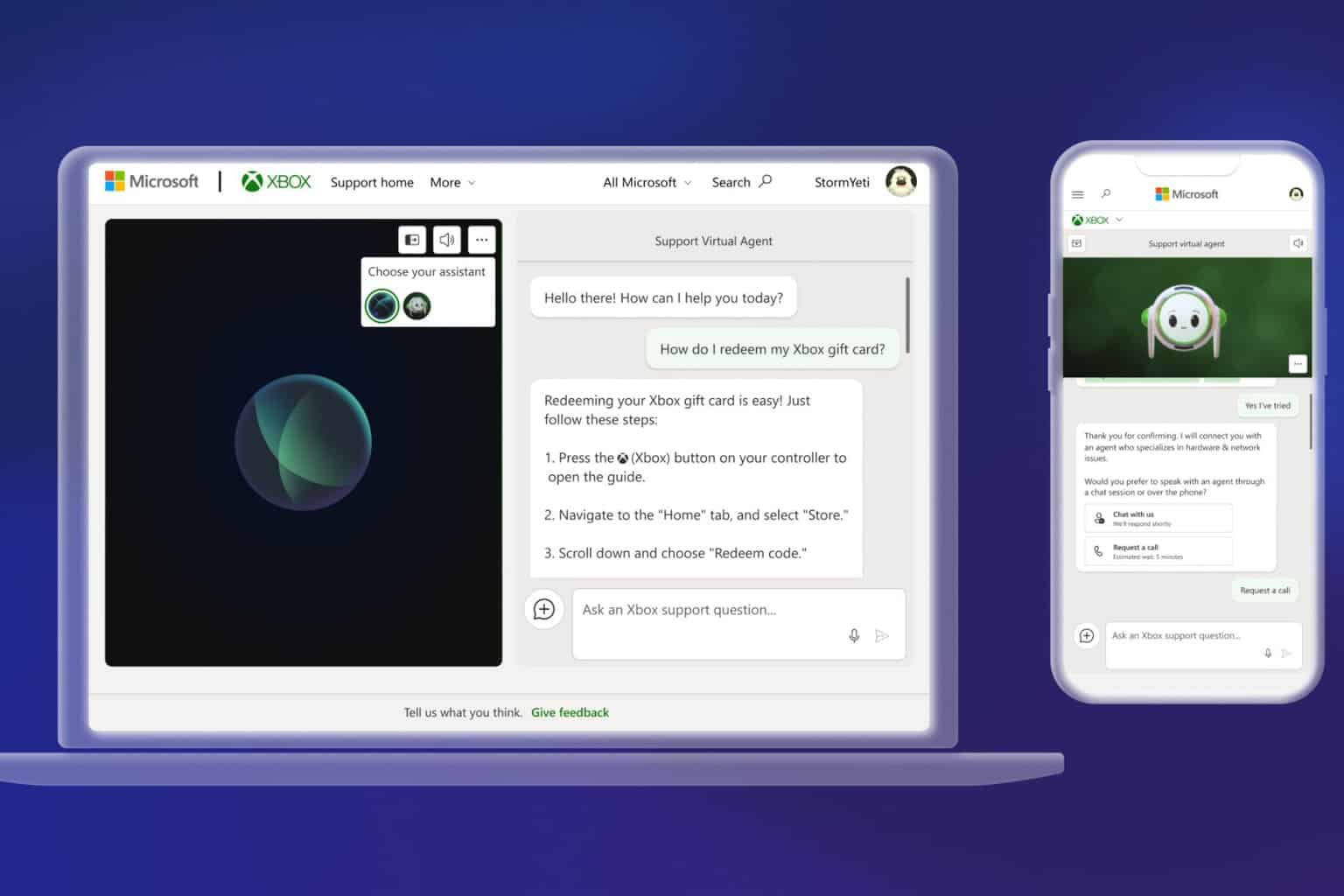

User forum
0 messages