FIX: Arcsoft MediaTheater Won't Play Blu-ray in Windows 10
3 min. read
Updated on
Read our disclosure page to find out how can you help Windows Report sustain the editorial team. Read more
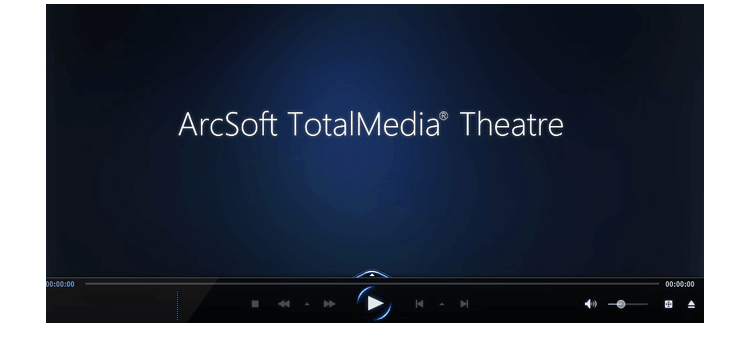
Some users have been complaining regarding the fact that their Arcsoft MediaTheater 6 won’t play blu-ray discs in Windows 10. Here’s a small fix that you could try to solve the problem.
One Windows Insider user has been complaining that he has been having problems with Arcsoft MediaTheater 6 in Windows 10. He says that when he tried to play a blu-ray disk, the app failed and showed the following message:
Failed to initialize a video overlay. You may update your graphics driver. If the problem persists, your graphics card may not support video overlay. Please check with your graphics card provider.
He also added that the program crashes when he closes the message window. Regardless to say, updating the drivers also didn’t help. Here are some more details from the affected user:
I’m guessing the problem is the now unsupported Arcsoft app (they claim it’s a retired product on this page: Supported Products), and some incompatibility with something graphics related in Windows 10, but I do not have the technical expertise to determine what, or to begin to figure out the solution.
If anyone is able to get Arcsoft’sTotalMedia Theater 6 to play blu-ray movies in Windows 10, it would help me to know that’s possible before I purchase a new app of some sort. None of my free apps play blu-ray (VLC player, Windows media classic/64) and I can find no evidence of any free apps that will, so far.
Solutions to fix Arcsoft MediaTheater issues
Solution 1 – Update your graphics drivers
According to the Windows 10 compatibility center, however, it seems that ArcSoft TotalMedia Theatre Version 6 is compatible with the latest Windows version. You can also try to update your graphics drivers.
In order to update any of your drivers, an effective method would be to use dedicated support for managing driver devices.
Therefore, with this driver tool, you control all the drivers’ operations and update the latest versions for graphics or any other driver type from your system.
⇒ Get PC HelpSoft Driver Updater
Solution 2 – Use compatibility mode
If the problem persists, you can try to run the program in compatible mode. For that, do the following:
- Right-click on the driver setup file and click on ‘properties’
- Click on the ‘compatibility’ tab and check the box ‘Run this program in compatibility mode for’ and select Windows 7/8 operating system from the drop down menu and proceed with the installation
- Once this is done, restart the computer and check if the issue persists.
Solution 3 – Uninstall Arcsoft MediaTheater
You can also try uninstalling the software and then running the setup in the same compatibility mode. For now, unfortunately, this is all that we know. If you happen to be aware of another fix, do share it with the community by leaving your comment below.
QUICK REMINDER
It is worth mentioning that Arcsoft MediaTheater is no longer supported. In other words, you should not be surprised that the tool is affected by many technical issues and errors on Windows 10. The safest solution is to switch to newer media players. For more information about the best media players that you can use on Windows 10, check out this guide.
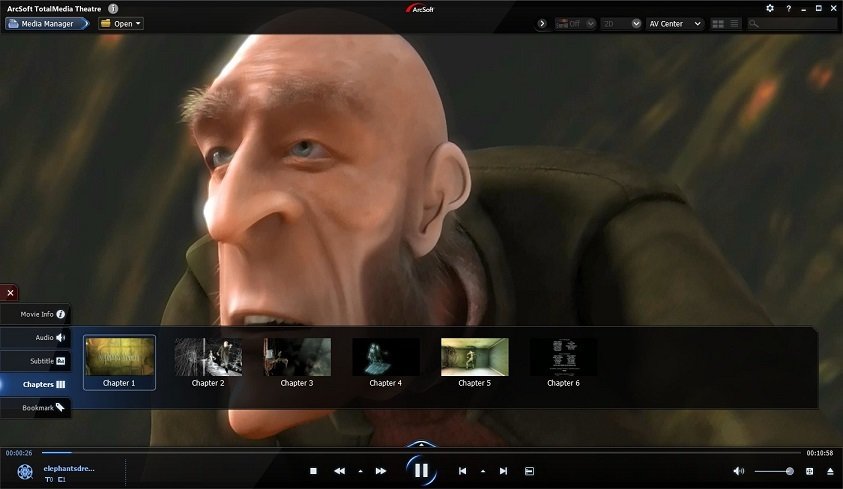



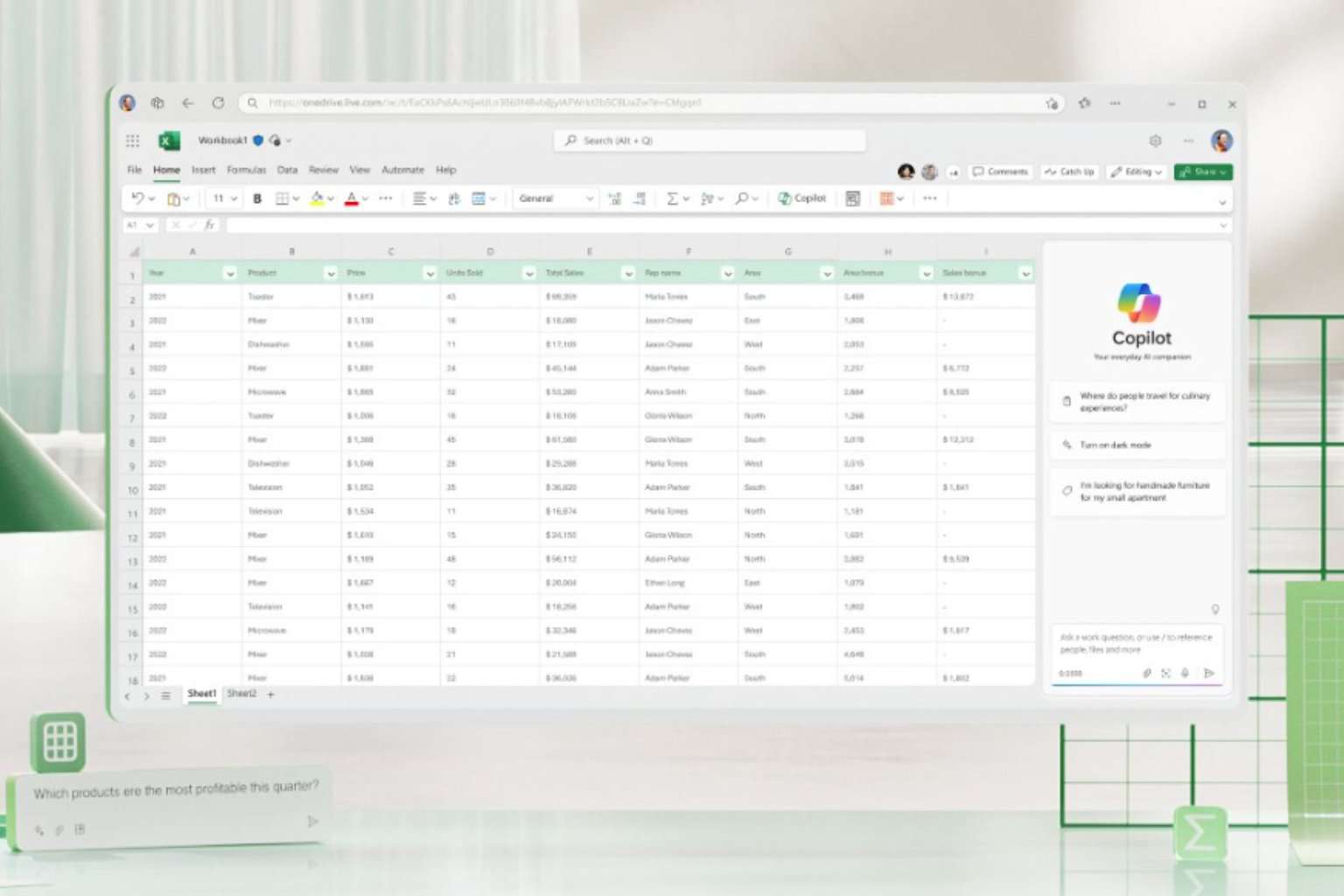
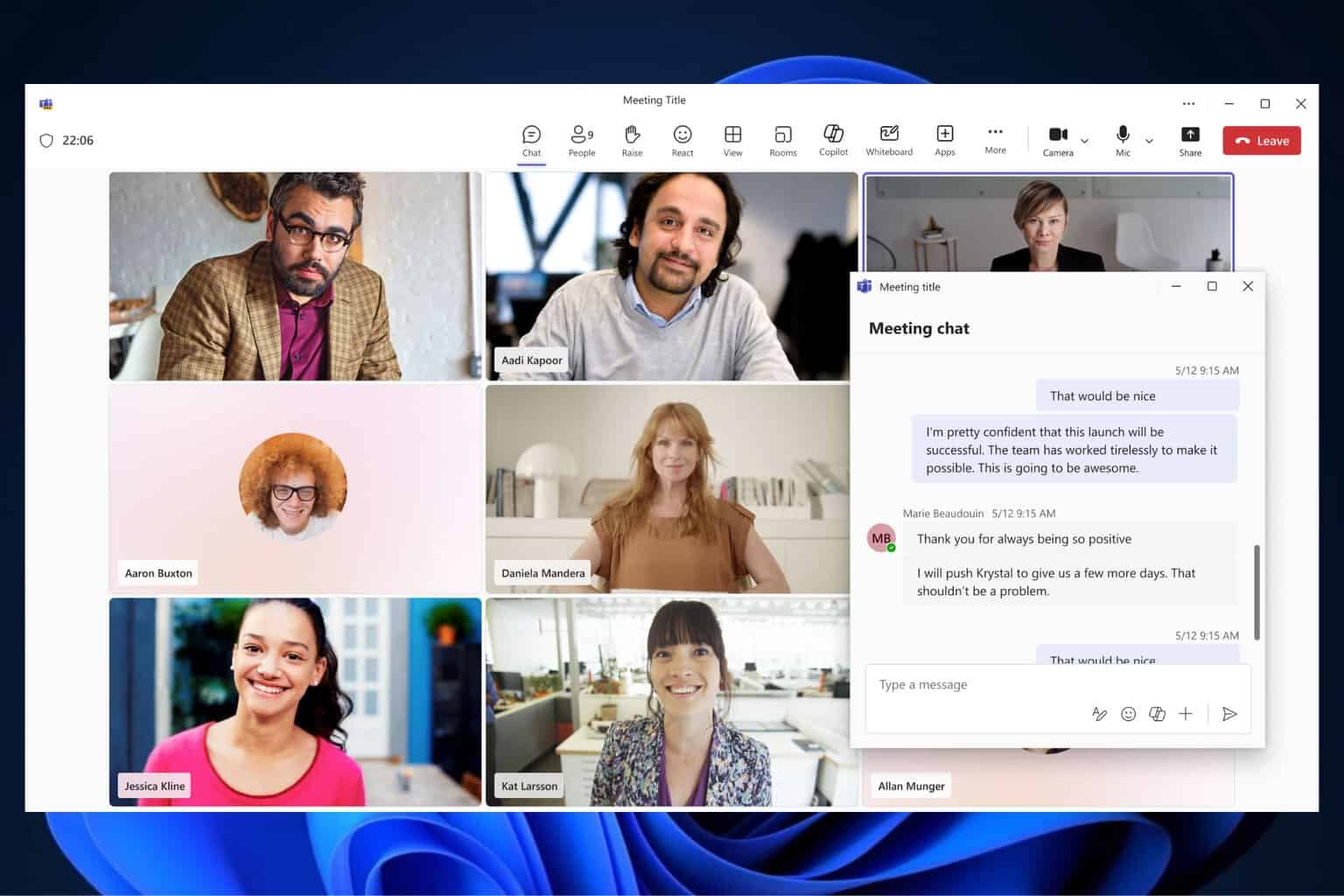

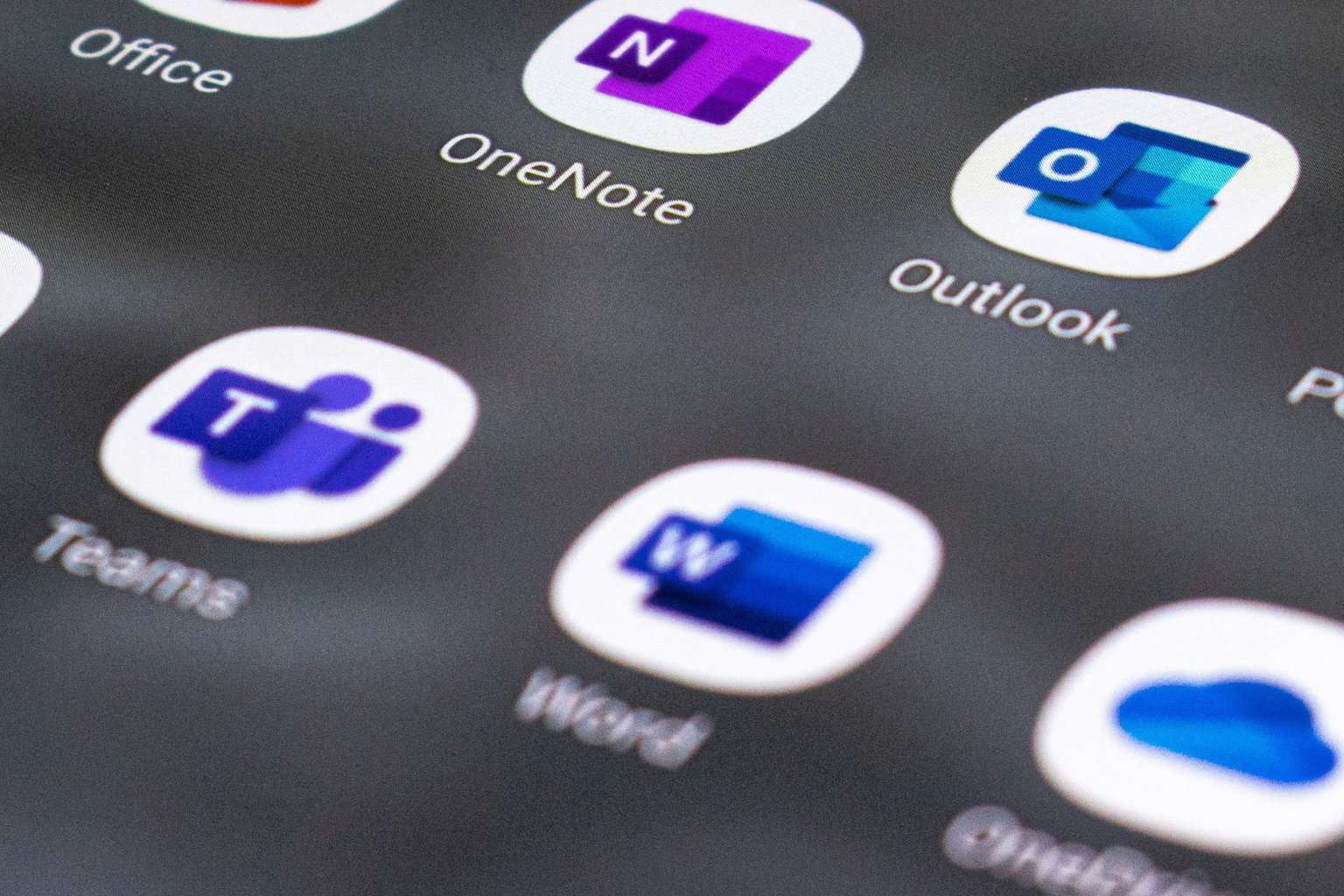

User forum
1 messages