Windows Media Player Won't Rip a CD: 4 Ways to Fix it
In case rip option is not working, check your music libraries
2 min. read
Updated on
Read our disclosure page to find out how can you help Windows Report sustain the editorial team. Read more
Key notes
- If Windows Media Player is not showing the rip option, try adjusting the format quality.
- Sometimes, this issue can occur due to missing codecs on your PC, so be sure to install them.
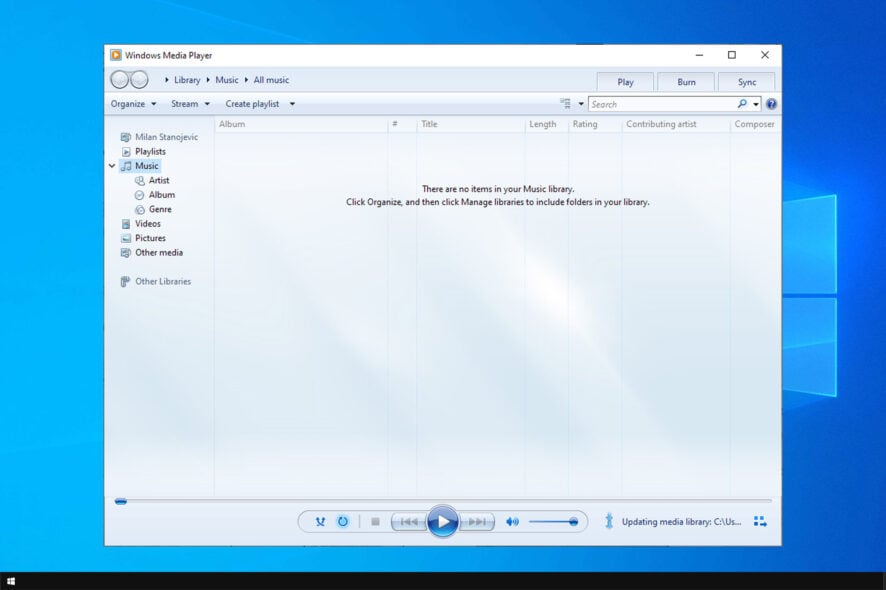
Windows Media Player is a media player software used by many for its features. However, users reported that Windows Media Player won’t rip a CD on their PC.
If you want to convert your audio to MP3, you won’t be able to do it without this feature. Luckily, it’s rather easy to fix this problem.
Why can’t I rip music with Windows Media Player?
- Multiple music libraries on your PC might be coming into conflict.
- In some rare instances, missing codes can cause problems with CD ripping.
- The default Music library isn’t properly set on your PC.
How do I get Windows Media Player to rip a CD?
1. Manage music libraries
- Open Windows Media Player.
- Press Alt to open the File context menu
- Go to File and select Manage Libraries. Lastly, go to Music.
- Delete all music libraries except the default one, where your music will be placed
- Try to rip your music again
2. Install necessary codecs
- Visit K-Lite Codec Pack download page.
- Download the software.
- Once it’s downloaded, run the setup file to install it.
After you install the codecs, check if the problem is resolved.
3. Improve the quality of ripped music
- Open Windows Media Player.
- Right-click on the ribbon of Windows Media Player and choose Tools and then Options.
- Go to Rip Music and turn the audio quality to the maximum for each format.
- Click Apply to save the modifications, then try to see if still Windows Media Player cannot rip music.
4. Restore to Default the music library folder
- Close Windows Media Player or make sure it is closed.
- Open File Explorer, find Music section, right-click on it and click Properties.
- Select Location tab and click Restore Default.
- Restart your computer to see if you can rip music with Windows Media Player.
If Windows Media Player won’t rip the CD, these steps will surely help you. In case the problem is still there, you might want to consider using a different CD ripper software.
How did you fix this problem on your PC? Share your solutions with us in the comments section.
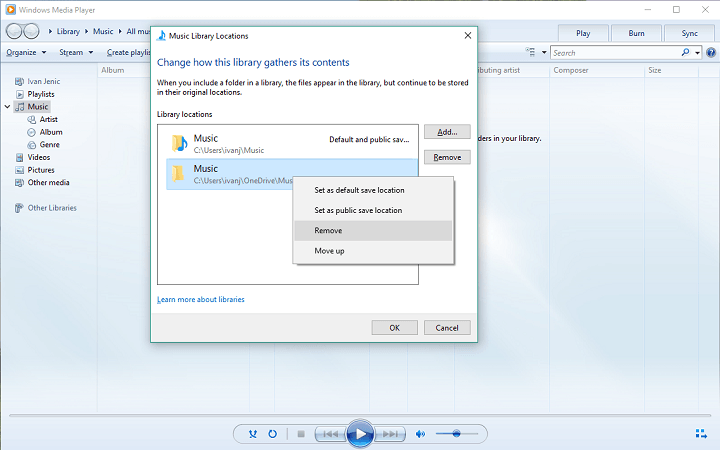
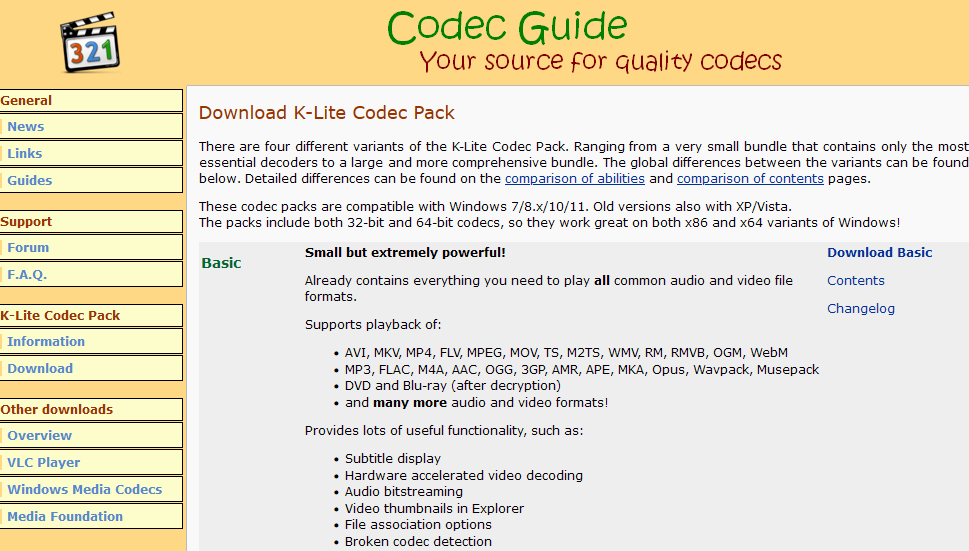
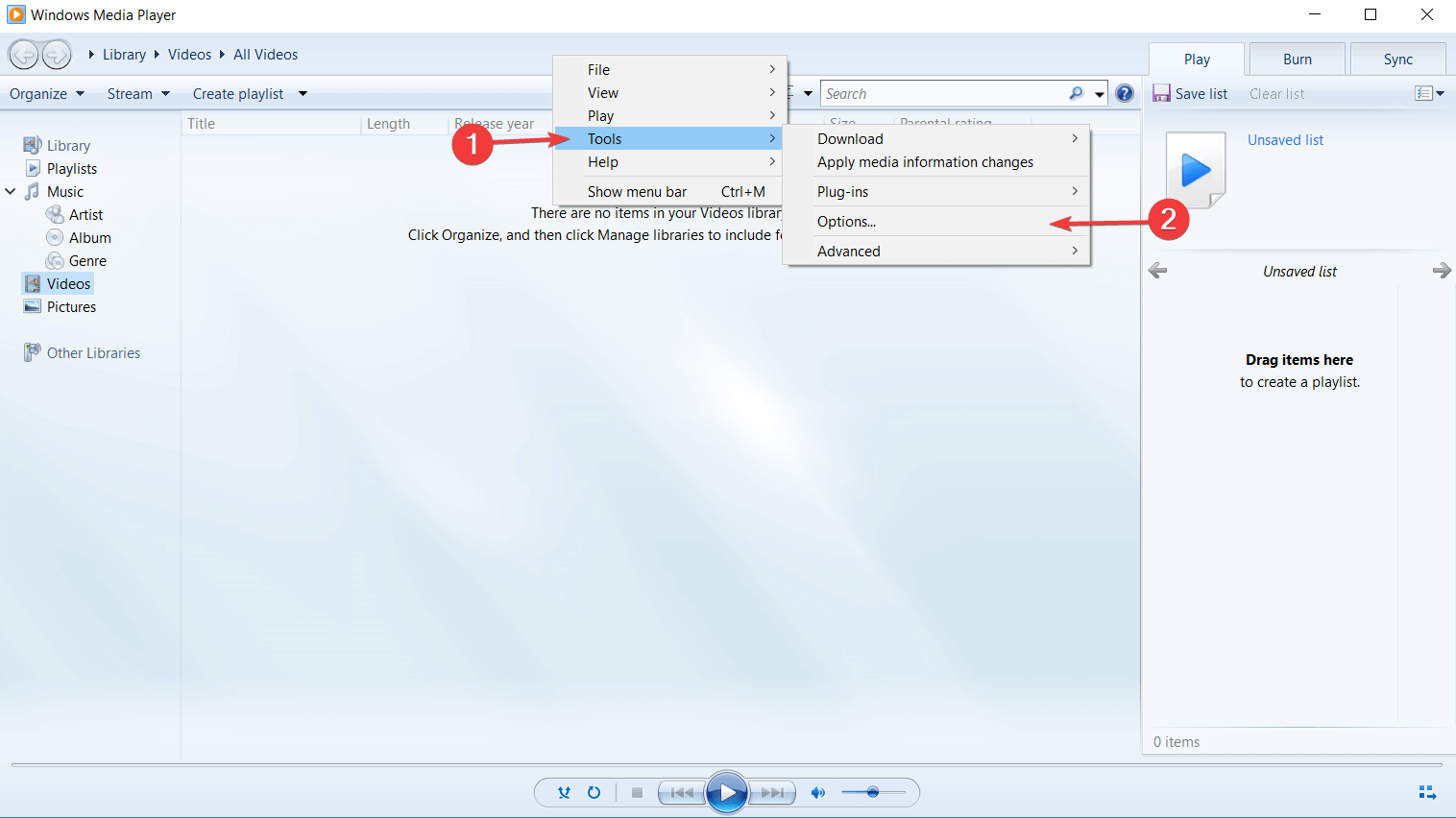
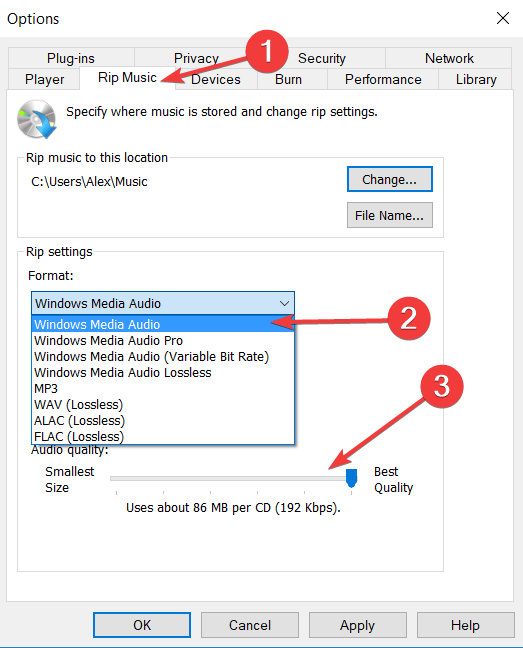
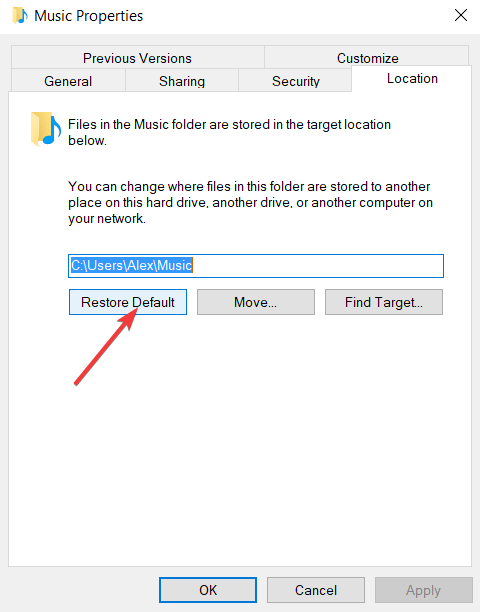








User forum
12 messages