Fix: Can't Set a Custom Ringtone in Windows 10/11
4 min. read
Updated on
Read our disclosure page to find out how can you help Windows Report sustain the editorial team. Read more

We love customizing our smartphones and an important part of customization are our ringtones. Unfortunately, there are users who report that they can’t set custom ringtones on their Windows 10 phones, so let’s see if we can fix this issue somehow.
What to do if you Can’t Set a Custom Ringtone in Windows 10
Users report trying to use both .mp3 and .wav files as ringtones but without any luck, so how to fix this issue?
- Set the genre of mp3 to ringtone
- Change the file extension of your ringtone
- Try a different ringtone app
- Update your phone
Solution 1 – Set the genre of mp3 to ringtone
This is quite unusual solution, but according to users it really works, so here’s how to set the genre of your mp3 files.
- Find your mp3 file and right click it.
- Choose Properties from the list.
- Next navigate to Details tab.
- You should see a list of tags, you just need to find the Genre tag and change it to ringtone.
- Then just click Apply then OK to save the changes.
- After you’ve done that you need to transfer the mp3 file to the ringtone folder on your phone. The folder location should be something like:
- Settings/Personalization/Sounds/Ringtone
This is it, your custom ringtone should now appear in the list of ringtones. For some users the custom ringtone doesn’t appear under custom section, it just appears in the list.
Solution 2 – Change the file extension of your ringtone
- Convert your custom ringtone to .m4a file. To do so you can use many free online converters or use any conversion software.
- After you’ve converted your custom ringtone to .m4a you need to rename it to .m4r file. To do so, you’ll need to show file extensions of your files. If this options is turned on for you you may go to step 4. If not, go to Step 3 to see how to show file extensions for your files.
- In File Explorer go to View option to open the Ribbon menu. After that you just need to check File name extensions option and you’ll revel file extensions for all your files.
- Find your .m4a ringtone file, right click it and choose Rename.
- Change its name from ringtone_name.m4a to ringtone_name.m4r. Basically, you just need to change .m4a to .m4r in the file name and you’ll change its extension.
- You’ll have to confirm if you want to change the file extension, so click Yes.
- After that you just need to move your ringtone .m4r file to your Ringtone folder on your phone, and that’s it.
Solution 3 – Try a different ringtone app
If you can’t set a custom ringtone on your Windows 10 phone, maybe the ringtone app that you’re using is the culprit. Try installing a new ringtone app and check if this workaround solves the problem.
There are many such apps that you can you download from the Microsoft Store. For example, one of the most popular ringtone apps for Windows 10 Mobile is Free Ringtones.
This app allows you to download thousands of ringtones for Windows phone for free. You can search ringtones by artist, preview them online and then download them on your phone.
Other reviews ringtone apps that received positive reviews on the Microsoft Store include Ringtone Hub, Mega Ringtones or Ringtone +. They are also free to download.
Solution 4 – Update your phone
Outdated OS versions may trigger various technical issues. Make sure that you’re running the latest Windows 10 Mobile version on your device. Go to Settings > Phone update > install the available updates.
There you go, we hope that one of these four solutions helped you fix the custom ringtone issue. Let us know which one worked for you.
If you’ve got additional tips and suggestions on how to fix this problem, you can list them in the comments below.
Read Also:

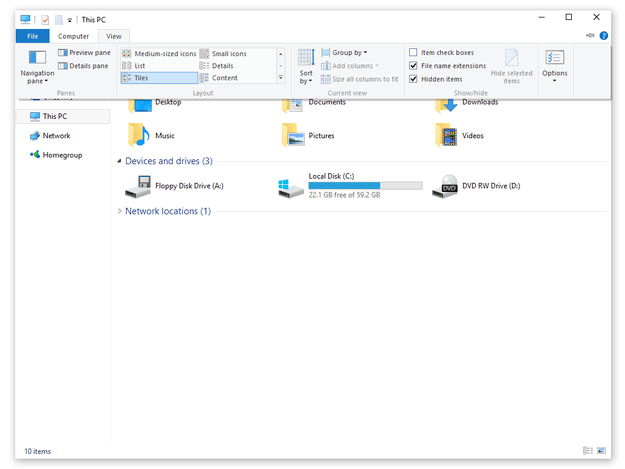








User forum
1 messages