FIX: Outlook Error When Sharing Calendar in Windows 10/11
If you encounter this problem, you can try our solutions to fix it
4 min. read
Updated on
Read our disclosure page to find out how can you help Windows Report sustain the editorial team. Read more
Key notes
- Many users are not being able to share their Outlook calendar, which can be very annoying and time-consuming.
- If you are looking for ways to fix that, we have some recommendations for you so keep on reading.
- We offer more fixes on common issues in our Outlook Errors section so make sure to check it out.
- If you are looking for more recommendations like this one, you can visit our Outlook Troubleshooting Hub.
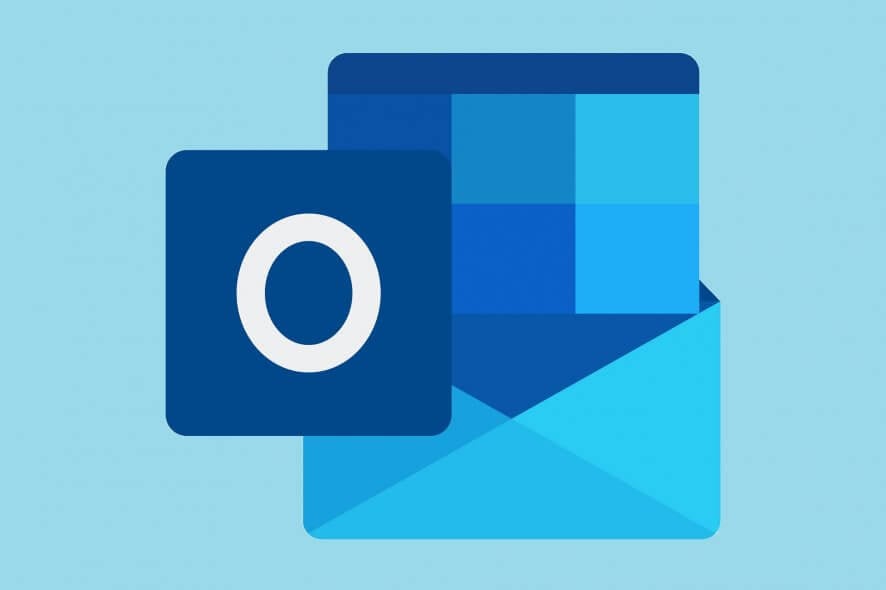
Does your Outlook calendar sharing not working in Windows 10? If you have Office 365 or any other Microsoft Exchange email service, Outlook can be used on the web to share your calendar with others in and outside of your organization.
Depending on the permissions given, others can only view your calendar, edit, or act as your delegate for meeting requests.
If you can’t share your Outlook calendar, it can happen due to configuration or permission issues. Some users have reported that removing current permissions besides the Default and Anonymous resolves the issue.
However, if you still are unable to share your calendar in Outlook, repair Office from Control Panel, and if it fails, download and run the Microsoft Office Configuration Analyzer tool 2.2, which analyzes Office programs for known configurations that can cause issues.
If you don’t have the option to share your calendar (maybe it is grayed out), it can also be because your network admin or IT support set a policy preventing calendar sharing among people in the office.
Fortunately, there are ways to fix the Outlook error when sharing calendar as listed below.
Why can’t I share my Outlook calendar?
In this case, you might encounter the error message “There was a problem connecting you to the shared calendar” which can often happen when the IT department has blocked this permission as security permission.
Other causes that interfere with your Outlook calendar sharing can be an outdated Outlook version or corrupt Outlook files that can be easily solved by following our solutions.
Outlook won’t share calendar, how do I fix that?
1. General fixes
- Update Office suite to the latest version by going to Outlook>File>Office Account>Update Options>Update Now.
- Do an online repair for the Office programs.
- Also, if you are using an Office 365 account in your Outlook 2016, you can try sharing the calendar in Outlook Web App (OWA).
- Launch the Run command and paste exe /safe in the open box to start Outlook in Safe Mode
- Uncheck Cash mode in Outlook.
- Download Microsoft Support and Recovery Assistant for Office 365 and see if it helps.
2. Check Permission settings
- Open Outlook and go to Calendar view.
- Right-click the calendar you’re trying to share.
- Click Properties.
- Go to the Permissions tab and remove users who are no longer at the office or who cannot access the calendar.
- Click Apply and close the window then try to share your calendar again.
3. Check for Duplicate entries
The Outlook error when sharing calendar may be related to a duplicate entry in the Permission list of your calendar. To check for this, do the following:
- Right-click the user’s calendar.
- Select Properties.
- Click the Permissions tab.
- Go through the users’ list and check for a duplicate entry.
- If you find it, remove it and restart Outlook again.
- Share your calendar.
- Remove all entries and return them again.
- Right-click the calendar you want to share.
- Select Properties.
- Make a note of the entries and then remove all entries in the calendar permission list.
- Add them back.
4. Use Mailbird
A good calendar app can help you save a lot of wasted time and keep your productivity on track. There are plenty of apps to choose from, but the one we think stands out is the Mailbird calendar.
If you are a Mailbird user you can integrate Google Calendar and even Kin into the app. You don’t have any limitations when it comes to importing or managing your events from the provider’s perspective.
The Mailbird settings are flexible and you have some nice features to choose from, such as adding color codes to manage specific calendars or configuring event notifications.
All in all, Mailbird is a powerful tool, with a simple and intuitive interface so that when you are looking for a specific feature you don’t end up spending a lot of time figuring out how to do it.
Were you able to resolve the Outlook error when sharing the calendar? Let us know in the comments section below.








User forum
0 messages