Microsoft Makes Firmware Updates Available to Windows 10 Mobile Users
3 min. read
Published on
Read our disclosure page to find out how can you help Windows Report sustain the editorial team. Read more
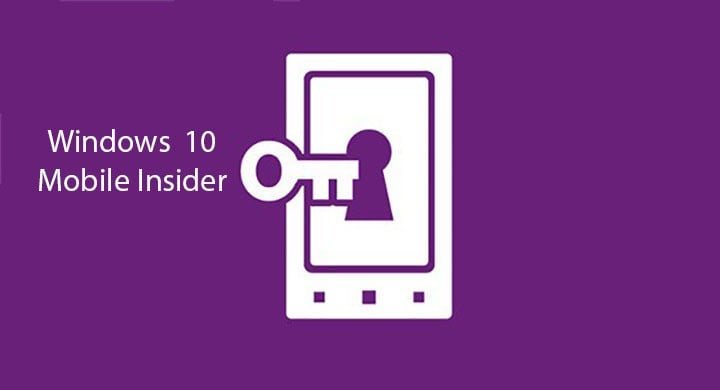
Windows 10 Mobile is near to a public release (at least we hope so), and Microsoft made a couple of changes to make the upgrade to the latest version of firmware easier to some users. People who now want to upgrade to the latest available firmware version of Windows 10 won’t have to use the Windows Recovery Tool, which means data wipe is not necessary anymore.
Microsoft also reminded us that firmware updates are only available to those devices configured to receive production updates, and those outside of the Windows Insider Program.
How to Receive Windows 10 Mobile Firmware Updates
“While we are getting this update experience fixed; we have a temporary workaround in place to make things easier for our Windows Insiders. Within the Windows Insider application on Windows 10 Mobile we have added a new option called ‘Production’. This will point your device back to the production update servers where you will be able to get any firmware updates that are available for your devices. Once you have the update you will then need to go back to the Windows Insider application and reselect the Fast or Slow ring. Please be advised, if you don’t reselect Fast or Slow with any build newer than 10586 your device will be in a state which may not receive any future Insider Preview builds or Cumulative Updates.”
Here’s what you need to do to receive firmware updates on your Windows 10 Mobile device
- Open the Windows Insider application on your device
- Select “Get preview builds”
– There will now be three options to choose from: Insider Fast, Insider Slow, and Production - Select “Production“
- Read the presented message and tap “accept” to confirm your selection
- Your device may prompt to reboot. If not, complete a manual reboot.
- After the reboot, check for updates. If available, your device will display an update to receive the newest firmware.
– Settings > Updates & security > Phone update > (check for updates)
– If the device shows a “no updates available” message, your device has the most recently available firmware - If available, complete the update by following the on-screen directions
- Once installed, re-open the Windows Insider application
- Select your desired update ring (Insider Fast or Insider Slow) and reboot as prompted
- Your device now has the newest firmware available and is set to receive the next flight when launched for your selected ring
Although firmware updates are not available for users in Insider program, Microsoft plans to deliver firmware updates to them in the future. So, until Microsoft migrates firmware updates from the production servers, to the Windows Insider servers, you’ll need to use this method to receive firmware updates.
a>
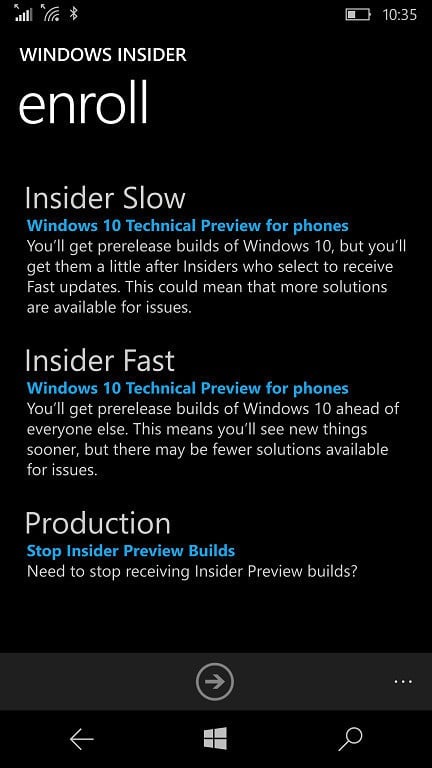
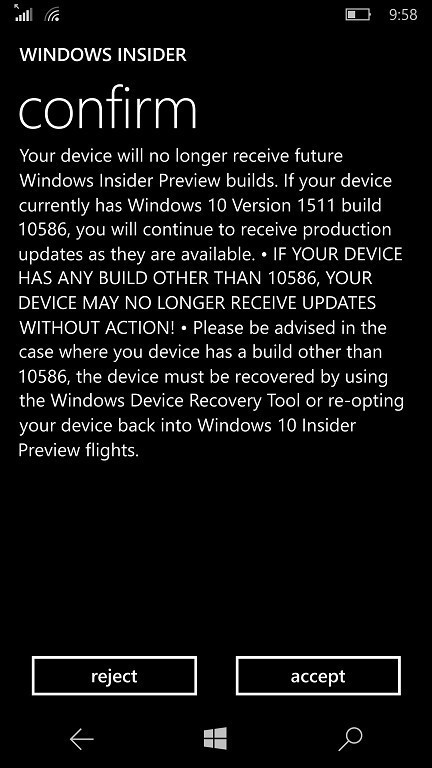






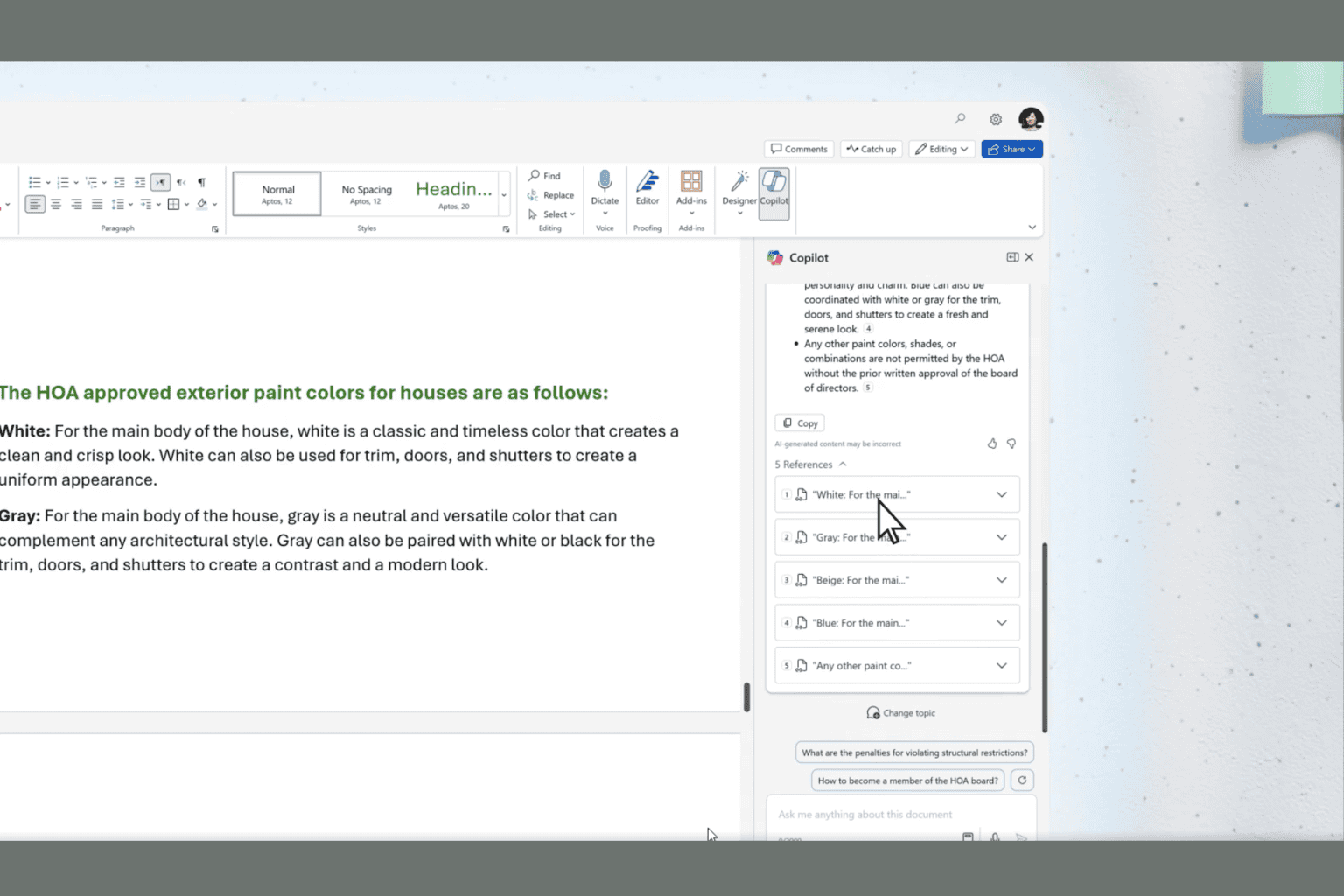

User forum
2 messages