Fix: Corrupt Header is Found in RAR File
Use the option Open with File Explorer in order to fix this issue
4 min. read
Updated on
Read our disclosure page to find out how can you help Windows Report sustain the editorial team. Read more
Key notes
- Getting an error message claiming that a corrupt header is found in a RAR file is annoying.
- We provide you with the correct software that helps you open RAR files on your PC.
- A reliable third-party recovery software for corrupt RAR archives can be of great help.

A RAR file is a popular file format for storing data, supporting looseness data compression. It is generally used to compress the files to occupy less space in your system.
After compressing the file, users can easily transfer the files over the Internet. Are you constantly encountering the error message WinRAR header file is corrupt?
Is this error preventing you from opening RAR files on your Windows 10 computer? Here are some solutions that may help you fix the problem for good.
How can I repair corrupt RAR files?
1. Try out a different universal archive opener
Plenty of tools can open RAR files on your Windows 10 computer, some of which can cost a little fortune.
There’s no need to empty your pockets, even if you’re thinking that it’s the ideal time for a change as well.
We recommend one of those compression software tools that give you quite a lot when managing, sharing, and even protecting your files.
Therefore, don’t see it as a typical archiver. It can actually unzip all major file formats, protect your data with banking-level encryption, while the free download is a bonus impossible to refuse.

Winzip
If a corrupt header is found in your RAR file, it’s time to use the best-in-class archive opener utility. WinZip is clearly up for the task!2. Use the inbuilt WinRAR tool
- Download and install WinRar.
- Open the WinRAR tool on your computer.
- Press CTRL + O keys in order to Open archive.
- Select the corrupted archive from the system directory.
- Click on the Tools tab, and select the Repair archive.
- Click on the Browse button in order to select a location for the new repaired archive.
- Select any location from the system directory.
- Select Treat the corrupt archive as RAR checkbox, and click OK.
- Within a few seconds, the selected archive will be repaired and recreated in the location you have selected earlier. The repaired file will be saved under a new file with rebuilt appended to the front of the file name.
WinRAR tool supports a built-in repair feature that can fix corruption from RAR and ZIP archives. In order to use this tool, follow the above procedure.
3. Use the option Open with File Explorer
- Click on the corrupted ZIP file.
- Select Properties, on the Home tab and Open it.
- Set Open with File Explorer, on the General tab, and at the bottom unblock the Security option. Then click OK.
- Go to Extract in the View tab on the selected file and click Extract All.
Another suggestion for you is to follow the very simple steps described above and see if it helps you solve your problem.
4. Use the shortcut menu
- Select your RAR archive and right-click it. Choose Extract files in the appearing shortcut menu.
- In the Extraction path and options window, choose a folder to save the decompressed archive, and check to Keep broken files in Miscellaneous.
- Click OK to begin extraction. When there are error messages prompting you, ignore them and go on to extract the archive.
If your compressed RAR archive is not a large software, but an archive with several files, such as images, etc., you can try the steps described above.
Useful tip for users
If corruption is severe and the archive cannot be repaired by using the methods described above, you can try some reliable third-party recovery software.
Many software companies on the market provide third-party recovery software for corrupted RAR archives.
However, before using any third-party software, we suggest you read about it and also, read some reviews online.
Most of the third-party software is available with a free trial or demo version. Demo versions work similarly to the licensed versions and help users examine the software.
In order to overcome this RAR archive header file corruption scenario, we suggest you avoid improperly closing the RAR file. Also, make sure that you stop downloading the RAR file when you have a low-speed Internet connection.
Lastly, while extracting many came across Error 0x8096002a while extracting RAR files with File Manager, and it’s easy to fix!
However, we hope that this guide helped you extract your RAR files and if you have any other suggestions, feel free to use the comments section below.
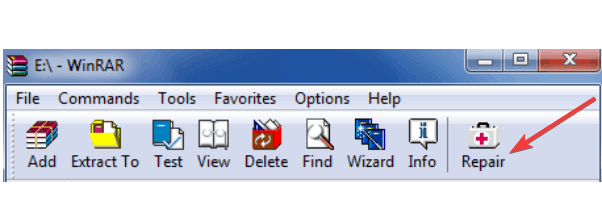








User forum
0 messages