7 Ways to Fix Error 0x8096002A Windows 11 Error
The error affects password-protected RAR files
4 min. read
Updated on
Read our disclosure page to find out how can you help Windows Report sustain the editorial team. Read more
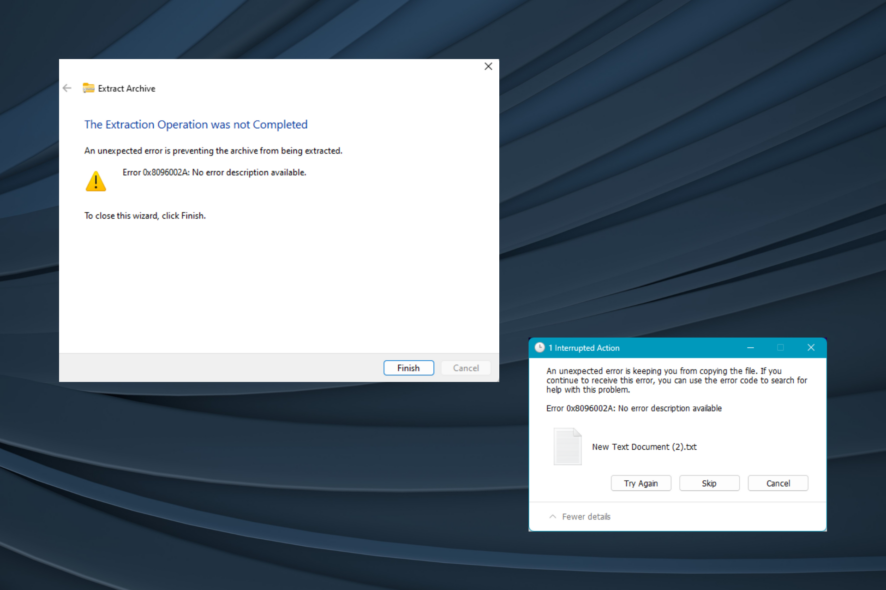
Many came across Error 0x8096002A when trying to extract precisely .rar. Though Microsoft introduced support for archived files like .tar, .tar.gz, .tar.bz2, .tbz2, .tzst, .tar.xz, .tgz, tar.zst, .txz, .7z, and .rar, seems like it’s not flawless.
The message reads An unexpected error is preventing the archive from being extracted. Error 0x8096002A: No error description available. It indicates that Windows cannot extract the contents of a password-protected .rar (Roshal ARchive) file, though there is no issue decompressing a normal .rar file.
How do I fix error 0x8096002a in Windows 11?
1. Use a third party extraction software
The best option is to use a third-party tool to extract a .rar file in Windows. It’s an easy process and shouldn’t take more than a minute.
Besides, if possible, use the same tool that was initially employed to compress the archive file to .rar format. Using another tool will also help when a corrupt header is found in the RAR file.
WinZip is one of the most known and used tools to handle archive files, including .rar. Being one of the tools that we often use, we can tell you it is plenty powerful and will help you extract .rar, .zip, and many other archive formats.
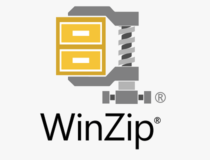
WinZip
You can use this amazing tool for everything archive-related.2. Repair the corrupt system files
- Press Windows + S to open Search, type Command Prompt in the text field, right-click on the relevant result, and select Run as administrator.
- Click Yes in the UAC prompt.
- Now, paste the following commands individually and hit Enter after each:
DISM /Online /Cleanup-Image /CheckHealthDISM /Online /Cleanup-Image /ScanHealthDISM /Online /Cleanup-Image /RestoreHealth - Execute this command to run the SFC scan:
sfc /scannow
The error code 0x8096002A can always arise due to corrupt system files, and you can rely on the DISM commands and SFC scan to replace the problematic files with the cached copies.
3. Check Disk Integrity
- Press Win + X and select Command Prompt (Admin).
- In the command prompt, type chkdsk C: /f /r and press Enter. (Replace C: with the appropriate drive letter if the archive is on a different drive).
- You’ll be prompted to schedule the check on the next restart. Type
Yand press Enter. - Restart your computer to allow CHKDSK to run.
4. Update Windows
- Press Windows + I to open the Settings app, go to Windows Update from the navigation pane, and click on Check for updates.
- If an update is available, download it.
- Once done, restart the computer for the changes to apply and verify whether the 0x8096002A Windows error goes away.
5. Switch to the Insider version of Windows
If nothing else works, we recommend you enroll in the Windows Insider Program. This allows you to access updates and releases before others.
Though the error will remain for password-protected compressed files for now, if and when the capability is introduced, those on insider builds will be the first to receive it. And if it doesn’t work out, you can always leave the Insider program.
6. Perform a Clean Boot
- Press the Windows key + R, type msconfig and press Enter.
- In the Services tab, check Hide all Microsoft services. Then Click Disable all.
- Go to the Startup tab and select Open Task Manager.
- Disable all startup apps, go back to System configuration, and click OK.
- Restart your PC.
- If you’re no longer getting the error, it means that one of the disabled programs or services was causing it. Re-enable them one by one to locate the culprit.
This process starts Windows with minimal programs and services to identify if a third-party service or app is causing the error.
7. Check file permissions
- Right-click the file and select Properties.
- Go to the Security tab and select your username.
- Click Edit, select your username again, and enable Full control.
- Click Apply and OK.
- In the General tab, check Unblock if available, then click Apply and OK.
While there are a few workarounds, no sure shot fixes currently exist for Error: 0x8096002A. But if you get a WinRAR cannot execute file error, that should be fixed in no time!
Besides, while unzipping files, you may see the WinRAR No archives found error message, and repairing the file does the trick! Even more, you can take a closer look at how to fix 895 System32.exe Failure on Windows 11 as some solutions work here as well.
If you have any questions or want to share more solutions with us, comment below. We will also update the guide with more fixes as they come up.
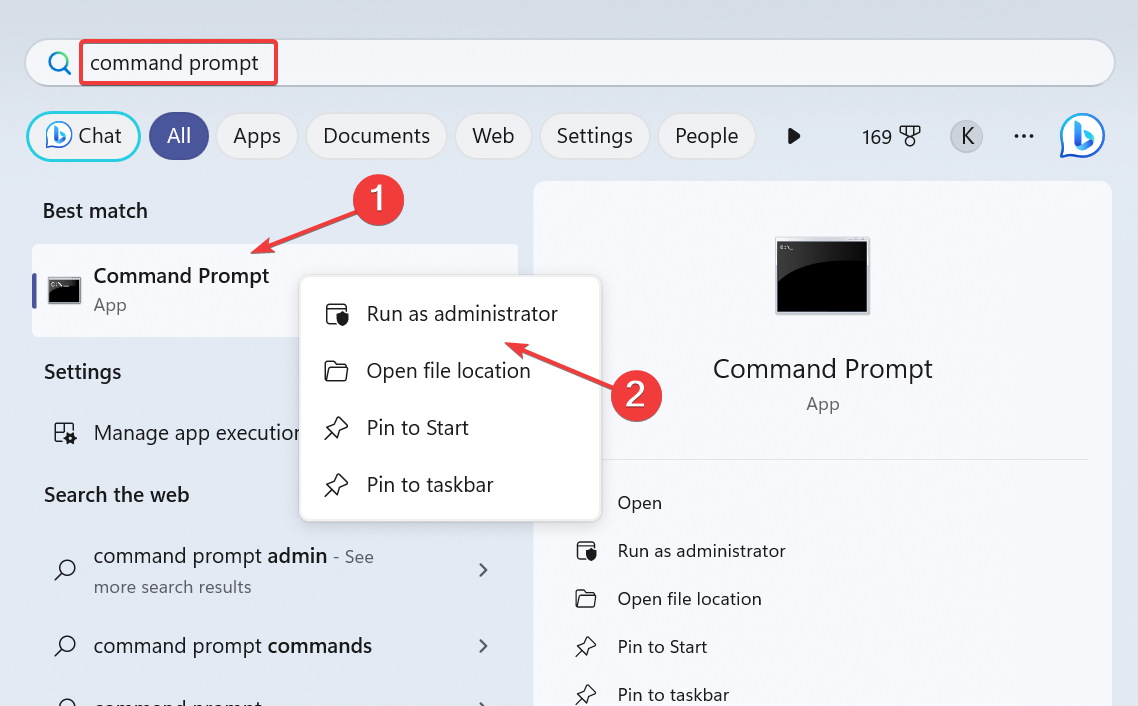
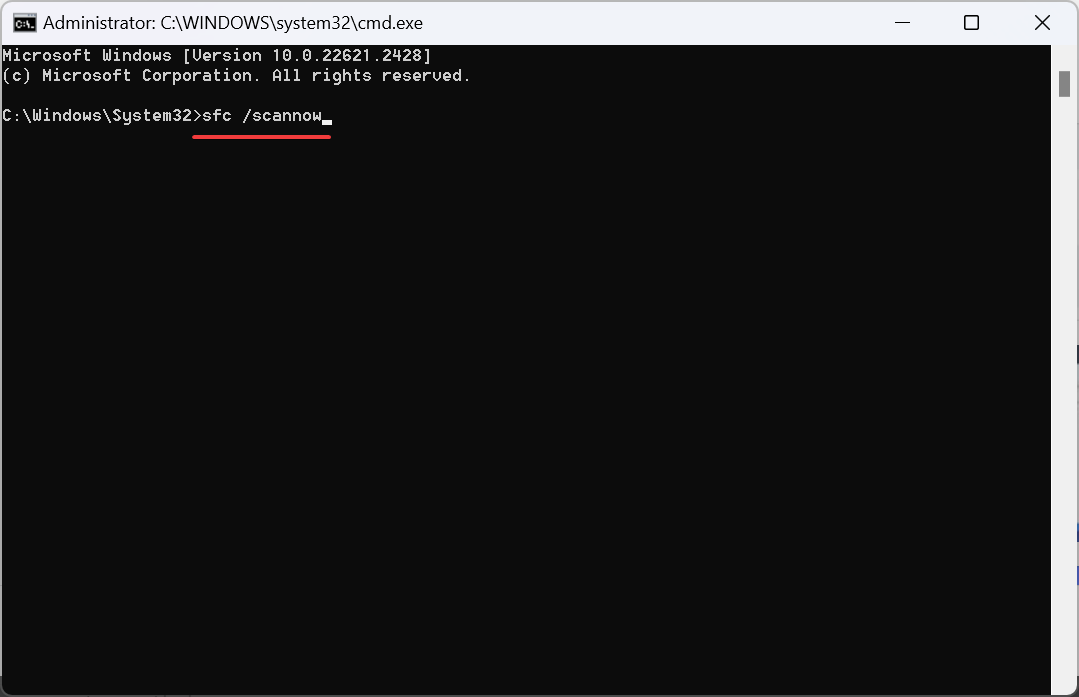
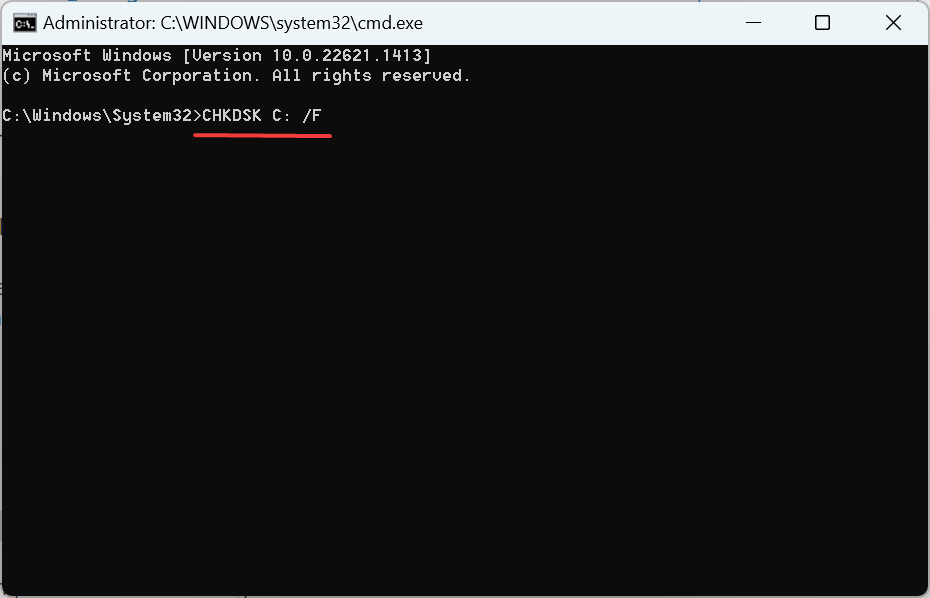
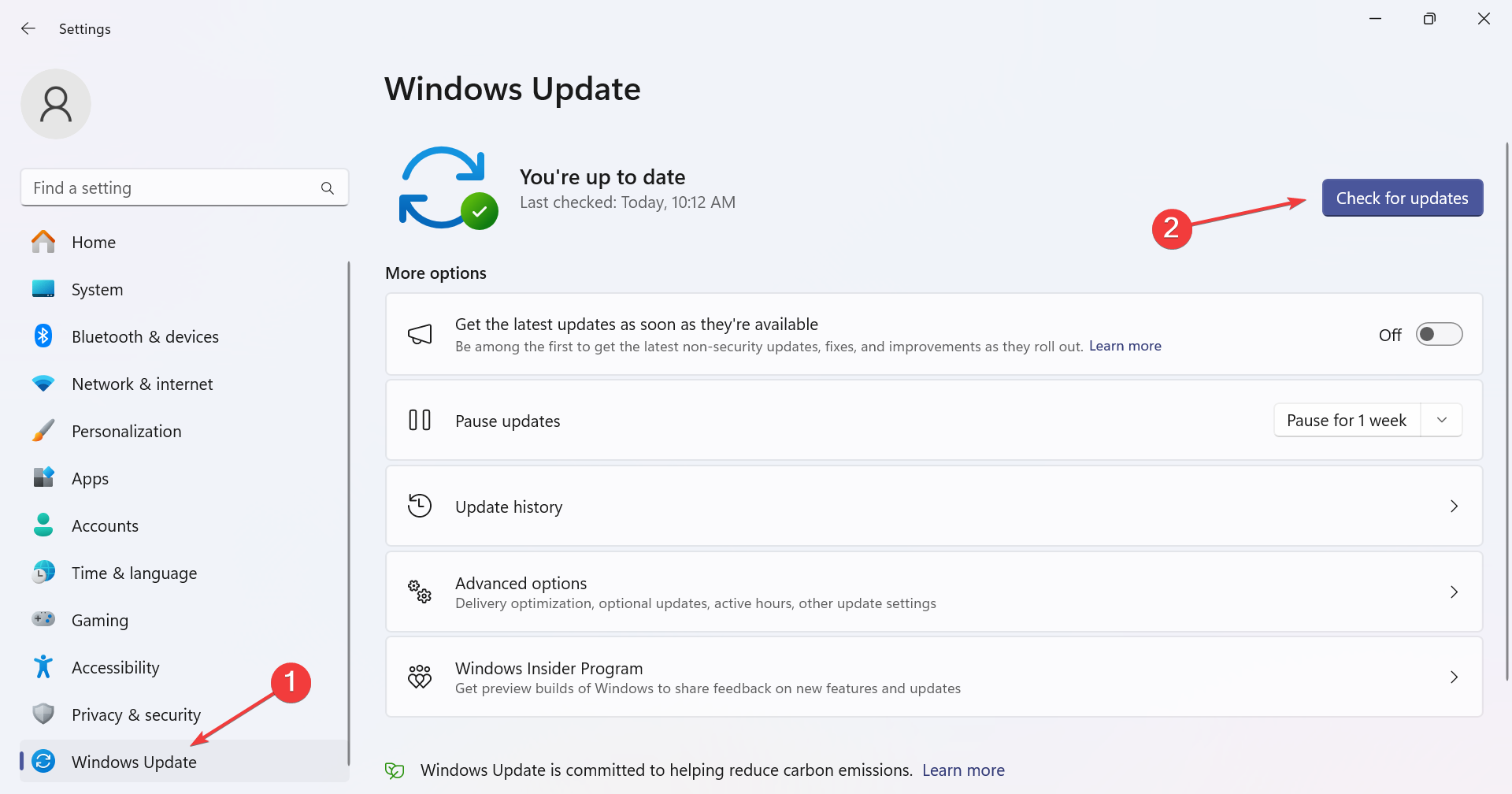
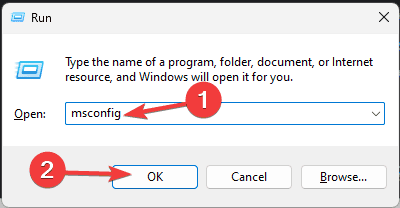
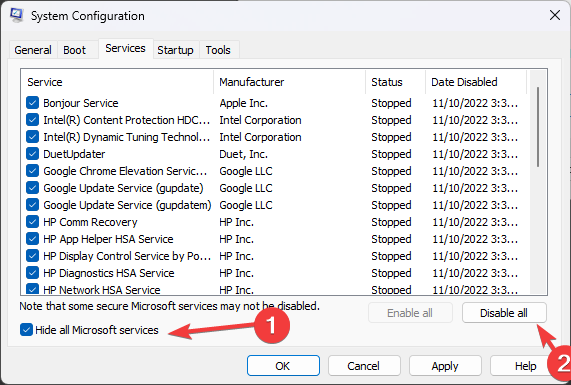
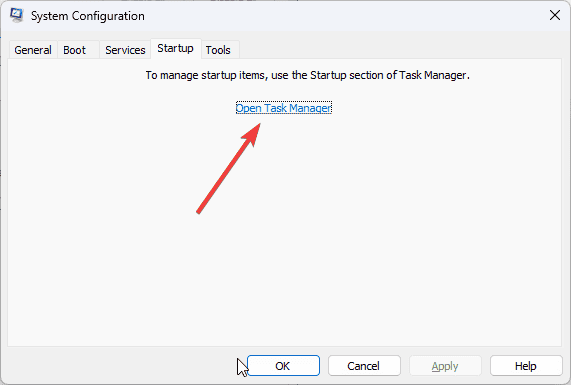
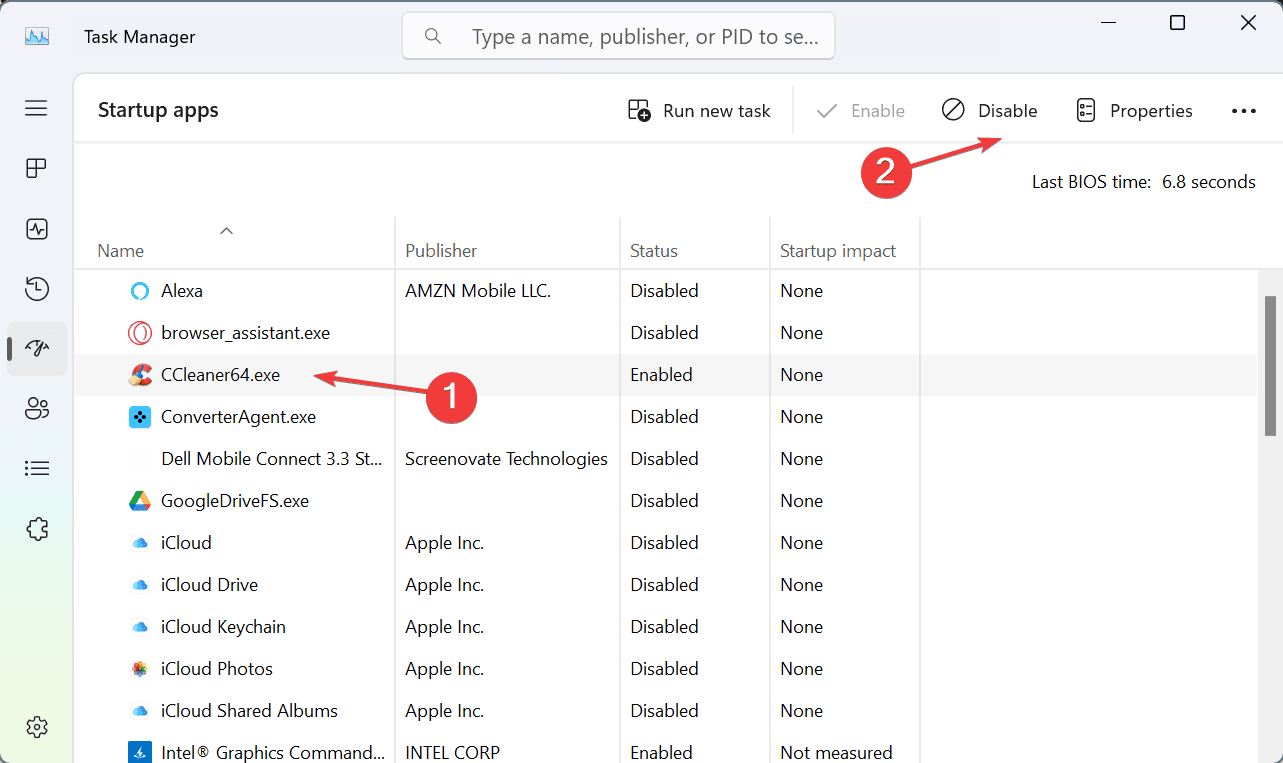
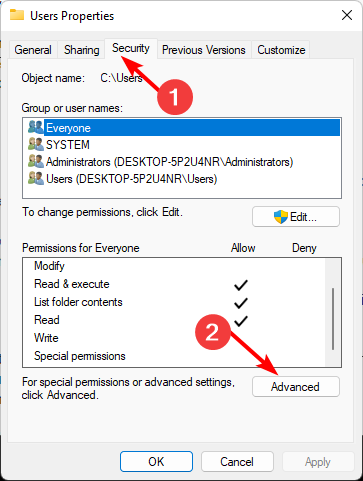








User forum
0 messages