Repair Corrupt HTML Files: Recover Them Using Notepad
Check the easiest way to recover a corrupt HTML file
2 min. read
Updated on
Read our disclosure page to find out how can you help Windows Report sustain the editorial team. Read more
Key notes
- HTML files often corrupt due to improper editing and become inaccessible.
- Experts recommend creating multiple backups to keep the data safe.
- When an HTML file is corrupt, you can easily repair it and recover the data using Notepad.
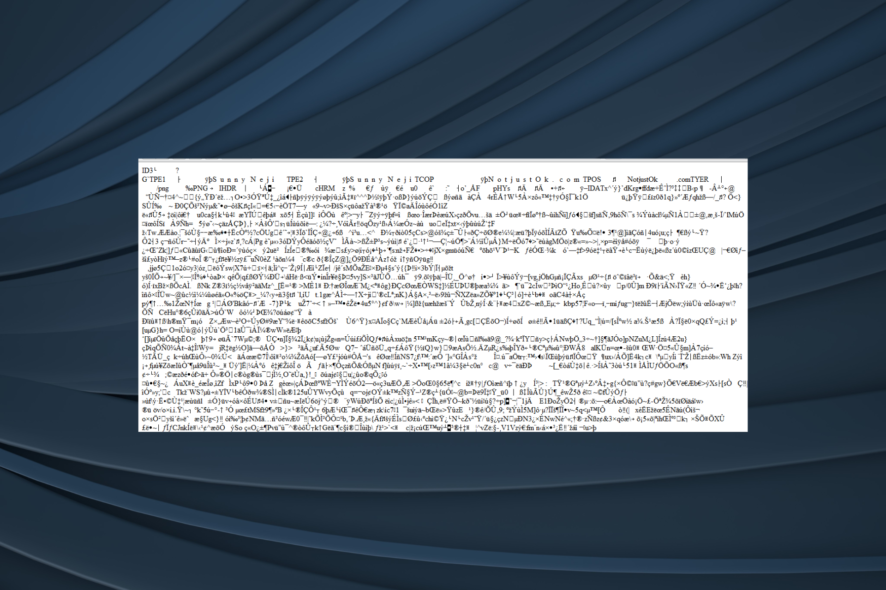
Working with any file, including the HTML, requires timely backups. Some users got themselves in a tricky position as the files got corrupted for some reason. If the HTML file is corrupted, you must repair it.
If we’re not looking at the encoding error, there’s hardly anything you can do. However, if the encoding made the text all scrambled, we have a quick solution to get things up and running.
How do I fix a corrupt HTML file?
Using Notepad
- Open the document and cycle through all available encoding schemes until you find the one which fits the current scheme.
- If that doesn’t help, you can use (if available) the File History feature. This way, you can restore an older version of the HTML file before the corruption occurs.
When facing the problem, you can utilize some tools within the editing tools (Notepad ++ or Microsoft Word) to try and fix the corruption. Though, we won’t hold our hopes high!
In addition, sometimes the tool won’t be able to decode the character if you’ve copy-pasted special characters or concatenated (linked) two different encoding schemes.
If that doesn’t help, start over, and don’t forget to back up your files timely to avoid data loss in the future and eliminate the need to repair a corrupt HTML file.
Before you leave, check the best HTML5 editors for Windows and get one today!
In case you’re aware of an alternative way to deal with the HTML corruption, do tell us in the comments section below.
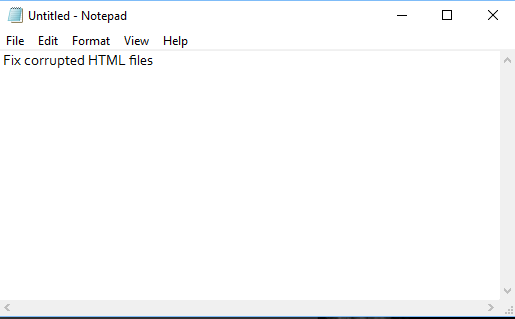
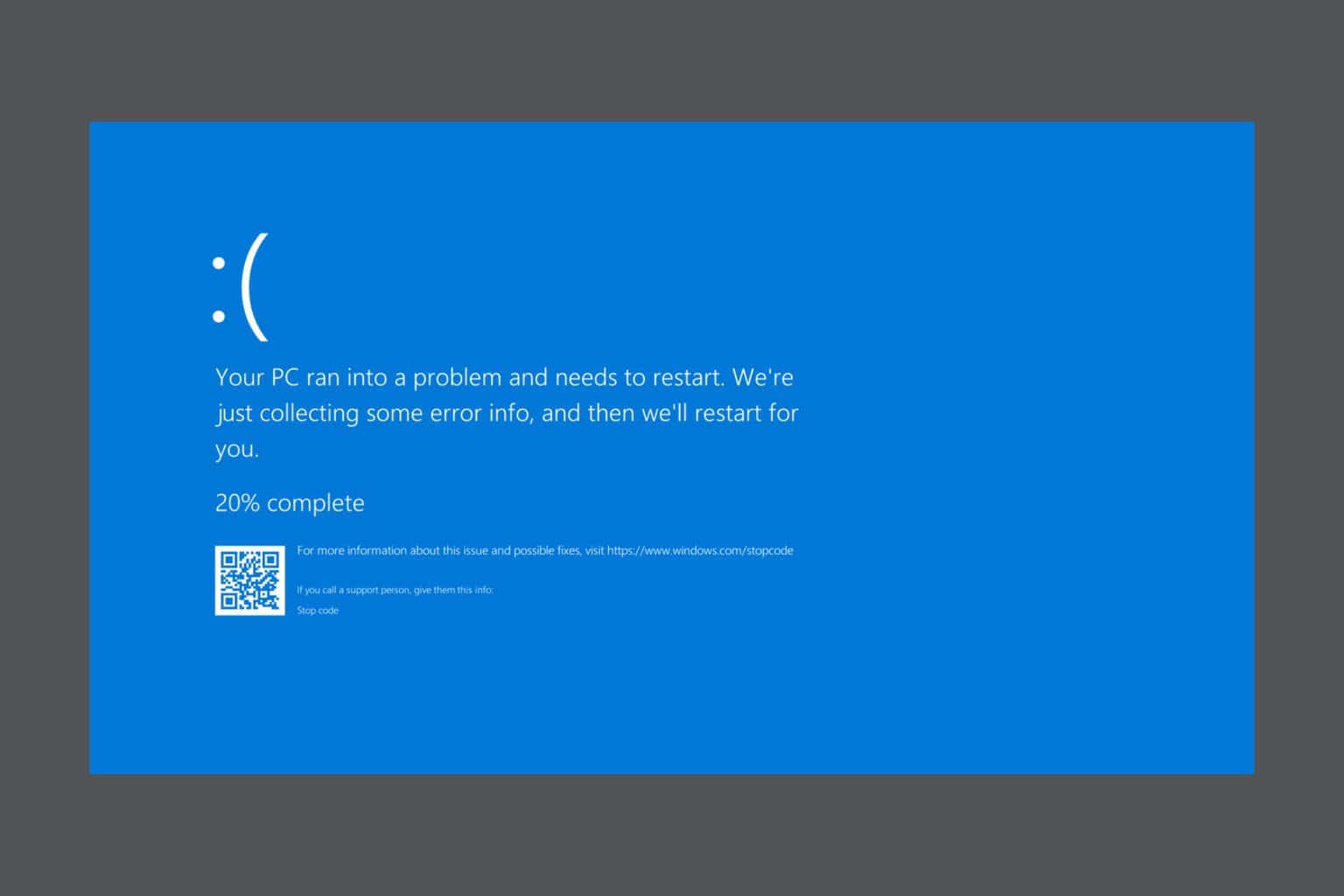







User forum
0 messages