Windows 10 Store Not Connected To Internet: Solved
Learn what you need to do to fix your Store
9 min. read
Updated on
Read our disclosure page to find out how can you help Windows Report sustain the editorial team. Read more
Key notes
- Nowadays, not being able to connect to the Internet is like not having a PC at all.
- Users have reported that they can't connect to Windows Store on Windows 10.
- We will show you how to fix the Windows 10 Store not connected to internet issue using various methods.

The Windows 10 Your PC isn’t connected to the Internet issue is quite common in some Windows PCs, especially when using the Microsoft Store.
What is most annoying about this fault is that users are connected to a reliable internet connection and they can actually run other tasks needing an online connection such as updating Windows or checking emails on Microsoft Outlook.
Strangely, Windows will persistently warn that the system is disconnected when trying to use Store and a few other internet-based applications.
What causes the Windows 10 Store not connected to internet issue?
The Windows 10 Store not connected to internet issue, like it so happens with many Windows bugs doesn’t have one single trigger. Rather, it’s a result of a wide range of hitches each of which should be checked individually in order to fully eliminate it.
This article discusses what to do if Microsoft Store says you’re not connected to the internet on a Windows 10 PC, so let’s jump right into the solutions.
What can I do if I can’t connect to Windows Store in Windows 10?
1. Clear the Microsoft Store App. Cache
Clearing the AppStore’s cache may help the PC forget the corrupted settings and restore functionality.
- Simultaneously Press the Win and R buttons on the keyboard. The Run dialog opens. (Ensure you’re using an account with administrative rights).
- Type WSReset.exe in the dialog area. Click OK.
- The cache Reset tool runs momentarily and clears the current settings. It will automatically close as soon as it is done.
- Your Windows Store app will now hopefully work as expected.
2. Update the Date and Time settings
For Windows 10:
- Right-click on the time/date tab on the system tray.
- Choose adjust date/time.
- You can switch the button set time automatically to off (if necessary).
- Click change under Change date and time.
- Adjust the date and time appropriately (including the time zone).
- Click change again.
- Close the window and check if the system will henceforth work.
For Windows 8/8.1:
- Press the Windows key + C. The Charms bar appears.
- In the charms search bar, Type Date and Time.
- Now click on Change date and time (from the displayed options).
- Adjust the date and time appropriately (including the time zone).
- Click Apply then Ok.
- Exit and retry to see if the error has disappeared.
Please note that for Windows 8.1, the first three steps differ and should be as follows:
- Press Win+I. This opens the Settings tab in the Charms bar.
- Click on Change PC Settings.
- Click Time & Language to access the time/date adjusting Window.
3. Run the Windows Apps built-in Troubleshooter
Microsoft includes an efficient troubleshooter for Windows store apps in the Windows installation package and launching it could help.
Here is how to reset and repair the apps:
- Click Start.
- Select Settings.
- Go to Apps.
- Select Apps & features.
- Select the Store app.
- Select Advanced.
- On the next page, select Repair.
- Wait for the repair to finish.
- Select Reset if the repairing process fails to trigger a full reset.
4. Use The modern UI App troubleshooting Tool
- Download the Modern UI App troubleshooter.
- Double-click it from the status bar once it completes downloading (If not , check it from the downloads- its named diagcab) and run it.
- Choose Windows Stores apps then next.
- Leave the tool to work and repair any issues. Attend to any prompts as required.
The Modern UI App troubleshooter resolves a number of common troubles some of which are known to generate the lack of internet connection issues. Downloading and running it could hence help.
The following Fixes works for multiple PC not connected to the Internet issues including general network internet connectivity problems as well as Windows Store Apps opening.
5. Repair the Network Settings
For Windows 10:
- Right-click the network icon displayed on the system tray(see screenshot).
- Click troubleshoot problems.
3. Leave the Windows 10 network troubleshooter to run until its done.
For Windows 8:
- Press the Windows key + C. The Charms bar appears.
- In the charms search bar, Type Troubleshooting.
- Locate the Troubleshooting option under Settings and click it.
- In the subsequent search bar, type Network Troubleshooter .
- Tap on Network troubleshooter. This initiates the automated network troubleshooting process.
- Follow the steps as prompted by the troubleshooter.
For Windows 8.1:
- Click the Start button and begin to type Network problems.
- A lot of choices come up. Click Identify and repair network problems. The troubleshooter opens.
- Let the troubleshooter run until competition while responding to any prompts.
Additional Commands to Help Fix The Network
There are some useful network reconfiguration commands that you can run if, for some reason, the “Your PC isn’t connected to the Internet” problem isn’t solved by the Network troubleshoot.
Steps (Windows 7, 8, 8.1, and 10):
- Click start.
- Type CMD in the dialog box.
- Right click cmd.exe and choose run as administrator. You will not run the following commands in the order given. Press Enter after each entry.
- Type
netsh winsock reset. - Type
netsh int ip reset. - Type
ipconfig/release. - Type
ipconfig/renew. - Type
ipconfig/flushdns.
These commands refresh the system’s IP and DNS settings and may, with luck, heal the issue.
6. Router/Modem Reset
The error may also be brought about by having a faulty router/modem configuration. The way out here would be to reset your device to their defaults.
Now, the method of resetting your router/modem varies from one model to another so you may have to refer to your devices manual or manufacturers’ website to see the steps.
7. Restart the PC
Another smart quick-fix for a wide range of problems is to restart your PC. Try and see if things will change for the better.
8. Disable the Proxy Server
Using a Proxy to connect to the internet may sometimes precipitate this problem. Disabling it could thus save your day.
Steps (Windows 7, 8, 8.1, and 10):
- Press Windows + R.
- Type inetcpl.cpl in the search dialog. Click OK.
- Click the Connections tab.
- Then click LAN Settings.
- Check the box against the Automatically detect settings option.
- Uncheck the box next to Use a proxy server …. under Proxy server.
- Click OK.
9. Disable The Antivirus & Firewall
Another possible solution for the Windows 10 Store not connected to internet error is to disable your antivirus and/or the firewall even if temporarily.
Steps To Turn Off Firewall:
Windows 7
- Click Start.
- Click control panel.
- Search for Windows Firewall (type in the search box).
- Click check firewall status.
- Click turn windows firewall on/off.
- Choose turn off firewall (under both private and public settings).
- Click OK
Windows 10
- Click the start button.
- Type firewall.
- Choose check firewall status.
- Repeat step 5,6, and 7 above.
Windows 8.1
- Click the Start button then tap Control Panel to Open Windows Firewall.
- Click
- Press Windows Firewall.
- Click on Turn Windows Firewall on/off.
- Choose turn off firewall (under both private and public settings).
- Click OK.
10. Turn off Antivirus
Also try to halt your antivirus for some minutes before attempting to access the resources.
Here is how to turn off Windows defender.
5. Set the real-time protection to off by sliding the button to the left.
You can also follow the right process to turn off any other antivirus (Bitdefender, Avast, Kaspersky, Norton and more).
Remember to turn on the Firewall & Antiviruses as soon as possible.
After, check whether the can’t connect to Windows Store Windows 10 issue persists or is gone.
11. Reset Internet Explorer
This error can also be arising due to issues with your IE (Internet Explorer) browser. Resetting it sometimes removes the problem.
Steps:
- Start Internet Explorer.
- Go to the Tools menu/ click the gear icon as shown.
- Click Internet Options.
- Click the Advanced tab.
- Click Reset.
- Confirm the reset (you can check delete personal settings) by again clicking reset.
- Wait for the process to complete.
8. Exit then restart the browser to effect changes.
12. Reset the Edge Browser
Users with Windows 10 should reset the Edge browser as follows:
- Click Start.
- Click all apps.
- Open Microsoft Edge by clicking it.
- Press the ….. tab to access the Settings.
- Scroll down and select choose what to clear.
- Click on Clear browsing data. You can even press Show more.
- Select everything and click Clear.
- Restart your system and see if the Windows 10 Store not connected to internet issue persists or not.
13. Run SFC (System File Checker)
The SFC utility could be beneficial if the challenge is caused corruption of some files.
Steps:
- Click start.
- Type CMD.
- Right click cmd.exe and choose run as administrator.
- Type sfc /scannow. This will fully scan your system and fix the identified problems automatically.
14. Tweak Microsoft services
Disabling an essential Microsoft service can also bring the frustrating your PC isn’t connected to the Internet issue.
Ensuring that all the Microsoft services are running could successfully solve this.
Steps:
- Click start
- Type msconfig (for Windows 8 just start typing msconfig as there is no start button).
- Click system configuration (or msconfig.exe in Windows 7).
- Click the services tab.
- Click disable all to deselect the various services.
- Then click enable all to reactivate all Microsoft services.
- Restart the computer.
15. Log In using a different User Account
The corrupt settings could be affecting your user account only. You can switch to a new Microsoft user account or even create one then try to log in using the fresh credentials.
This is also the recommended solution for users experiencing this issue because of logging in using the guest account.
Simply log out of the Guest account and log in using the original logins.
16. Remove any third-party software you have recently installed
Certain third party software interferes with your browser and connection settings so you may have to inspect your system for such programs and uninstall them.
Similarly, any adds on you have enabled on the browser could be the cause of the problem so reverse the action by removing such an Adds-on/extensions.
You will then restart your computer and retest to verify if your PC has reconnected.
You may have to try out each of these suggested fixes before you finally get rid of the error your PC isn’t connected to the Internet.
The key is to be patient and not to miss any of the steps. If possible, back up everything and create a system restore point.
This will give you peace of mind as you can always recover from any subsequent malfunction in case of any of the procedures go wrong.
We hope you managed to get rid of the Windows 10 Store not connected to internet issue on your PC.
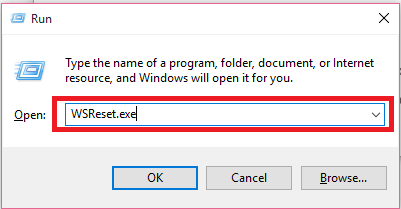
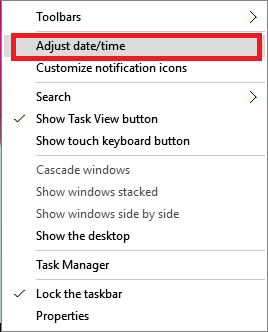
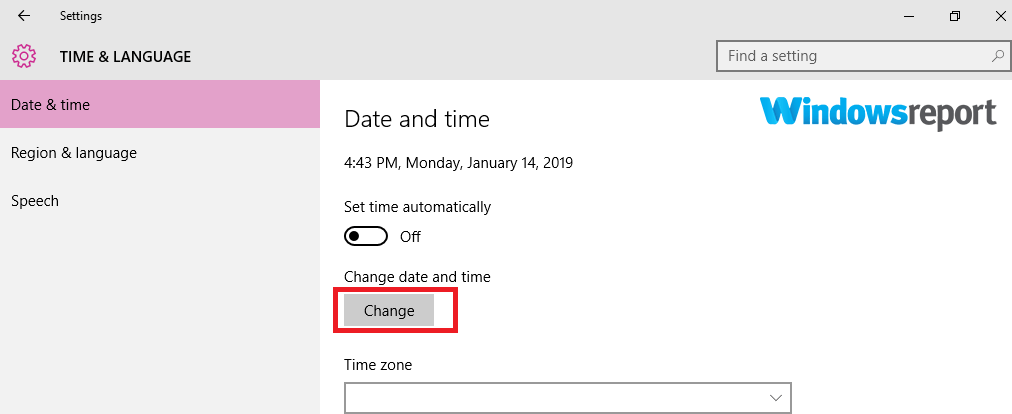
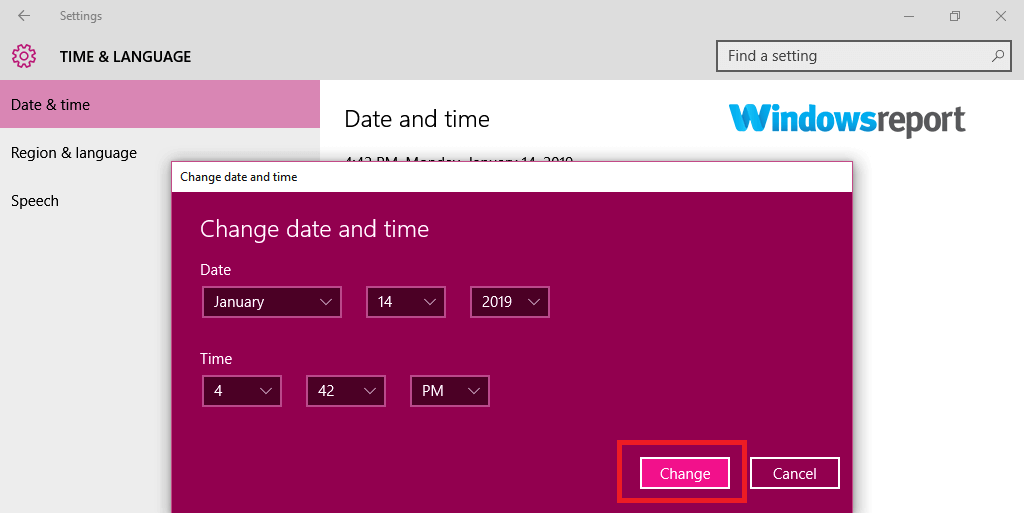
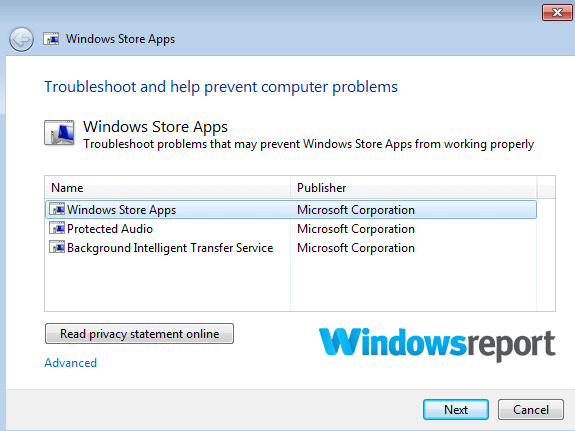


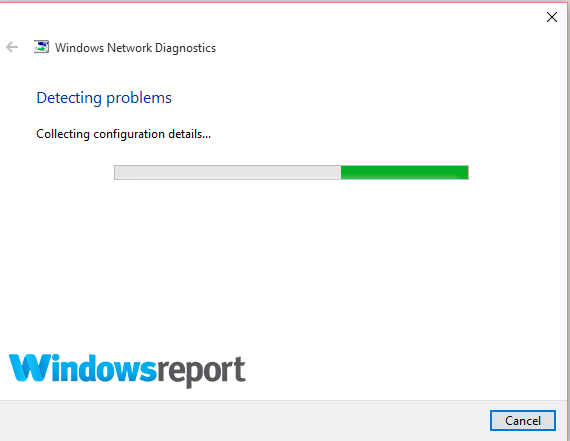
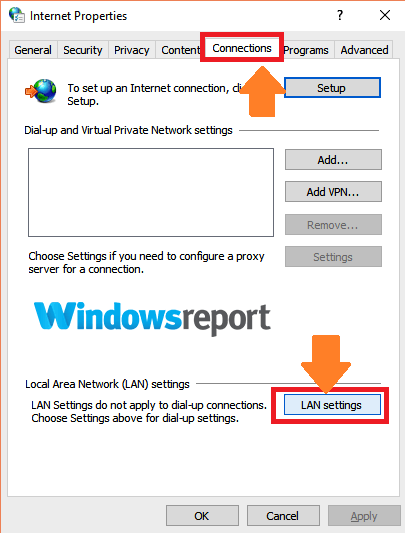
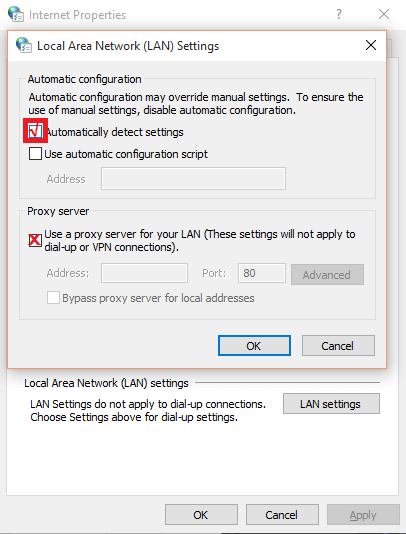
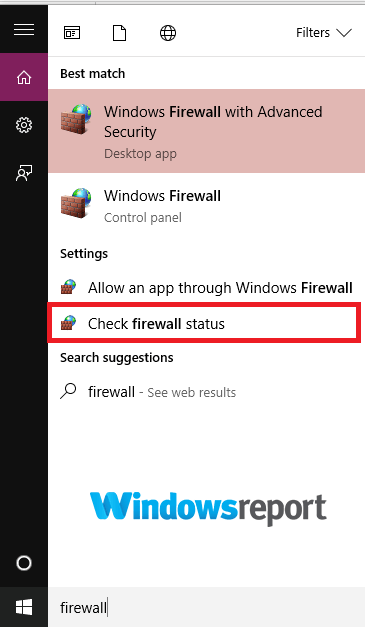

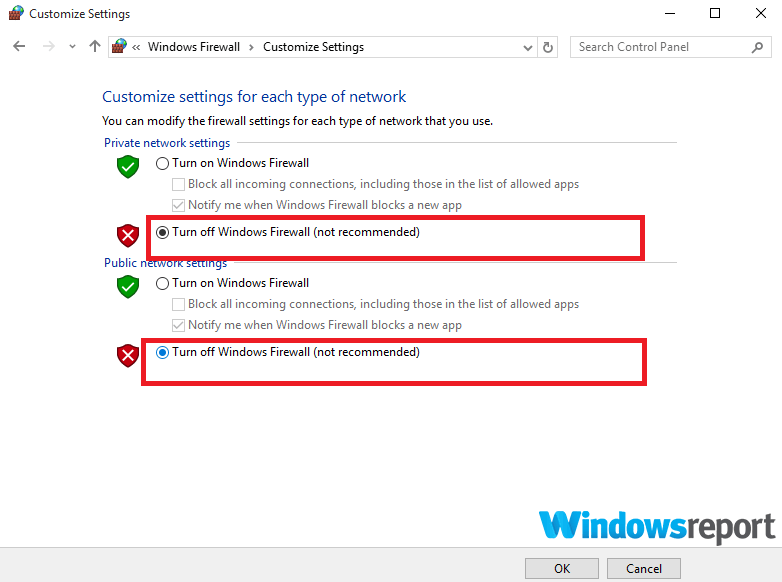
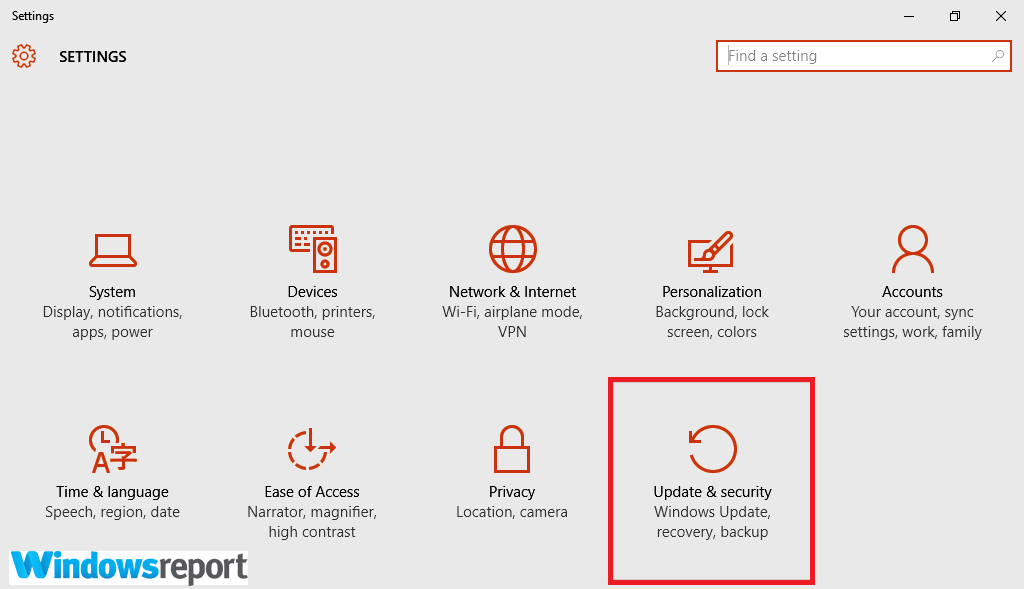
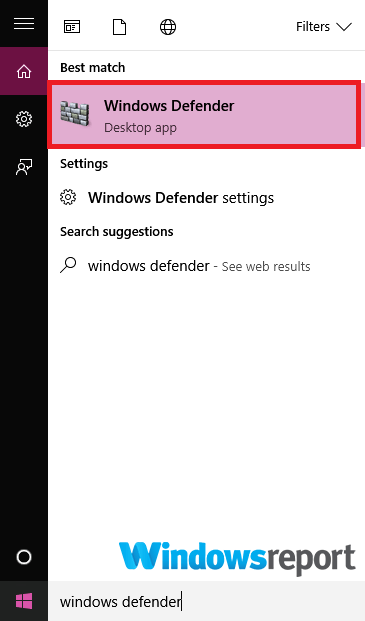
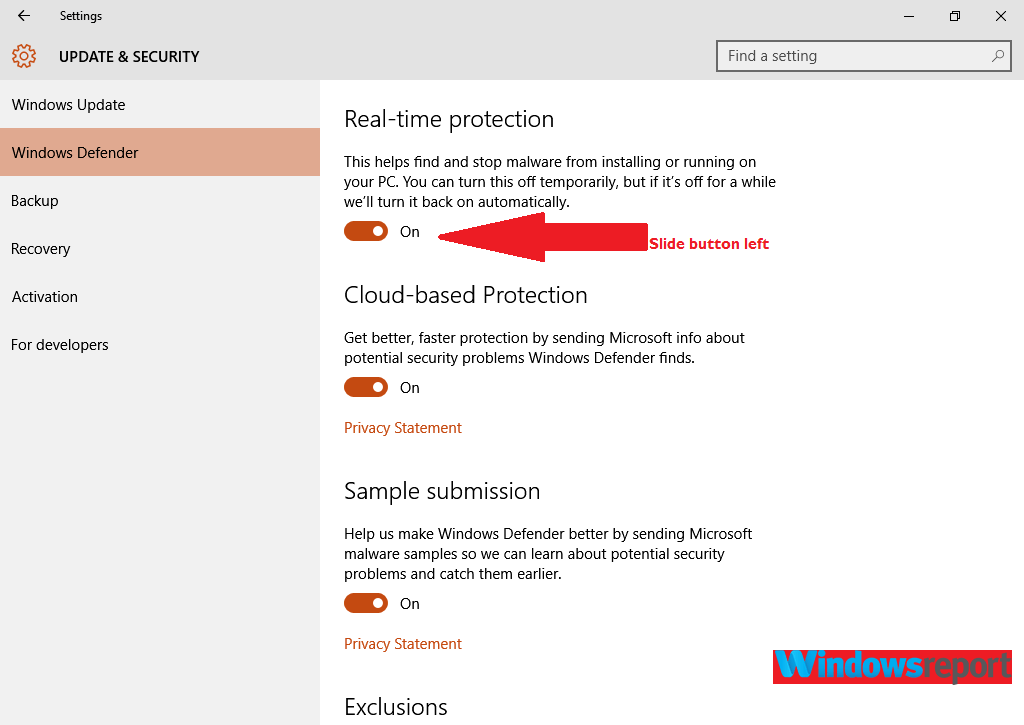
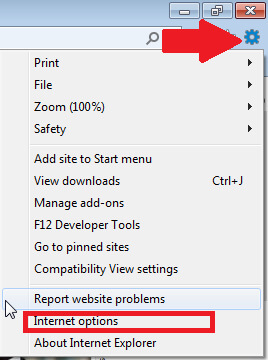
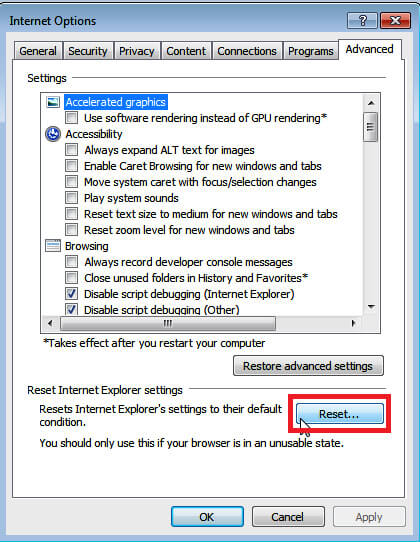
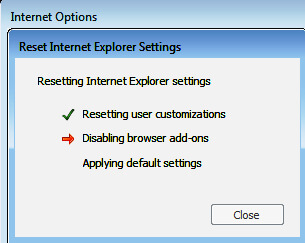
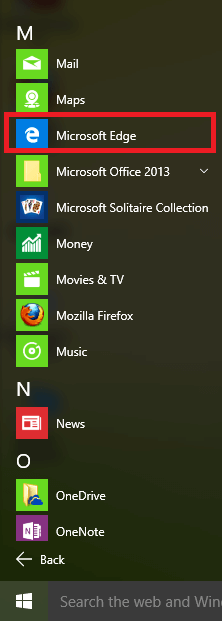
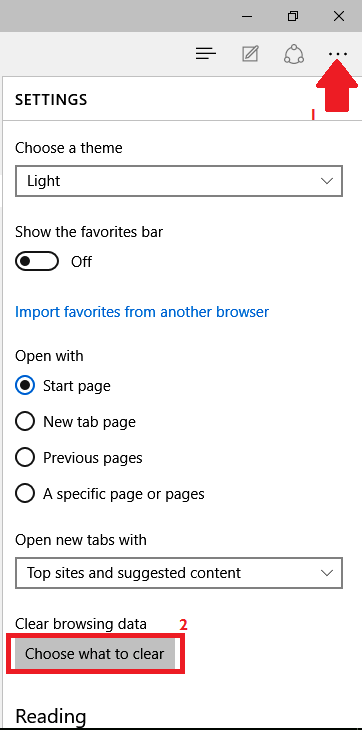
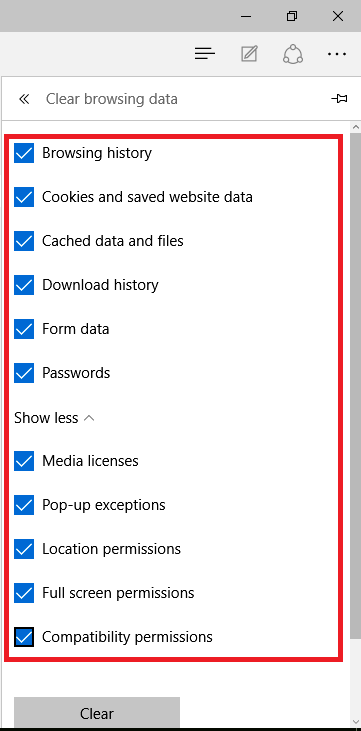
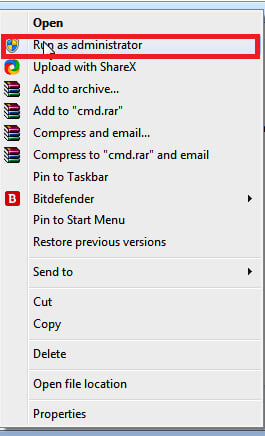
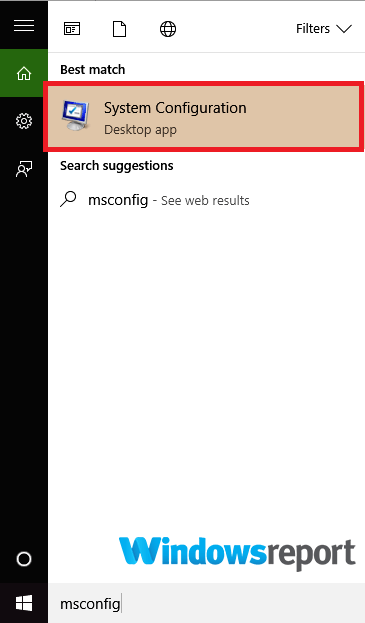
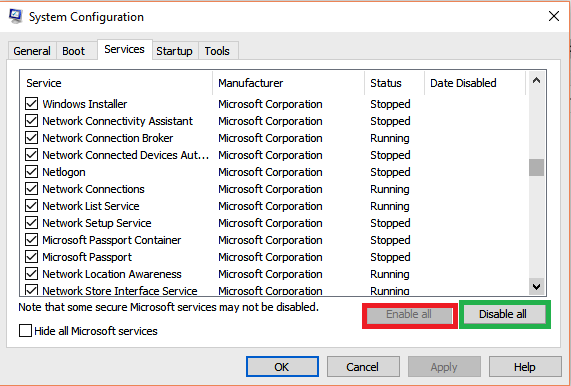

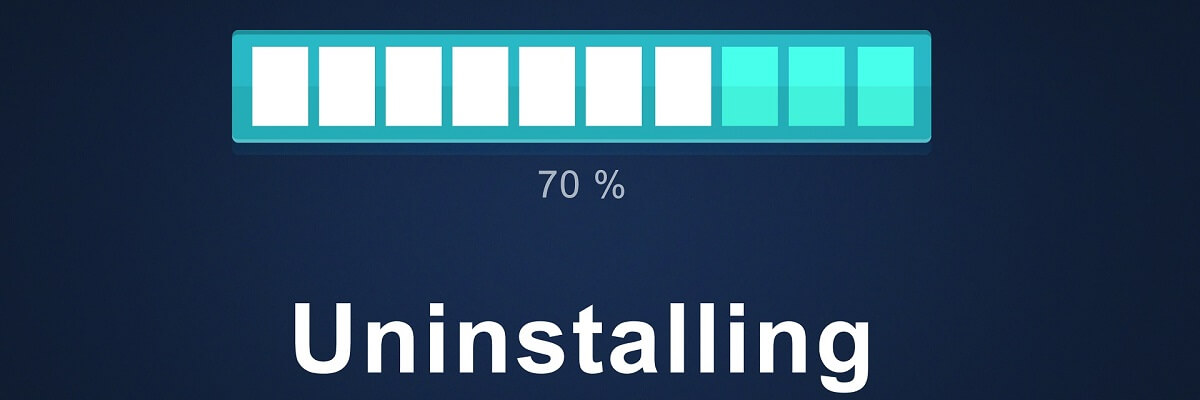








User forum
0 messages