Fix: Only secure content is displayed on Windows 10/11
4 min. read
Updated on
Read our disclosure page to find out how can you help Windows Report sustain the editorial team. Read more
Key notes
- When getting the Only secure content is displayed message you might think that you're accessing a malicious website.
- Only secure content is displayed in Internet Explorer or Edge is related to traffic protocols, mostly.
- Of course, the Internet Explorer Only secure content is displayed notification can appear when trying to open an infected source.
- The solution to security warnings is to have a reliable browser and the correct browser settings applied.

Microsoft is constantly improving the Microsoft Edge browser and surely their users’ online safety is a priority. However, on some occasions, when surfing the Internet, certain unexpected content-related messages might appear.
One such message is Only secure content is displayed that users got in Internet Explorer or in Microsoft Edge. This happens when trying to access a website that has both secure and non-secure content on its page.
Why do I get the Only secure content is displayed pop-up?
This doesn’t mean that the website you’re trying to access is insecure. In fact, this type of notification appears mostly while trying to access financial websites, such as your bank’s website for example.
Websites usually display mixed content, which includes both secure and nonsecure content. For example, the login form that you use to access your bank website is secure content because it users HTTPS protocol to communicate to a web server.
On the other hand, elements such as images or banners use the unsafe HTTP protocol. Though more of the web traffic has been redirected through the HTTPS protocol lately, or web browsers have started to use it by default, but certain details still use the HTTP protocol.
And the above-mentioned error appears because some insecure content or web page might get access to secure content.
So this is unlikely to happen on regular websites, but some malicious websites might use this to get access to your personal information, and this is why Microsoft decided to include this notification and display only secure content.
Blocking insecure content is the default behavior on Microsoft Edge and newer versions of Internet Explorer, and turning it off comes with a slight security risk.
1. Try an alternative browser
Edge is overall a good and reliable browser, but if you keep getting error messages, the quickest fix is to switch to a different browser.
There are many good alternatives that use up a small number of system resources while having good loading rates.
We recommend you give Opera a try because it provides the best balance when it comes to stability, security, and performance.
The user interface is simple and easy to navigate. You can customize it to your liking and make it suit your workspace.
It has easy-to-use bookmarking options, you can create multiple folders and subfolders to keep track of your most important web pages.
On top of that, Opera integrates multiple social media platforms so you can access them easier, directly from its sidebar. Just log in and easily keep in touch with your peers.
The browser also has a large library of free, downloadable add-ons. You can integrate mini-games, productivity apps, translators, spellcheckers, and many more.
Another important thing to mention is that opera has a free built-in VPN. It secures your connection and helps you surpass geo-restricted content.

Opera
Avoid frequent browser errors by switching to a more stable and reliable tool such as Opera and customize it as you wish.2. Remove the secure website error using Internet Settings
- Press Windows Key + S and type Internet Options. Select Internet Options from the list.
- When Internet Options window opens, navigate to Security tab and select Internet.
- Next, click on Custom level button.
- Scroll down to the Miscellaneous section and locate Display mixed content.
- You’ll be presented with three options. If you wish to always display mixed content, choose Enable. By choosing this option you won’t get “Only secure content is displayed” notification anymore.
- Click OK button to save changes.
- Click Apply and OK in the Internet Properties window to apply changes.
Microsoft is trying to protect its users from potential dangers, but sometimes that extra layer of protection might be a nuisance, and people tend to turn it off.
Now when you know how secure and insecure content works, you can allow mixed content to be displayed and remove the Only secure content is displayed notification.
Tell us if this solution worked for you. Use the comments section below.
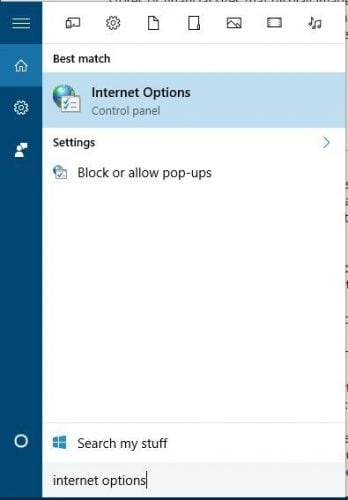
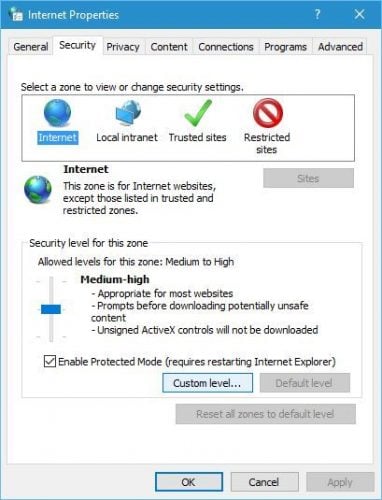
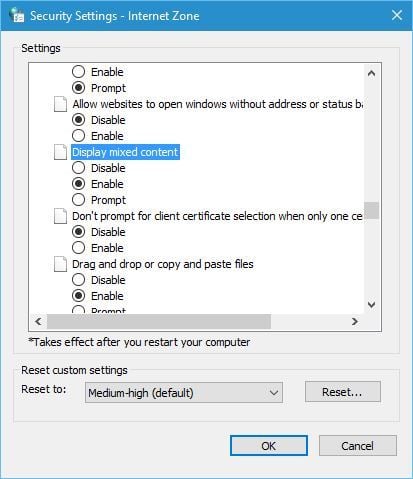








User forum
0 messages