Monster Hunter World Memory Overrun: 6 Easy Fixes to Use
Some of the easiest solutions available
7 min. read
Updated on
Read our disclosure page to find out how can you help Windows Report sustain the editorial team. Read more
Key notes
- If you’re a fan of the Monster Hunter franchise, then you’re familiar with Monster Hunter: World.
- Steam users have reported being met with the Monster Hunter World Memory Overrun error.
- To fix this issue, you should consider checking your PC’s system requirements, updating your video drivers, and more.
- Those, as well as other solutions, will help you with your Monster Hunter memory overrun issue.

Monster Hunter World sometimes suffers from a memory overrun. We explore fixes in this guide.
Monster Hunter: World is a fantastic game in so many regards. It’s immersive, graphically engaging, and set in a beautiful world.
It’s action-packed and supports the co-op mood so that you can slay great monsters with the helping hand of 3 friends. But there’s something wrong, as a simple glimpse at the rating speaks volumes about this game’s core issues.
Namely, the optimization is rather lackluster. This leads to a few fatal errors, and the Memory overrun error with the Err08 code is the worst.
Why does Monster Hunter World memory overrun appear?
Memory overrun errors in Monster Hunter World can occur for several reasons. Here are some common reasons why you might encounter a memory overrun error in Monster Hunter World:
- Insufficient system memory – If your computer needs more RAM to run the game, you may encounter memory overrun errors. Monster Hunter World requires at least 8GB of RAM to run smoothly.
- Corrupted game files – If the game files are corrupted, it can lead to memory overrun errors.
- Outdated drivers – If your graphics card or other drivers need to be updated, it can cause memory overrun errors.
- Overclocking – Overclocking your CPU or GPU can cause instability and lead to memory overrun errors.
- Background programs – If other programs run in the background and use up system resources, they can cause memory overrun errors.
How can I fix Monster Hunter memory overrun?
Before starting with these solutions, ensure your device meets the minimum requirements. Below are the minimum and recommended requirements.
Minimum
CPU: Intel Core i5-4460, 3.20GHz or AMD FX-6300
RAM: 8 GB
OS: WINDOWS 7, 8, 8.1, 10 (64-bit required)
GPU: NVIDIA GeForce GTX 760 or AMD Radeon R7 260x (VRAM 2GB) Shaders: 5.0
HDD: 20 GB of storage space
Recommended
CPU: Intel Core i7 3770 3.4GHz or Intel Core i3 8350 4GHz or AMD Ryzen 5 1500X
RAM: 8 GB
OS: WINDOWS 7, 8, 8.1, 10 (64-bit required)
GPU: NVIDIA GeForce GTX 1060 (VRAM 3GB) or AMD Radeon RX 570X (VRAM 4GB) Shader: 5.1
HDD: 20 GB of storage space
- Reinstall GPU drivers
- Increase Virtual memory size
- Disable background processes
- Update the game
- Verify game files
- Reinstall the game
1. Reinstall GPU drivers
- Press Windows + R and select Device Manager.
- Expand the Display adapters section.
- Right-click on your GPU and choose Update driver from the contextual menu.
- Click Search automatically for drivers.
- If there are no updates, right-click again and choose Uninstall device.
- Reboot your PC and try again.
The most common reason for memory-related issues in Monster Hunter: World is the GPU driver inadequacy. The problem is quite common and seems to affect Nvidia graphics processors primarily.
That doesn’t mean there are no cases of ATI users with frequent crashes and the Memory overrun fatal error bothering them.
The first thing you can do is go for a simple driver update in the Device Manager. If that doesn’t work, you can reinstall the GPU driver in a similar manner.
If you’re using a dual-GPU platform with integrated and dedicated cards, consider disabling the integrated card and try starting the game.
Alternatively, you could try fixing and updating your drivers with the help of a dedicated third-party tool that will pretty much automate the entire process.
2. Increase Virtual memory size
2.1 Allocate Virtual Memory
- In the Windows Search, type Advanced and open View advanced system settings.
- Select the Advanced tab from the dialog box, and under the Performance section, open Settings.
- Open Advanced, and under Virtual Memory, click Change.
- Uncheck the Automatically manage paging file size for all drives box, click on the Custom size, and insert your current available physical RAM in MB values.
- Confirm changes and reboot.
2.2 Disable the Paging file
- In the Windows Search, type Advanced and open View advanced system settings.
- Select the Advanced tab from the dialog box, and under the Performance section, open Settings.
- Open Advanced, and under Virtual Memory, click Change.
- Uncheck the Automatically manage paging file size for all drives box.
- Click on the No paging file and then on the Set button.
- Confirm changes and reboot.
As we already mentioned, the game has had issues with memory leakage from the start. Albeit, Capcom managed to mitigate it with a few updates, it’s still wreaking havoc on specific configurations.
Memory leakage or irregular memory freeing leads to a ginormous usage of VRAM. And, considering that the VRAM is limited by default, the game might crash, or the whole system will freeze occasionally.
There are two things you can do regarding Virtual memory distribution. First, try them out and look for improvements.
3. Disable background processes
- In the Windows Search bar, type msconfig and open System Configuration.
- Under the Services tab, check the Hide all Microsoft services box, and click Disable all to disable all active third-party services.
- Now, select the Startup tab and go to Open Task Manager.
- Prevent all programs from starting with the system and confirm changes.
- Restart your PC.
The Task Manager readings for affected users are ludicrous. Extremely high RAM usage leads to complete depletion, leading to crashes. Frequent ones, to be sure.
But what else to say about it if we know that some users pack 16 GB of RAM and still have issues? Nothing much, except to try and reduce every other infraction. And here, we refer to background apps.
If you don’t need to run them, disable them and let the game be the only thing that runs on Windows.
The best way to ensure everything is disabled is by a clean boot sequence where you’ll disable all non-Microsoft services from starting with the system.
Alternatively, you can contact Task Manager and kill off all background applications. Some users resolved the issue by disabling/ uninstalling the Duet Display application, so give that a try, too.
4. Update the game
We also mentioned frequent updates which allegedly dealt with this and similar problems in Monster Hunter: World. A few patches mitigated the game optimization issues.
The stunning fact is that, before updates, users had a hard time getting proper FPS on top-of-the-line GPUs.
Therefore, wait for updates; you should see some performance improvements as soon as they apply. This is done automatically; you must only confirm that your connection is stable.
If there’s no resolution, pressure the developer and hope for the best. Meanwhile, we’ll need to eliminate our possible involvement in this error, so try the last two steps, too.
5. Verify game files
- Open Steam‘s Library.
- Right-click on Monster Hunter: World and open Properties.
- Choose the LOCAL FILES tab, and click the VERIFY THE INTEGRITY OF GAME FILES option.
- Restart your PC and start the game from the Steam desktop client.
Before we move to the reinstallation procedure, let’s try and verify the game files via the Steam client. Corruption of the files usually completely shuts down the game, but it might also result in some unexpected errors.
We can’t say this is a way to resolve the Memory overrun fatal error, but it’s a standard solution for all kinds of Steam-based games.
In addition, after you’ve done the integrity check, navigate to drive where the Steam and respective games are installed.
Once there, open the graphics_option_presets.ini file with a text editor. Change the PresetCount value from 4 to 0 and save changes. Repeat this for the graphics_options.ini configuration file.
6. Reinstall the game
- Open Steam Library.
- Right-click on Monster Hunter: World and uninstall it.
- Delete all remaining files in the steamapps folder here:
C:\Program Files (x86)\Steam\steamapps - Then, reaccess Steam and download the game.
Finally, if none of the previous steps proved successful, we can only suggest reinstalling the game. With this, we cover everything (or at least most of it) which can go wrong on your side.
If you’re still bothered by the Memory overrun fatal error, it’s due to Capcom or Nvidia/ATI and entirely not your fault.
You can go as far as reinstalling the system, but this won’t do much, considering the problem isn’t on your side.
With that said, we can wrap it up. But if you know an alternative solution, please tell us in the comments section. Every help is more than welcome.
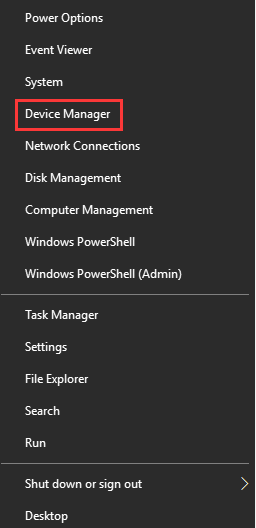
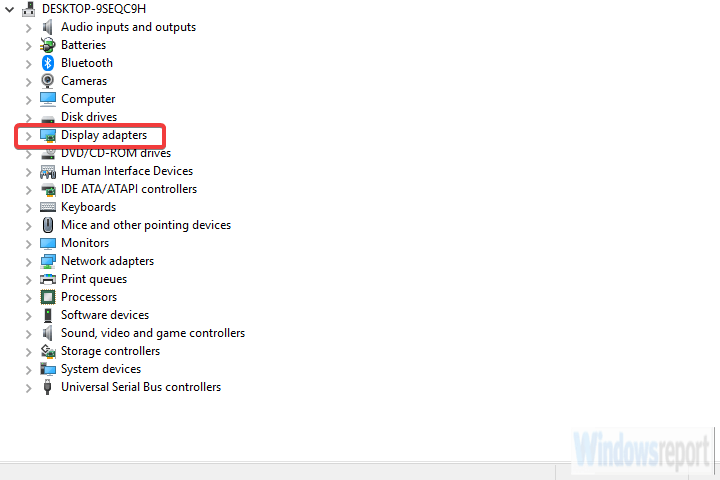
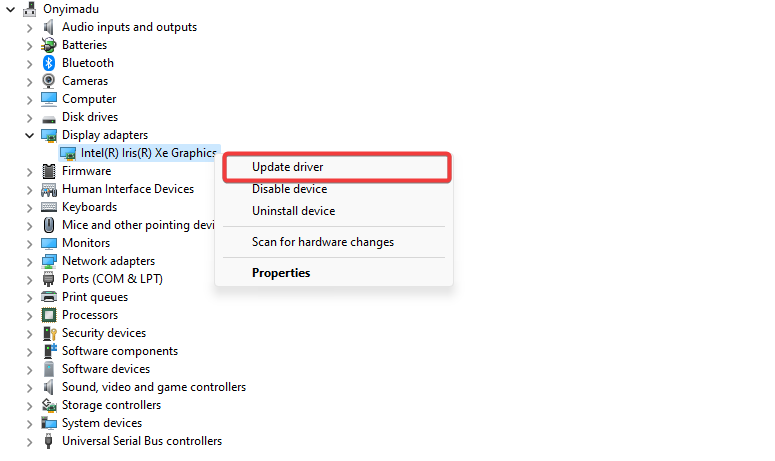
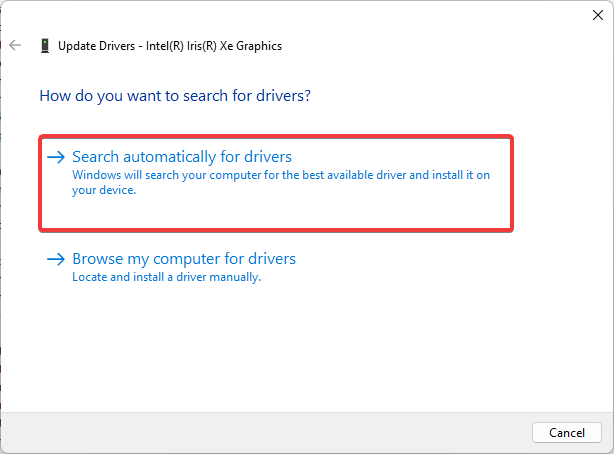
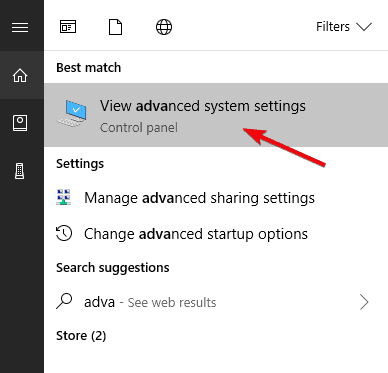
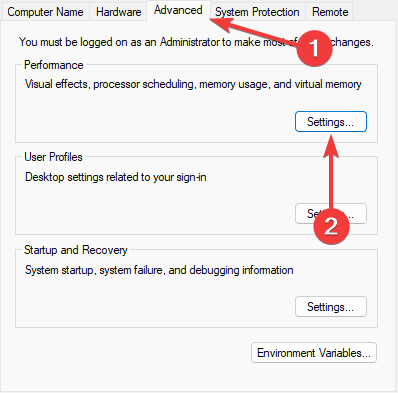
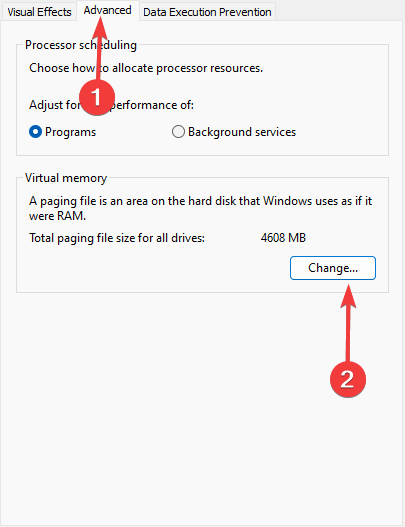
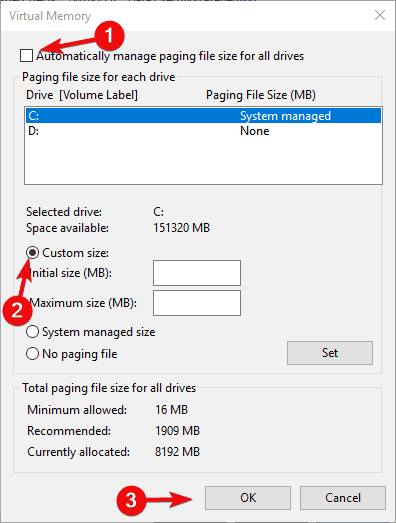
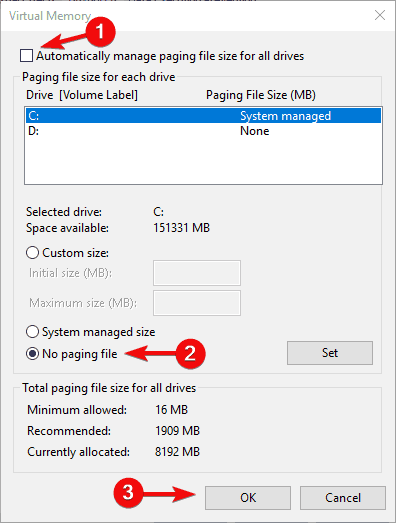
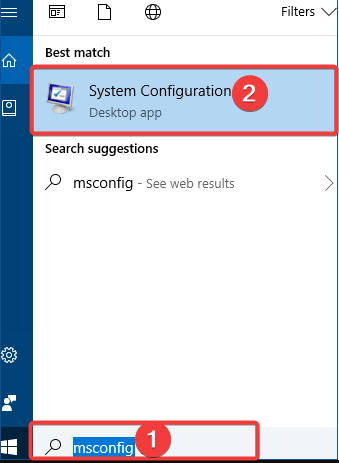
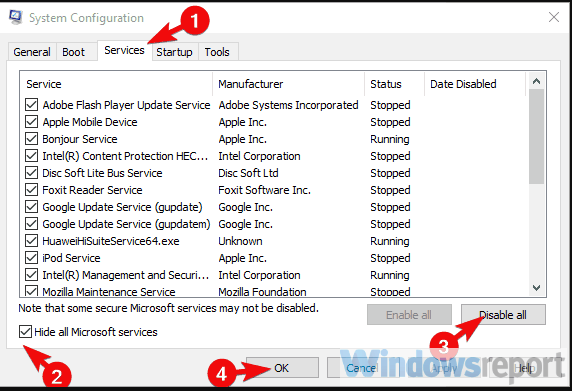
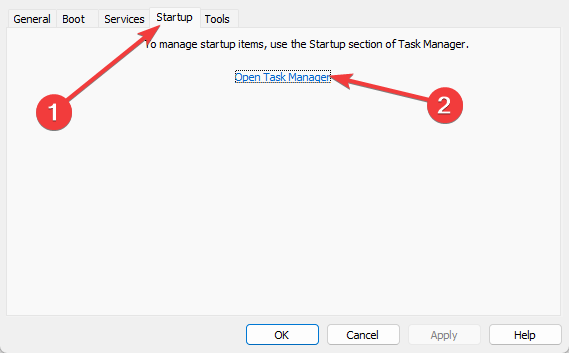
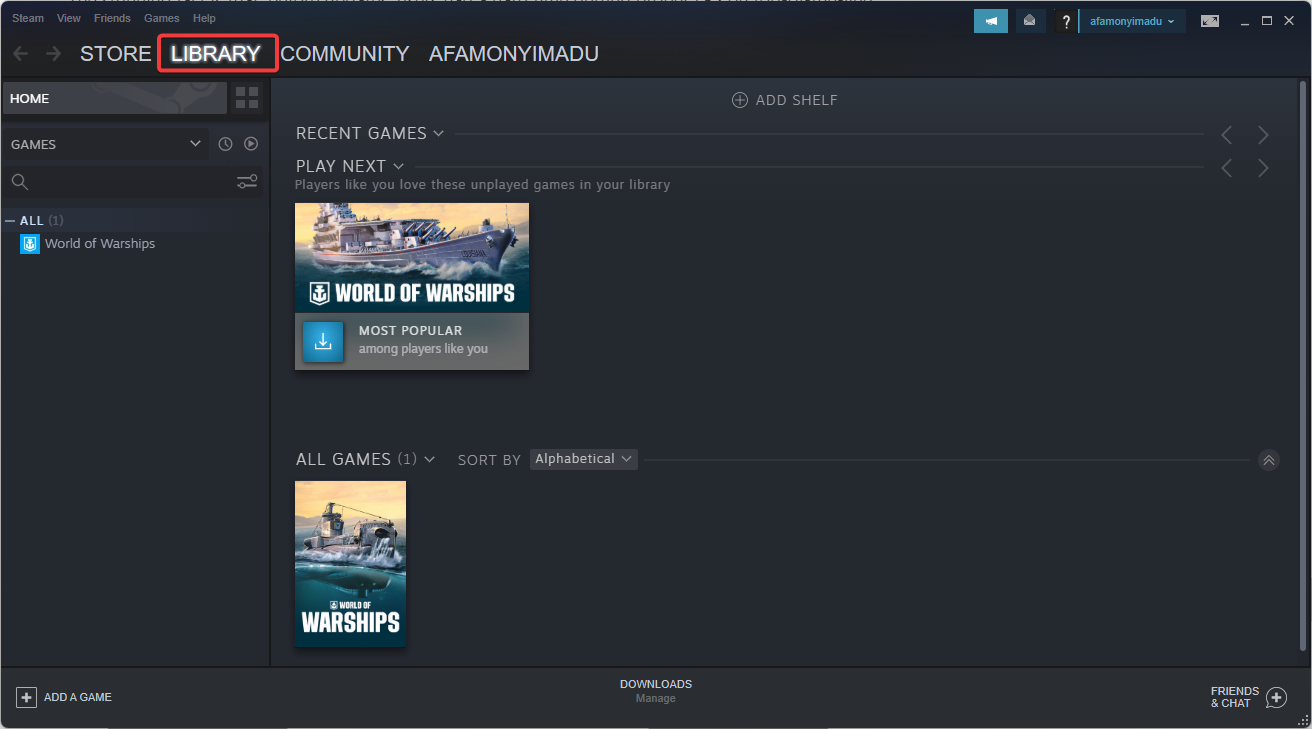
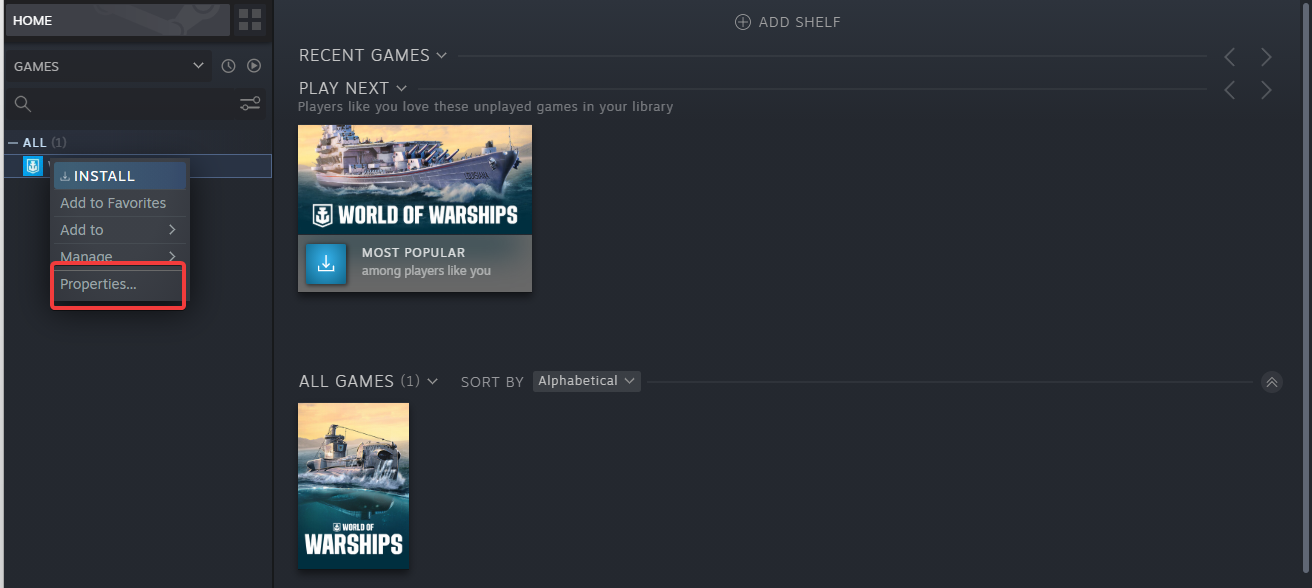
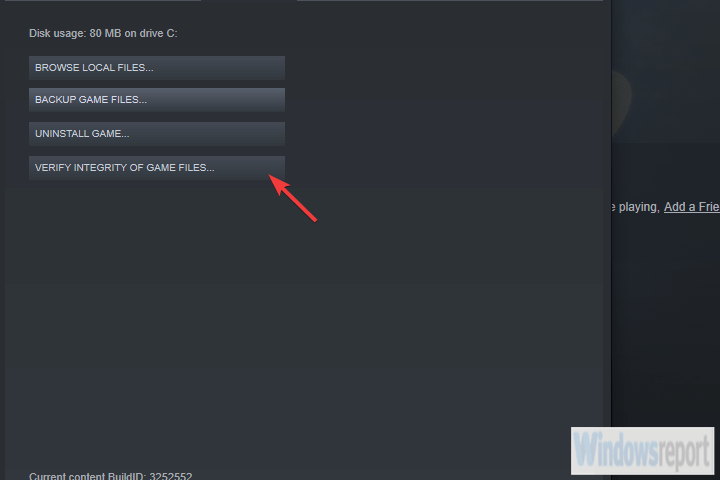




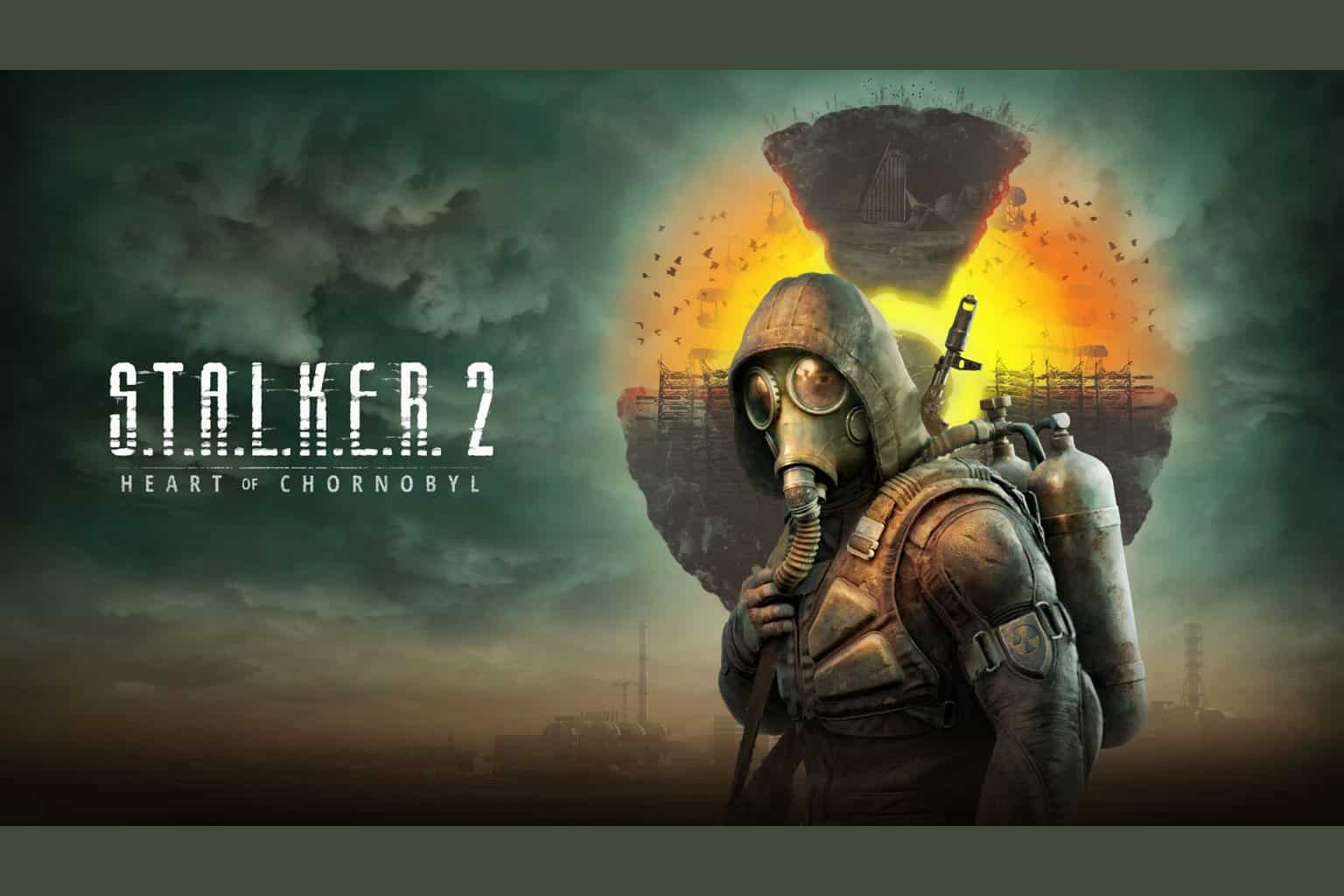

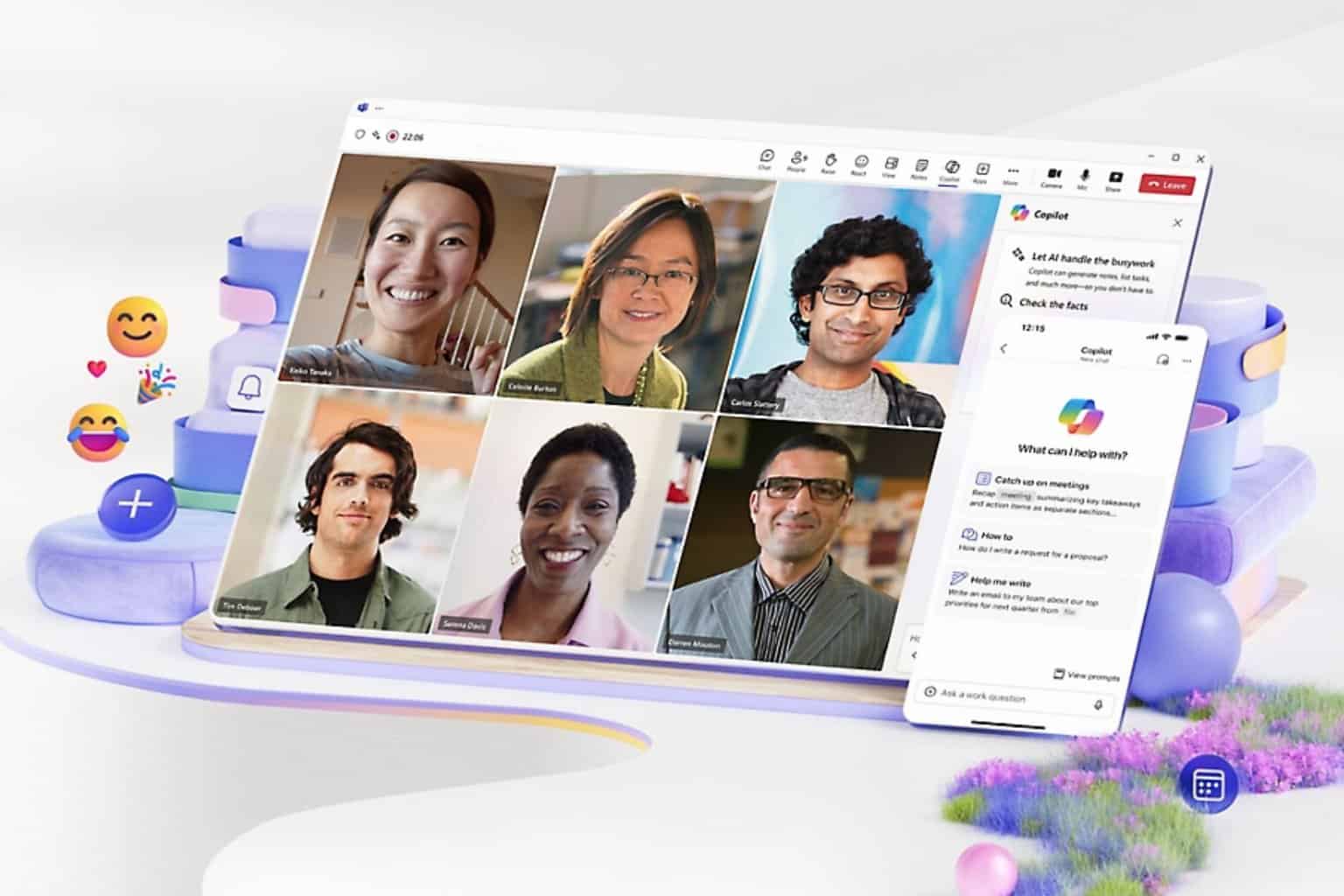
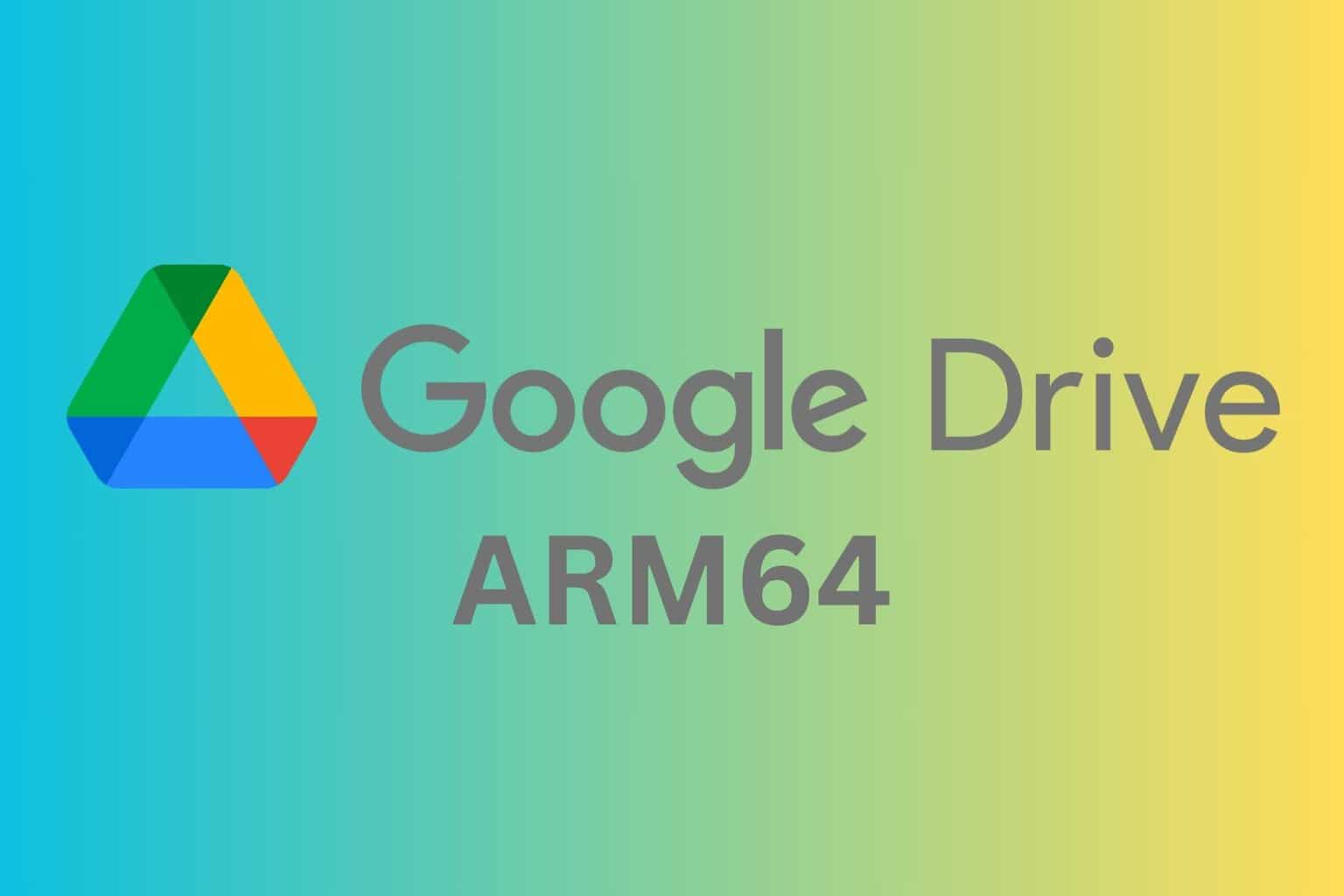
User forum
0 messages