How to fix Steam browser error 137 [QUICK FIX]
2 min. read
Updated on
Read our disclosure page to find out how can you help Windows Report sustain the editorial team. Read more

Steam is the most popular gaming platform on PC, but many users reported Steam browser error 137 while using Steam. This error can prevent you from accessing certain features, and in today’s article, we’ll show you how to fix it.
How can I fix Steam browser error 137 on my PC?
1. Use Google DNS
- Open Network and Sharing Center and select Change adapter settings.
- Right-click your network connection and choose Properties from the menu.
- Select Internet Protocol Version 4 (TCP/IPv4) and click the Properties.
- Select the Use the following DNS server addresses option and set the following values:
- Click the OK button to save changes.
Some users are also suggesting to set Google DNS for IPv6. To do that, just follow these steps:
- Repeat steps 1-2 from the above.
- Select Internet Protocol Version 6 (TCP/IPv4) and click on the Properties
- Set the following values:
- Preferred DNS server: 2001:4860:4860::8888
- Alternate DNS server: 2001:4860:4860::8844
Save changes and restart your network connection.
2. Check your antivirus/firewall
- Make sure that your antivirus/firewall isn’t interfering with Steam.
- If the problem is still there, temporarily disable/remove your antivirus and firewall. Users reported issues with Comodo Firewall and AVG Antivirus but other antivirus applications can also cause this problem.
- Once you remove the security software, check if the problem is still there.
If you want to avoid these kinds of problems in the future, we suggest that you consider ESET HOME Security Essential.
With this robust antivirus software, you can keep your PC completely secure and not block any other services, including Steam games.
3. Run ipconfig /flushdns command
- Press Windows Key + X and choose Command Prompt (Admin) or PowerShell (Admin) from the menu.
- Now enter ipconfig /flushdns and press Enter to run the command.
- Check if the problem is still there.
There you go, three simple solutions that might help you fix Steam browser error 137 on your PC. If our solutions worked for you, feel free to let us know in the comments section below.
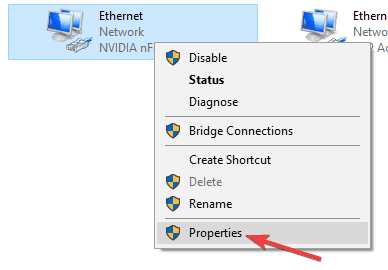
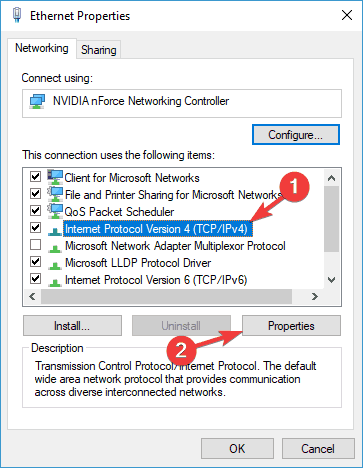
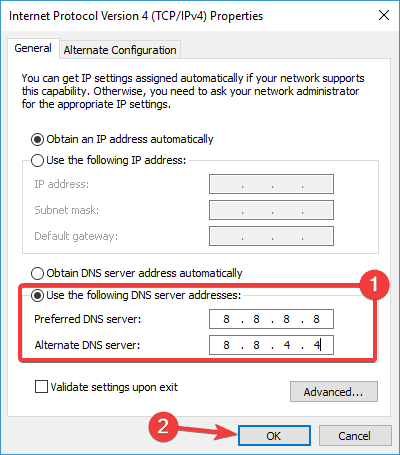
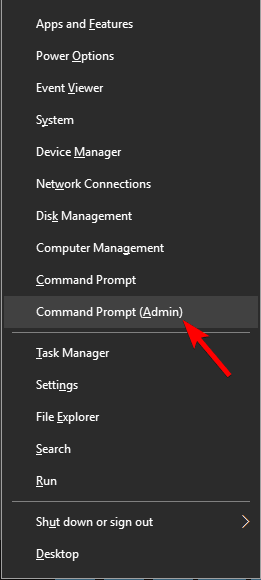








User forum
0 messages