Can't join Friends Party in Fortnite? We got the fix
Rest assured that our tested solutions won't disappoint you
4 min. read
Updated on
Read our disclosure page to find out how can you help Windows Report sustain the editorial team. Read more

Fortnite, a popular online multiplayer game, allows you to join a friend’s party to play the game online. However, recently some users have reported that they cannot join friends’ parties. Whenever the user tries to join a friend’s party, either they get unable to join the party error or are kicked out of the party as soon as they join it.
This is a common error and there is no clear-cut instruction to resolve it. However, here are a couple of solutions that you can try to troubleshoot this issue on your device.
Can’t join Friends Parties in Fortnite? Learn how to fix that
1. Change the Skin
As strange as it may sound, users have reported that changing the Skin has fixed the error, and they can join the friend’s party again. Here is how to do it.
- Launch Fortnite and sign in.
- Click on the Locker tab at the top menu.
- Under Account and Equipment section, click on your current Skin.
- Now you can see all the Skin collections you have. Click any of the available Skin and Fortnite will apply the Skin to your character.
- You can further customize the character if you want to.
- Now back to the game and join a random solo game and wait until you are in the lobby.
- Accept the invite once your friends send you an invite to join the party.
2. Change Lobby to Public and Join without Invite
Another workaround to fix the unable to join friends party error in Fortnite is to change the lobby to public and then join the party without the invite.
The only disadvantage here is that you cannot have only your friends to join the party. After changing the lobby to the public, you should be able to join the party without an invite.
3. Join Friends through the Epic Friends List
Alternatively, you can try to join the friend’s party through the Epic game Friends list. However, first, you need to add your friends to your Epic account using their Epic username or email address. Once added, you can invite them to join the party, here is how to do it.
- Launch Fortnite on your Windows system.
- From the Fortnite Menu, click on the Friends tab.
- Click on the Add Friend Option.
- Enter the Epic username or email address and send the friend request.
- Once your friend accepts the request, try to join the party again and see if the error is resolved.
- If you are an Xbox user you need to use the Xbox Gamertag of your friend to add them on Fortnite.
4. Download Fortnite Save the Word Content
Another user reported solution is to turn on Fortnite Save the Word option in the settings. Here is how to do it.
- On your PC, exit the game if it is running.
- Relaunch the Fortnite game launcher.
- Right-click on the Settings (cog icon) and select Options.
- Under “Fortnite Installation Options”, check “Fortnite Save the World” option.
- Click on Apply to save the changes.
Note: wait for the selected download to complete before you can play the game again.
5. Temporary Server Issue
If none of the troubleshooting tips helped you fix the error, it might be a temporary server issue at Fortnite’s end. Such server issues can throw other errors like error code 6 preventing you from joining a match.
For other errors like 0x80190191 that may also lock you out or prevent the update process, head on over to our article to see how to fix it.
In this case, you can only wait for the Fortnite server to fix the issue on their end and let you join a friend’s party.








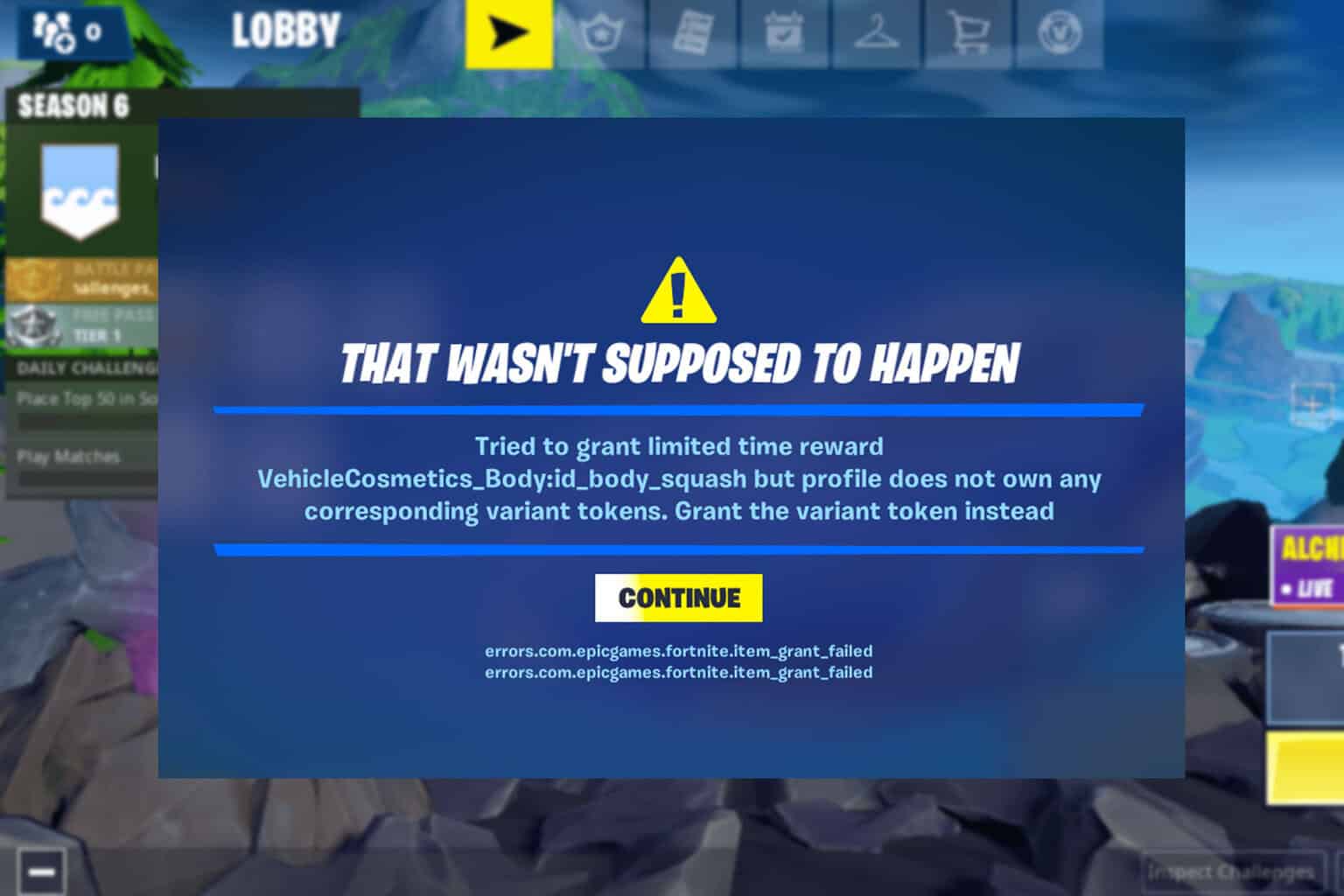


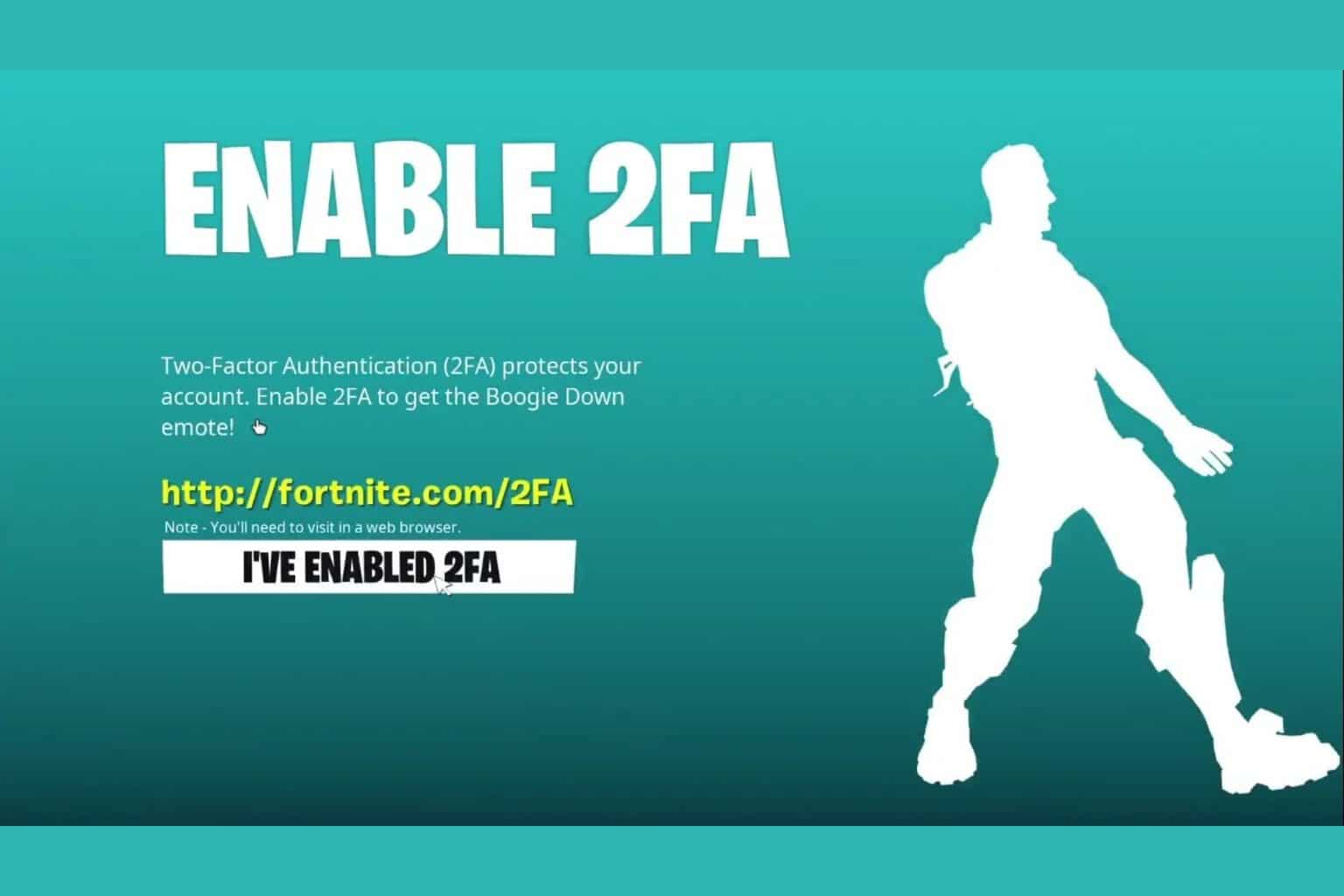


User forum
1 messages