Windows Media Player cannot find the file [TECHNICIAN FIX]
3 min. read
Updated on
Read our disclosure page to find out how can you help Windows Report sustain the editorial team. Read more
Key notes
- Windows Media Player cannot find the file is an error message that some Windows 10 users reported encountering. This error message pops up, especially while trying to burn a CD, although it might happen when users try and play a media file.
- The first things you should try is to perform a file format check and then to check the music location. If you don't know how to do that, it's OK because you can follow the guide below.
- Ye old Windows Media Player is in pretty good shape but if you see another error, don't give it another thought and come to our Windows Media Player section where you will find a solution.
- If you have issues with the software installed on your computer, you can start by trying our PC Software troubleshooting Hub.

Windows Media Player cannot find the file is an error message that some Windows 10 users reported encountering.
Apparently, this error message pops up, especially while trying to burn a CD, although it might happen when users try and play a media file.
After inserting a CD into the CD-ROM, Windows Media Player does not allow the user to go through with the process.
Here’s how one user described the error on the Microsoft Answers forum.
When I insert a CD into my drive I get the following message: Windows Media Player cannot find the file. If you are trying to play, burn, or sync an item that is in your library, the item might point to a file that has been moved, renamed, or deleted.
In order to fix this issue, you should follow the steps we provided below.
Why Windows Media Player can’t find the file when burning music?
1. Perform a file format check
- Open the Control Panel > select View by Large Icons.
- Click Administrative Tools.PC soft
- Open Services.
- Find Windows Media Player Network Sharing Service, right-click on it and select Stop.
- Open the following location C:Users your username AppDataLocalMicrosoftMedia Player.
- Find these files: CurrentDatabase_***.wmdb and LocalMLS_*.wmdb and delete them.
- Go back to the Services window > right click on Windows Media Player Network Sharing Service and select Start.
- Open the Windows Media Player and see if this made any change.
2. Check the music location
- Press the Organize button located in the top left corner and select Options.
- Open the Rip Music tab > under the Rip music to this location section you will find where your ripped music is stored.
- If there is no valid location to rip the music, click Change, and select a valid location.
If this doesn’t work you’ll need to include a folder manually. To do so, follow these steps:
- Open This PC.
- In the left pane, right-click Music > select Proprieties.
- Open the Location tab > click Move.
- Select the folder where you store your music and then apply changes.
- Open Windows Media Player and see if you can now rip your CD.
We hope that you found our quick guide on fixing the Windows Media Player error helpful. If you liked this article, leave a comment in the comment section below.
[wl_navigator]
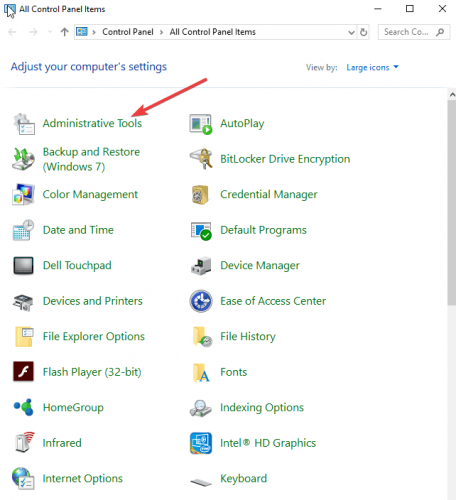
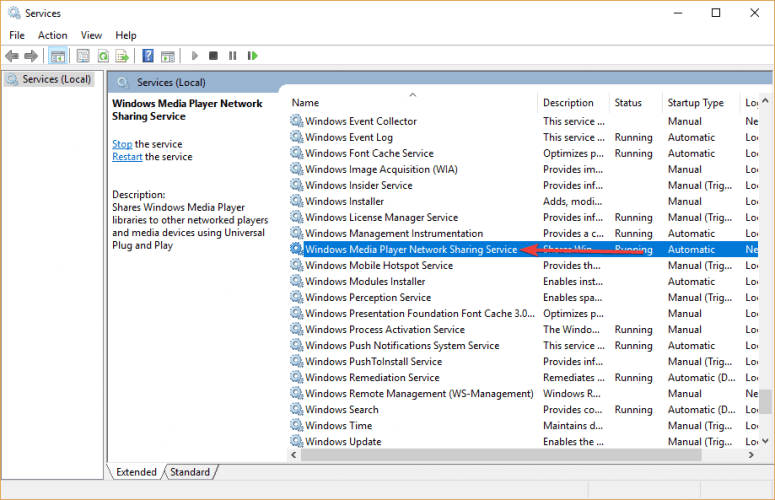
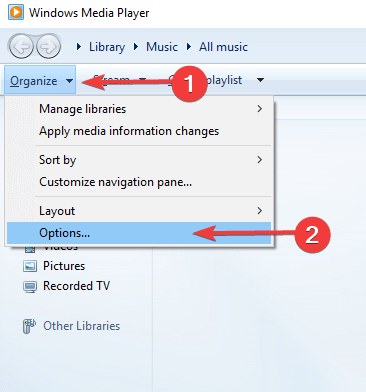
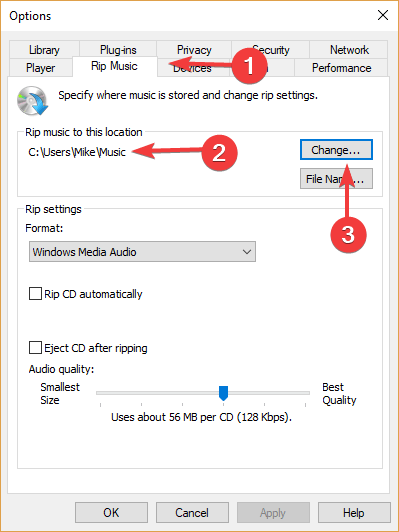
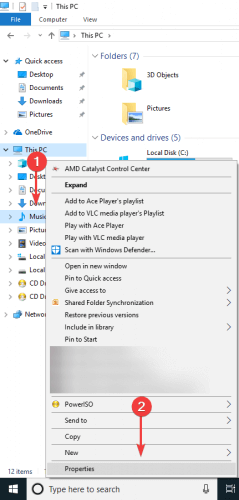








User forum
0 messages