What to do If my Windows Live Mail contacts disappear
3 min. read
Updated on
Read our disclosure page to find out how can you help Windows Report sustain the editorial team. Read more
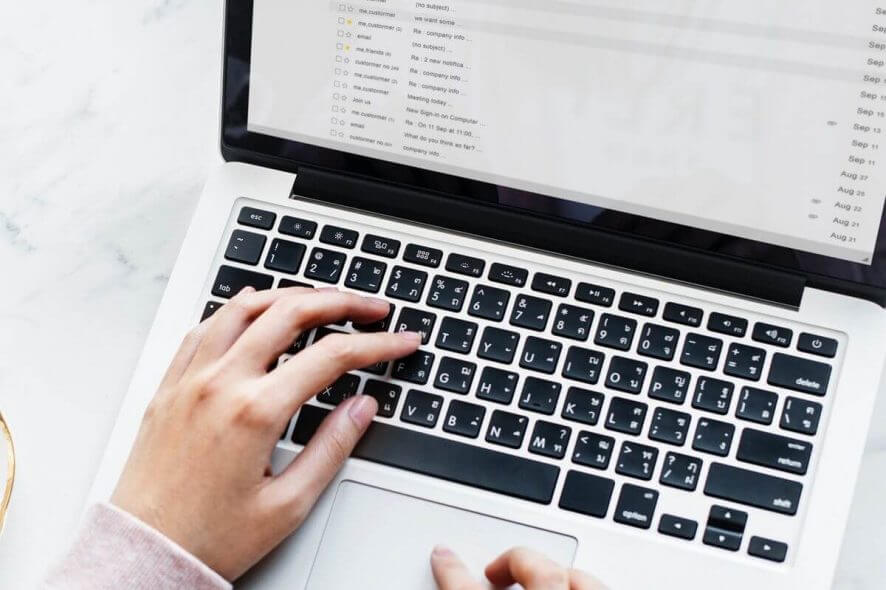
The Windows Live Mail allows the users to store their contact book and all the other details in the client. This helps with more effortless synchronization of the contact book between the devices. However, some users have reported that their contacts have disappeared from the Windows Live Mail or the Mail app, despite being visible on the email account on the web.
The problem was reported online on multiple instances by affected users.
“Hi,
Opened my windows live mail account today as normal. Everything as it should be but all my contact have disappeared. Any ideas?”
Learn how to retrieve your contacts by following the steps below.
How can I fix Windows Live Mail contacts disappeared?
1. Stop Signing in to Windows Live Account
- Launch the Windows Mail app on your computer.
- Wait for Windows Mail app to fetch any pending email from the server.
- When the syncing is complete, click on File.
- Select Options and then click on Mail.
- In the Options dialogue box, click on the Connection tab.
- Under ” Connecting to Windows Live Services” group, click the Stop signing in button.
- Click OK or Yes to confirm the action.
- Click Apply > OK to save the changes.
- Close the Windows Live Mail app and shut down the system.
- Wait for a few minutes and then restart the computer and open the Live Mail app. Check the contact to see if the error is resolved.
2. Recover Deleted Contacts
- Close Windows Live Mail if running.
- Download LiveContactView, here, onto your computer and install it. It is a lightweight utility that allows you to view the details of all contacts in Windows Live Messenger.
- Now you need to locate the *.edb files from your AppData folders.
- Open File Explorer and navigate to the following location
C: -> Users -> tashreef -> AppData -> Local -> Microsoft - Now search for .edb filesin the Microsoft folder.
- Now open Live Contacts View. The utility should display all the .edb files.
- If the .edb file is not displayed, drag and drop each .edb file into the Live Contact View work area.
- Once all the files are moved to the Live Contacts View, select all the files by pressing Ctrl + A.
- Click on File > Save Select Items > Save As.
- Select “Comma Delimited Text File” for the Save as Type. Make sure you give the file a name and click Save.
- Now you need to open the saved CSV file and do the mapping.
- Once the Mapping is done, open Live Mail and go to Import > Command Separated File and import the file. Also, do the mapping as per your preference.
Note: This method is only helpful if the contacts have disappeared from both your Live Mail client as well as the Web email account.
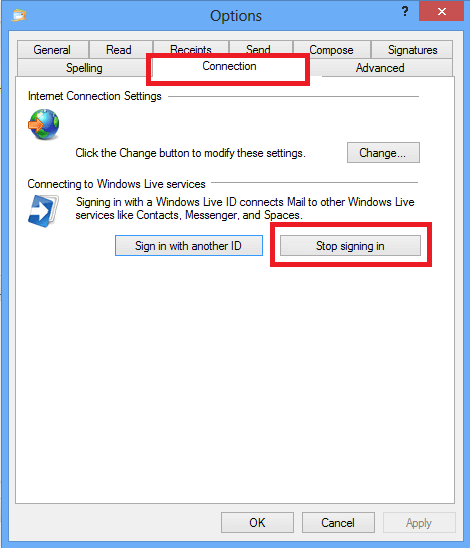
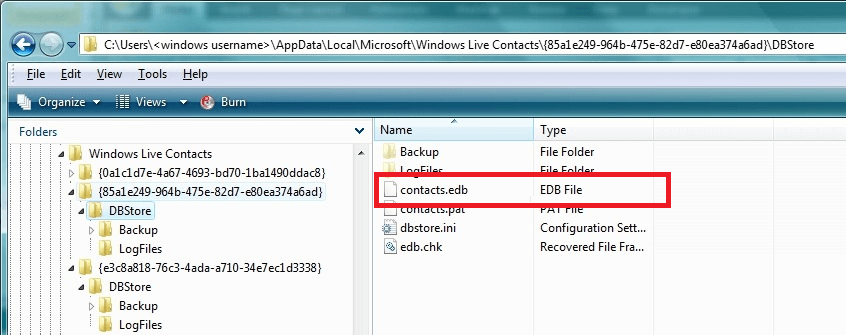








User forum
0 messages