Fix: Outlook Contacts Missing after Windows 10/11 Upgrade
Apply our detailed procedure right away
3 min. read
Updated on
Read our disclosure page to find out how can you help Windows Report sustain the editorial team Read more
Key notes
- After upgrading to Windows 10 from Windows 7 SP1, some users claim to lose all emails, calendars, and all contact lists.
- On the home screen of the Outlook page, there will be an arrow where you can click to see a dropdown that consists of various features. That's where the procedure actually starts.
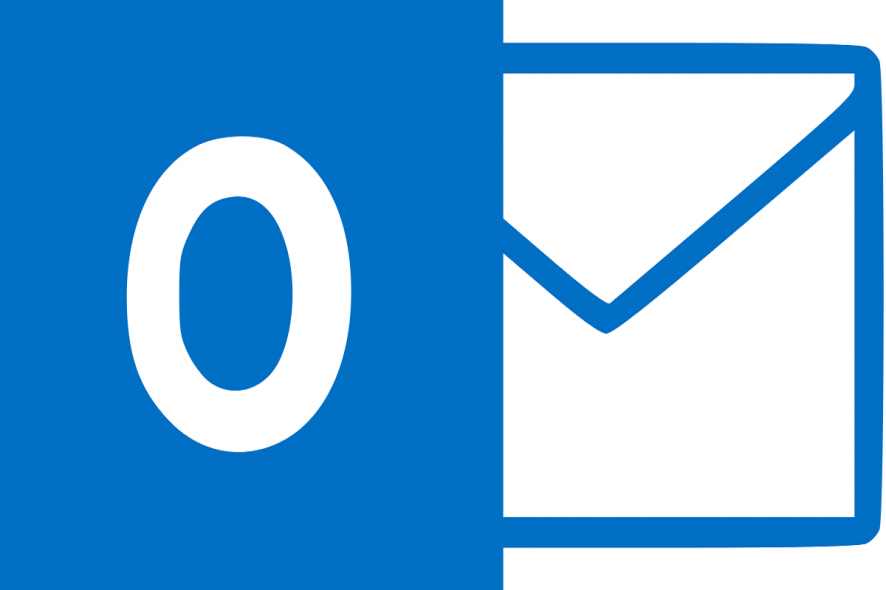
Windows 10 is becoming more and more popular among users. Month after month, statistics confirm that the number of Windows 10 users increases steadily, reaching 25% last month. With features like Cortana, a revamped start menu, and more, Windows 10 has become the favorite OS for many people.
The upgrade procedure is very easy to follow and, pretty much, works on its own. But sometimes, things can go wrong, and one can run into some very weird problems. One of these problems is losing contacts after upgrading to Windows 10.
After upgrading to Windows 10 from Windows 7 SP1, I have lost all emails, my calendar, and all contact lists. I use these for my home business. This is unacceptable. I am not a computer guru but can find my way around.
How can I fix Outlook contacts missing after Windows upgrade?
In this post, we’ll tell you how to fix this issue and get your contacts back. Just follow the steps below, and you will get your contacts back in no time.
On the home screen of the Outlook page, there will be an arrow where you can click to see a dropdown which consists various other features like Mail, People, Calendar, OneDrive, and the rest of the Microsoft apps. You need to click on the one marked as People and there you can see all of your contacts.
If that’s not the case, here’s what you should do if you are using the Outlook application for Windows 10:
- Open the Outlook application for Windows 10.
- Click on Preferences.
- Click on General.
- Uncheck Hide on my computer folders. By doing this, there will be no hidden contacts.
- Restart Outlook application.
If you’re using Apple devices, you can easily sync iCloud contacts with Outlook and avoid this issue altogether.
What actually happens while upgrading to Windows 10?
When Windows Upgrades from Windows 8 or Windows 7 to Windows 10, it creates a folder called Windows.old which contains all the files used by the previous installation. The Windows.old files help to restore your system to the old version of Windows if you don’t like the new version.
It contains all the system files, installed programs, and each user account’s settings.
To recover the lost contacts and other data, go to C:Windows.oldUsersusernameAppDataLocalMicrosoftOutlook.
There you can find the data of Outlook and other personal data saved there. Usually, the data there is hidden, and you may have to configure Windows to display hidden files and folders. Here’s how you can display the hidden files :
- Right-click on the desired folder.
- Click on Properties.
- Clear the check mark on hidden and click on apply.
With that said, we can conclude this article. If you have any additional questions or suggestions, feel free to tell us in the comments section below.








