Software that crashes Google Chrome [COMPLETE LIST]
3 min. read
Updated on
Read our disclosure page to find out how can you help Windows Report sustain the editorial team. Read more
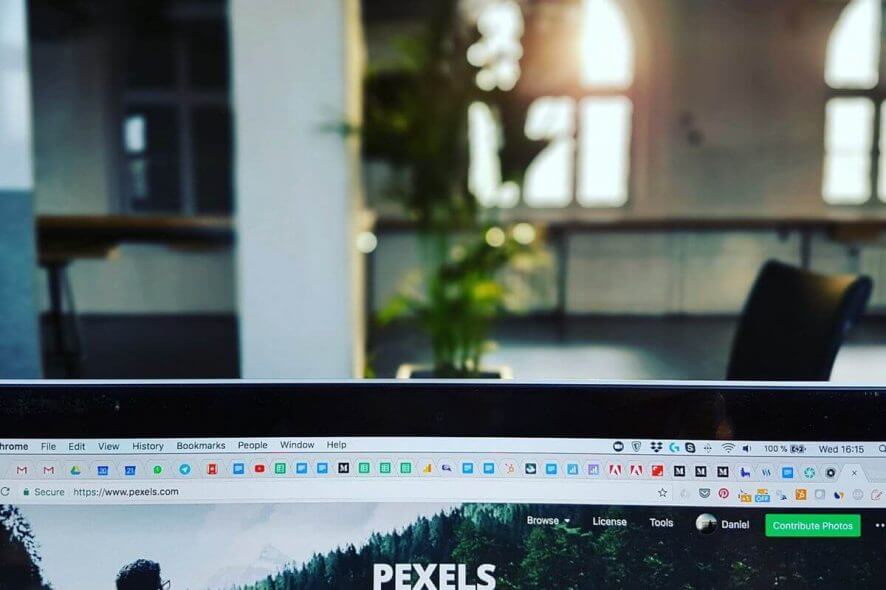
Google in 2010 had published a list of software applications that are known to crash the Google Chrome web browser. Since then it has been 9 years and the list has only grown with more software that has been included in the list.
Every Windows user experiences a Google Chrome crashing issue at least once, and most of the time it is a third-party app that is causing the error. If your Google Chrome is crashing and if your suspect a foul play by third-party software, first check the list of the software listed in this article and compare it to your app list. If you find a match, you probably also have found the culprit.
In this article, we take a look at the software that crashes Google Chrome in Windows 10.
Quick tip:
Before getting into it, you should know that you can benefit from an effective browsing service like Opera.
This Chromium-based browser will deliver helpful features that include a free VPN for increased privacy. Plus, it’s likely to be more consistent as it includes integration with various social media and messaging apps.
Why does my Google Chrome keep crashing?
1. Internet Download Manager – If you have Internet Download Manager installed, you may have to disable the Advanced Browser integration option within IDM to fix the problem. Here is how to do it.
- Launch Internet Download Manager.
- Click on Options (Cog icon).
- In the General tab, uncheck the box for “User advanced browser integration”.
- Click Yes when a pop-up screen appears.
- Click OK to saved the changes.
2. NVIDIA Desktop Explorer – If you have NVIDIA Desktop Explorer installed, you may want to remove the nvsshell.dll file as it is known to cause issues with Google Chrome. This should not be an issue if you are using the latest desktop management software.
3. FolderSize – Folder is a handy little utility and shows sizes of folders seen in the File Explorer. It is an open source software and sometimes can create issues with your Google Chrome browser resulting in crashes. If you have the utility installed, use Revo Uninstaller to remove it completely from your system.
4. Asus EeePC print crash – If you have Aus WEbStorage installed, you may want to update the software to prevent it from crashing Google Chrome.
5. StopZilla – SoptZilla is an antivirus and optimization software for PC and can cause Chrome to crash. This issue can also be resolved by updating the software or disabling it.
6. WinMount – WinMount is used to Compress and Mount RAR, ZIP, CD and DVD images but the software can create issues with your Chrome browser. If you have it installed, make sure you update it to the latest version.
Other Software that may crash Google Chrome include:
- PPLive
- Venturi Firewall
- Hide My IP
- ESET Nod32 Antivirus
- NVIDIA Desktop Explorer
- NVIDIA Network Access Manager
- Trusteer Rapport
- Microsoft Office XP Input Method Editor
- ContentWatch
- Safe Eyes Parental Control Software
- Naomi Web Filter
Check Incompatible Programs with Google Chrome
- Google Chrome offers a built-in tool that checks for program compatibility on your system. You can use the tool check if any other program that is not listed above is incompatible with your browser.
- Launch Google Chrome.
- Click the Menu icon and select Settings.
- Click on Advanced button expand the settings page.
- Select the Clean up Computer option.
- It will check for harmful software and list any software that may create issues with the browser.
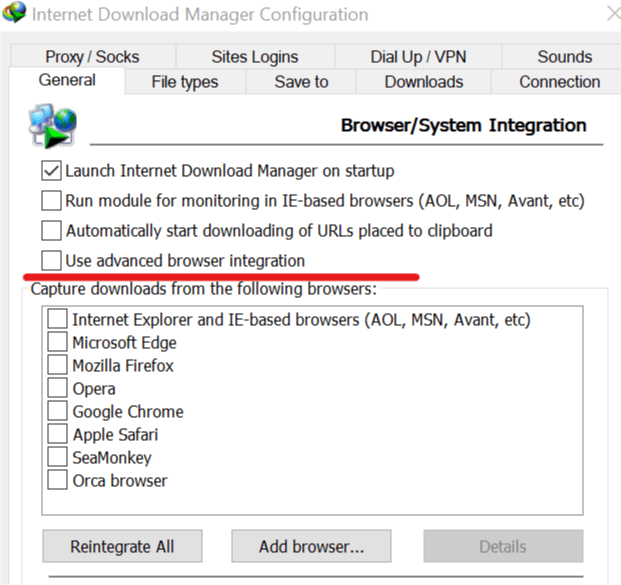
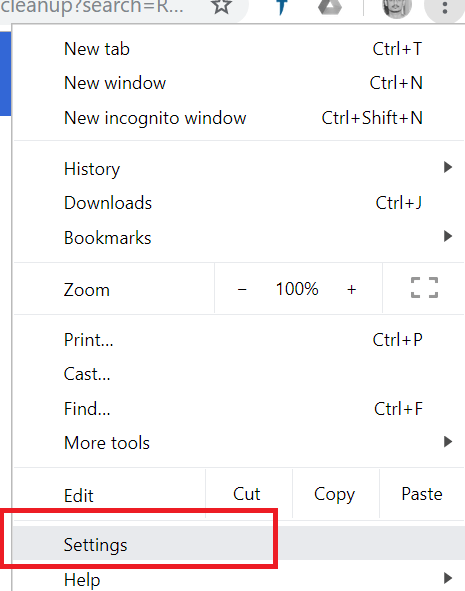
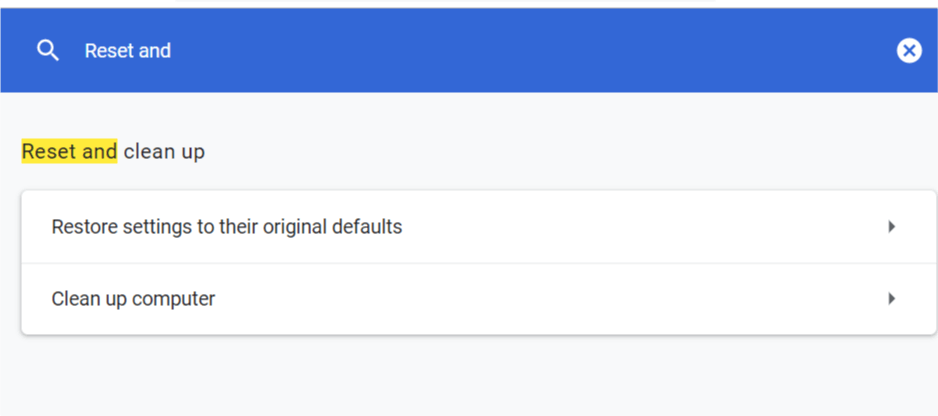
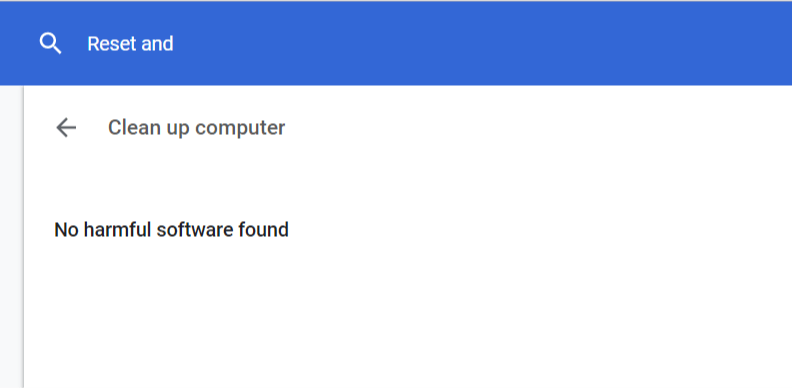








User forum
0 messages