FIX: Origin error code 14-1 & error code 14-7 (5 methods)
3 min. read
Updated on
Read our disclosure page to find out how can you help Windows Report sustain the editorial team. Read more
Key notes
- Origin is a popular game publishing and distribution platform from EA. Unfortunately, it has its fair share of technical issues.
- Some of the most common issues are Origin error code 14-1 and 14-7. Fortunately, we know not only what causes them, but also how to fix them.
- Check out our Gaming Hub for the latest gaming news, guides, and reviews.
- Visit our Origin Troubleshooting section to learn more about fixing common Origin errors.
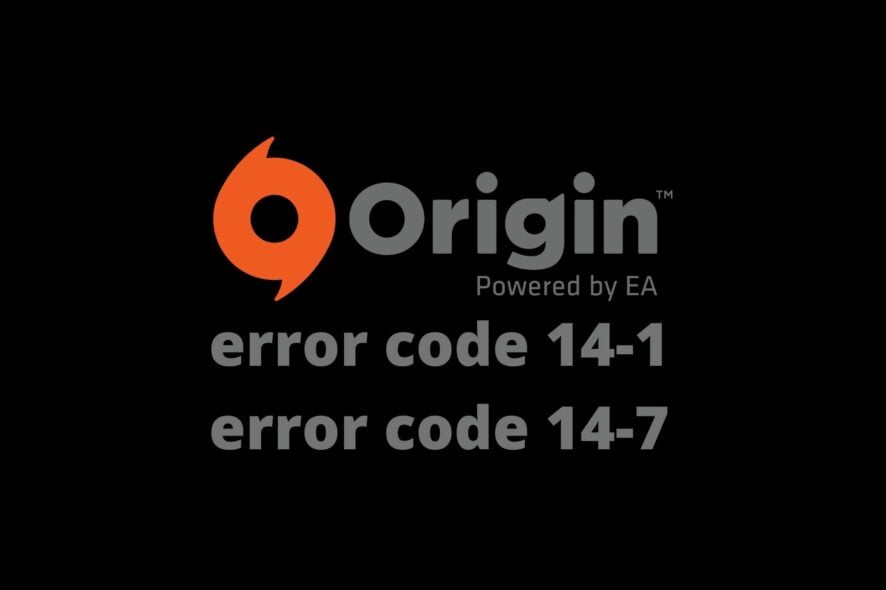
Origin is a popular game publishing and distribution platform from EA.
Some users complained that the Origin client for Windows has some recurrent errors that can affect its functionality.
Some of the most frequent issues are Origin error code 14-1 & error code 14-7.
Both of them are installation-related issues and they already have a lot of user complaints on Reddit.
How to Fix Origin error code is 14-1 & error code 14-7
Run the Installer as Admin

- Right-click the Origin installer executable
- Select Run as Administrator
- Check if you are able to install the app now
If you haven’t already, try running the Origin installer as Admin.
Depending on your system’s configuration, some actions may be reserved for system administrators.
If your system is restricted and you lack admin rights, try asking your sysadmin to install Origin for you.
Disable your VPN & antivirus

Although a VPN is great at keeping your online identity anonymous and secure your connection, it could interfere with Origin.
Not saying that’s 100% the case here, but just to make sure, disable your VPN client and check if there’s any improvement.
In order to rule off VPNs completely as a cause, you may try closing the VPN client, and even uninstalling it temporarily from your PC.
Make sure to remove any VPN-related components as well, such as additional drivers.
If you are using any antivirus software in your system, try disabling the antivirus temporarily and see if there’s any improvement.
Perform a clean boot
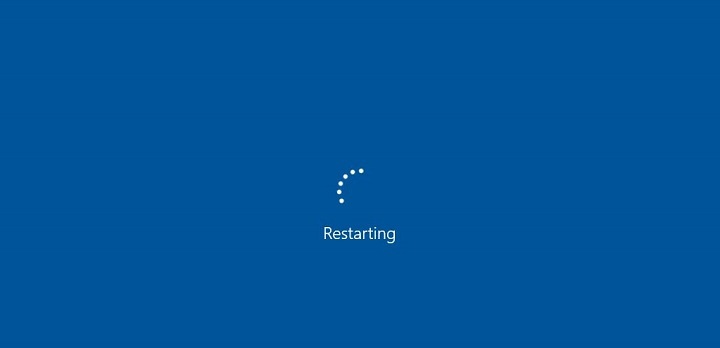
- Press the Win Key on your keyboard
- Type msconfig and click OK
- Go to the Services tab
- Check the Hide all Microsoft Services option
- Click the Disable all button
- Go to the Startup tab
- Click the Open Task Manager button
- Go to the Startup tab in Task Manager
- Select all the startup apps and disable them
- Go back to the System Configuration window
- Click Apply and then OK to save the changes
- Restart your computer
- After the restart, run the Origin installer again and check if the Origin error code 14-1 & error code 14-7 issue is still there
Run the System File Checker
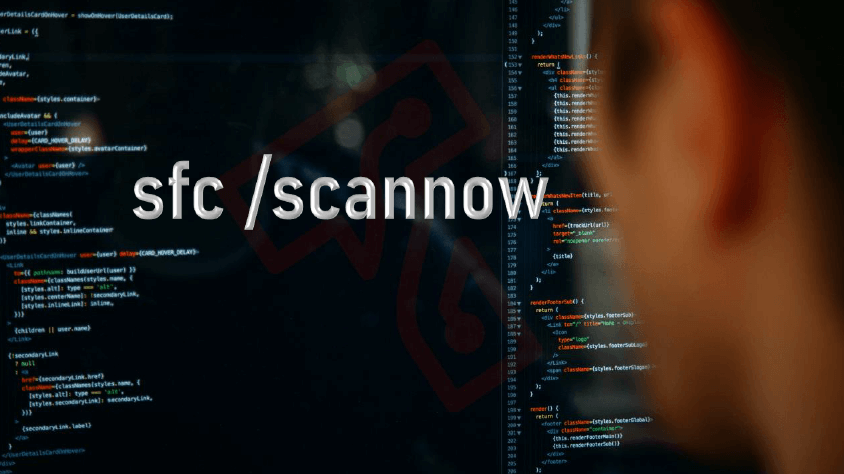
- Launch a CMD instance with Admin rights
- Type SFC /scannow
- Wait for the system file checker to scan and repair corrupted files
- Reboot your PC
- Run the installer again.
Reinstall Origin Client
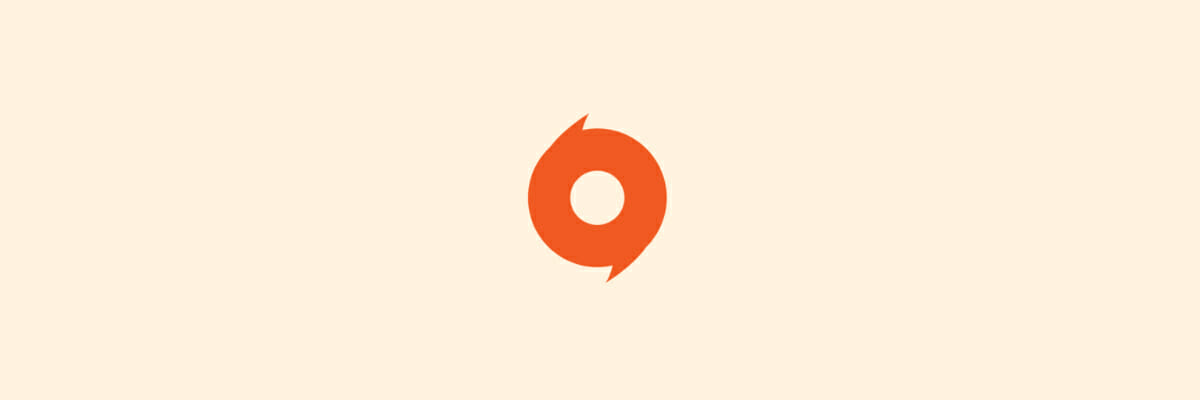
- Press the Win key on your keyboard
- Type control
- Select Control Panel
- Go to Programs and Features in the Programs category
- Select and uninstall Origin
- Clean any remaining files manually, if necessary
- Reinstall Origin
- Check if the Origin error code 14-1 & error code 14-7 issue is resolved
Conclusion
To sum it up, if you’re encountering the Origin error code 14-1 & error code 14-7 issue on your PC, there are plenty of things to try.
This issue, which covers both error codes, is likely caused by a faulty installation, so it’s not that big a deal.
Our suggestion is to try all of the methods we explained in this guide, one by one, without skipping either one.
We’re confident you’ll eventually find the one that does the trick.
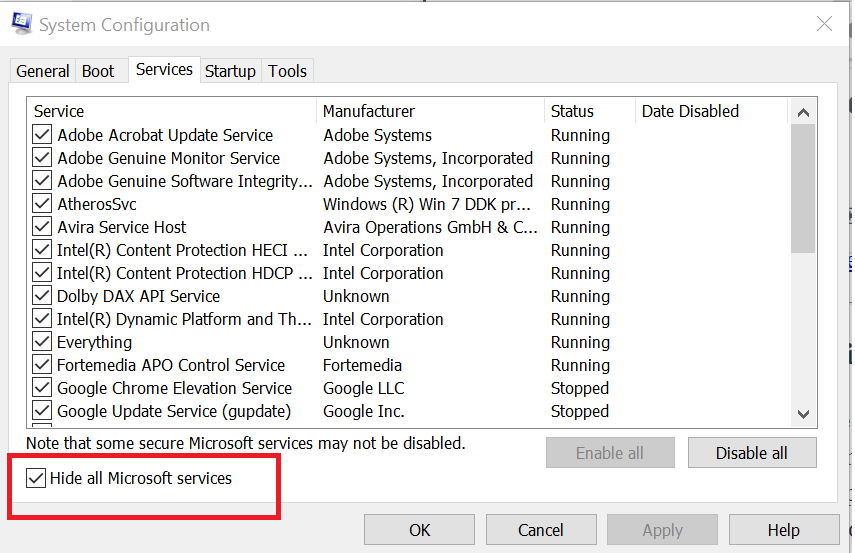
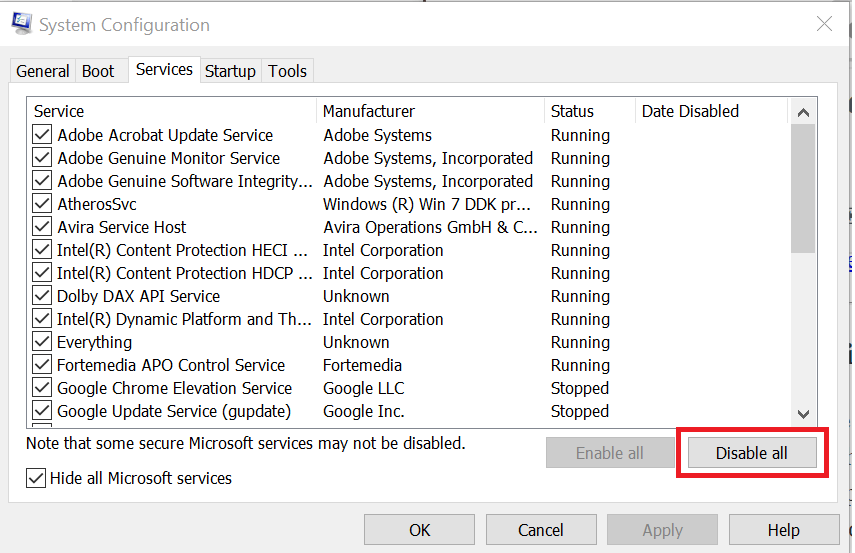

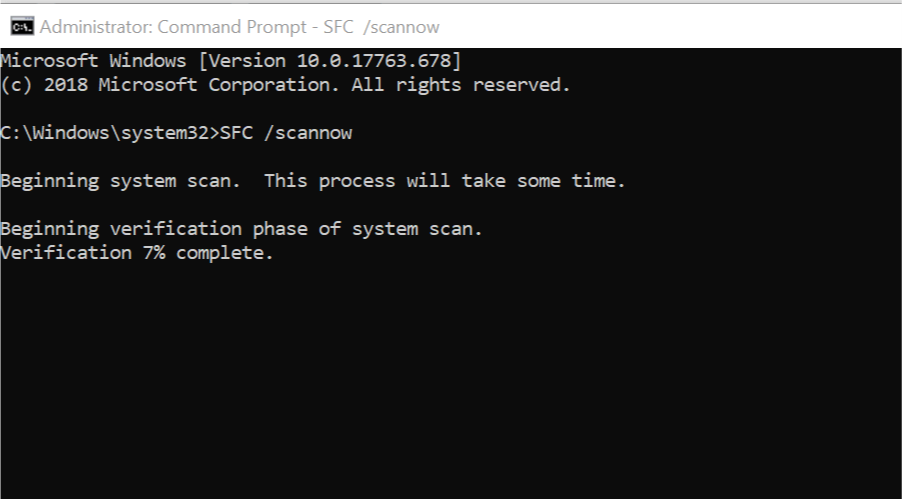








User forum
0 messages