Microsoft MapPoint Download and Install [How to]
It's still possible to download MapPoint from third-party sources
3 min. read
Updated on
Read our disclosure page to find out how can you help Windows Report sustain the editorial team. Read more
Key notes
- MapPoint was a great mapping software made by Microsoft, but it was discontinued a while ago.
- However, it's still possible to download the software from third-party sources.

In the past one of the most popular mapping software was Microsoft MapPoint. The software isn’t officially available, but many are wondering if is it possible to download Microsoft MapPoint.
Of course, this isn’t the only map software available, and you’re free to explore alternatives, but if you want to continue using it, keep on reading.
Can I still download MapPoint?
- The software was discontinued in 2014, and it’s no longer available from Microsoft.
- You can download it from third-party sources.
- Keep in mind that third-party sources might not be 100% secure.
How do I install MapPoint 2013 on Windows 10?
- Visit MapPoint’s download page.
- Click the Continue button.
- Select if you want to register or not. Registration isn’t mandatory, so you don’t have to register. After you select the desired option, click Next.
- The download should now automatically start. Wait for the download to finish.
- Locate the MP2013 file that you just downloaded and double click it to start the setup.
- Select the folder where you want to extract the setup and click the Install button.
- After the extraction is completed, the setup should start automatically. If you see a warning message saying that certain components will be installed, click the OK button to proceed.
- After that you should see a welcome message. Click Next.
- Enter your Name and your Company’s name. Company’s name isn’t mandatory, so you can leave it blank. After entering all the necessary information click Next.
- Select the directory where you want to install MapPoint and click Next.
- You should see a brief installation summary. If everything is in order click the Install button to start the installation.
- Once the setup is completed, click the Finish button.
After you install Microsoft MapPoint, you can start it by doing the following:
- Double-click the Microsoft MapPoint shortcut.
- You should see software license terms. Read them and click I agree button.
- Now you’ll see an option to activate MapPoint. If you have a serial number be sure to select Activate now and enter your product key. If you don’t have the key, you can use the 14-day trial version. Click the Next button.
- The application will now start, and you should be able to use all of its features.
What did Microsoft replace MapPoint with?
MapPoint was discontinued in 2014, and Microsoft replaced it with Bing Maps and Windows Maps, so feel free to use them instead of this software.
As you can see, it’s not as easy to download Microsoft MapPoint since it’s no longer supported, and we advise you to consider using one of many alternatives.
Speaking of which, we have a great guide on how to download Google Maps for Windows, so be sure to check it out.
Have you used this software before? If so, let us know in the comments section below.


















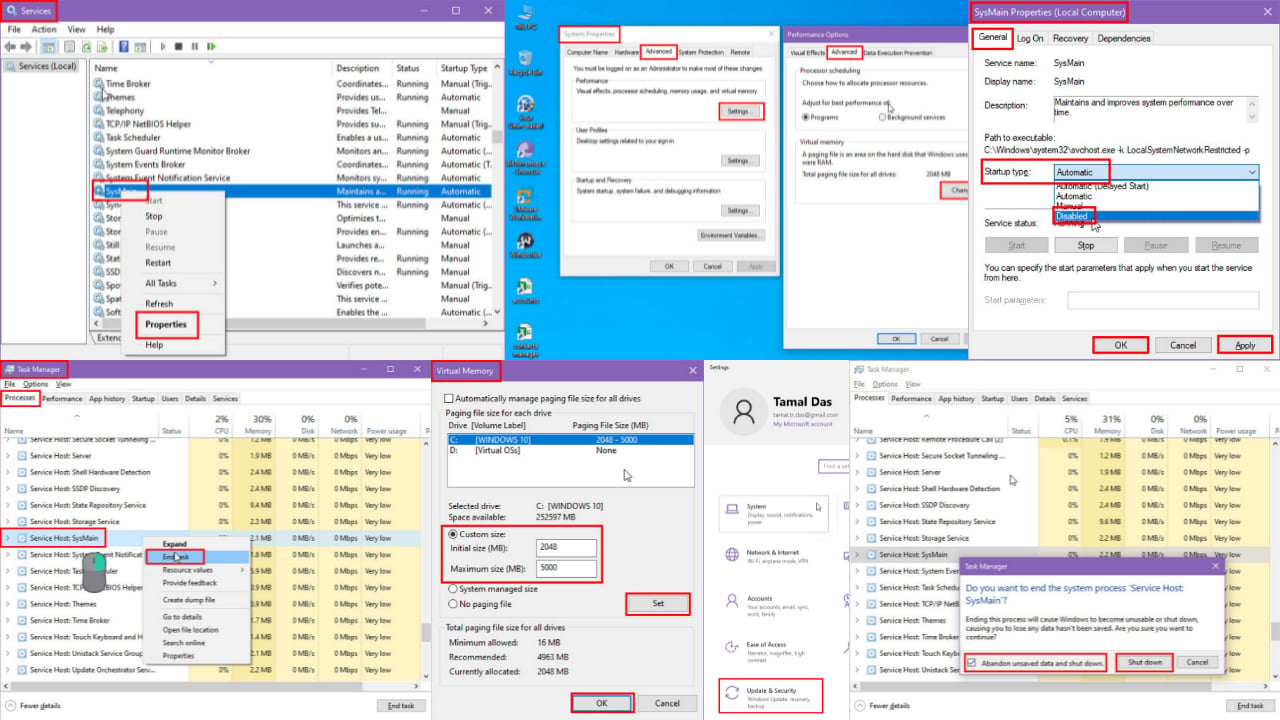
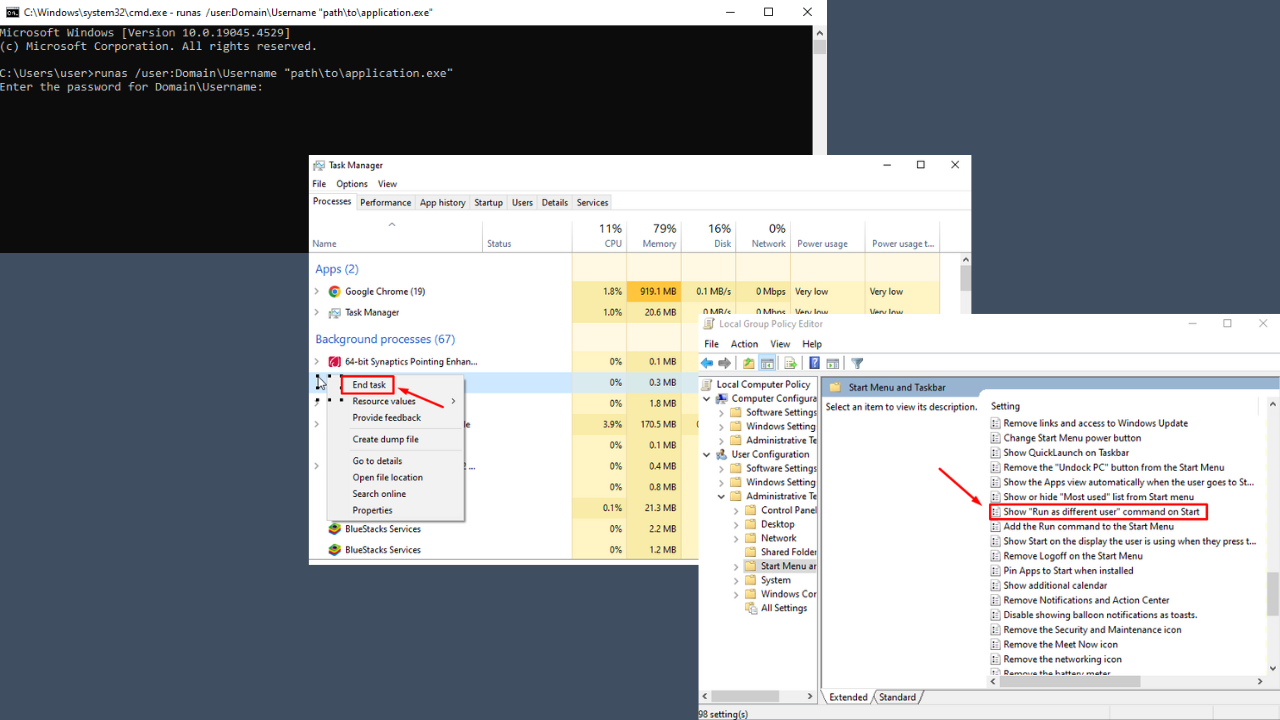
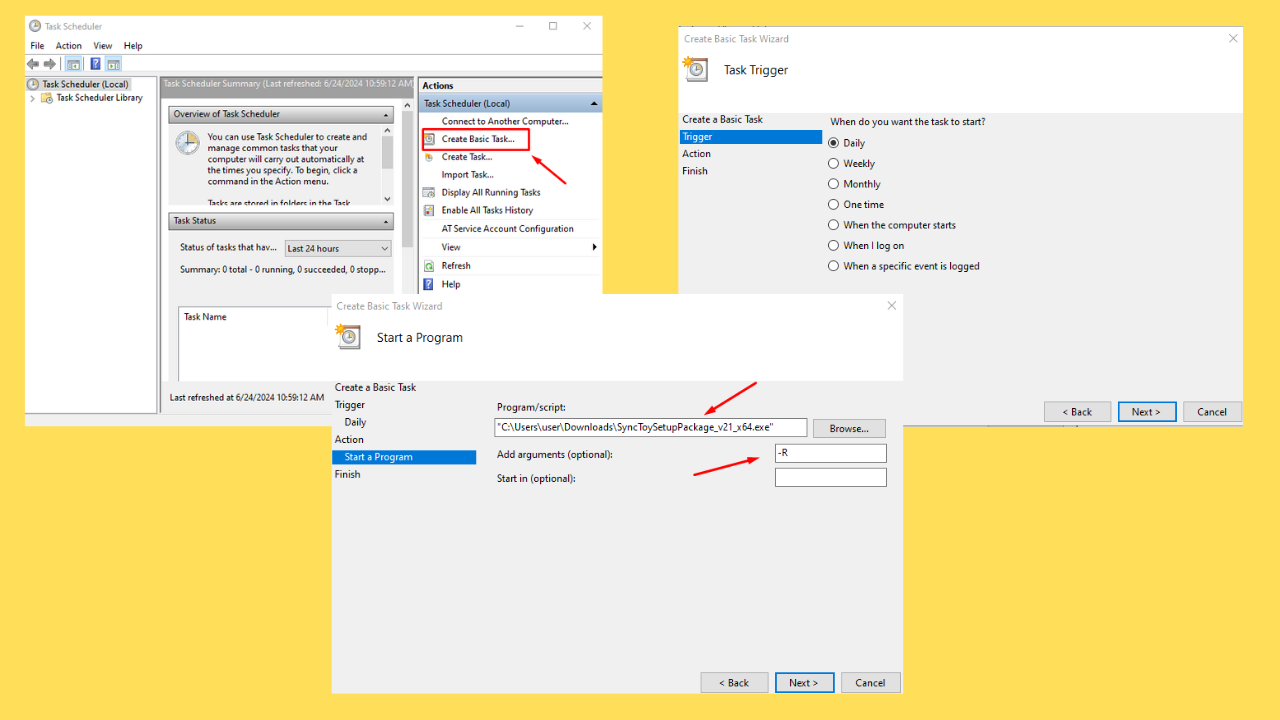
User forum
1 messages