Google Maps Download for Windows 10 and 11
Go with an emulator to get Google Maps for Windows
4 min. read
Updated on
Read our disclosure page to find out how can you help Windows Report sustain the editorial team Read more
Key notes
- Google Maps is a free web app developed by Google that acts as a GPS and map system.
- The app is available for free, and there is even a mobile version of it for Android.
- Also, you could download a substitute for Google Maps, and several of these are available on the web.
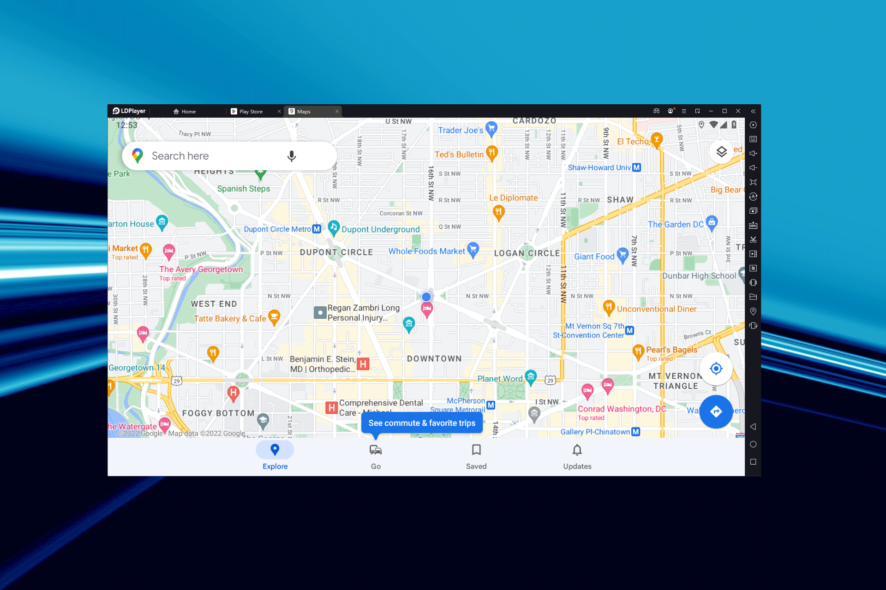
Google Maps is an Android app you can view online that lists the routes and provides accurate directions. It’s gained massive popularity recently, with many wanting to download Google Maps on Windows 10.
The process is not as simple as on Android or iOS devices since the app is unavailable for Windows OS. But one of the best parts of the OS is the ability to install a range of otherwise incompatible apps through emulators.
So, let’s find out how you can download the Google Maps 64-bit full version for free on Windows 10.
Can you download Google Maps on Windows 10?
Yes, you can download Google Maps on Windows 10 desktop. The app’s standalone version is not available on the Windows OS.
Here, you have to either download it through other means or use a reliable and effective substitute for it. Microsoft itself offers Windows Maps, a similar option for users who want to quickly install and get a maps app up and running.
How can I download Google Maps on Windows 10?
1. Download Google Maps within LDPlayer
- Open the LDPlayer website in a browser, and download the latest version of it.
- Open the LDPlayer setup wizard to install the emulator and follow the on-screen instructions to complete the process.
- Once done, launch the emulator, and click on System Apps.
- Click on Play Store in LDPlayer.
- Sign in with your Google Account. If you don’t have one, set up an account and then sign into it.
- Search for Google Maps, and click on the Install button next to the relevant search result.
- Once installed, you can open and access the app from the LDPlayer emulator’s home screen.
- Now, you can utilize Google Maps within the emulator’s window.
That’s it! This is how you can download Google Maps for Windows 11 and the previous iterations of the OS. Also, if you are wondering how to update Google Maps on PC, check for a newer version on the emulator itself.
2. Add Maps App Discovery to Windows 10
Maps App Discovery is a Windows 10 app that utilizes the Google Maps API. It is also based on the Google Material Design language. So, Maps App Discovery is the closest thing to a native Google Maps app for Windows.
You can download Maps App Discovery from its MS Store page. Click the Get button there to add it to Windows 10. Then you can open the app from the Start menu.
3. What’s the Windows alternative?
The alternative to Google Maps is Windows Maps. That’s Microsoft’s alternative to Google Maps which has its own UWP app. Windows Maps has many features comparable to G Maps, such as its Streetside and 3D Cities views.
Click the Get in Store app button on the Windows Maps app page to download it. Once done, you can launch the app and look for the desired locations in it.
You can also download offline apps on Windows Maps to save data or use them with limited access to data.
How do I set Google Maps as my default in Windows 10?
Unfortunately, there’s no way you can set Google Maps as the default app in Windows 10 or other iterations. Still, you can always add Google Maps or any other website to the Taskbar in Windows for easy access.
Or, you could download Google Earth Pro and set it as the default application for launching map files on the computer. These are the only two options available to users right now. We will update the article accordingly if and when more methods are available.
Speaking of downloading, we have a guide guide on how to download Google Earth for Windows 10, so don’t miss it.
We also have a great guide on how to download the Google Maps app for Windows 7, so don’t miss it.
So, that’s how you can download and utilize Google Maps in Windows 7, Windows 10, and other iterations of the OS.
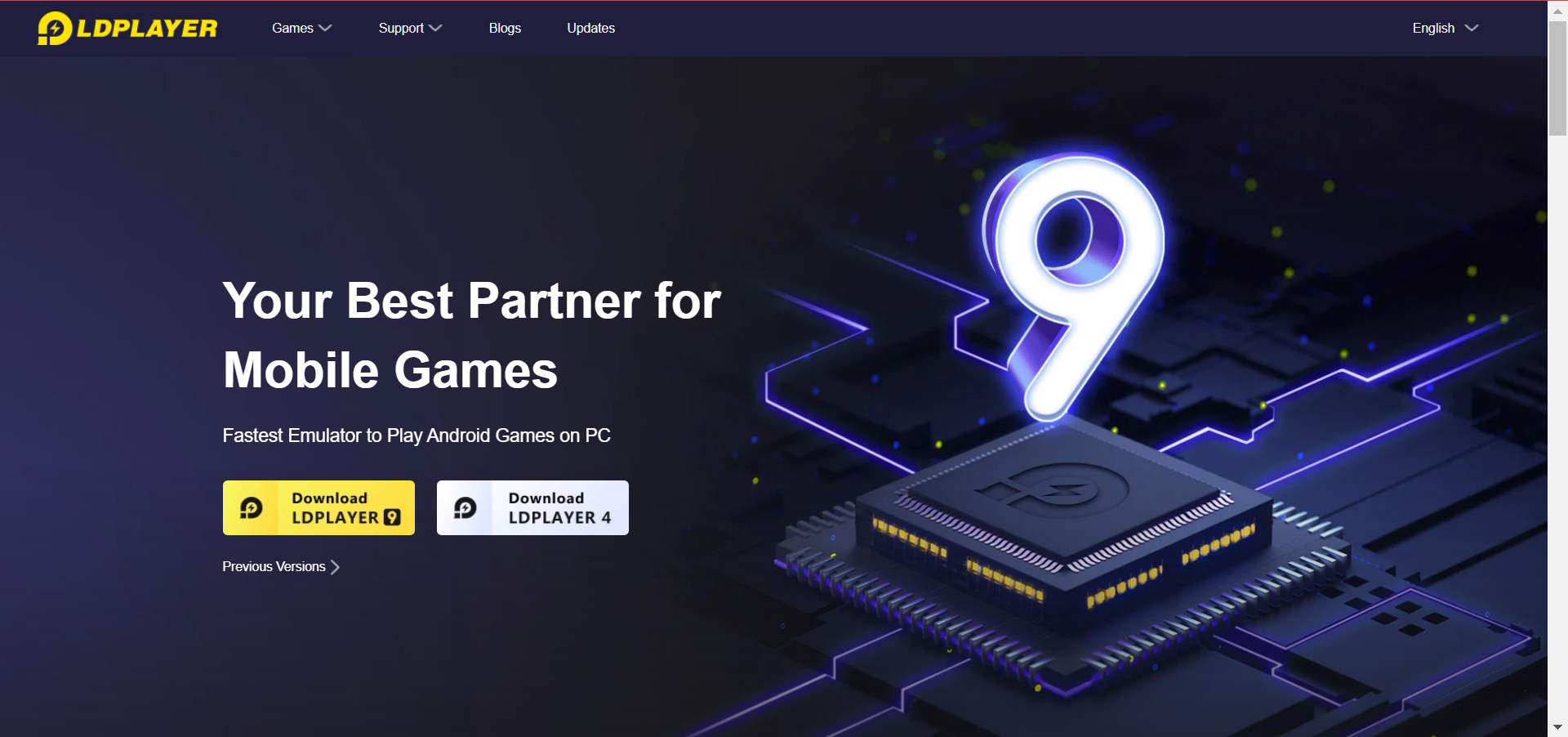
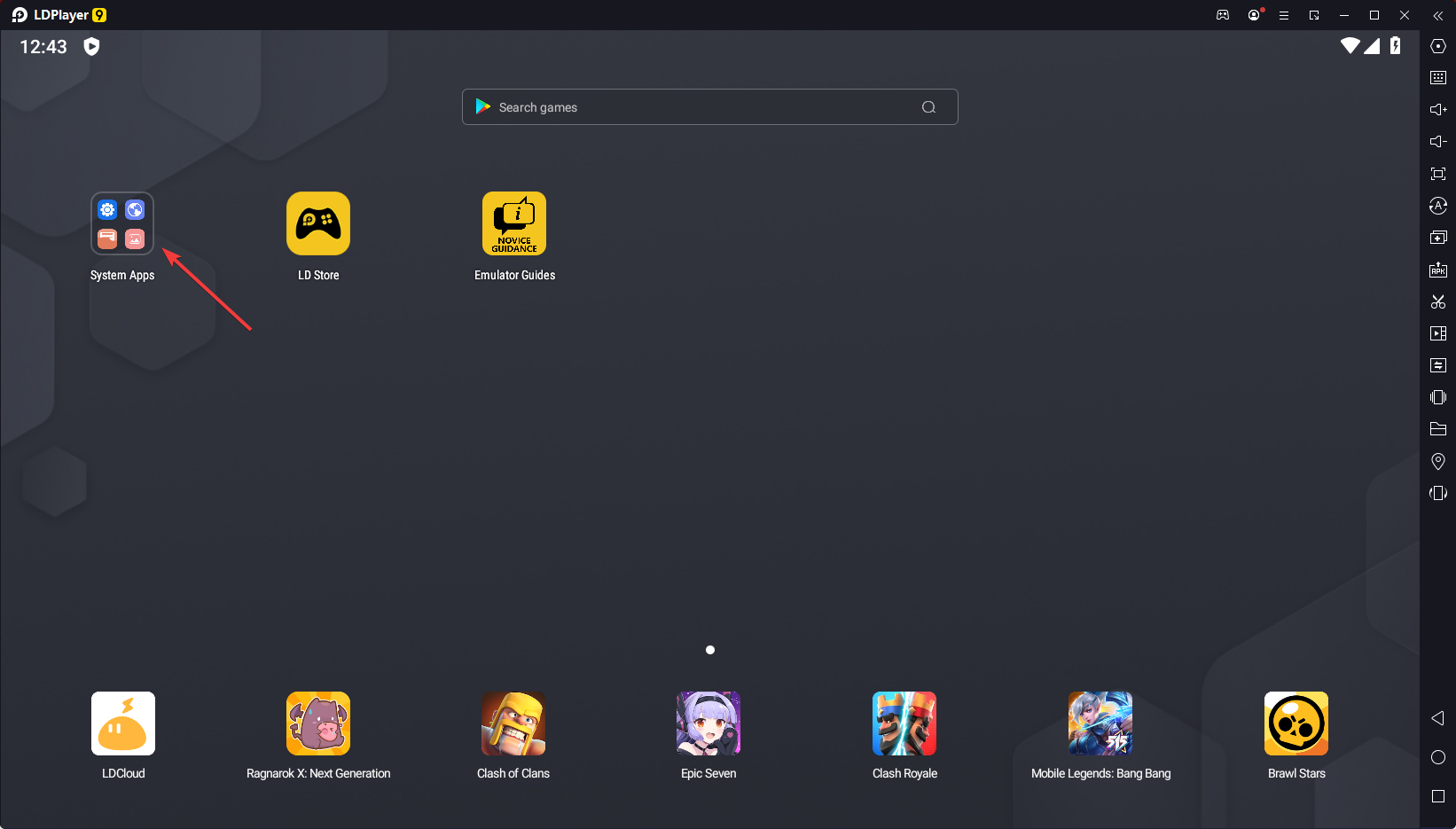
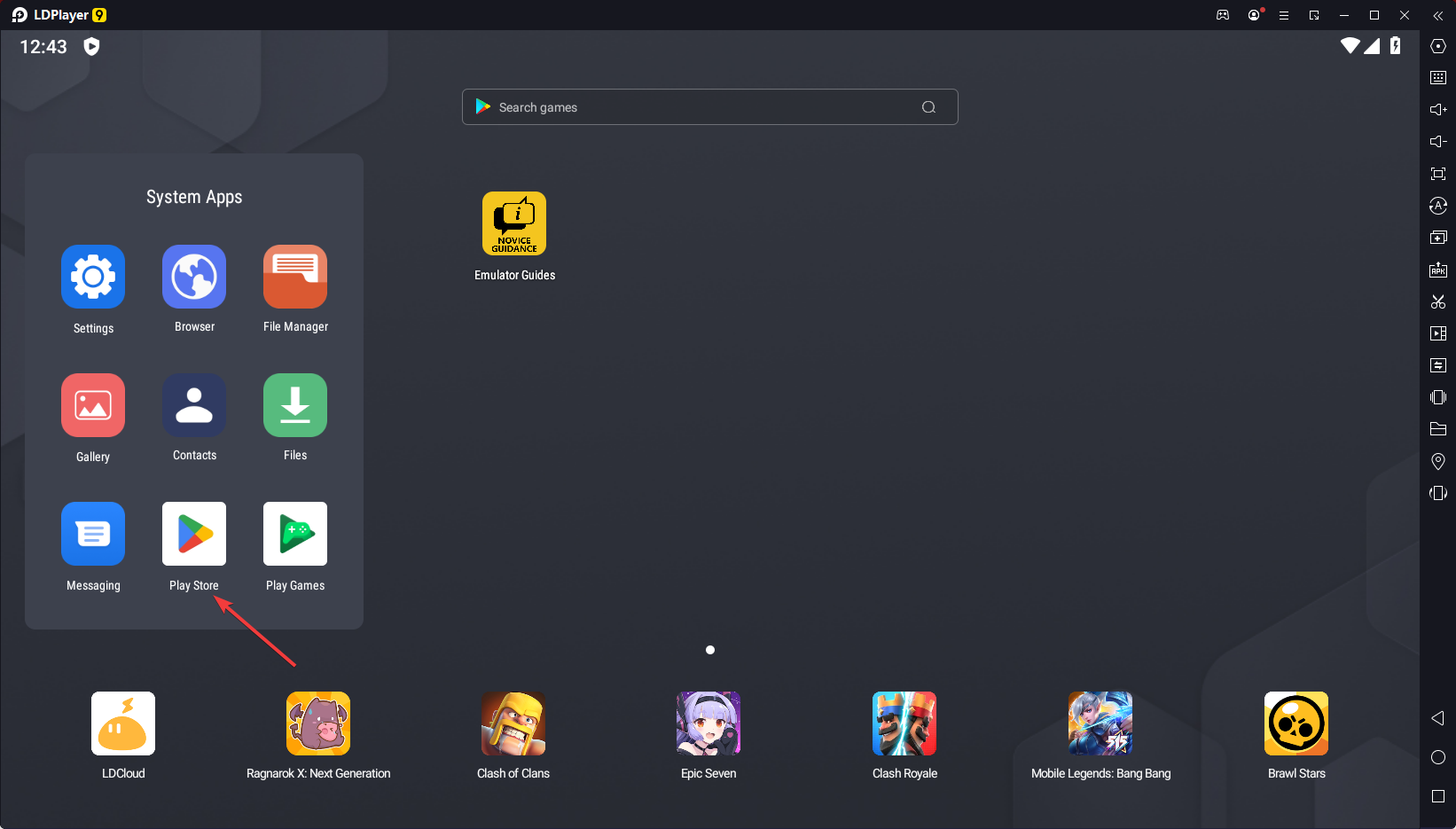
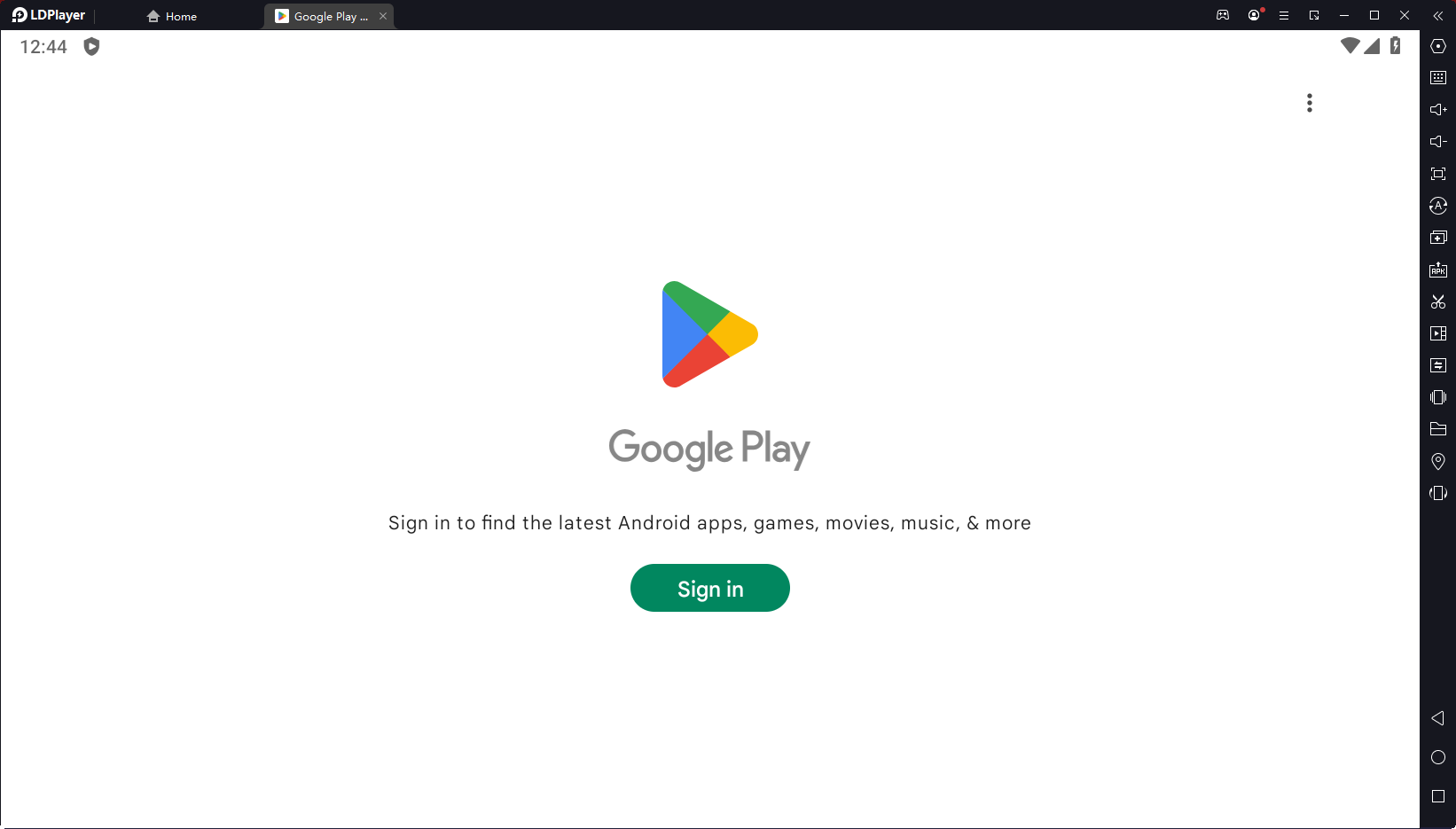
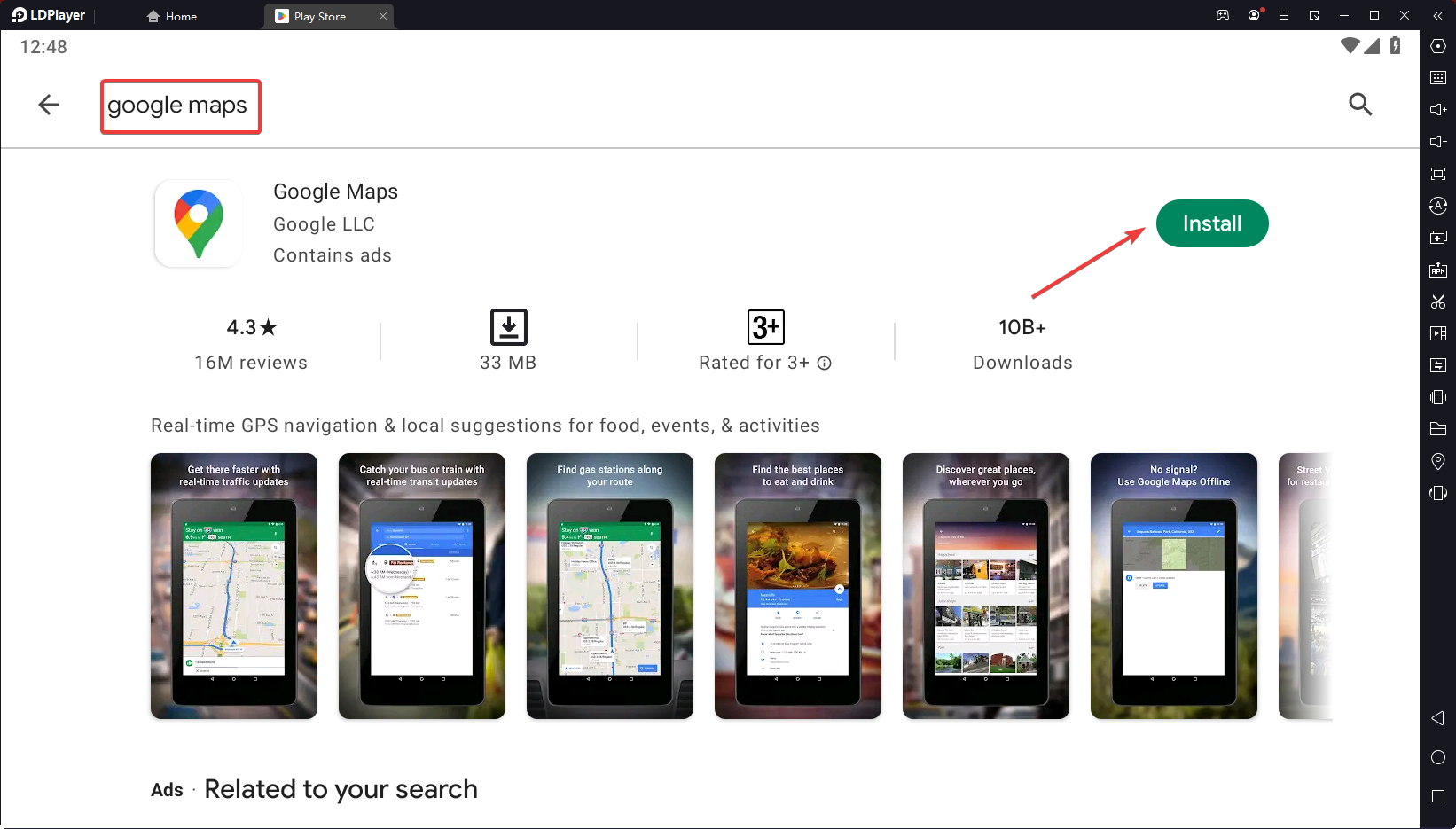

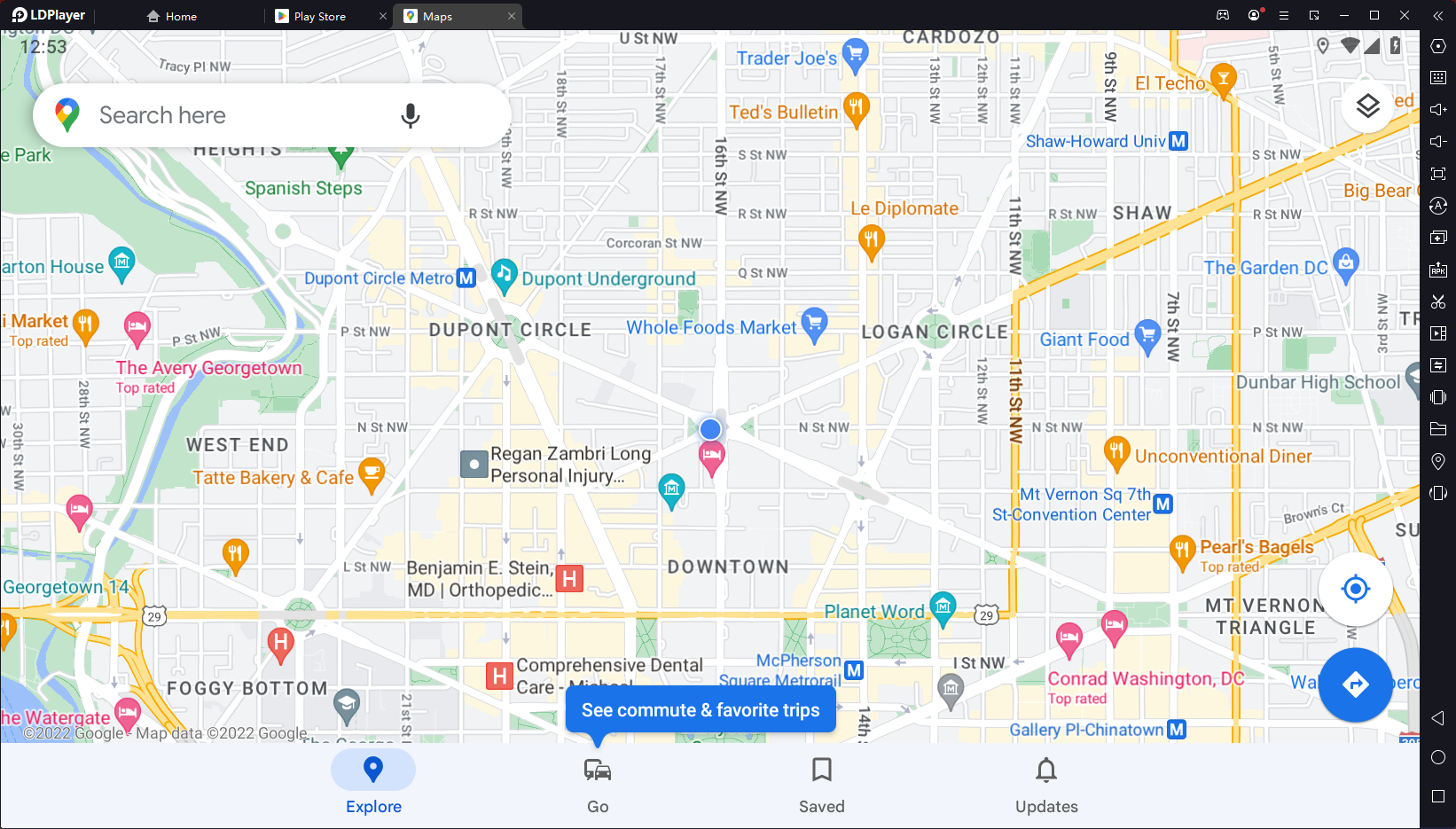
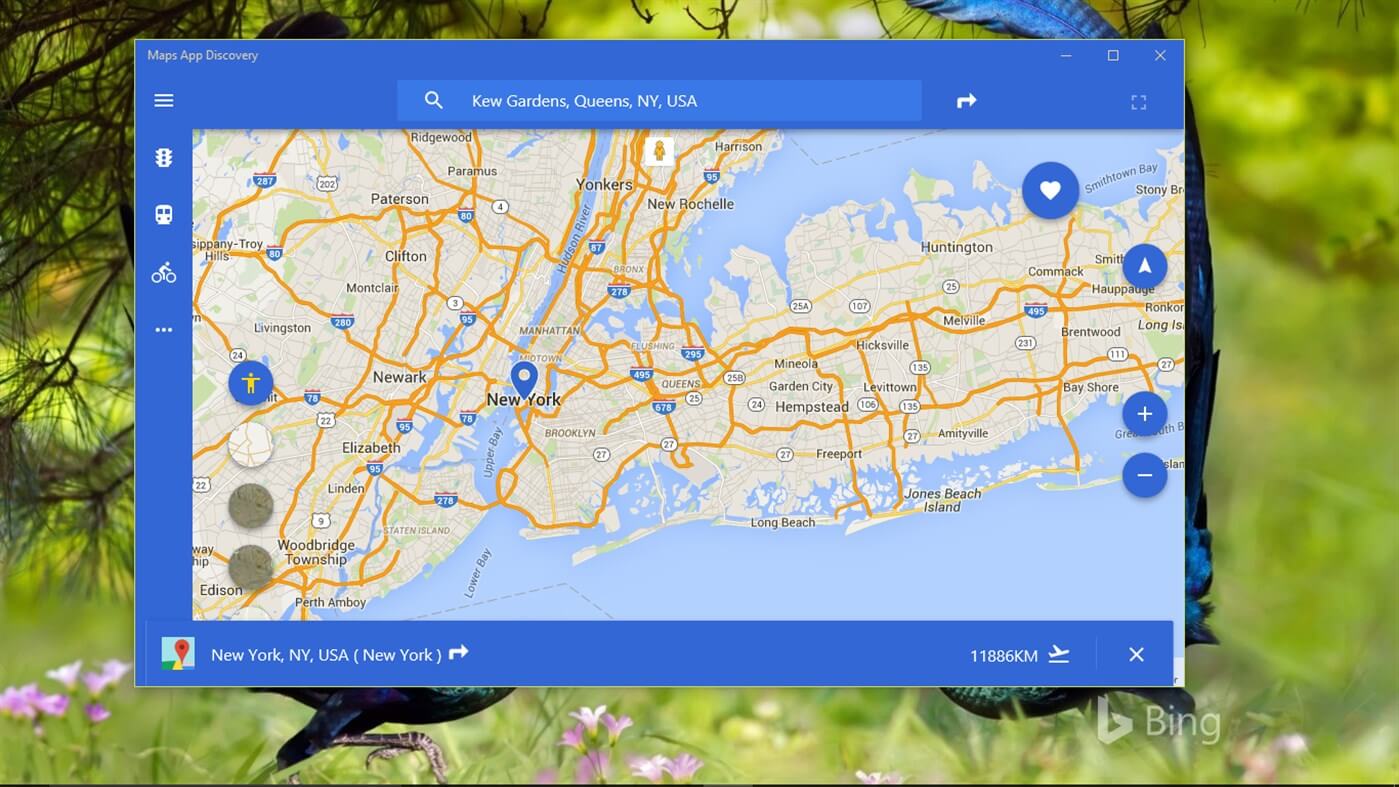
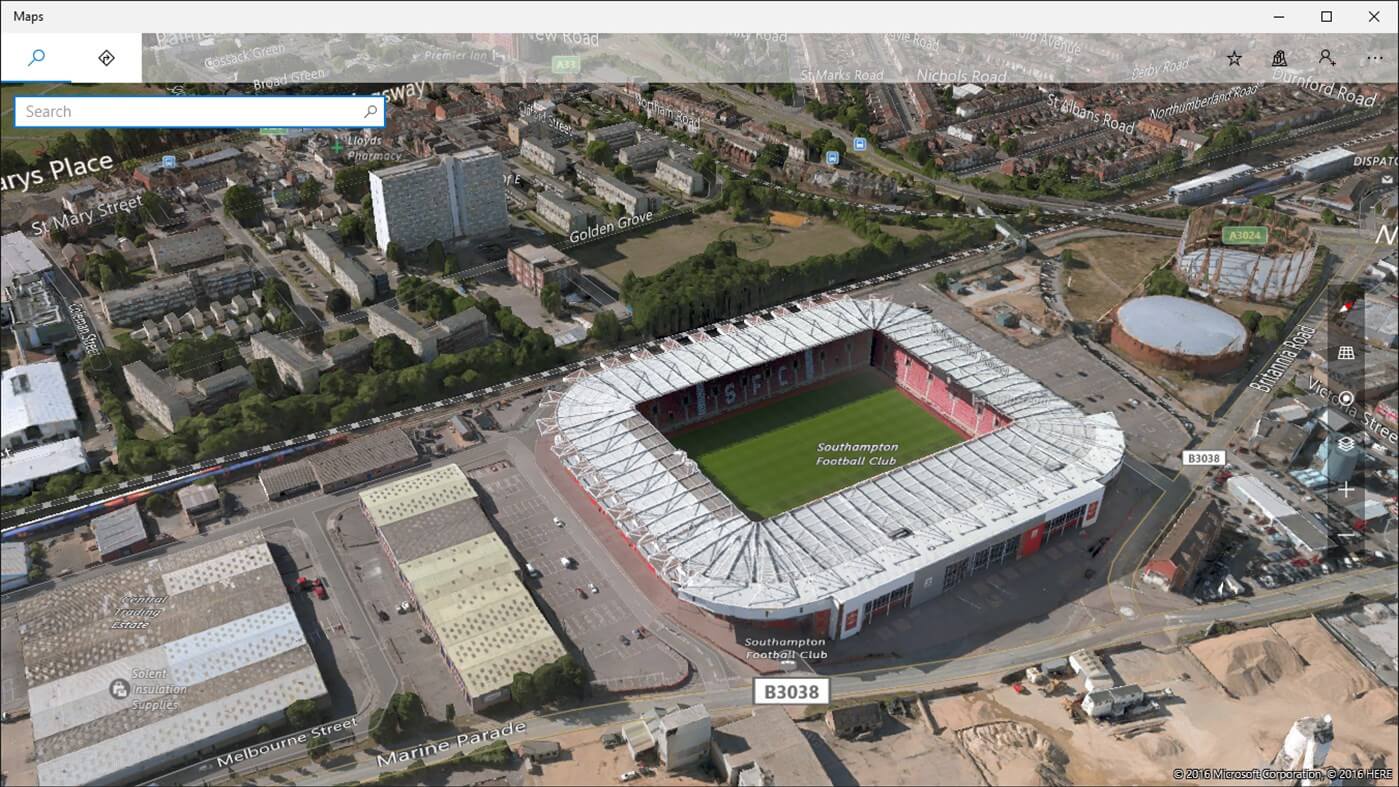
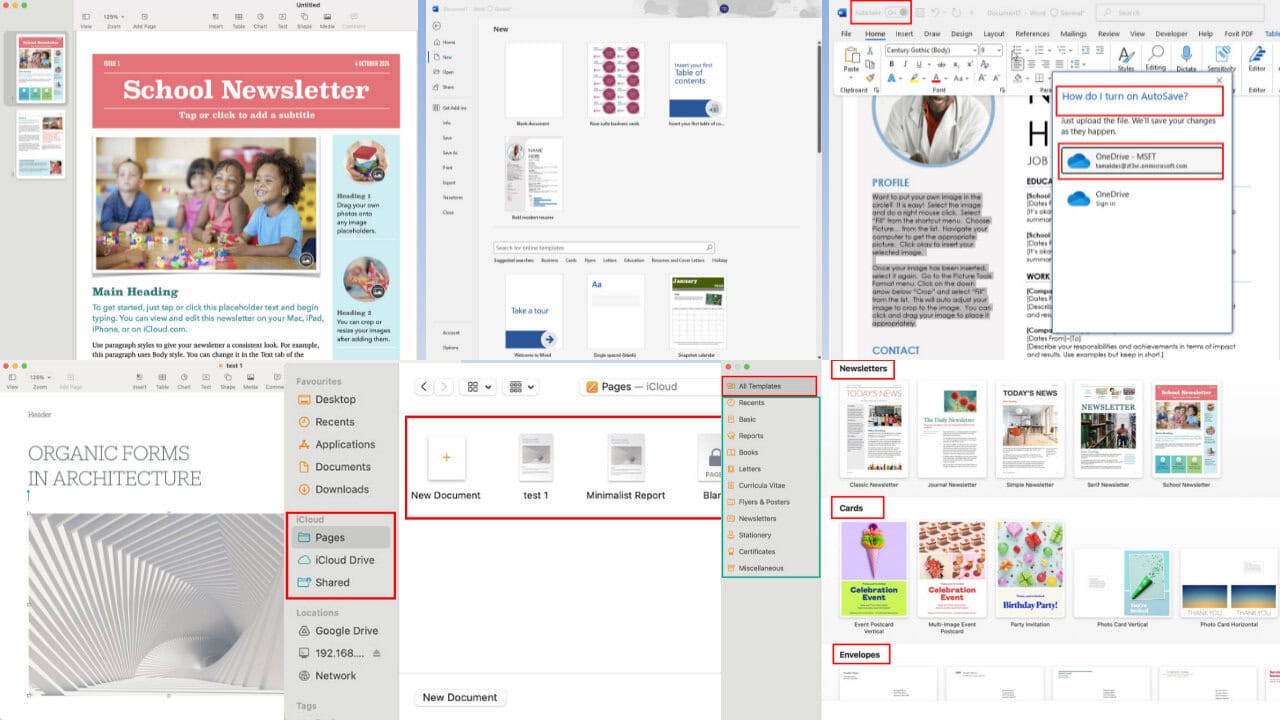
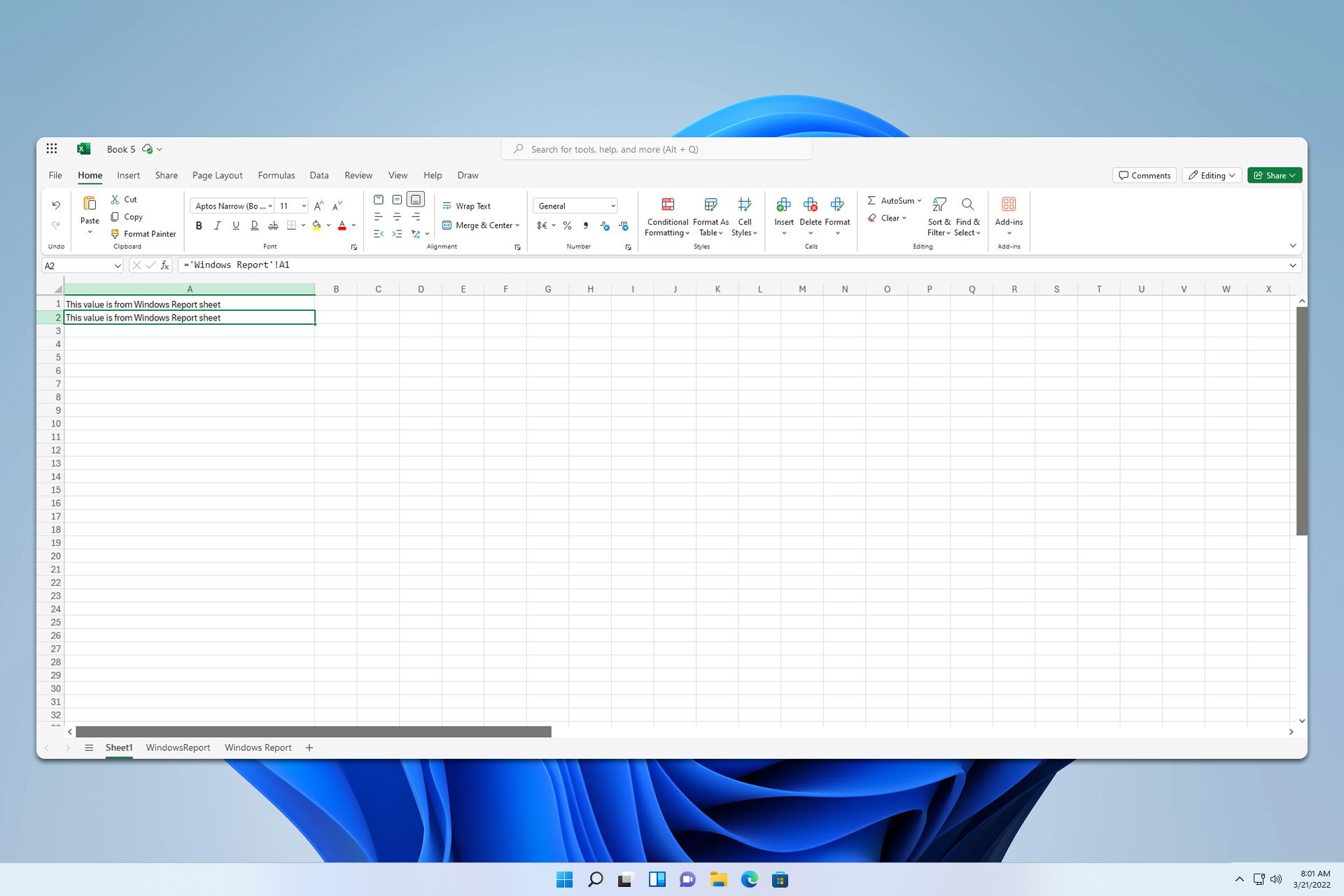
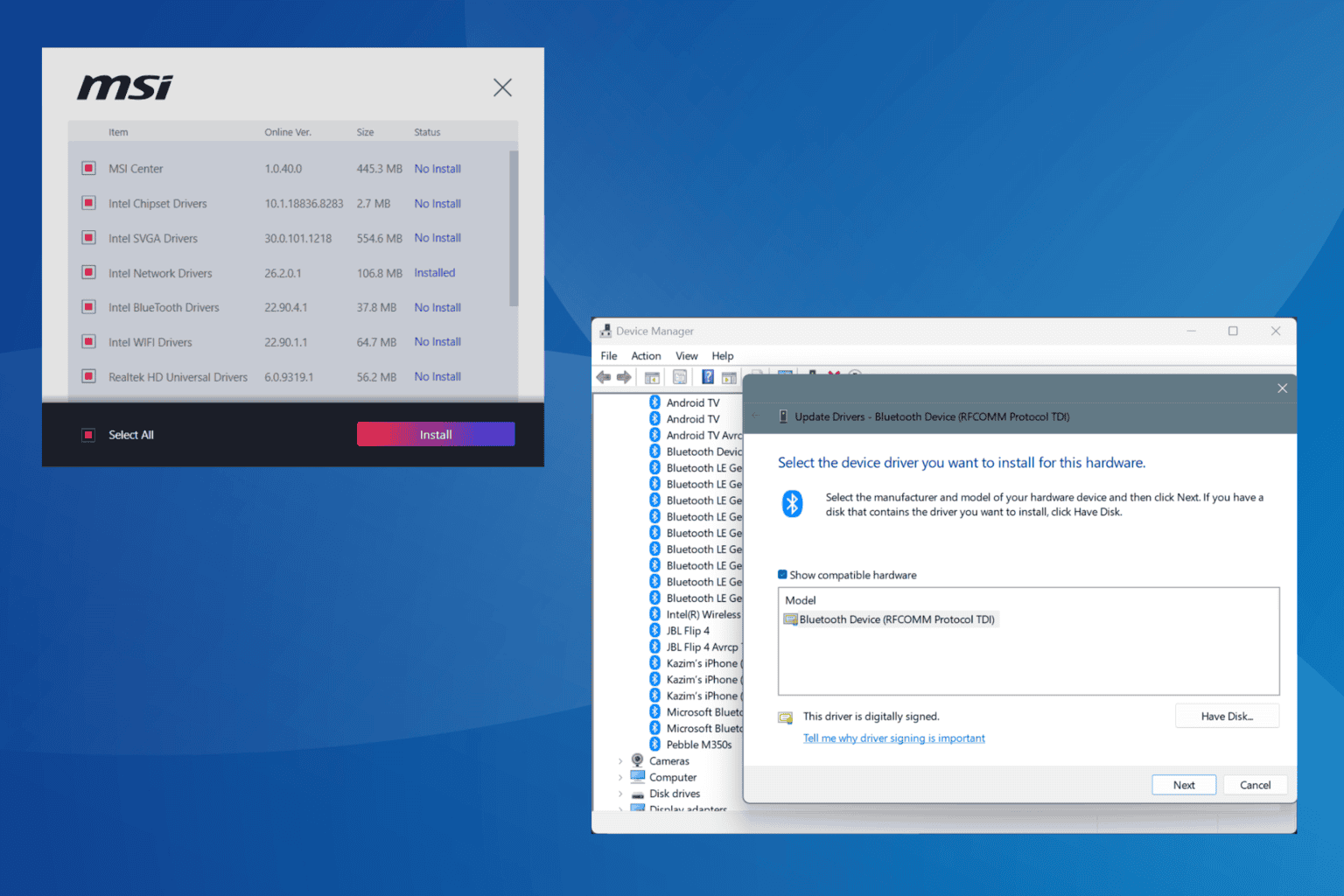
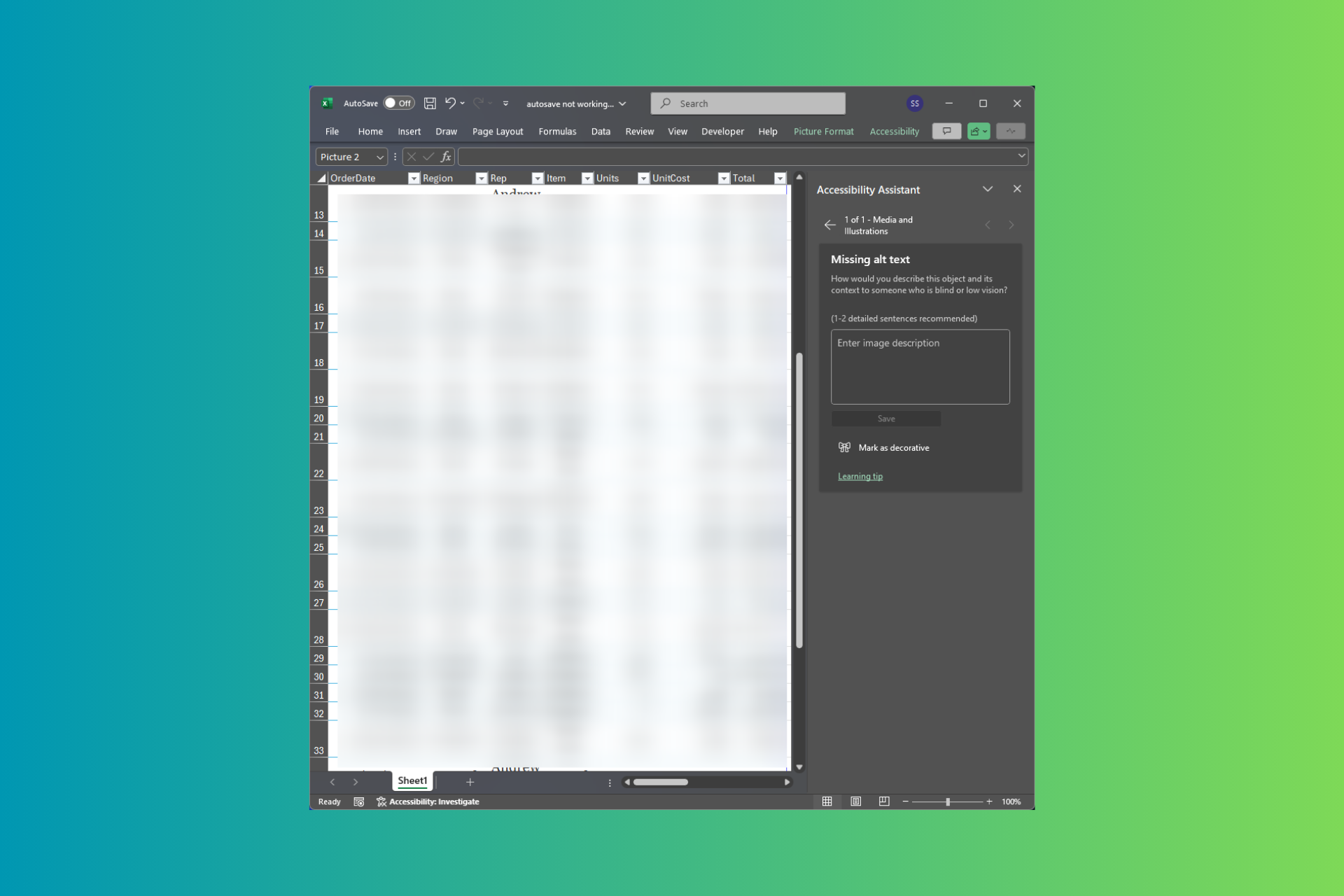
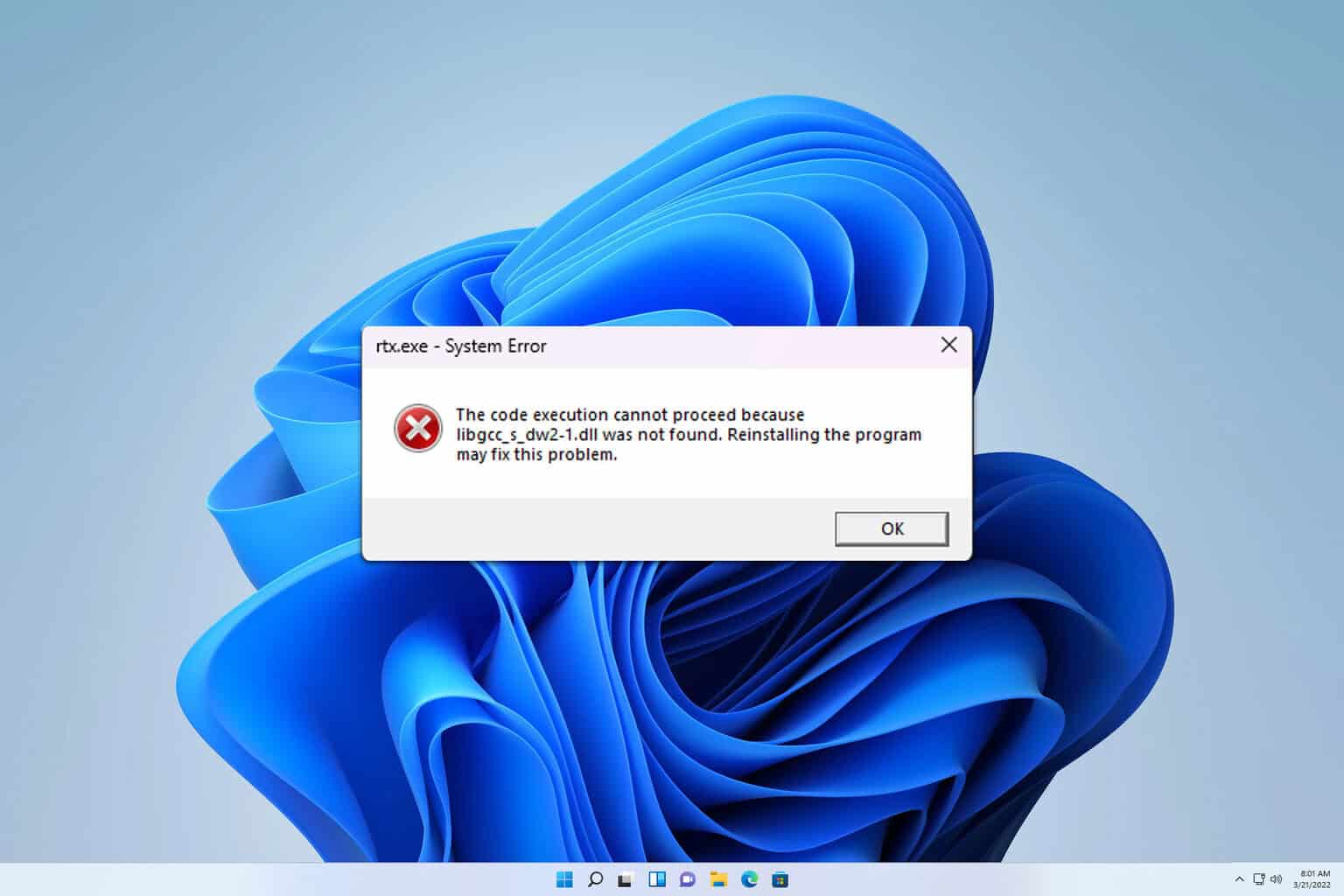
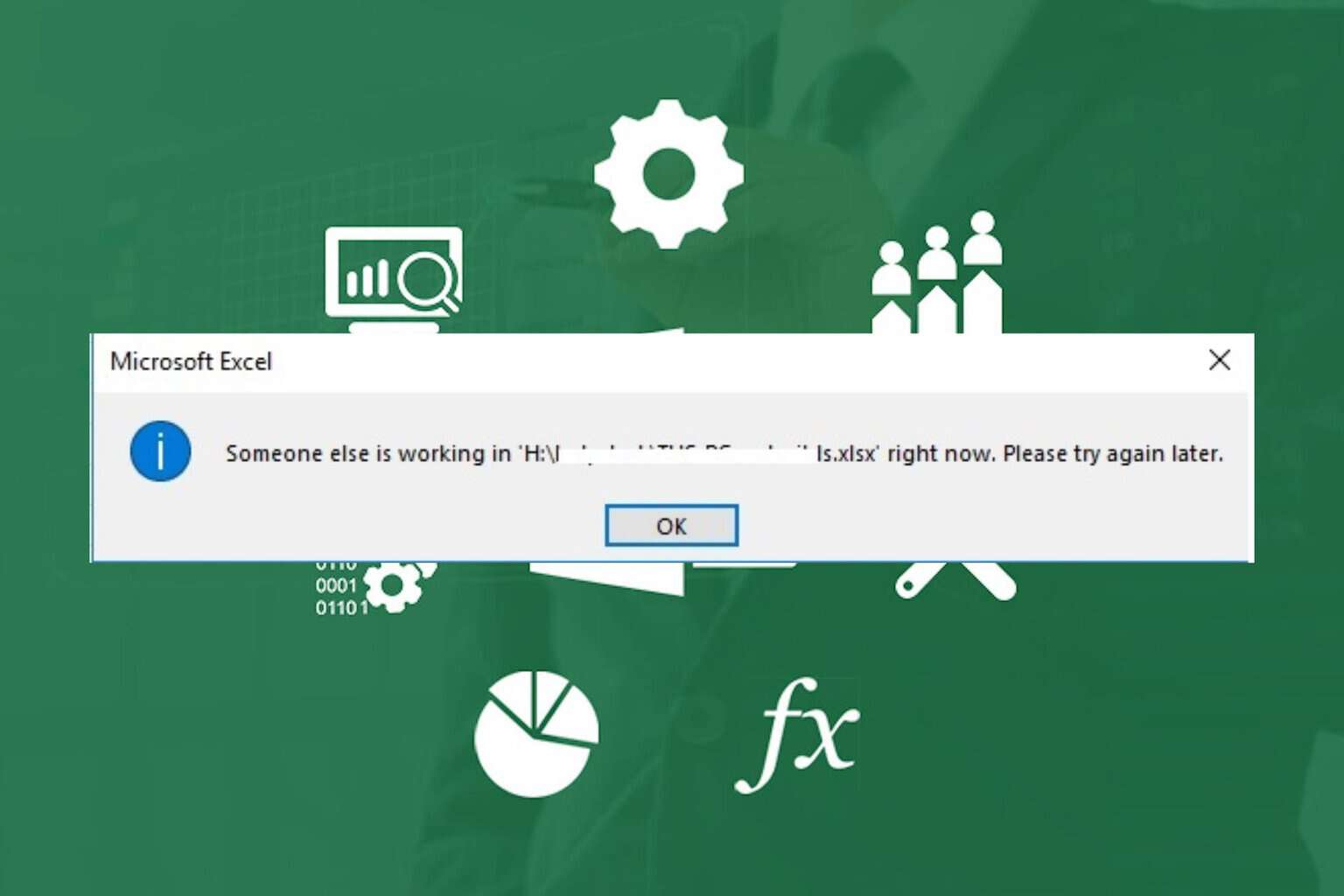

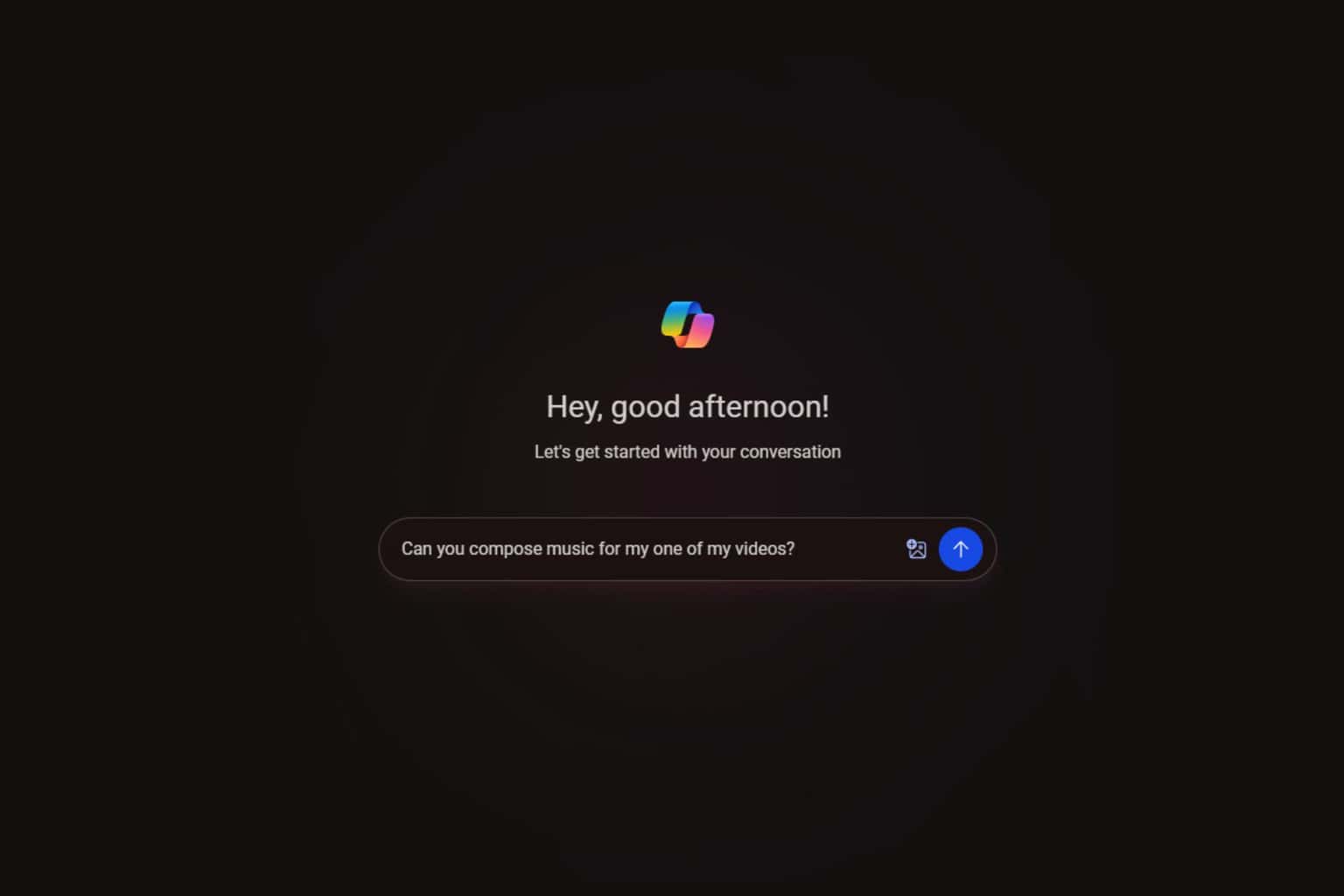
User forum
0 messages