Windows 10/11 Multi-colored screen of death issue [Solved]
4 min. read
Updated on
Read our disclosure page to find out how can you help Windows Report sustain the editorial team. Read more
Key notes
- Being prompted with a multicolored screen may appear to be a joyful rainbow, but facing one while working on the computer is not at all pleasant.
- Those errors are color-coded in order for you to know what kind of issue you're dealing with right away.
- Sometimes the simplest solution, such as a complete scan and cleaning of the registry, or updating drivers, is the most effective.
- Follow the steps outlined below to quickly resolve this issue.
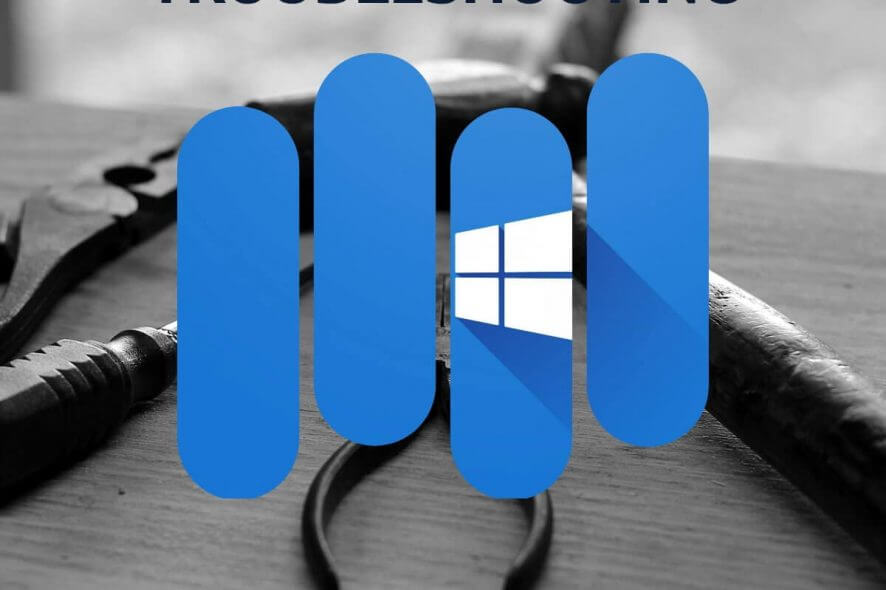
Blue screen of death is a common Windows 10 error and is triggered by malfunctioning hardware or software bugs. Sometimes, instead of the regular bluescreen of death, you may get a multi-colored screen of death. Recently several users have reported multi-colored screens of death in Windows 10.
The error is triggered by incompatible hardware that is connected to your computer or outdated drivers. You check out similar issues reported by other users in the Microsoft community.
Okay every time I start up my computer I get to the start up then my screen goes into a multi-coloured screen that looks like a 50’s kitchen table top and I have to hard boot my computer numerous times before I can get it to work
Follow the steps in this article to fix the Windows 10 multi-colored screen of death error in your computer.
Steps to fix Windows 10 Multi-colored screen of death
1. Boot into Safe Mode
- When you boot the PC in Safe Mode, Windows only loads the necessary drivers and software to run the computer. You can use Safe Mode to diagnose the issue with incompatible hardware and software.
- Click on Start and Settings.
- From the left pane, click the Recovery tab.
- Under “Advanced Startup” click on the Restart Now button.
- Under “Choose an Options” click on Troubleshoot.
- Now under Advanced Options, click on Startup Settings.
- Click on the Restart button.
- Select “Enable safe mode with networking” option.
- Once the computer boots into Safe Modem check if the issue occurs again.
- If multi-colored screen of death does not occur in Safe Boot mode, follow the next steps
2. Update display driver
- Try updating the display driver to fix the multi-colored screen of death in Windows 10.
- Press Windows Key + R to open Run.
- Type devmgmt.msc and click OK to open the Device Manager.
- Click and expand the Display Adapter section.
- Right-click on the listed Display Adapter (usually Intel HD graphics if you are using Intel processor).
- Select Update Driver.
- Select “Search automatically for updated driver software” option.
- Wait for the Windows to search and download any pending driver update.
- Once the update is installed, restart the computer and check for any improvements.
We recommend using a reliable third-party program that can perform this task automatically, with a few clicks. This type of tool has powerful capabilities and it can initiate in-depth scans of your drivers, updating them accordingly.
The driver updater program is handy for automatically updating Windows drivers. If you do it manually, it takes time and requires a thorough understanding of the drivers you’re looking for.
However, a tool like Outbyte Driver Updater not only downloads and installs drivers, but also helps you manage them by resolving problems, backing up, and restoring them. It saves time while remaining stress-free.
3. Check for Windows updates
- Microsoft releases stable driver updates bundled with its Windows Updater. Check Windows Update for new driver updates.
- Click on Start and select Settings.
- Go to Update and Security.
- Click on Windows Updates.
- Click on Check for updates.
- Download and install all the pending updates. If you don’t have the bandwidth, download and install any updates available for the drivers.
4. Run System File Checker
- The System File Checker is a built-in troubleshooting utility. It can scan the system for any file corruption and repair them.
- Type cmd in the search bar.
- Right-click on Command Prompt and select Run as Admin.
- In the Command Prompt, type the following command and hit enter:
sfc /scannow - The scanning process may take some time to complete.
- Once done, restart the computer and check if the multi-colored screen of death issue is resolved.
Are you dealing with other issues regarding color-coded errors on your Windows PC? Leave us a comment and we will get back to you as soon as possible.
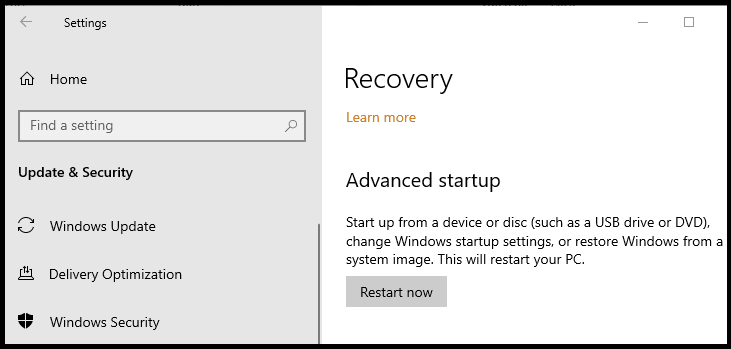
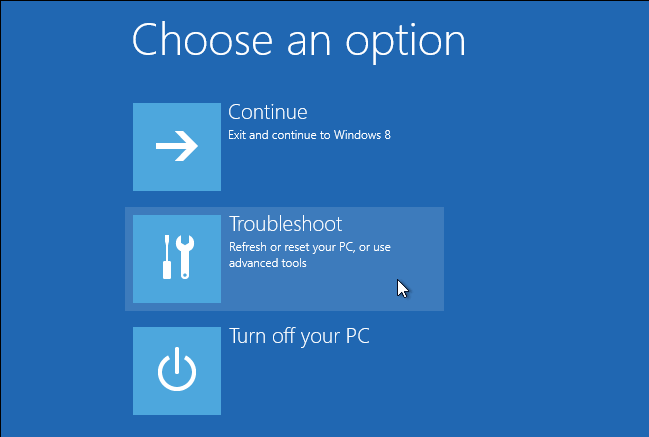
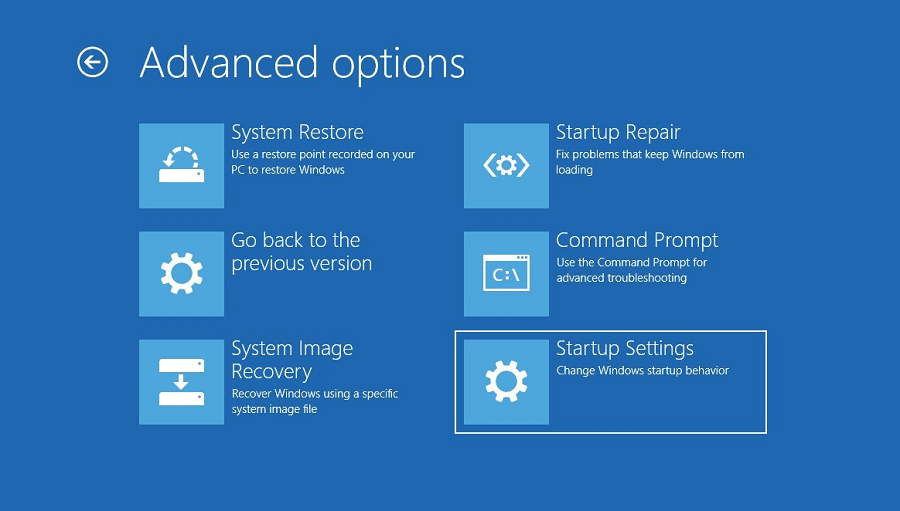
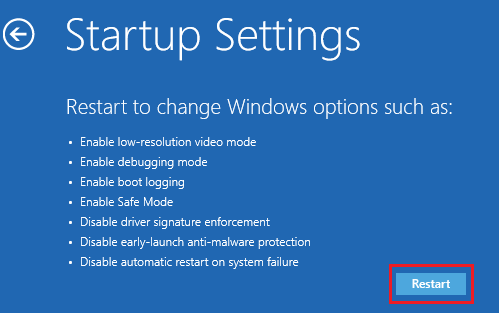
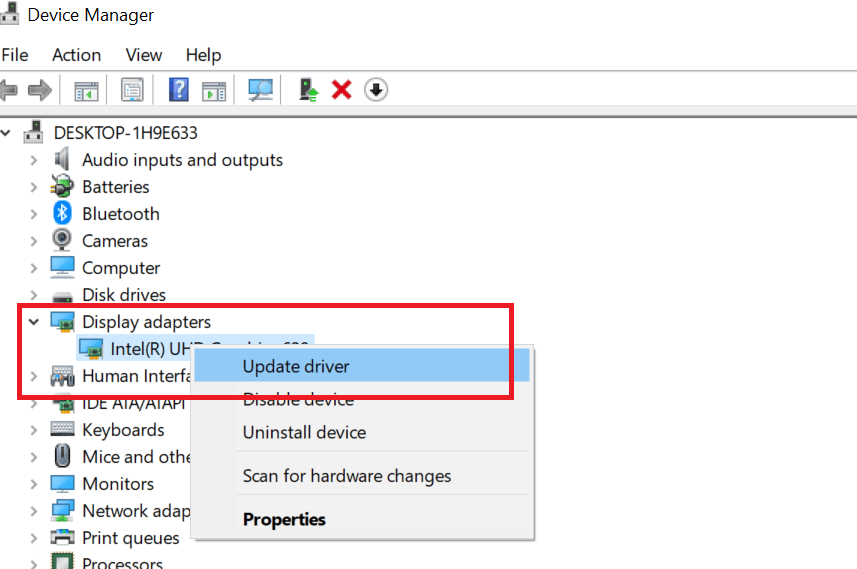
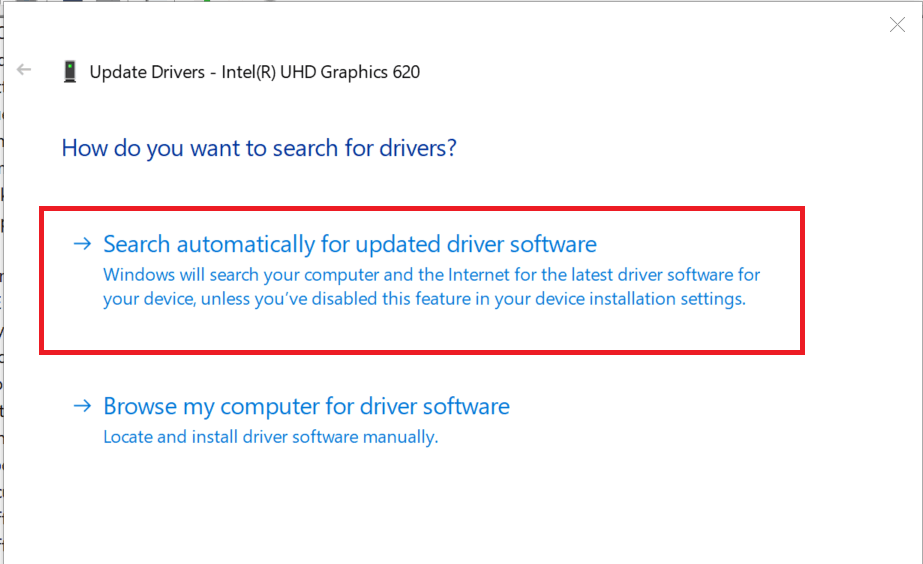
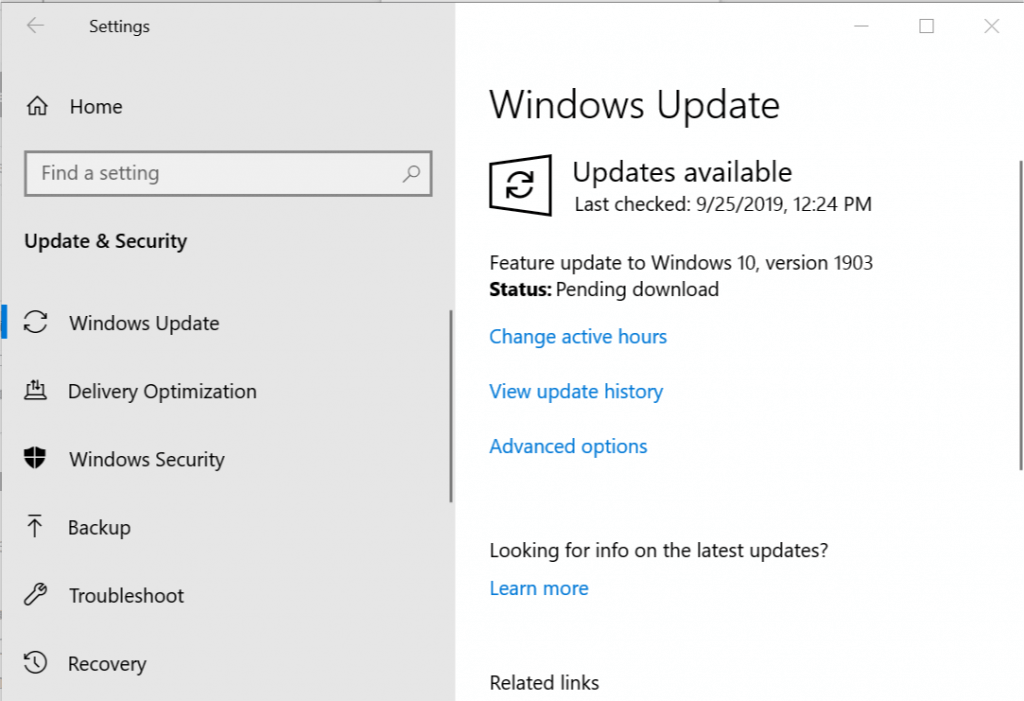
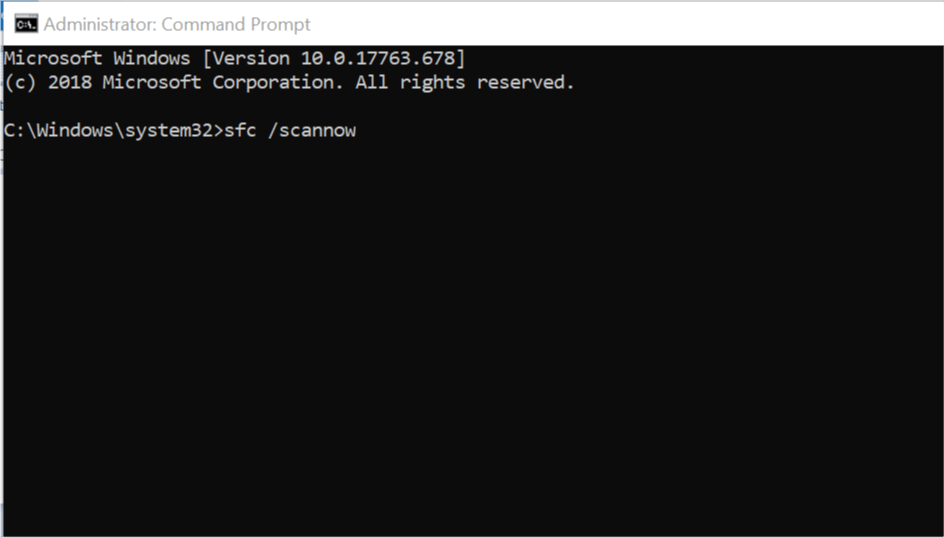





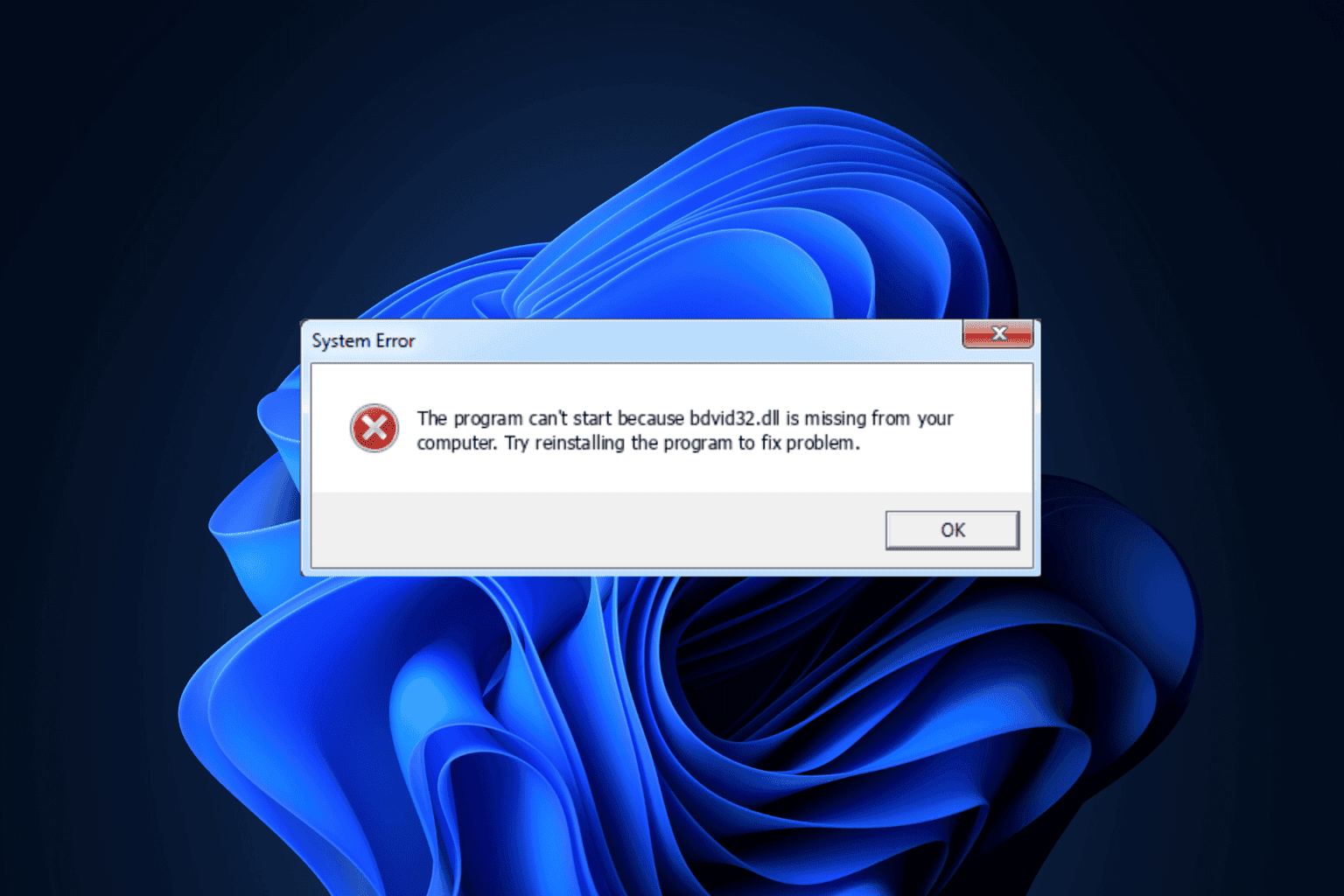
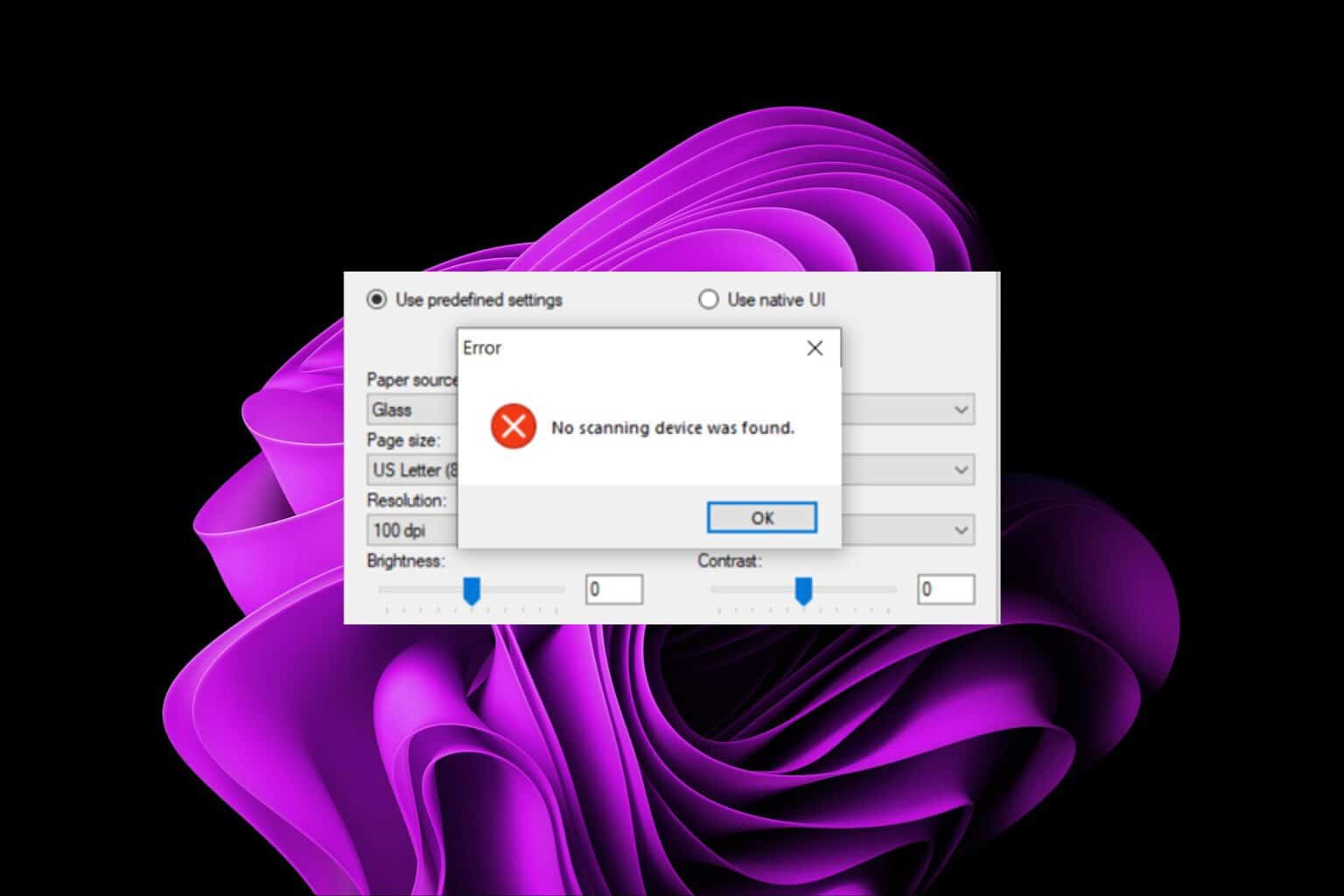

User forum
0 messages