Glyph launcher error 1013? Try these solutions
3 min. read
Updated on
Read our disclosure page to find out how can you help Windows Report sustain the editorial team. Read more
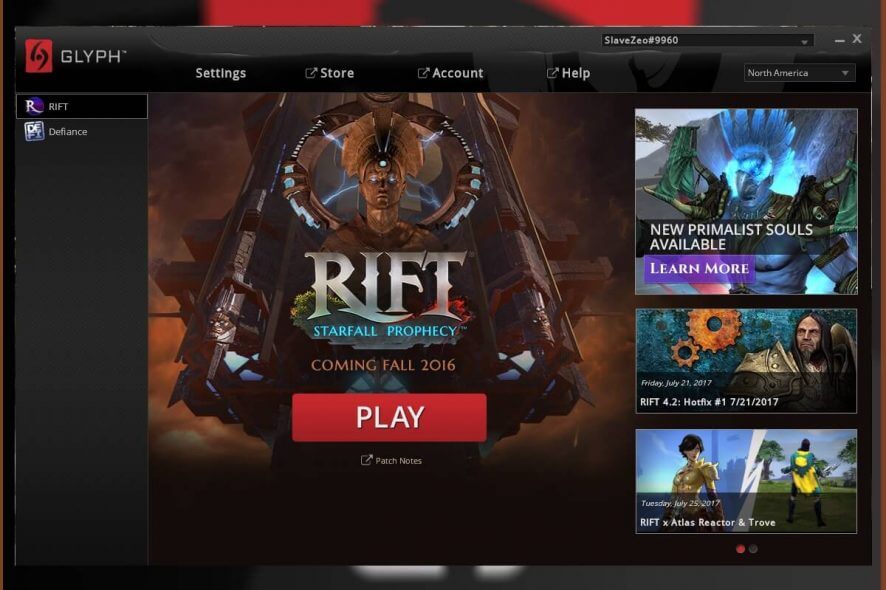
Glyph is a popular software distribution and game management platform for the Windows OS. Sometimes, when opening a game or performing Glyph update, you may encounter glyph launcher error 1013.
This is a common error and can occur due to system issues that may not be related to Glyph etc.
If you are also troubled by this error, here are a couple of troubleshooting tips to help you fix Glyph launcher error 1013 in Windows computers.
Steps to fix Glyph launcher error 1013
1. Check for Glyph update
- Check if you have the latest version of Glyph installed. If the issue is widespread, the developer will release an update to fix the problem.
- Launch Glyph and click the Update button to download and install the new version if available.
Manually update Glyph
- If you are unable to update directly from the Glyph client, update the client manually.
- First, open Control Panel and go to Programs > Programs Features.
- Select Glyph and click on Uninstall.
- Now go to the Glyph page and check if a new update is available.
- Download and install the newer version of the client.
- Even though Glyph update’s automatically, manually doing the same can help you resolve the issue.
Check for service issues
- The aforementioned error also occurs if the Glyph service is down due to regular maintenance.
- Check Glyph’s social media accounts as the developers usually posts about the issues at their end on social media.
Glyph launcher error 1034? Try these solutions
2. Check security software
- The Glyph launch error can occur if your antivirus is blocking connection to the internet. Also, check if Windows Defender Firewall is blocking the connection.
- Click on the System Tray icon to show the hidden icons.
- Right-click on your Antivirus software and select Disable/Quit.
Turn off Windows Defender Firewall
- Click on Start and select Settings.
- Go to Updates and security.
- Click on Windows Security.
- Choose the “Firewall and Network Protection” option.
- Click on your currently active network.
- Click the little switch under the “Windows Defender Firewall” to turn it off.
- Relaunch Glyph and check if the launcher error is resolved.
- Make sure you enable the Antivirus as well the Firewall after diagnosing the issue.
3. Perform System Restore
- Windows OS automatically creates Restore Point when the users install updates and software on the system. You can use these restore points to fix many issues.
- Type restore in the Windows search bar.
- Click on the “Create a Restore Point” option.
- Click on the “System Restore” button and click Next.
- Check the “Show more restore points” box is available.
- Select the most recent restore point and click on Next.
- Read the description and click on Finish.
- Wait till the PC is restored to the selected restore point.
- Once done, try launching Glyph and check if the error is resolved.
Closing words
By following the steps in this article, you can fix the Glyph launcher error 1013 in Windows computers. Do let us know which fix worked for you in the comments.
RELATED STORIES YOU MAY LIKE:
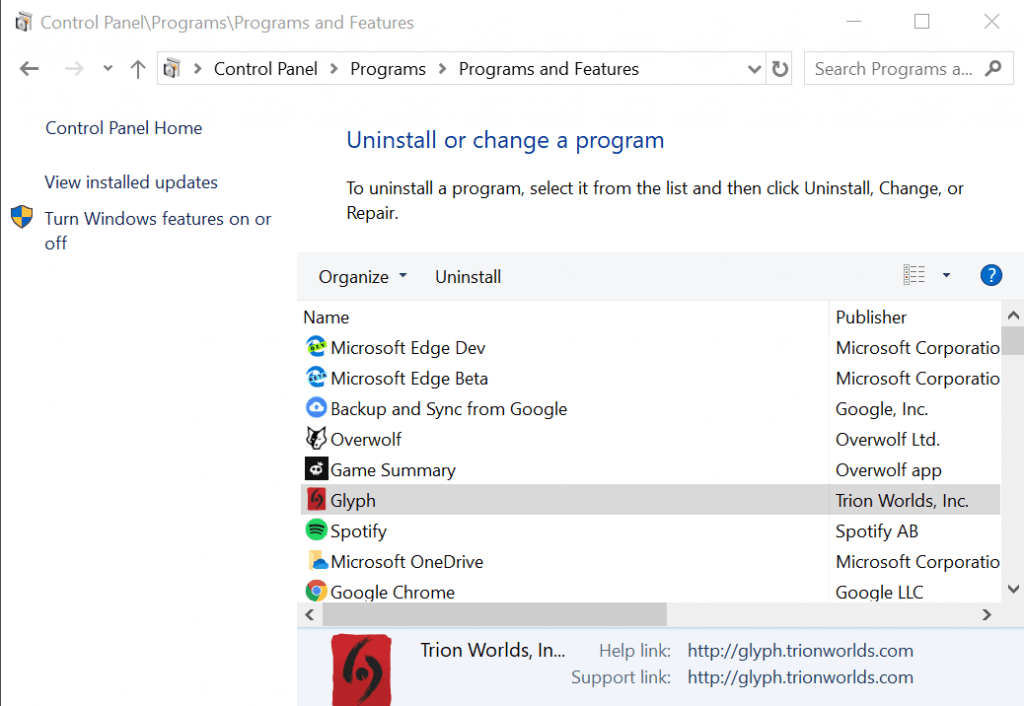
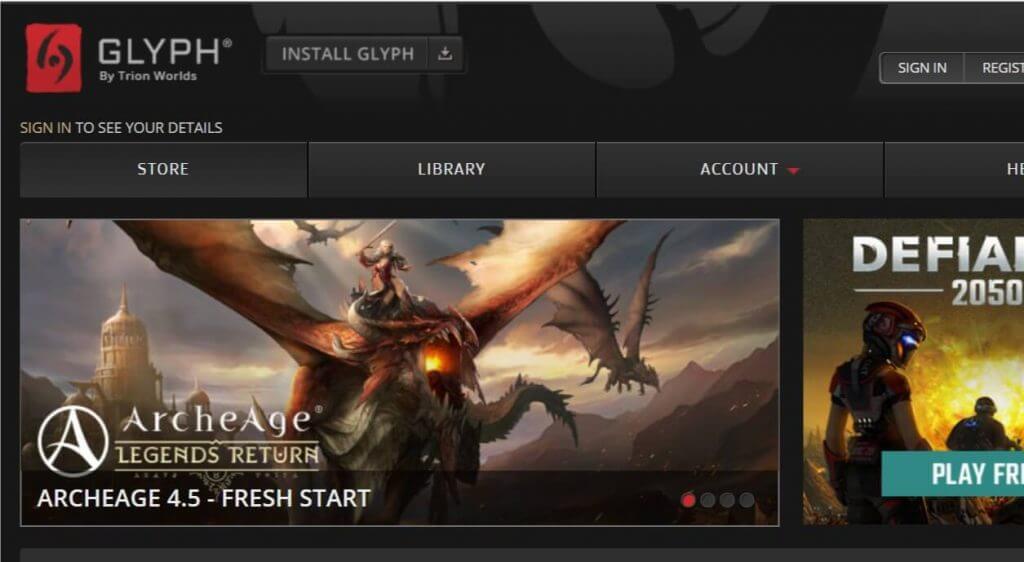

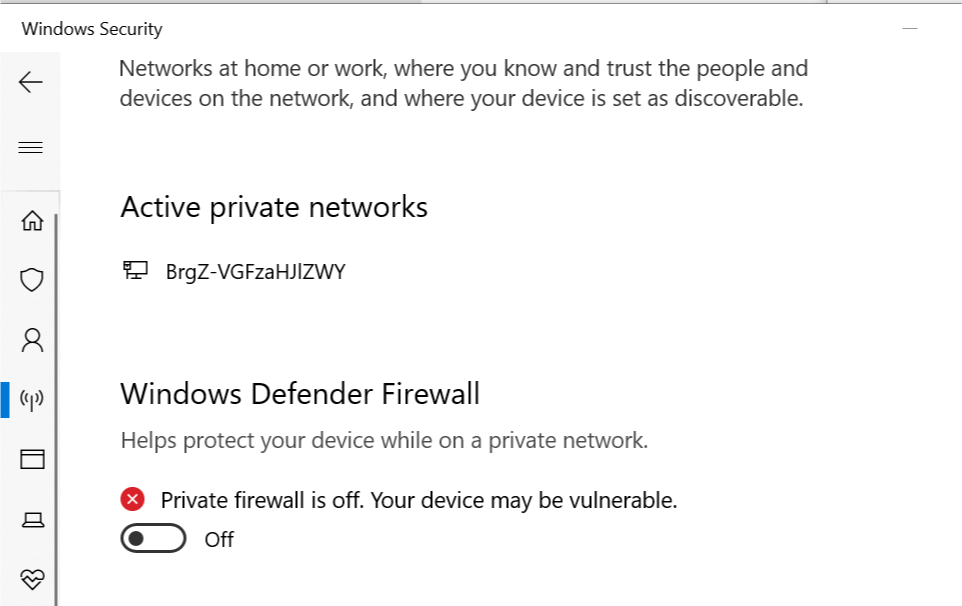
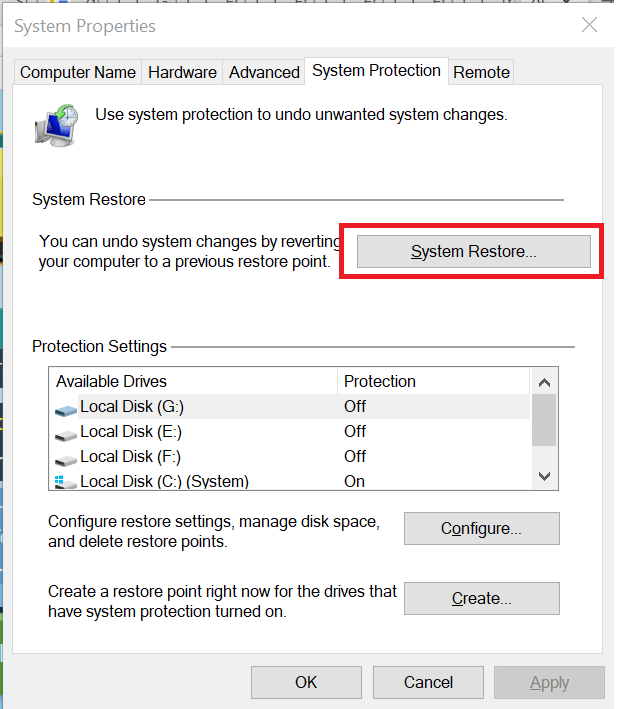
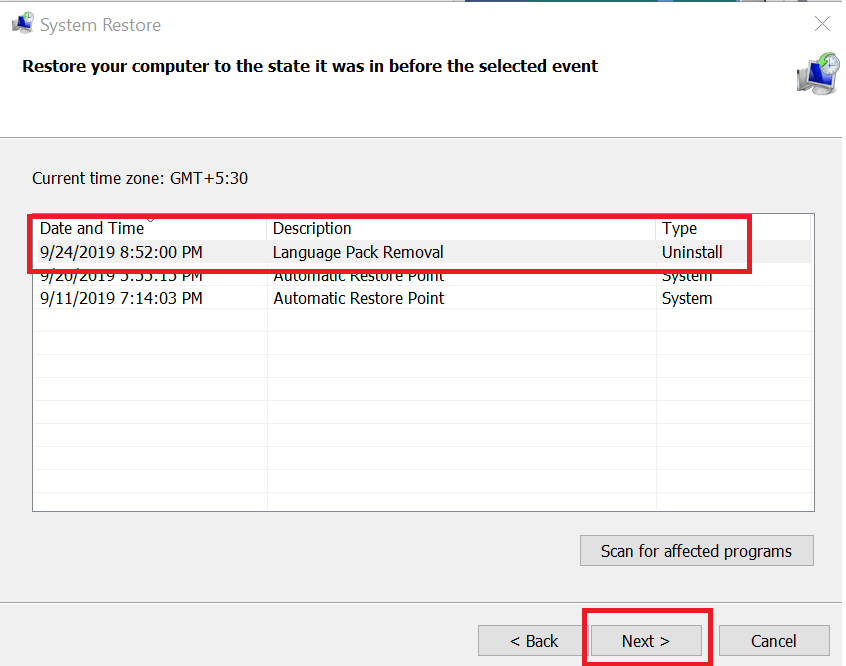








User forum
0 messages