How to fix there are problems with your account Office errors
3 min. read
Updated on
Read our disclosure page to find out how can you help Windows Report sustain the editorial team. Read more

Some Microsoft Office users might encounter account error messages that state: There are problems with your account. To fix the, please sign in again. Users might see that error message when they click File > Accounts to update Office. When that issue arises, the Office activation isn’t working; and users can’t fully utilize their Office software.
How can Users Fix the Problems With Your Account Error?
1. Click the Fix me Button
The problems with your account error message include a Fix me option under it. First, try clicking that Fix me button. The Fix me button probably won’t always work for all users, but it might still resolve the issue for some users.
2. Reset the Office Account Password
- Some users have said they’ve fixed the account error for Office 365 by resetting their account passwords. To do that, log in to your Office 365 portal with a web browser.
- Click the user account title at the top right of the Office 365 portal and select My account.
- Click Security on the left of the portal’s page.
- Press the Manage security button, and select thePassword option.
- Then fill out the password fields, and click the submit button.
3. Edit the Registry
- Some Office 365 Click-to-run users (within VMware UEM 9.3 environments) have fixed the problems with your account error by deleting the Identity registry key. To do that, launch the Run accessory (press the Windows key + R hotkey to open).
- Input ‘regedit’ in the Open text box, and click the OK button.
- Office 2016 and ‘19 users should open this key in the Registry Editor: HKEY_CURRENT_USER\Software\Microsoft\Office\16.0 \Common\Identity. If using earlier Office versions, open HKEY_CURRENT_USER\Software\Microsoft\Office, click the version number key, and then Common > Identity.
- Next, right-click the Identity key and delete.
- It’s recommended that users set up System Restore points before deleting registry keys. So, set up a System Restore point as outlined in the post below before editing the registry.
4. Check for Expired Product Keys
- The problems with your account error can be due to expired or fake Office product keys that need deleting. To check the Office product keys, open the Win + X menu with the Win + X hotkey.
- Input ‘cmd’ in the Open box, and click the Ctrl + Shift + Enter hotkey.
- Open the Office folder in the Command Prompt by entering cd in the Prompt followed by the full MS Office path. For example, users would enter this command to open the default path for MS Office 2016: cd C:\Program Files (x86)\Microsoft Office\Office16.
- Then enter ‘cscript ospp.vbs /dstatus’ in the Prompt’s window, and press the Return key. That command will show users their Office product keys.
- To uninstall a fake or expired product key, input ‘cscript ospp.vbs /unpkey:XXXXX’ and press Enter. Replace the XXXXX in that command with the last five letters or numbers of the expired or fake product key.
- Then enter ‘cscript ospp.vbs /act’ to activate the valid Office product key.
The above resolutions should fix the Microsoft Office account error There are problems with your account. In addition, check out the Microsoft Report and Recovery Assistant, which might also come in handy for fixing Office activation errors.
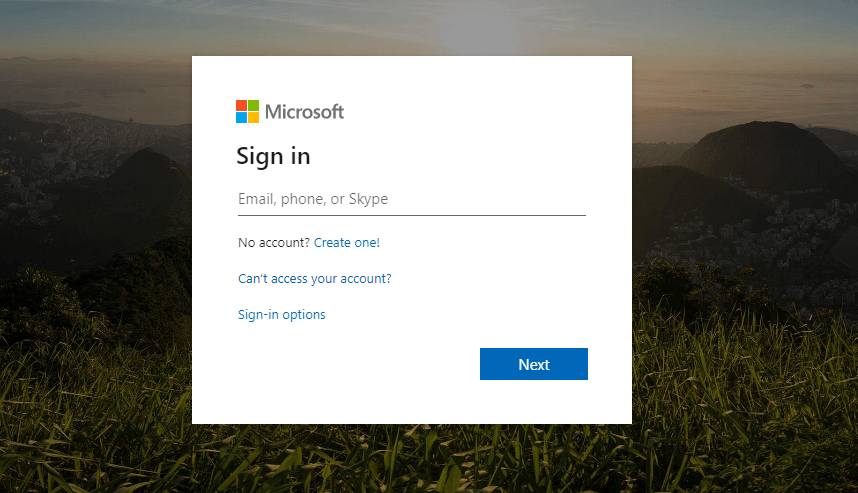
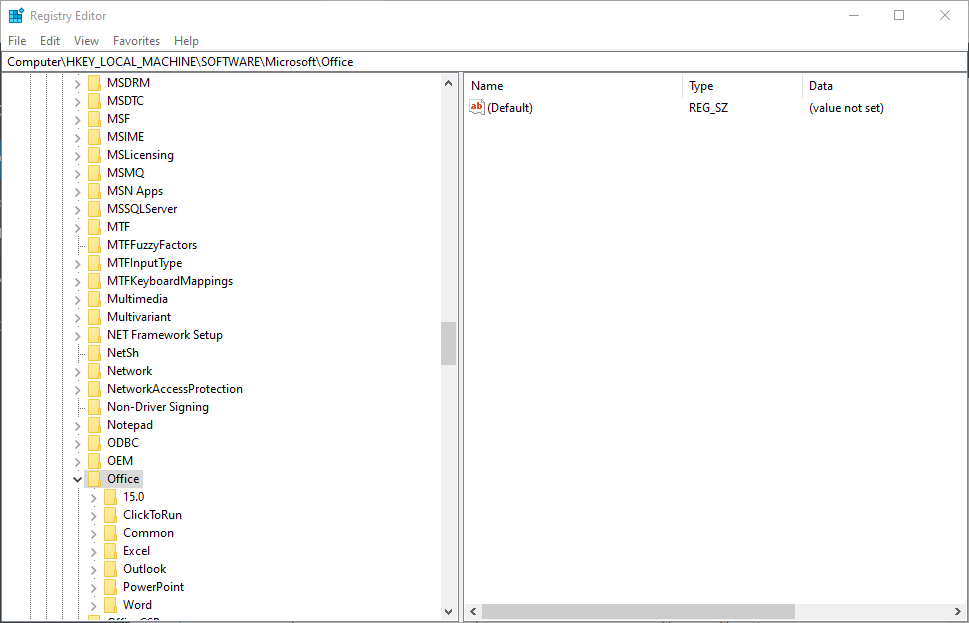
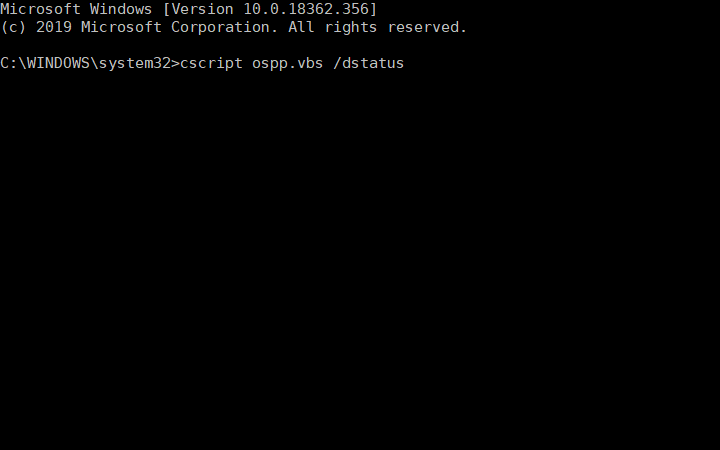








User forum
0 messages