The Cloud File Provider is Not Running [Fix]
To fix error 0x8007016a in OneDrive, disable files on demand
3 min. read
Updated on
Read our disclosure page to find out how can you help Windows Report sustain the editorial team. Read more
Key notes
- Keeping your Windows up to date will prevent most OneDrive errors from appearing.
- Disable certain OneDrive features, or clear the application cache to fix this issue.
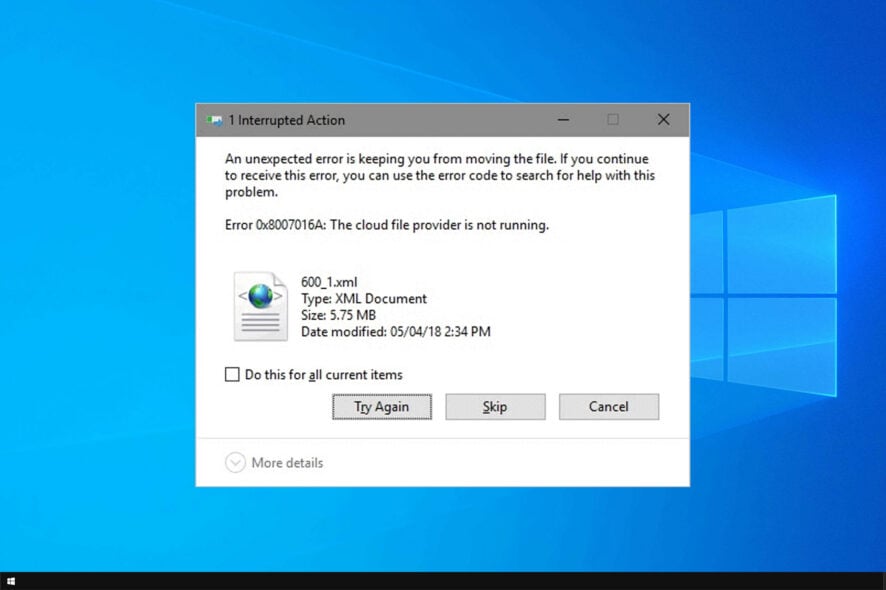
OneDrive is an excellent example of what cloud storage can do when handled appropriately. However, many reported The cloud file provider is not running messages while using it.
This error ( known as error 0x8007016A), happens whenever you try and move or delete files and folders from your OneDrive.
This isn’t the only issue, and many reported error 0x80071129 in OneDrive, but we tackled that one in a different guide.
Today we will focus on a different error, so let’s get started.
Why does The cloud provider is not running message appear?
- Missing Windows updates can cause issues with OneDrive and result in error 0x8007016A.
- Files on Demand feature in OneDrive can cause issues such as this one to appear.
- If the file syncing is disabled, you’ll get this error message.
- Certain power-saving plans can cause this issue on laptops.
- Glitches with OneDrive can cause this error to appear on your PC.
What is a cloud provider?
- The cloud service provider is a company that offers a cloud-based platform.
- The platform offers infrastructure, application, or storage services.
- Cloud providers offer great scalability and flexibility since they aren’t limited by physical hardware.
How do I prevent error 0x8007016A from happening anymore?
1. Keep your Windows Updated to the latest version
- Press Windows.
- Click on Settings (the cogwheel-shaped button in the Start Menu).
- Select Update & Security.
- Click Check for Updates.
- Let the Updates unfold and restart your PC.
If this doesn’t fix the OneDrive error 0x8007016A, move on to the next solution.
2. Disable Files on Demand
- Go to the Taskbar and right-click the OneDrive icon.
- Select More.
- A new window will open where you have to click on the Settings tab.
- Uncheck the Files on Demand service.
- Restart your PC.
3. Resume file syncing
After doing that, check if The cloud file provider is not running message is still there.
4. Modify your PC’s power plan
5. Reset OneDrive
The solution to end all solutions would be to reset your OneDrive.
In a matter of seconds, your OneDrive will be reset, and you will lose all user preferences stored, but not the files and folders saved on it.
6. Remove the glitched folder by force using PowerShell
- Press Windows + R.
- Type in powershell, and press Ctrl + Shift + Enter to open a PowerShell window.
- Type in
Remove-Item "OneDrive folder name" -Recurse -Force - Replace “OneDrive folder name” with the name of the file or folder you wish to delete.
- Restart your PC
We hope this guide helped you fix the problem: The cloud file provider is not running error message on your PC.
Unfortunately, this isn’t the only issue you can experience, and we already wrote about This item might not exist error in OneDrive in one of our earlier guides.
Did the solutions listed above help you get rid of OneDrive error 0x8007016A? Please let us know in the comments section below.
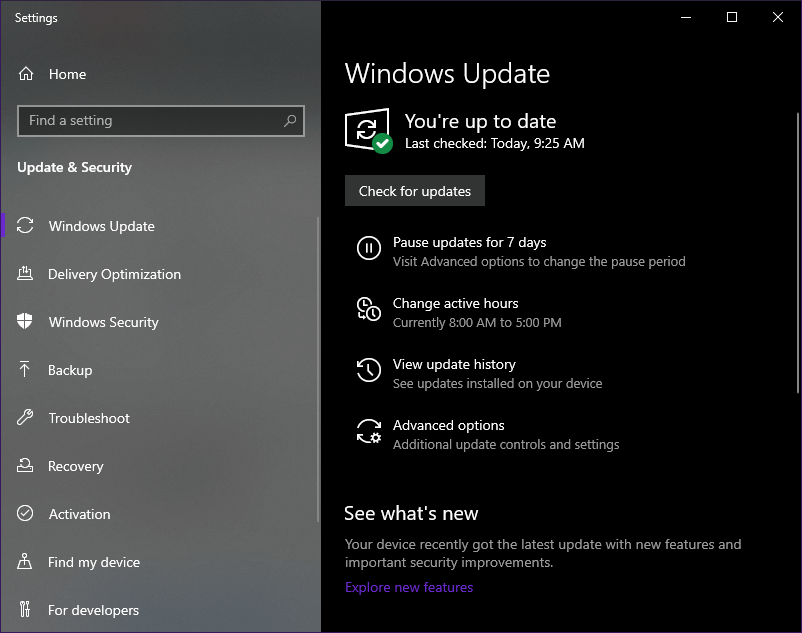
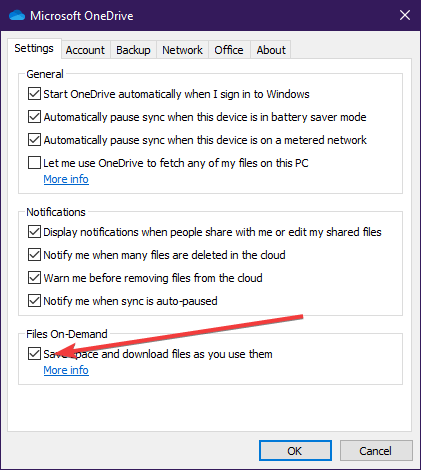
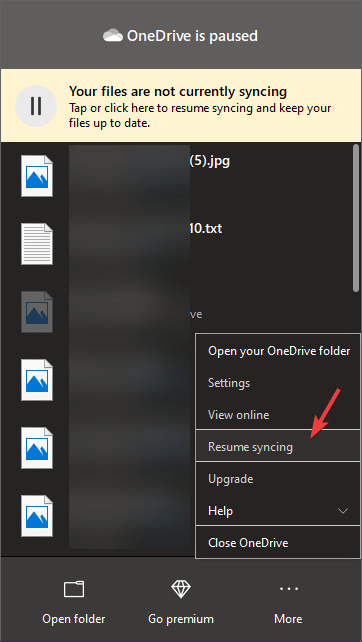
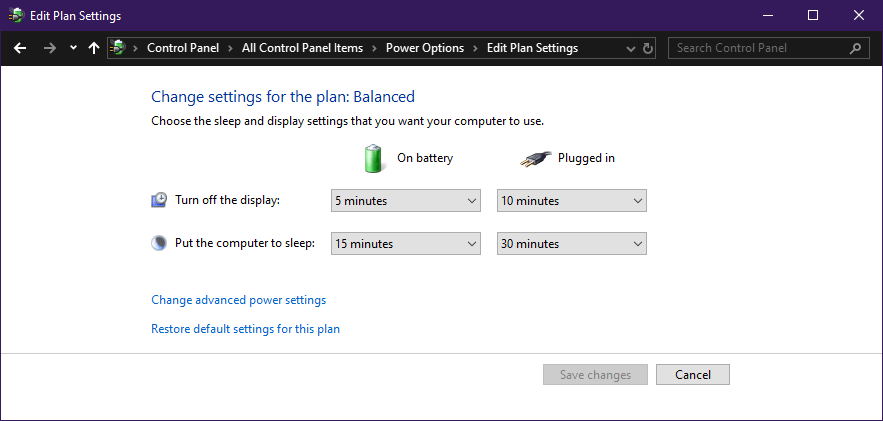
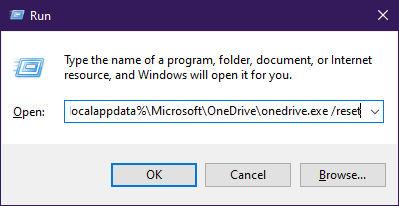
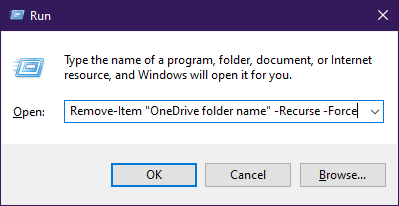





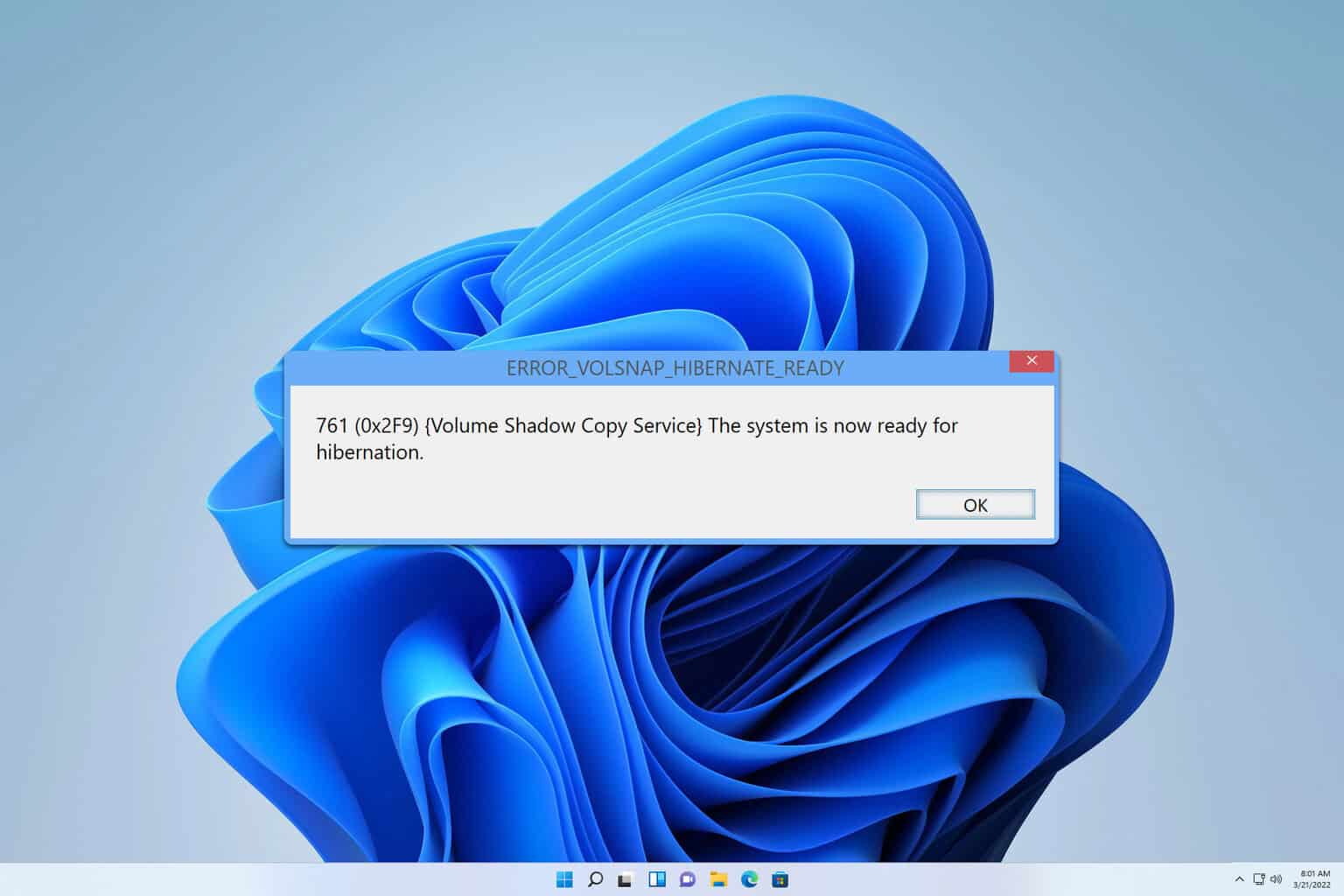

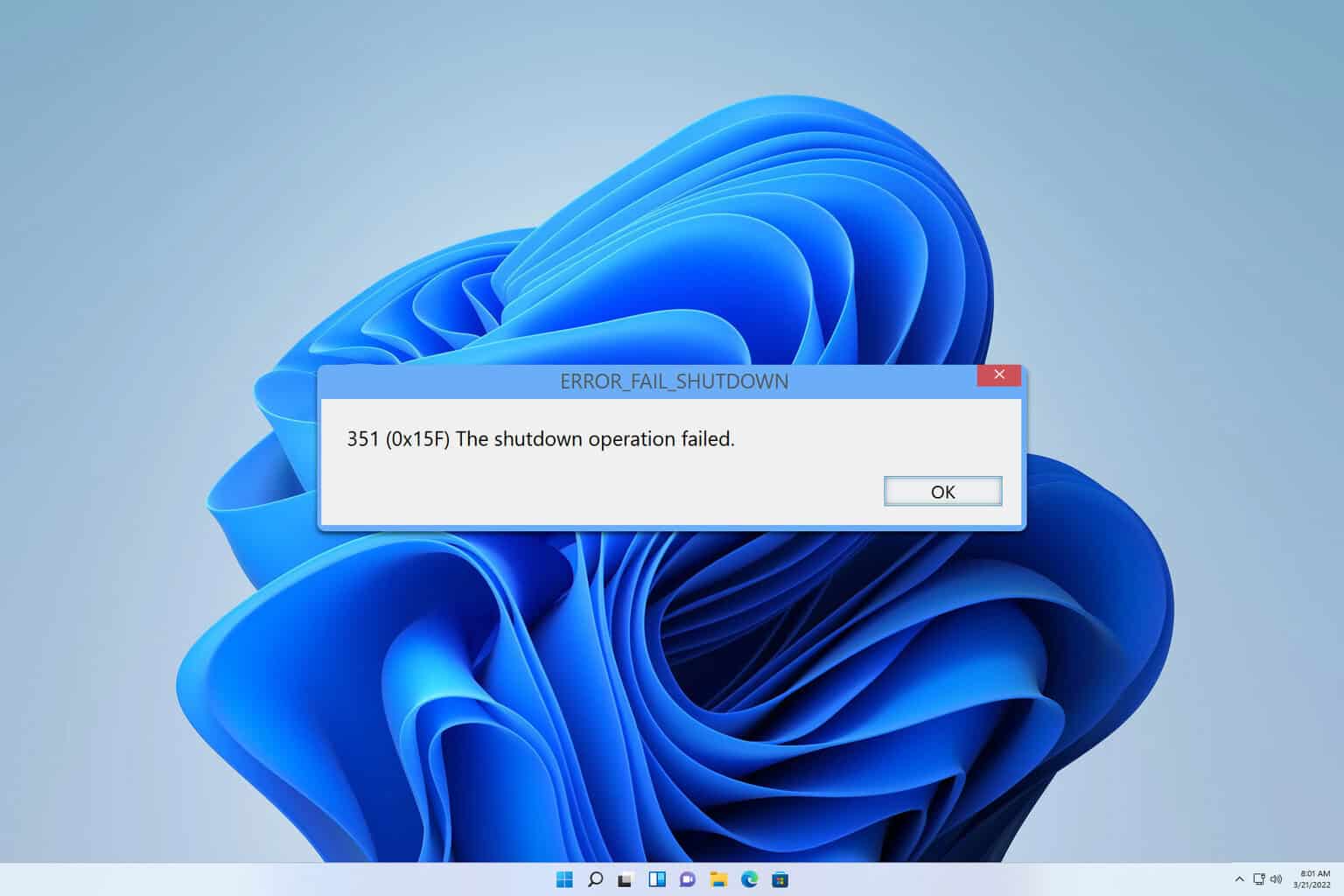
User forum
0 messages