How to Download Outlook Calendars & Signatures
Don't hesitate to apply our quick procedure now
2 min. read
Updated on
Read our disclosure page to find out how can you help Windows Report sustain the editorial team. Read more
Key notes
- This step-by-step guide will show you how to easily download calendars and signatures.
- You may also change the sound sets from Microsoft Outlook in no time.
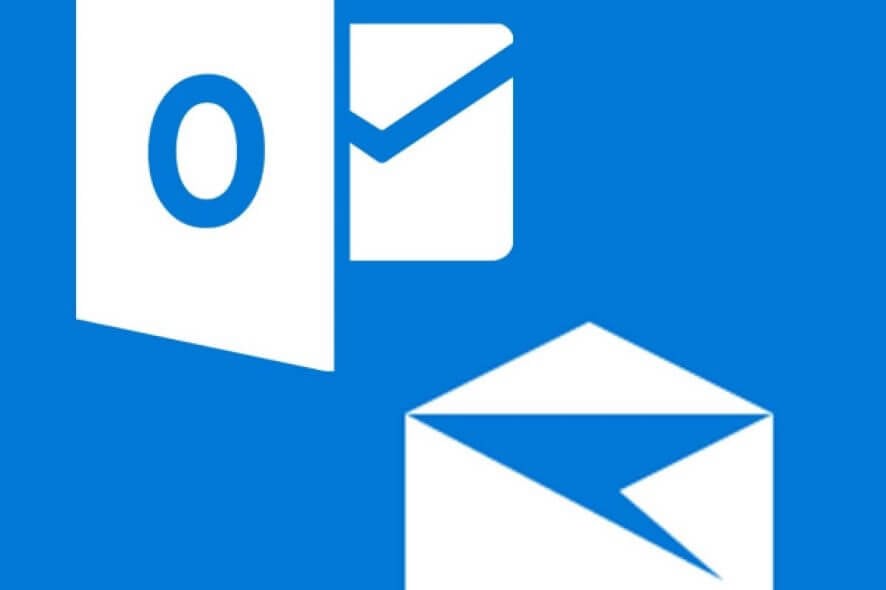
Microsoft Outlook is the most used email client around, at least as far as companies are concerned.
More so, when you have a work email, you are pretty much glued to it while at and away from work.
As such, you’d want to know how you can have calendars, signatures, and sound sets, and have them everywhere you go.
This step-by-step guide will show you how you can easily download calendars, signatures, and sound sets from Microsoft Outlook.
How do I download calendars and signatures from Outlook?
1. How to download calendars from Microsoft Outlook
- Open Outlook
- Open the Calendar
- Select the Calendar you want to export
- Click File
- Select Save Calendar
- Give the calendar a name
- You’ll be presented with a summary showing the calendar name, date range, and detail level next to More Options
- Click More Options
- Click Date Range and choose how much of the calendar you want to include in the file
- You could also choose Specify dates to manually input the range
- Click Detail and choose the amount of detail you want to show
- Click OK, and then click Save
To learn more, we have a guide on how to add a public folder calendar to Outlook, so be sure not to miss it.
2. How to download signatures from Microsoft Outlook
- Open File Explorer
- Input %userprofile%AppDataRoamingMicrosoftSignatures in the address box
- In the Signatures folder, you will see that the signature corresponds to three files:
- An HTML document
- A Rich Text Document
- A Text Document
- Select the 3 documents and Copy or Cut them
- Paste the documents in whatever location you desire
How do I change the sound sets from Microsoft Outlook?
- Press Windows + R
- Type in control.exe
- In the search box of the Control panel window, type in Sounds
- The Sounds dialog box will now open
- Go to the Sounds tab
- Click New Mail Notification
- Click Browse
- Select a different audio file
- Restart Outlook
By following these steps, you can download the calendar, signatures, and change the sound sets from Microsoft Outlook easily.
If you want your tasks to appear in Outlook, we have a great guide on how to show tasks in Outlook Calendar.
Do you know any other feature you’d like to download or extract from Outlook? Tell us more in the comments section below.
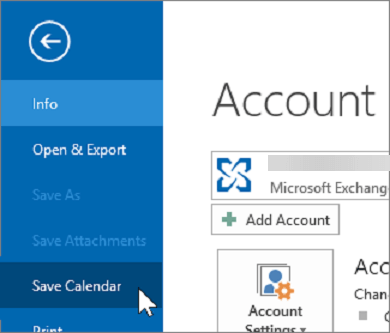
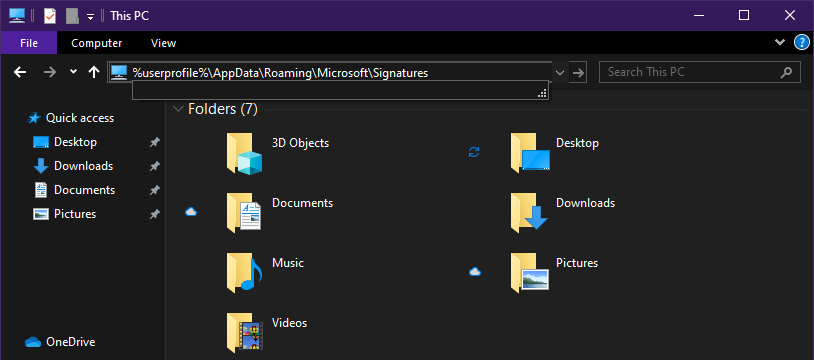
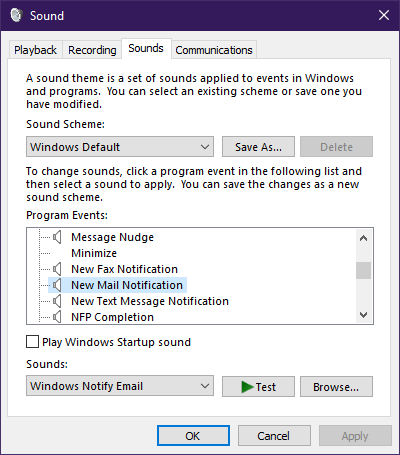








User forum
0 messages