Can't login to Skype for Business Mac? Follow these steps
3 min. read
Updated on
Read our disclosure page to find out how can you help Windows Report sustain the editorial team. Read more

When you cannot log in to Skype for Business on Mac, we’re sure that getting it to work again as soon as possible is your main concern. Users describe they’re a little unclear as to what is required of them in order to fix the problem.
Is this your case too? It doesn’t hurt to remind you of a few essential things. Make sure to always use your organization credentials, not your Skype name or Microsoft account. Even more, if asked to enter both a user ID and a sign-in address, keep in mind that these two are the same for most organizations.
Still having trouble signing into Skype for Business? Then, let’s dive into troubleshooting this issue a bit more seriously.
What can I do if I cannot login to Skype for Business Mac?
1. Confirm that password works with Office 365
- In any browser, go to Office.com.
- Then, in the top right corner of the screen, click Sign in.
- Enter the sign-in address and password you use to sign in to Skype for Business.
- Click Sign in.
If there’s no way to complete the above steps, your password might be incorrect. It’s time to reset it. For that, use the Microsoft Online Password Reset site.
Enter your user ID and the characters in the given picture to send a new password request to your workplace technical support.
2. Re-enter your password
- On the Skype for Business sign in screen, click Delete my sign-in info.
- In the window that appears next, click Yes.
- Then, click Sign In.
- Under Password, enter your password.
- Once again, click Sign In.
Have you recently changed your password? If so, you might need to re-enter your new password in Skype for Business.
3. Clear Skype for Business cache on Mac
- Log out of Skype for Business.
- Follow this path next: Finder > press Command+Shift+G > type in /users//library.
- Here, delete the following files:
Containters > com.microsoft.SkypeForBusiness
Internet Plug-Ins > MeetingJoinPlugin.plugin
Logs > LwaTracing
Saved Application State > com.microsoft.SkypeForBusiness.savedState
Preferences > com.microsoft.skypeforbusiness.plugin.plist - In the Finder menu, click Go.
- Then, click Utilities.
- Open Keychain Access.
- While here, delete all keychains starting with Skype For Business.
Note: Use your password if required to unlock your keychain.
Skype for Business caches files locally on Mac to quickly pull information. This information can get corrupted, so it is helpful to clear the cache files if you can’t login to Skype for Business.
We hope these solutions helped you finally solve the problem. Everything you need to know is right above. If you need additional info, don’t hesitate to reach in the comments section below.


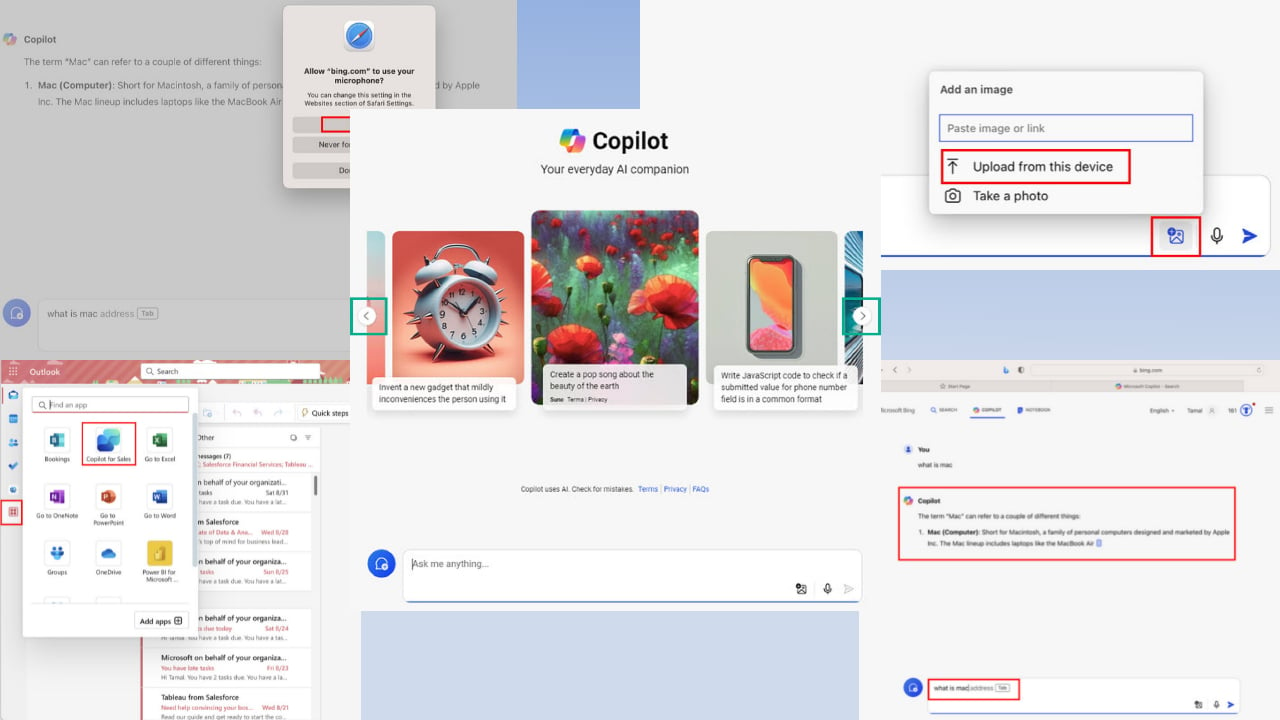
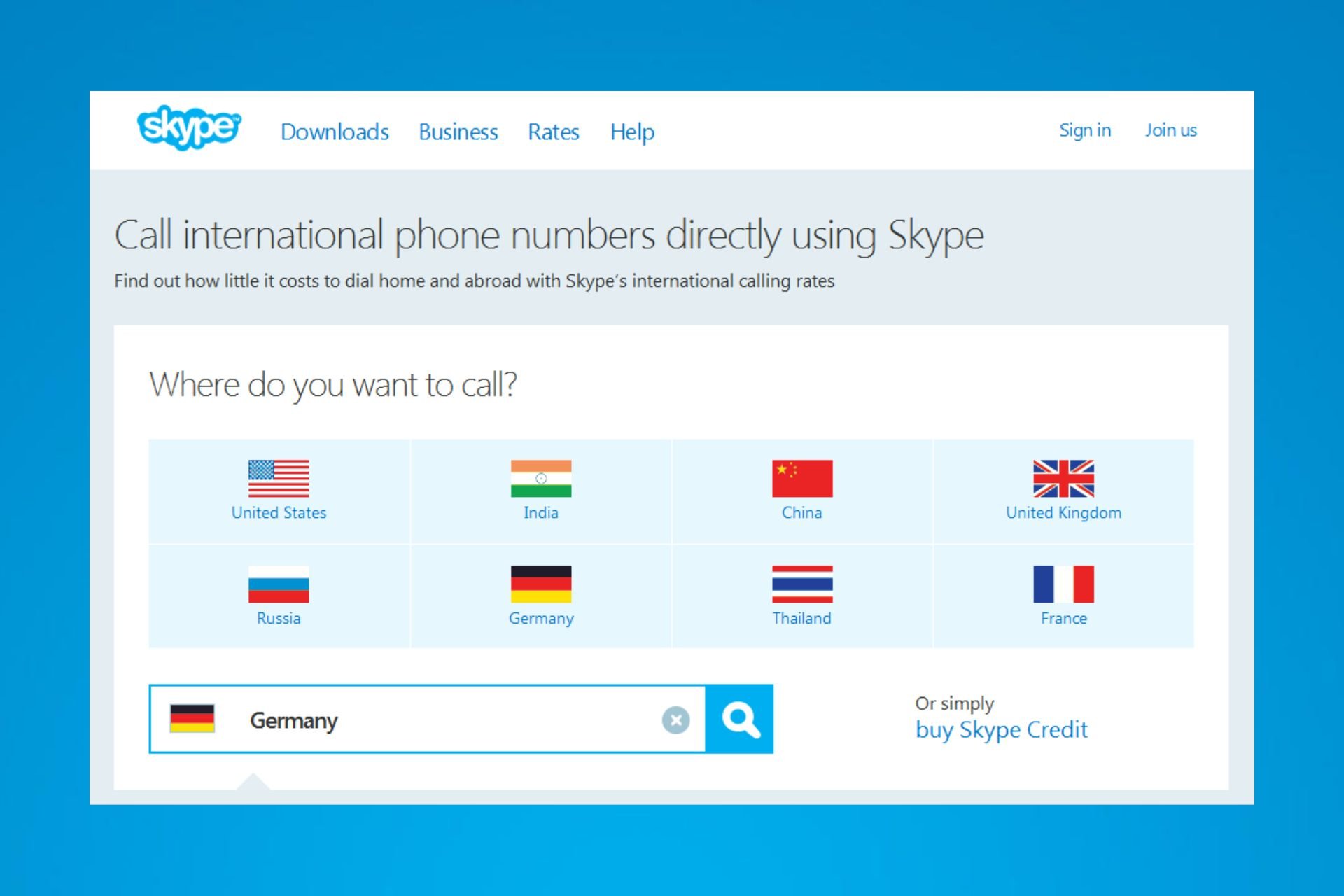
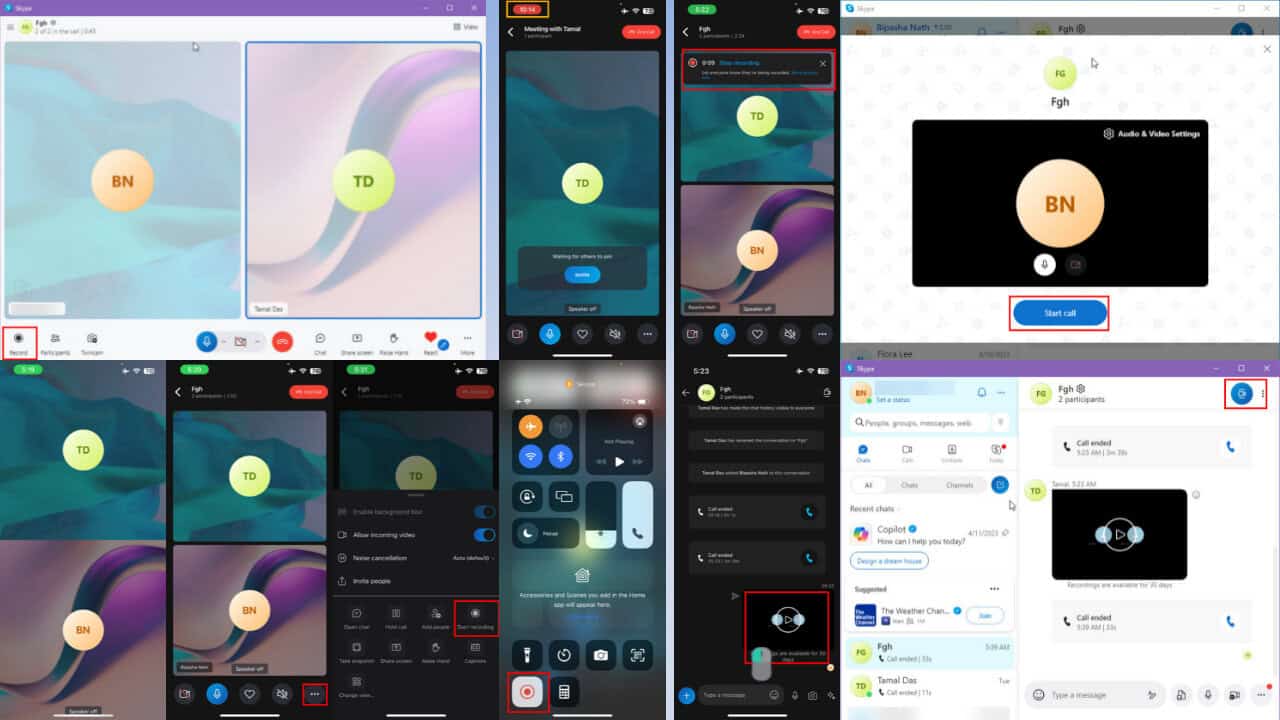
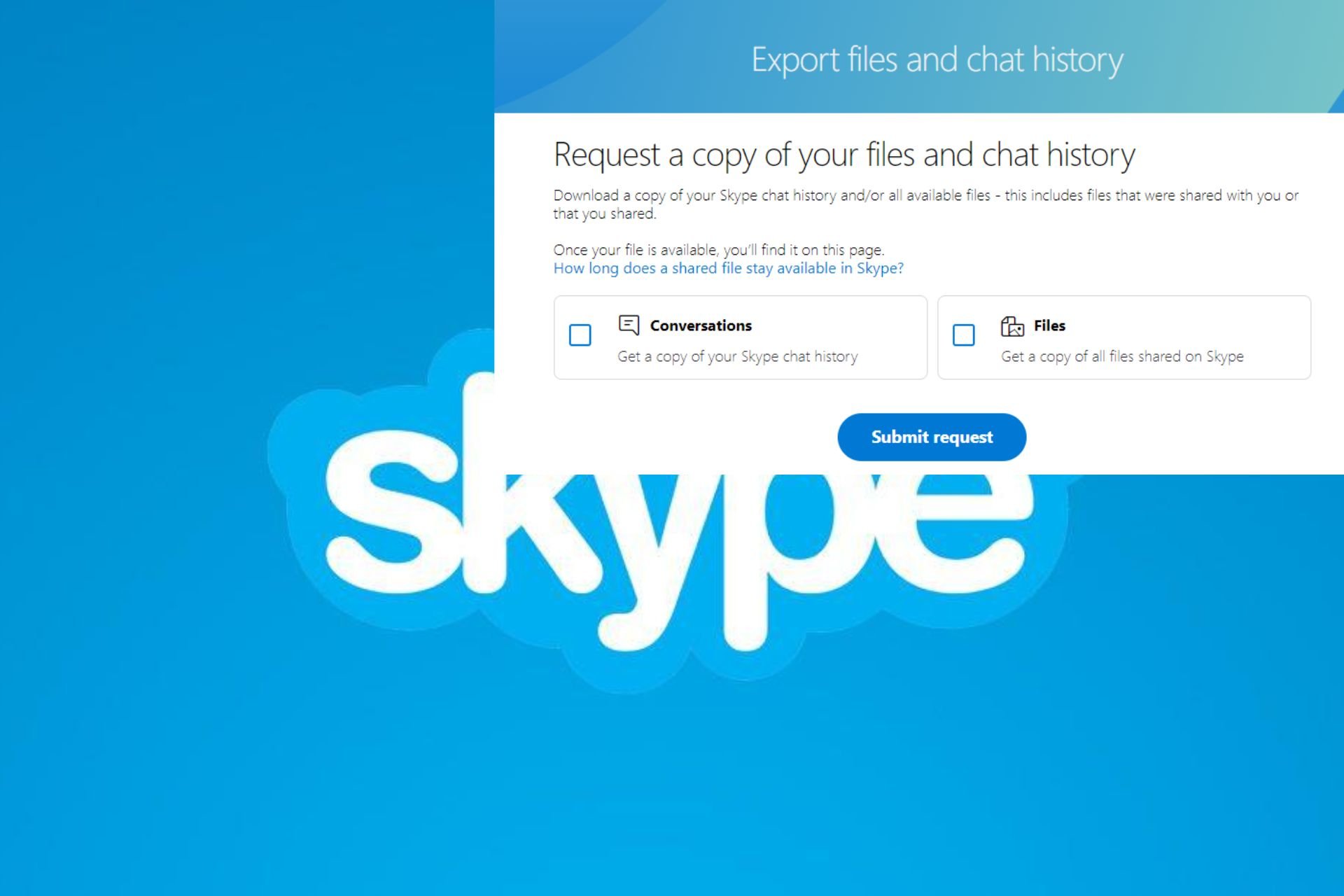
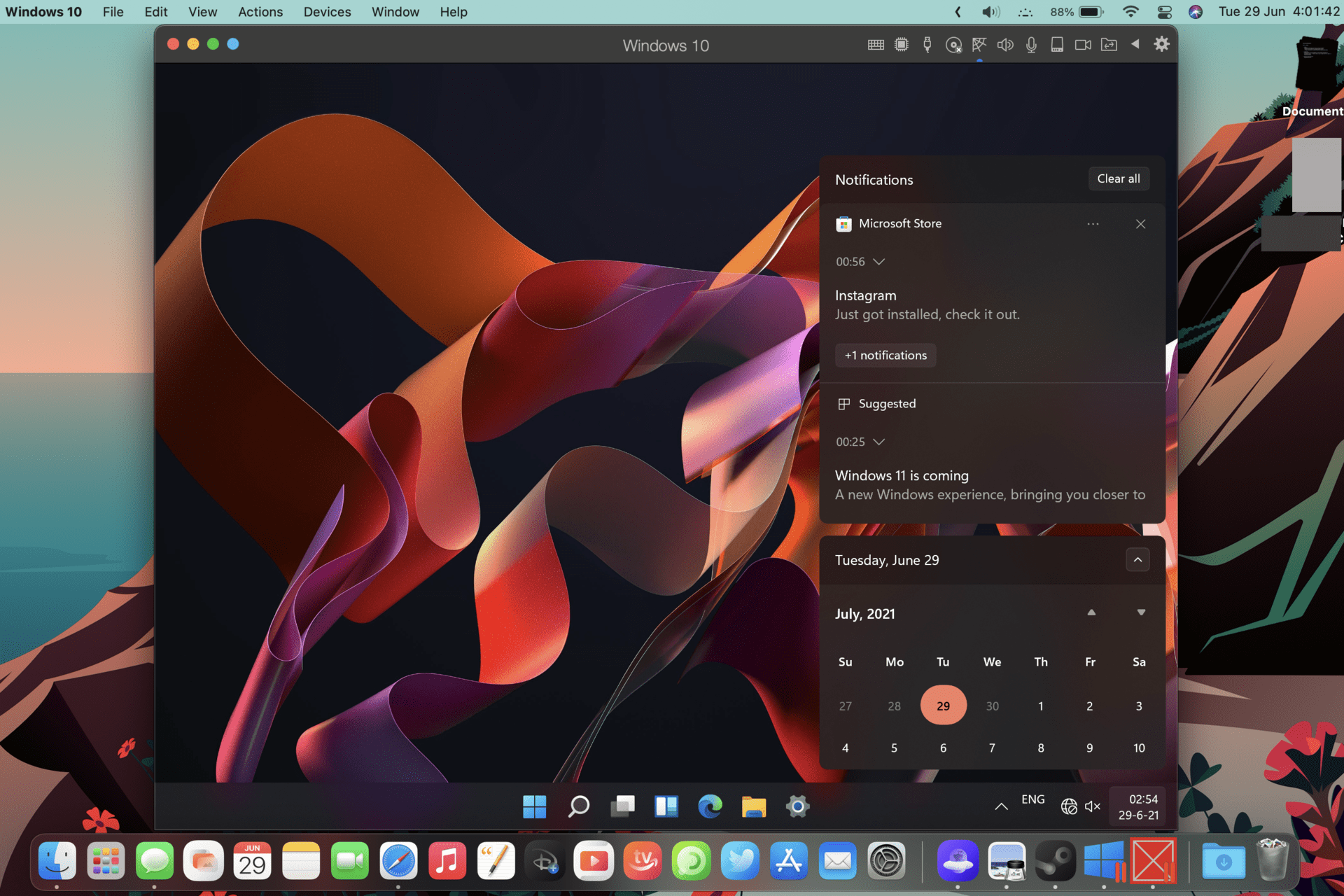

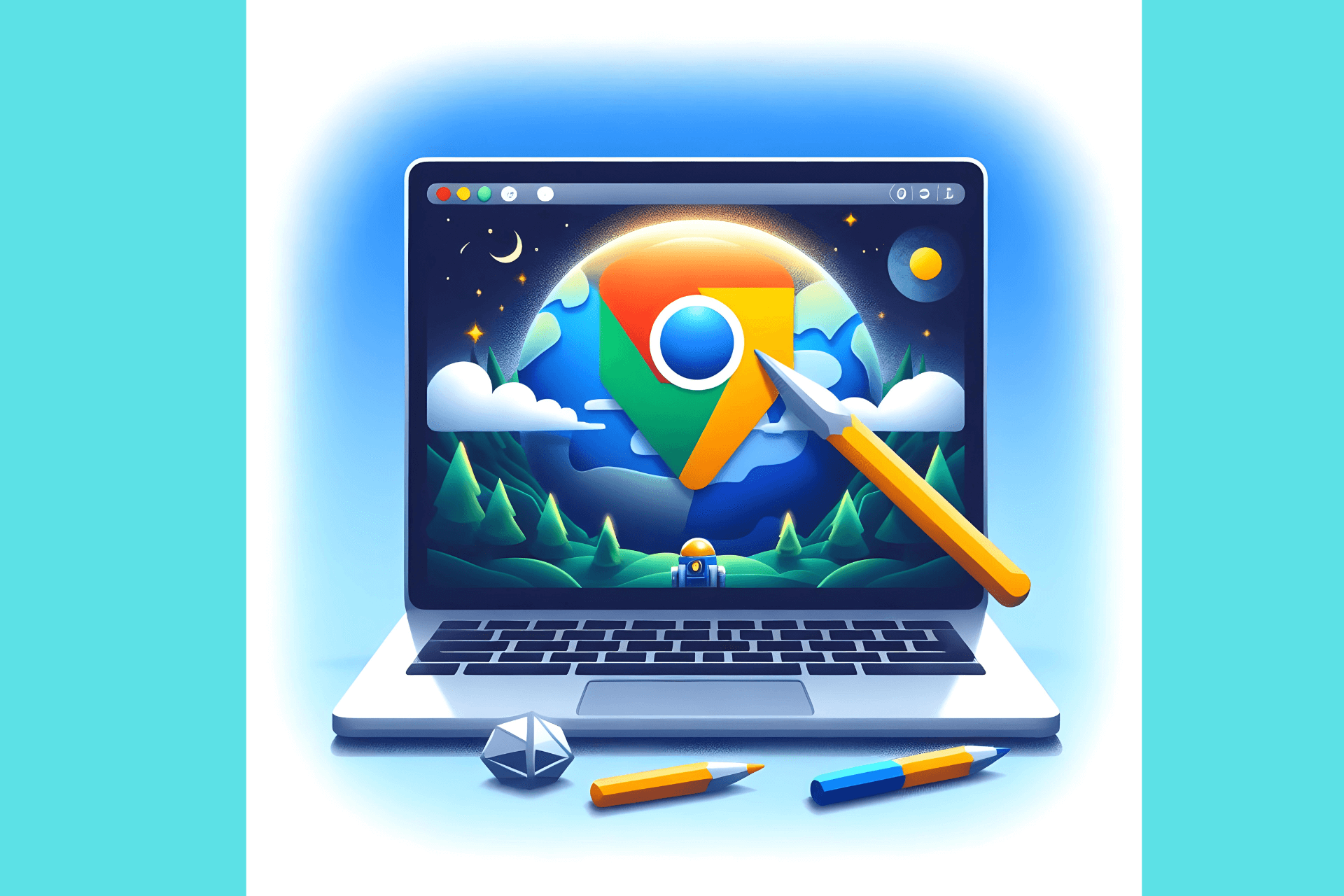
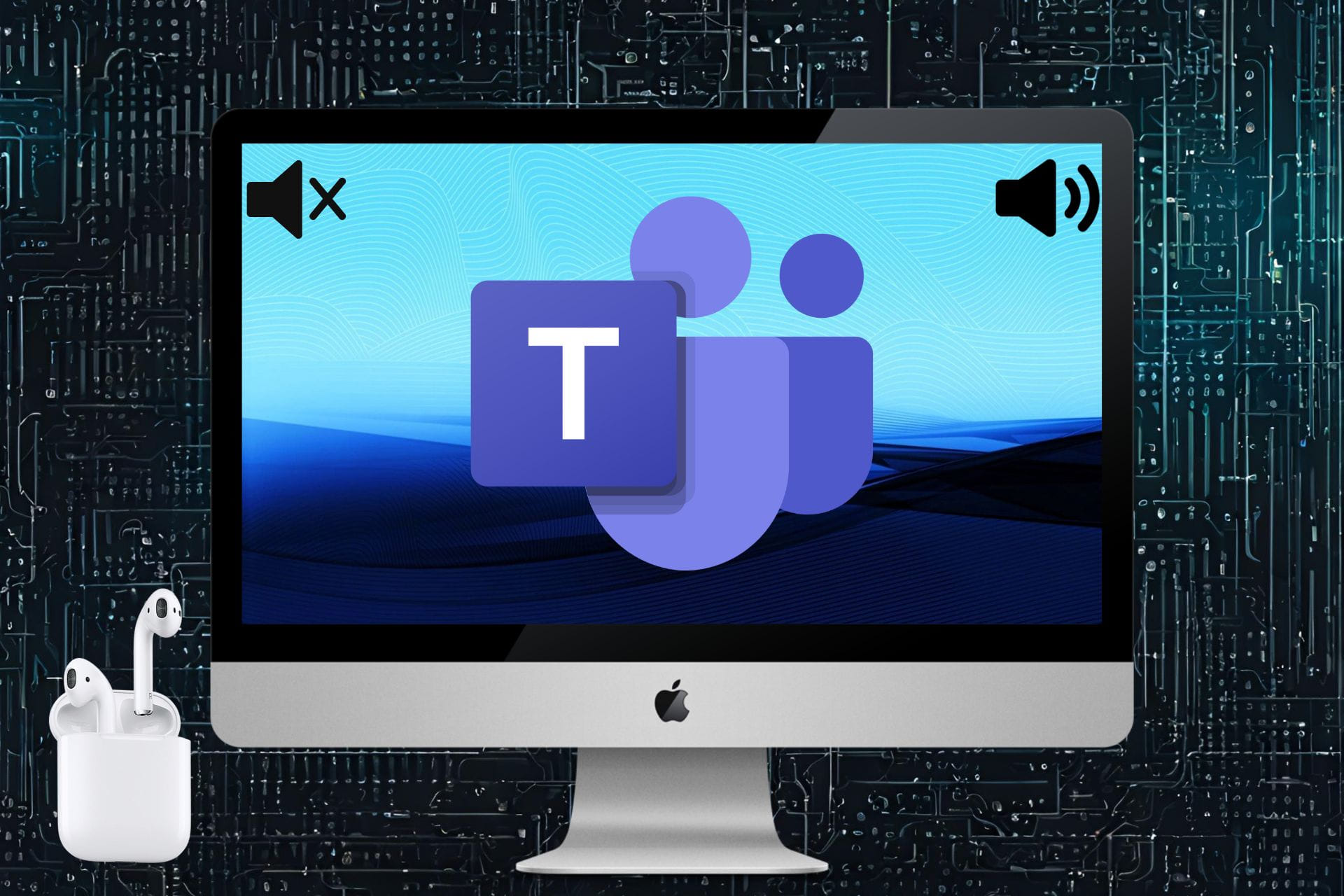
User forum
0 messages