Download ApowerMirror for Windows 10
Demo / Version 1.4.7.2
2 min. read
Updated on
Read our disclosure page to find out how can you help Windows Report sustain the editorial team. Read more
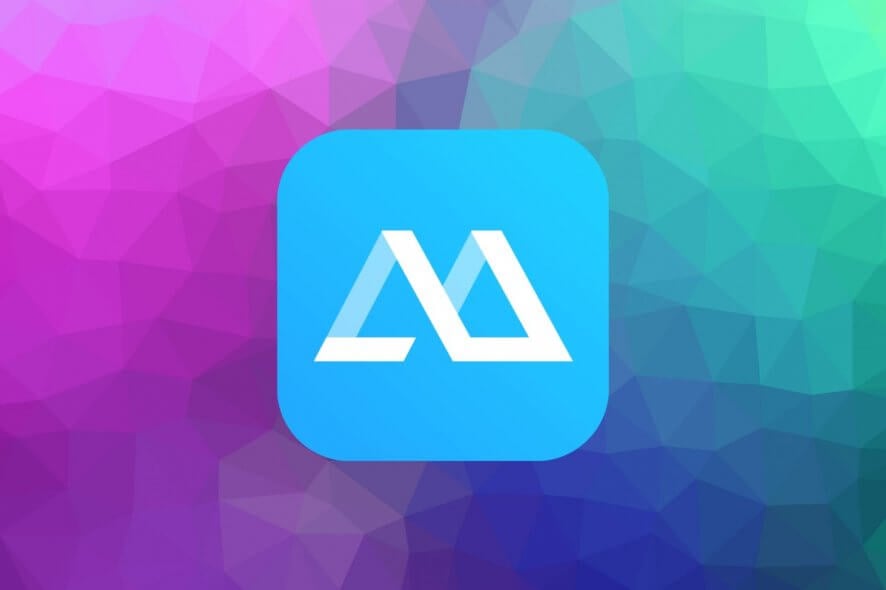
ApowerMirror is a software solution that’s specialized in screen mirroring. You probably heard about tools that let you see what happens on your phone‘s screen from your PC and vice-versa.
This tool can do exactly that. Additionally, you can use it to transfer content and even control your devices effectively. For instance, you could turn your mobile device into a power-point remote control.
ApowerMirror’s system requirements
As you’d expect, you can’t run ApowerMirror on just any device you could think of. Like many other similar tools, this one has too a list of prerequisites. Let’s take a look and see what do you need to run ApowerMirror on your devices:
- Operating system: Windows 10, 8, 7
- Supported mobile devices:
- Android brands: Samsung, HTC, LG, HUAWEI, Moto, Nexus, Xiaomi, OnePlus, Pixel, etc.
- Android system: Android 5.0 or higher
- Available Android features: Mirror screen, control phone, take screenshots and record screen
- iPhone models: iPhone XS, XS Max, XR, X, 8/8 Plus, 7/7 Plus, 6s/6s Plus, 6/6 Plus, SE, 5s, 5c, 5
- iOS System: iOS 13, 12, 11, 10, 9, 8
- Available iOS features: Mirror screen, take screenshots and record screen
As you can see for yourself, there’s a good chance that ApowerMirror will run on your PC. However, if you don’t have a supported mobile device to link it with, this tool is pretty much worthless.
Screenshots
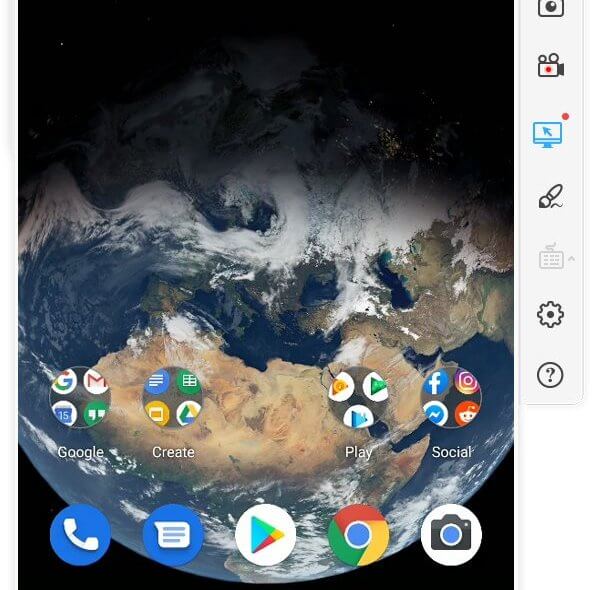
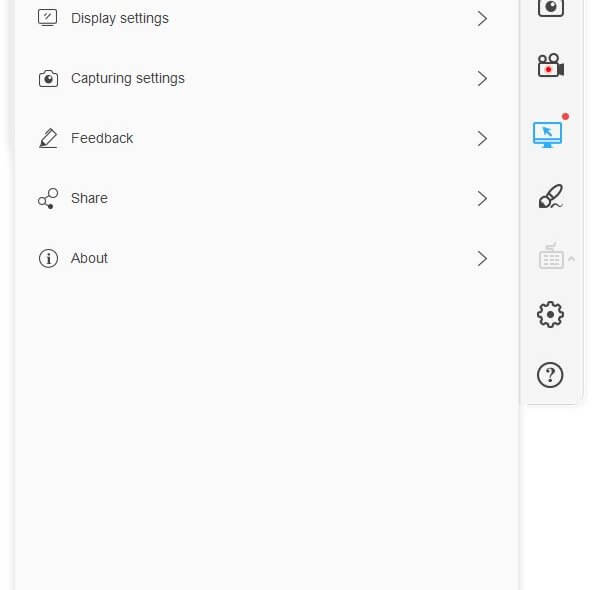
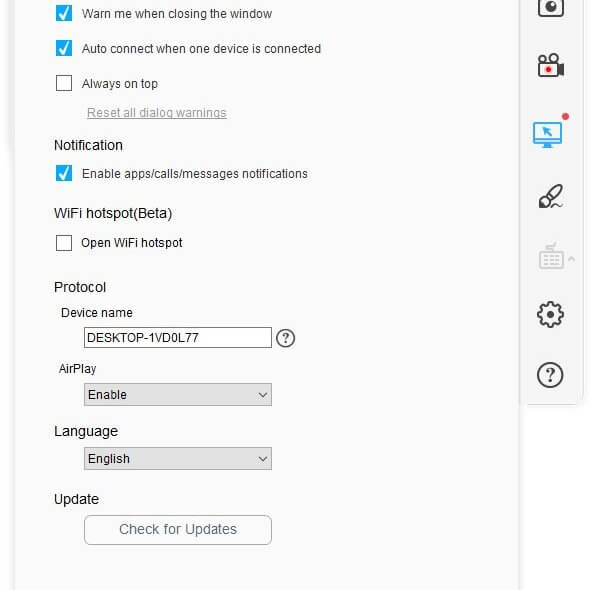
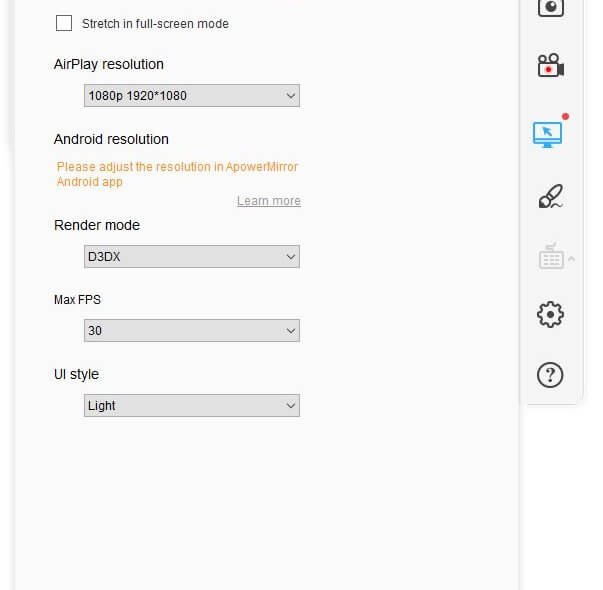
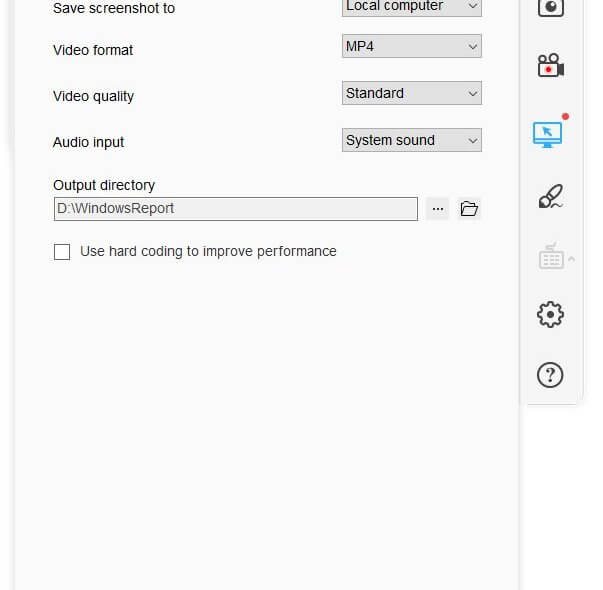
Our Review
- Pros
- Can help you mirror Android and iPhone screens to your PC
- You can control your PC with your mobile or vice-versa
- Easy transfer of files and multimedia content
- Record content from connected devices easily
- Cons
- Some differences between iPhone and Android users (for the same app)
Is ApowerMirror free?
The good news about ApowerMirror is that it offers you a free version. Well, technically it’s a demo since most of its functionality is disabled, but you can still use it. Therefore, you can download and use it on your PC/mobile device before deciding if you want to pay for extra features.
How to install ApowerMirror PC app
Now come installation. Deploying ApowerMirror on your PC is a walk in the park. Granted you’ve already downloaded the installer, launch it, define the destination path, accept the EULA, and hit “Install.” That’ it, no extra steps, no needless configuration steps.
However, note that you also need to install it on a mobile device. The mobile setup process is different depending on the device you’re installing it on. However, it’s pretty much the same: visiting a store page and tapping a couple of buttons.
Sleek, user-friendly interface
You’ll notice that ApowerMirror not only comes with a stylish smartphone-like interface, but it also comprises intuitive features. Most of the app’s control are easy to figure out, even without prior PC operating experience.
The icons displayed in the side menu are rather self-explanatory. However, if you have any doubts regarding each feature’s usability, just hover your mouse cursor over it. ApowerMirror will display a tooltip with a brief presentation of the tool you’re interested in.
How to use ApowerMirror
ApowerMirror provides you with two ways of mirroring your screen. You could either connect your mobile device to your PC via USB cable or via Wi-Fi. The latter requires you to bring both devices on the same wireless network. Using a USB cable is generally less complicated and offers greater speeds.
With that in mind, launch ApowerMirror on both devices and click the mirror button on your mobile device. After confirming some notifications from the program, you’ll start the mirroring process. Depending on what device you’re using as a source, you’ll be able to see its screen on the other device.
Long story short, you can either see on your PC what happens on your phone or the other way around.
ApowerMirror remote control
Additionally, ApowerMirror doesn’t just let you perform screen mirroring. You can also use it to control your connected devices remotely or perform file transfers. One particular feature that we found interesting is that you can use your smartphone as a power-point remote control.
Furthermore, if you need to perform screen recordings, that’s also possible. Just make sure you use the appropriate option from the side menu. If you want to control your other device from the one you’re currently using, you also need to use the side menu.
Plenty of configuration options
It’s possible to change some of the app’s default settings. First thing’s first, click the gear-shaped button in the side menu. Then, from the “Settings” screen, access the category you’re interested in. You can adjust general, display, or capturing settings.
For instance, you can set ApowerMirror to run at startup, prompt you with a warning when closing its window, start mirroring automatically when you connect a device, enable call/message notifications, adjust the resolution, choose your favorite screenshot and video formats, define the output directory, or enable hard coding usage for performance improvement.
FAQ: learn more about ApowerMirror
- What is ApowerMirror?
ApowerMirror is a program that you can use to mirror your Android or iOS devices’ screen on your PC. It also works in reverse, meaning that you can see your PC screen from your mobile device. You can use this tool to stream videos or photos from your phone to a larger screen, but it has additional functions, as well.
- Can I use ApowerMirror on my TV?
Yes, you can use this tool on your TV, but only if it’s an Android or Apple TV. After you install the app on your TV, locate the PIN code shown on your TV, type it in your mobile app, and you’re set.
- Can I stream the audio from my iPhone/Android to my TV?
You can stream audio to your TV if you use a DLNA streaming app. However, if you use ApowerMirror to mirror your screen directly to your TV, you can only stream audio if you have an iPhone. Android users can’t stream audio straight to the TV using the screen mirroring feature.
Full Specifications
- Software Version
- 1.4.7.2
- License
- Demo
- Keywords
- screen, mirroring, mobile, PC, transfer, control






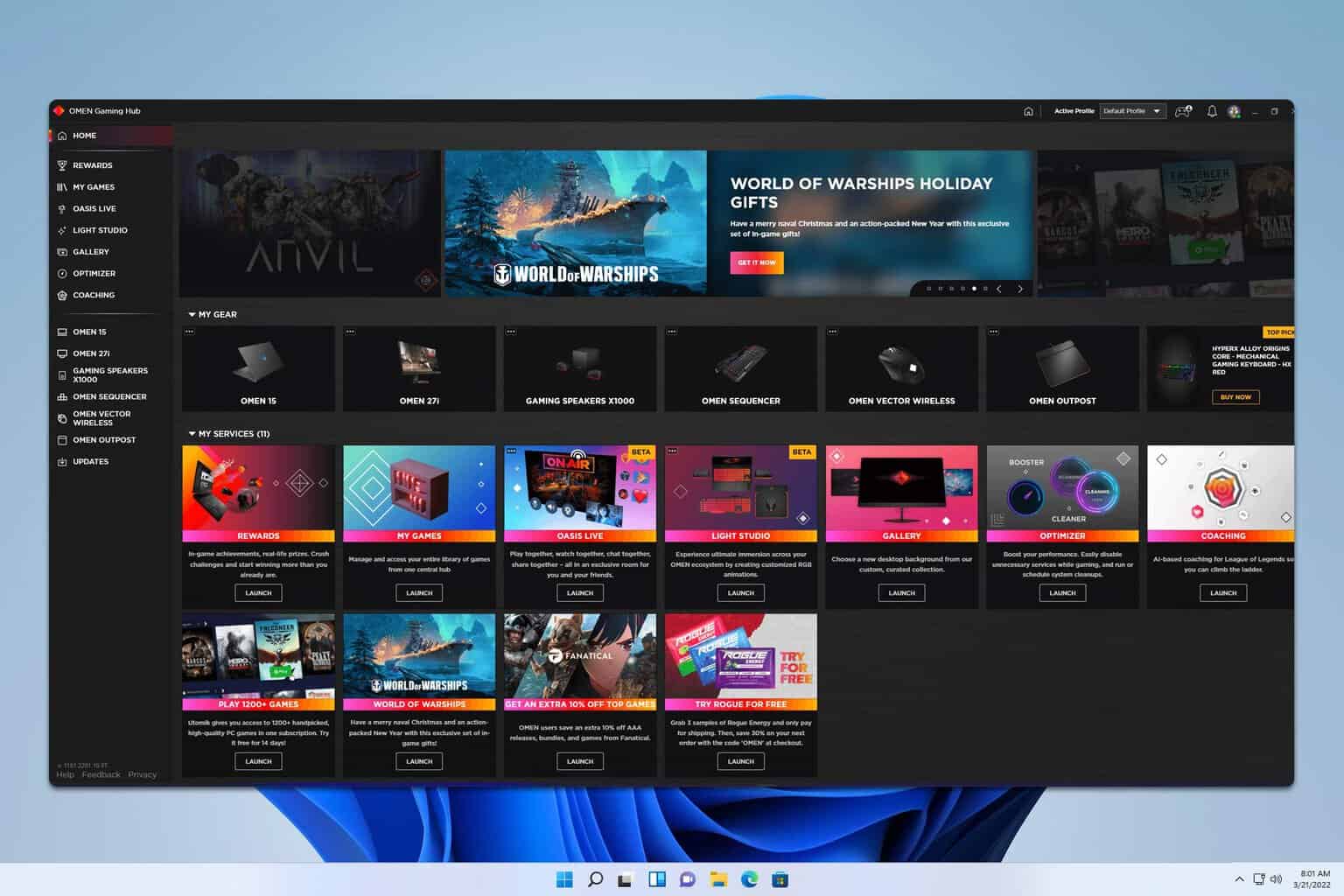
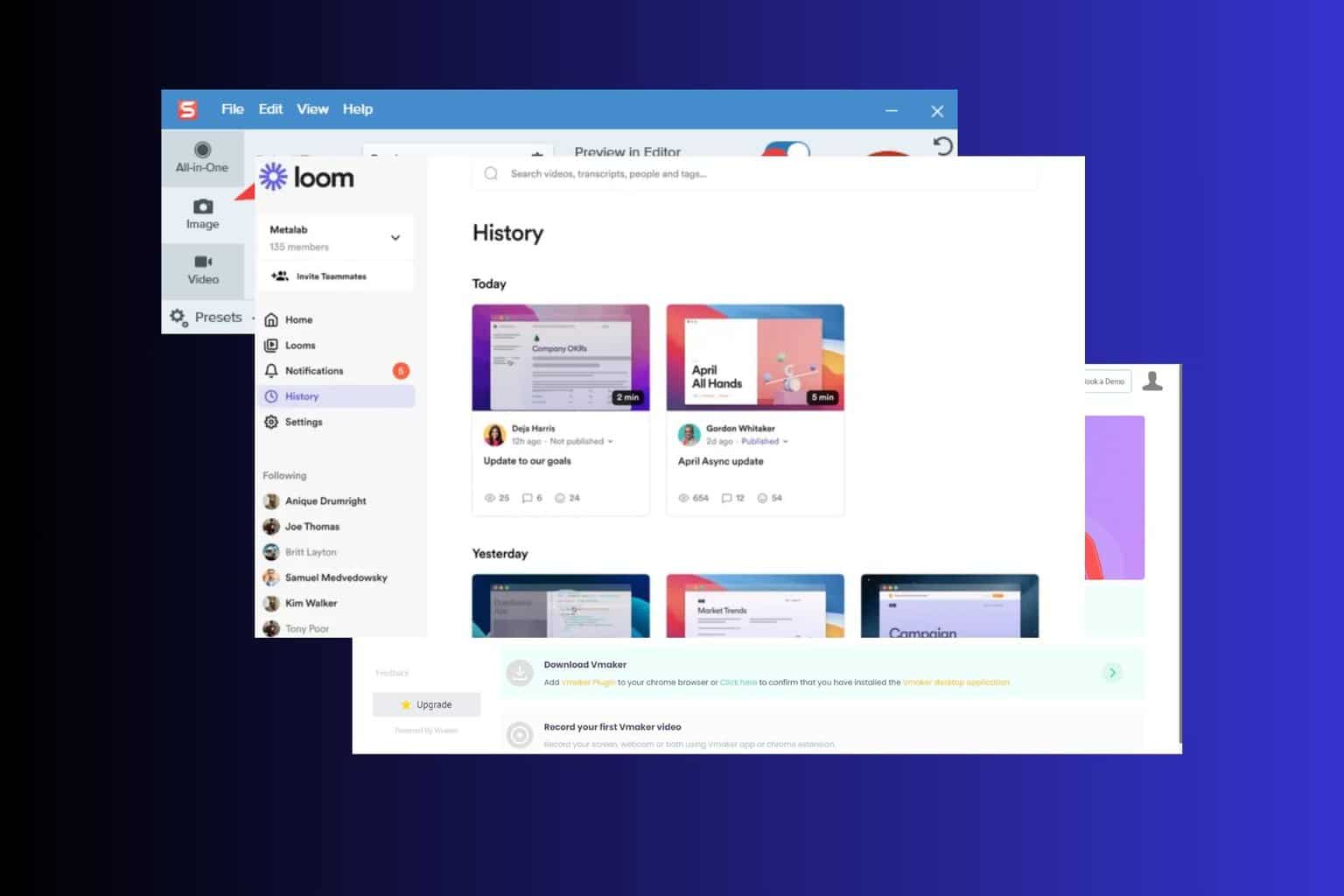
User forum
0 messages