How to Fix HP Printer Error 0xb39ff018 in Just a Few Steps
3 min. read
Updated on
Read our disclosure page to find out how can you help Windows Report sustain the editorial team. Read more

Some HP printer users have posted on the HP forum about a 0xb39ff018 error. When that error arises, the printer stops printing and a 0xb39ff018 error code pops up. There isn’t an error message alongside the code to provide any clues for potential resolutions.
Despite that, here are a few solutions for fixing HP printer error 0xb39ff018.
How can I fix HP printer error 0xb39ff018?
1. Run the Printer troubleshooter
- The Printer troubleshooter might come in handy for fixing the 0xb39ff018 error. To open that troubleshooter in Windows 10, click the Type here to search button.
- Enter troubleshoot in the search utility.
- Click Troubleshoot settings to open the window shown directly below.
- Click Printer and its Run the troubleshooter button.
- Then select the printer error 0xb39ff018 arises for.
- Click the Next button to go through the troubleshooter.
If the Troubleshooter stops before completing the process, fix it with the help of this complete guide.
2. Remove ink cartridges and reset printer
- Removing the cartridges and resetting the printer might resolve error 0xb39ff018 as the issue can be due to cartridges. Remove the cartridges from your HP printer.
- Remove the USB power cable from the printer (with the printer turned on).
- Then unplug the USB power cable.
- After a few minutes, plug the USB cable back into printer and wall outlet
- Turn your HP printer back on.
- Open the ink cartridge access door to reinsert your ink cartridges.
- Then close the access door for ink cartridges.
- If any alignment page or print calibration prompt appears, do as instructed.
3. Check out HP Print and Scan Doctor
- The HP Print and Scan Doctor can also be an invaluable troubleshooting tool for HP printer error codes.
- Click HPPSdr to open the installer for HP Print and Scan Doctor.
- Make sure your HP printer is on. Then open the HP Print and Scan Doctor window.
- Click the Start button on the HP Print and Scan Doctor window.
- Select the printer that you need to fix error 0xb39ff018 for.
- Press the Next button.
- Click the Fix Printing button.
- Thereafter, go through any troubleshooting guidelines for issues detected.
There aren’t many confirmed fixes for error 0xb39ff018. However, the resolutions above are worth a shot. If the error persists, consider returning the printer to HP for repairs, which will be a freely available service if the printer is still within its warranty period.
If you have any other questions or suggestions, leave them in the comments section below and we’ll be sure to check them out.
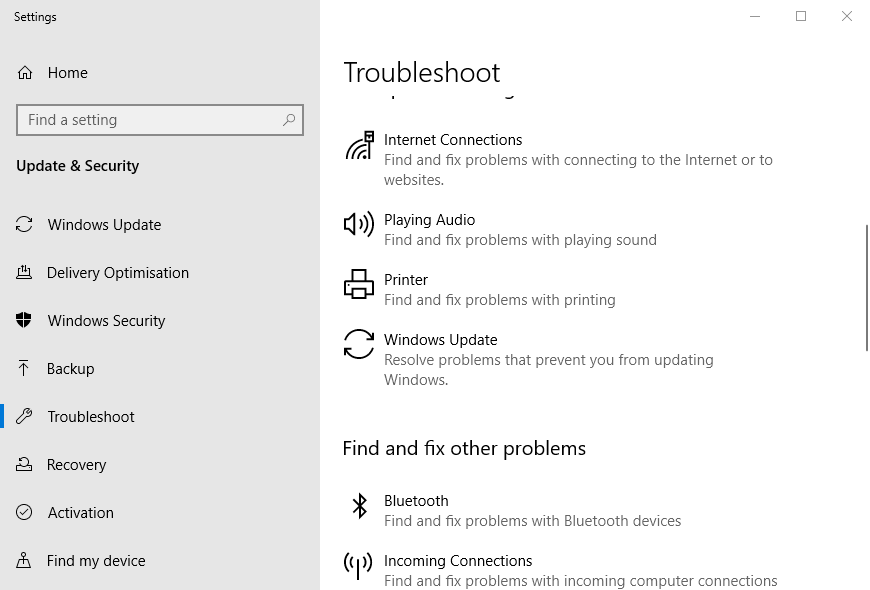
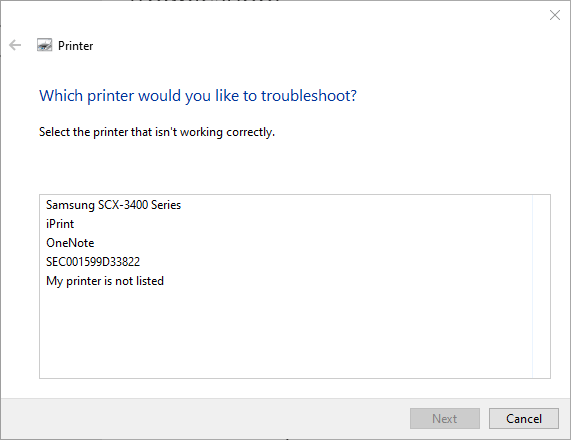

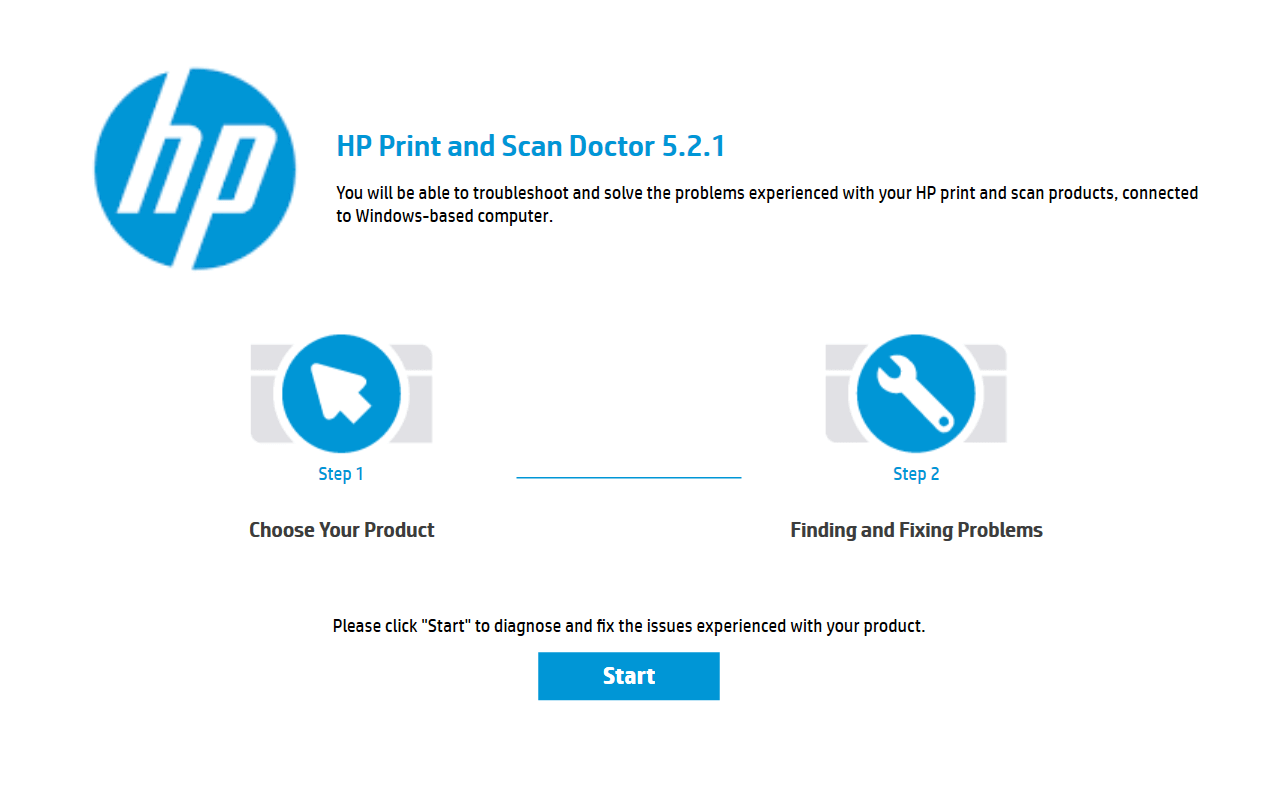
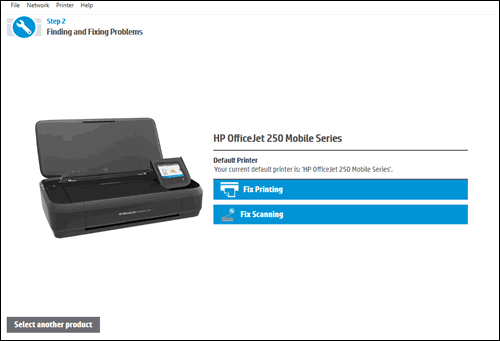








User forum
2 messages