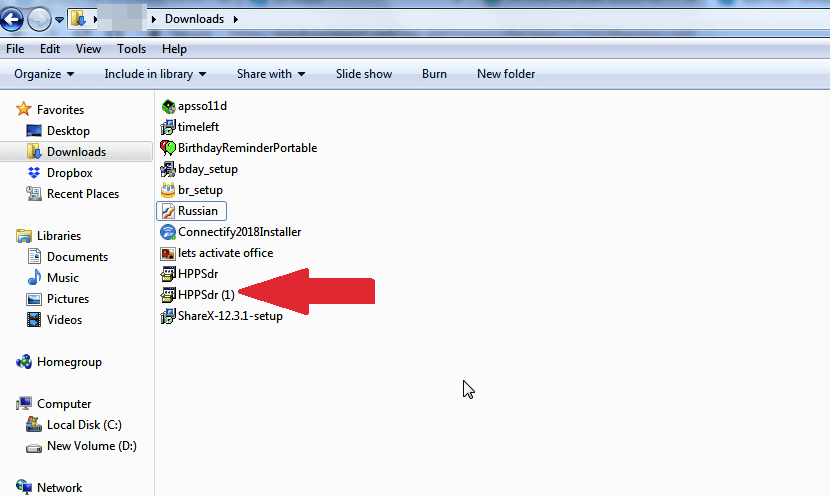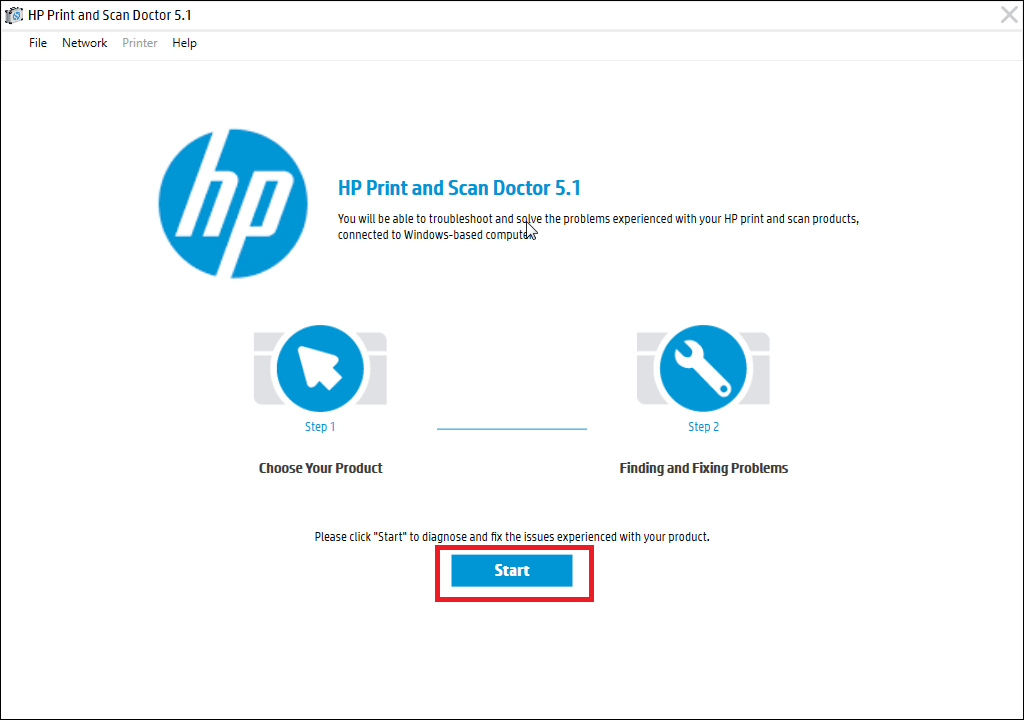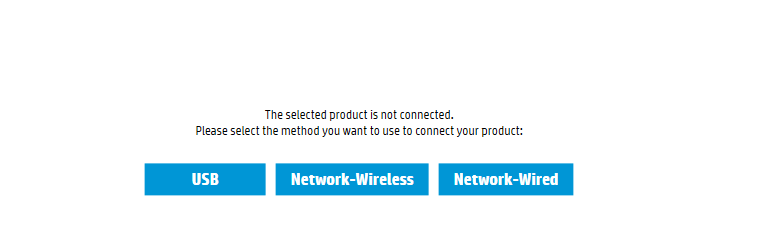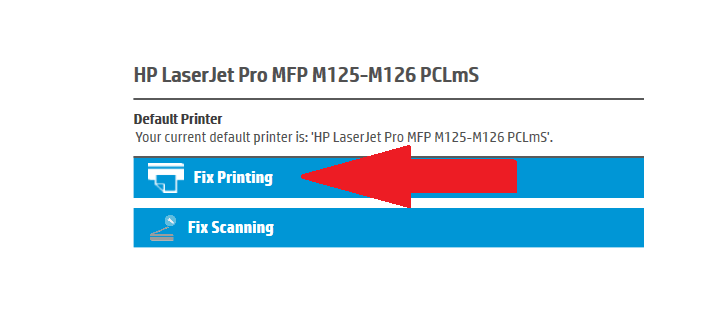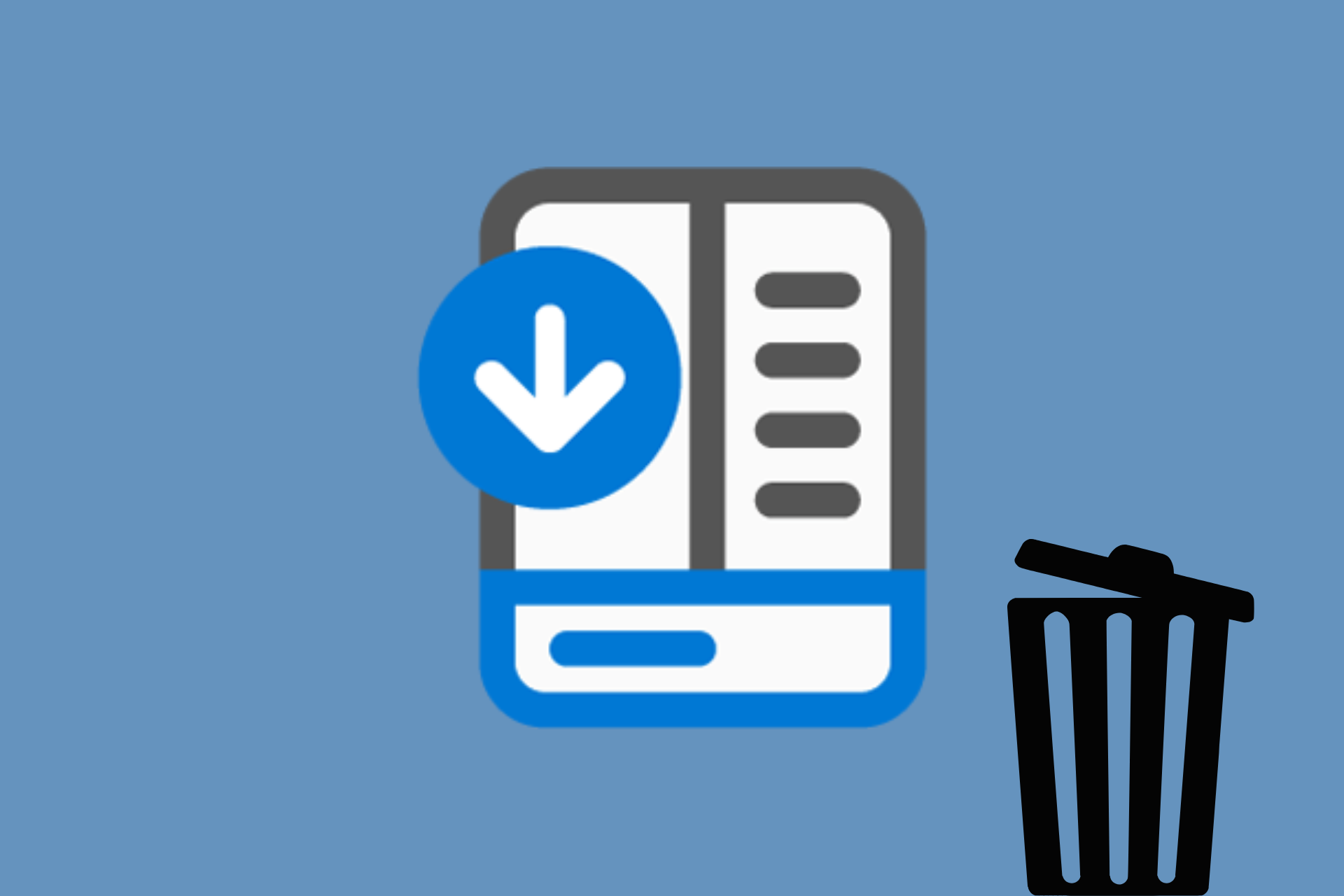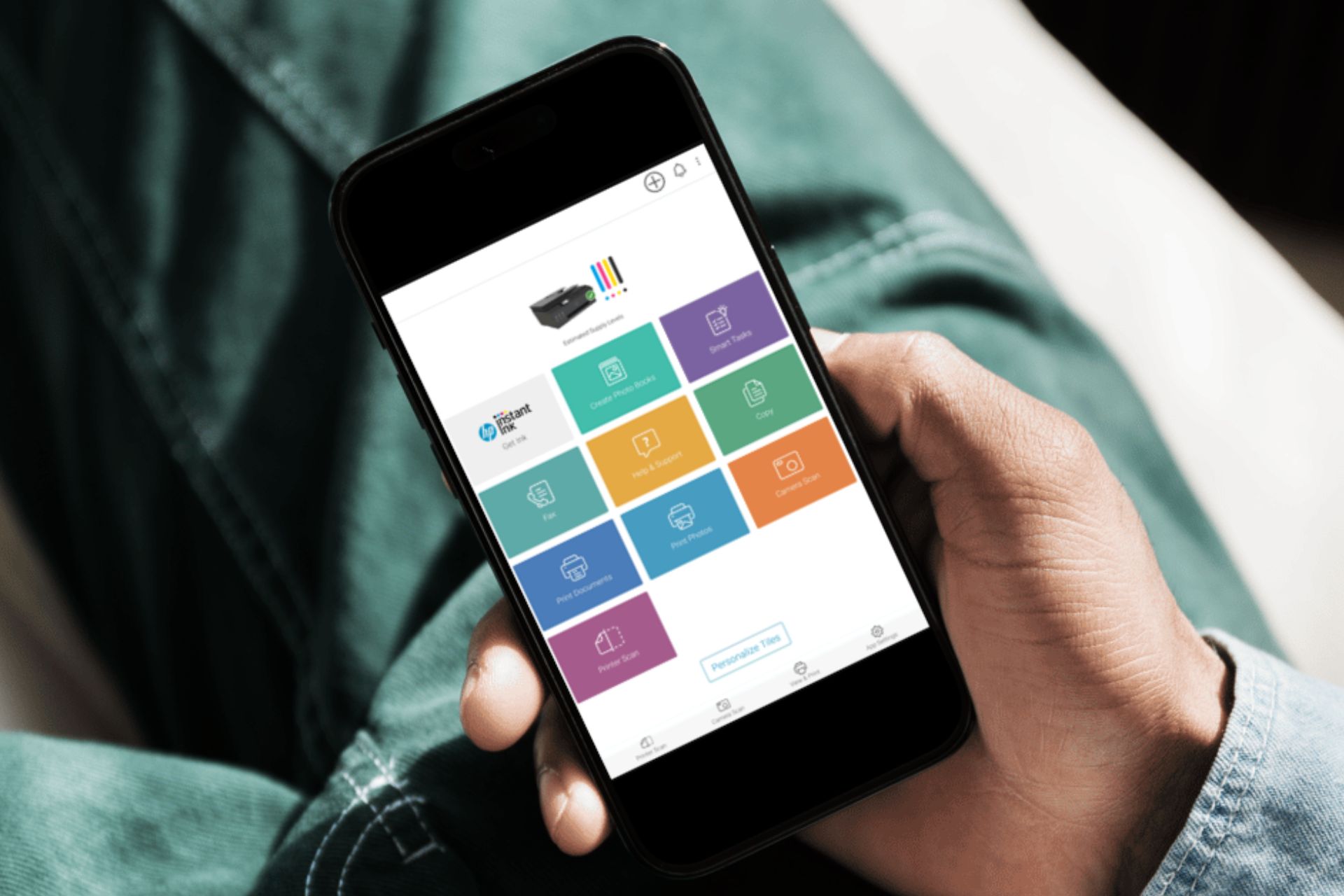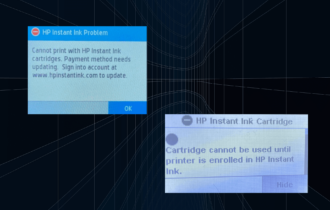How to Uninstall HP Print and Scan Doctor [Easy Guide]
If you need to uninstall HP Doctor, follow our instructions below ✅
4 min. read
Updated on
Read our disclosure page to find out how can you help Windows Report sustain the editorial team Read more
Key notes
- Is HP Print and Scan Doctor safe? Indeed, it is a reliable diagnostic tool for HP printers and it's completely free and up for grabs.
- However, you may not like that it's waking your computer or simply wish to remove HP Print and Scan Doctor.
- We'll show you how to uninstall HP Print and Scan Doctor quickly. All it takes is locating the HPPSDR.exe file.
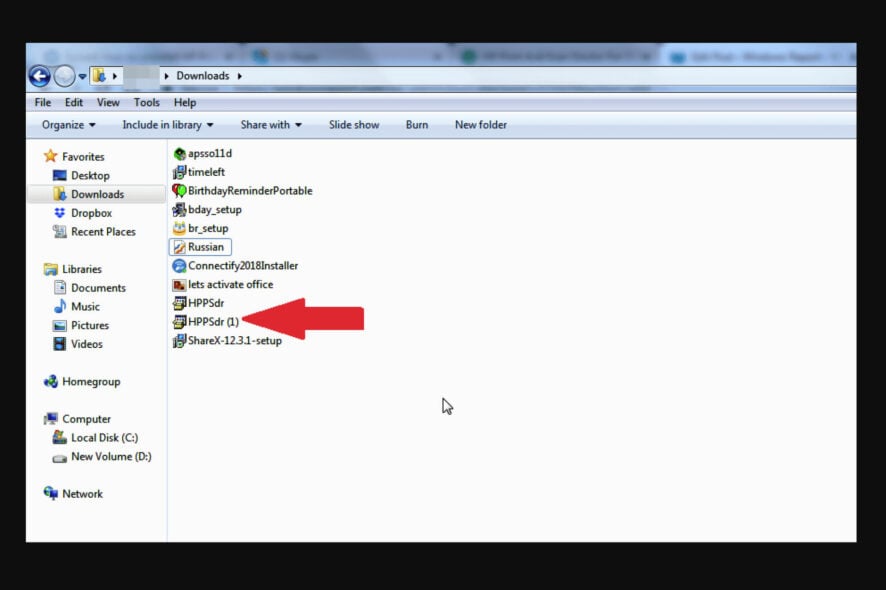
The HP Print and Scan Doctor is a free printer/scanner diagnostic tool for Windows PCs. Nevertheless, it has its downfalls, so you might want to know how to uninstall HP Print and Scan Doctor easily.
Now, the utility helps solve the most common problems in HP printers/scanners, such as:
- Corrupt/misconfigured/missing HP printer drivers
- Scan error messages
- Printer being offline
- Print jobs getting stuck in the printing queue
- Printer connectivity or firewall issues
However, many users complained that the HP Print Scan Doctor is waking their computer when it shouldn’t. This can be related to an HP Print and Scan Doctor file corrupted scenario.
Others are unsatisfied with the fact that HP Print and Scan Doctor may occasionally prompt you to reinstall it even if it’s currently installed.
For instance, it may require you to allow it to reinstall if it finds a missing/outdated printer driver.
This is one of the reasons why you might want to remove HP Print and Scan Doctor. So how safe is it? Let’s find out.
Is HP Print and Scan Doctor safe?
This is indeed a legitimate tool.
- You can download HP Print and Scan Doctor from the official HP support site.
- Switch on your printer and ensure it’s connected to the PC
- The file is light so the download completes within a few moments. Up next is installation.
- Right-click the executable installation file (you can find it in the download folder or in the taskbar).
- Click Run and wait for the program to extract.
- Click yes once prompted by User Account Control settings and accept the terms.
- The installation is completed within moments and the program automatically opens.
- On the displayed Welcome screen, click the Start tab to see all the available printers on your PC.
- Select the printer you want to fix from the list, then click Next.
- If the printer with problems isn’t shown or if there’s a connection problem, click the option My product is not listed. The tool will prompt you to turn the printer off and then on.
- Choose how your printer is connected, for example, USB.
- Now follow the relevant on-screen instructions before tapping Retry. Your HP printer should eventually appear on the list.
- Click Fix Printing or Fix Scanning, according to your situation. The software communicates with the printer and identifies all the potential problems.
- To repair, follow the on-screen step-by-step instructions which will depend on the issue being worked on. Be sure to take the actions the software recommends.
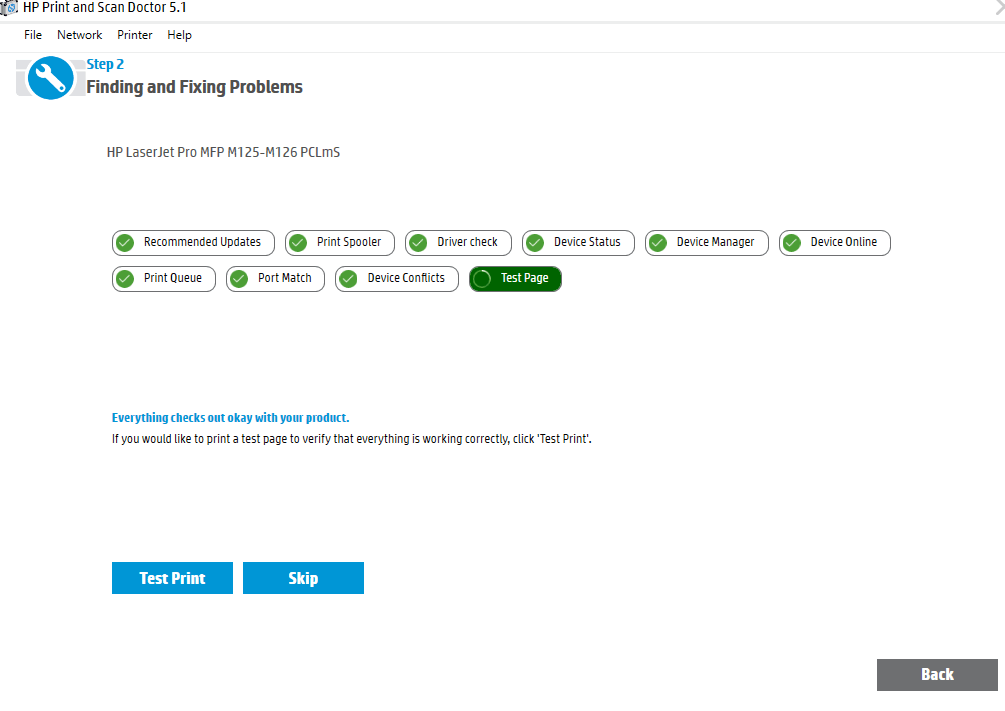
How do I uninstall HP Print and Scan Doctor?
1. Delete the HPPSDR.exe file
- Navigate to the program’s current file location e.g. the desktop.
- Right-click on the HP Print and Scan Doctor icon.
- Choose Open file location.
- Click Delete to remove the HPPSDR folder along with the tool.
If you went straight for the Control Panel uninstall features, you might be awed to discover the utility is simply not listed there. Where is HP Print and scan Doctor on my computer? That’s the big question.
Since it’s not actually full-scale software, but merely an executable file, you will not find the app on the list of installed programs.
Instead, you will be able to locate it in the file path (the download destination) you chose when downloading it.
2. Use uninstaller software
If the simple deletion is not enough to get the HP Print and Scan Doctor removed from your PC, consider using a specialized tool for the job.
When it comes to eliminating no longer needed items – including stubborn leftovers that tend to stick behind and generate clutter, uninstaller software is your best bet.
Dedicated uninstaller tools will detect any leftover files and registry entries related to the app you want to delete and permanently remove them from your computer.
HP Print and scan Doctor tries its best to resolve any incorrect printer configurations, print quality, and related HP printer issues. Here’s a quick overview of its capabilities (which are no less impressive):
? Check Print Quality (including faint/missing colors and broken lines). You need to first print a quality diagnostics page.
? Align Print Cartridges (To improve print quality, HP requires that you align newly installed cartridges and periodically align old cartridges as well).
? Clean Printheads Cleaning (If your HP printer displays a missing or failed Printhead error, we have some extra tips for you).
? Print Essential Printer Diagnostic Information (This will help you narrow down on persistent problems).
? Check Toner/Cartridge Ink Levels
? Troubleshoot firewall issues (Firewall problems cause your printer to lose connection to the PC).
That said, you may no longer need to call a technician with each small problem thanks to this utility.