FIX: Printer error 0x10 [Simple Guide]
3 min. read
Updated on
Read our disclosure page to find out how can you help Windows Report sustain the editorial team. Read more
Key notes
- The Epson printer error 0x10 is a result of a problem with the printer's scanner mechanism.
- One easy way to get rid of the Epson l565 error 0x10 is checking for debris or physical problems.
- Resetting your printer is another quick way to fix the Epson error code 0x10.
- Make sure your printer's drivers are up to date. You can use a third-party app to help you.

Epson printers are usually very reliable. However, some users have encountered a 0x10 error when utilizing their Epson printers. The printers show a Printer error 0x10 on their displays when turned on.
The 0x10 error often has something to do with the printer’s scanner mechanism. Below are some potential resolutions for Printer Error 0x10 on Windows 10.
How can I fix Printer: Error 0x10 on my Epson printer?
1. Remove small debris
First, try looking for and removing small debris around the scanner area, such as small bits of paper, paper clips, etc. Make sure you clean the dust off of your printer as well, with this occasion.
Open the scanner cover to check for and carefully remove any small debris. In addition, open up the printer to check if there is any debris there.
 NOTE
NOTE
2. Reset your printer
- First, remove the USB power cable from the printer.
- Wait a few minutes before restarting the printer.
- Press and hold the printer’s power on button.
- Hold the power button for about 50-60 seconds, and then plug the USB cable back into the printer whilst still holding the power button.
Resetting the printer might fix the 0x10 error for some users. This process is simple, and it usually fixes any random errors.
3. Fix the printer driver
- Press the Windows Key + S and search for the Device Manager.
- In the Device Manager, search for your printer.
- Right-click on it then select Update driver.
The 0x10 error can also be due to a faulty printer driver. You can use the Device Manager to update your driver.
Update drivers automatically
Using the Device Manager to update your drivers isn’t always the best solution, since the tool is not that accurate. This means that you will not always get the latest driver versions.
To check if that’s the case, a professional driver updater tool can find and repair missing or out-of-date device drivers.
You can thus securely manage your PC driver without affecting the system with faulty or incompatible drivers. The software will automatically update any driver from its rich online database.
Then, proceed with this driver updater program to fix your printer driver within minutes without any struggle.
Those are a few of the resolutions that might fix Printer Error 0x10. Note, however, that those fixes aren’t always guaranteed as Printer Error 0x10 can be more of a hardware issue.
If you have any other questions or suggestions, leave them in the comments section below and we’ll be sure to check them out.





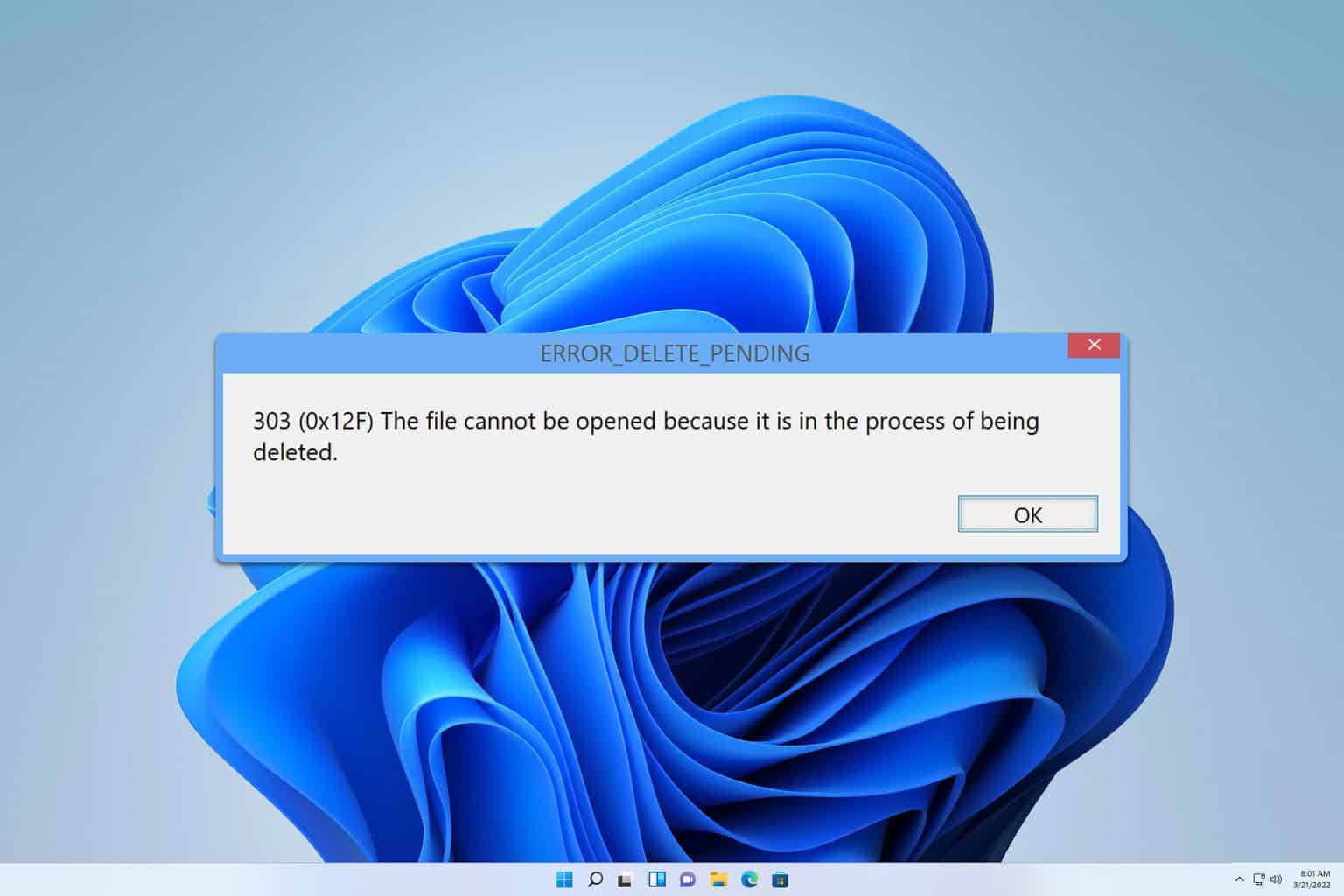
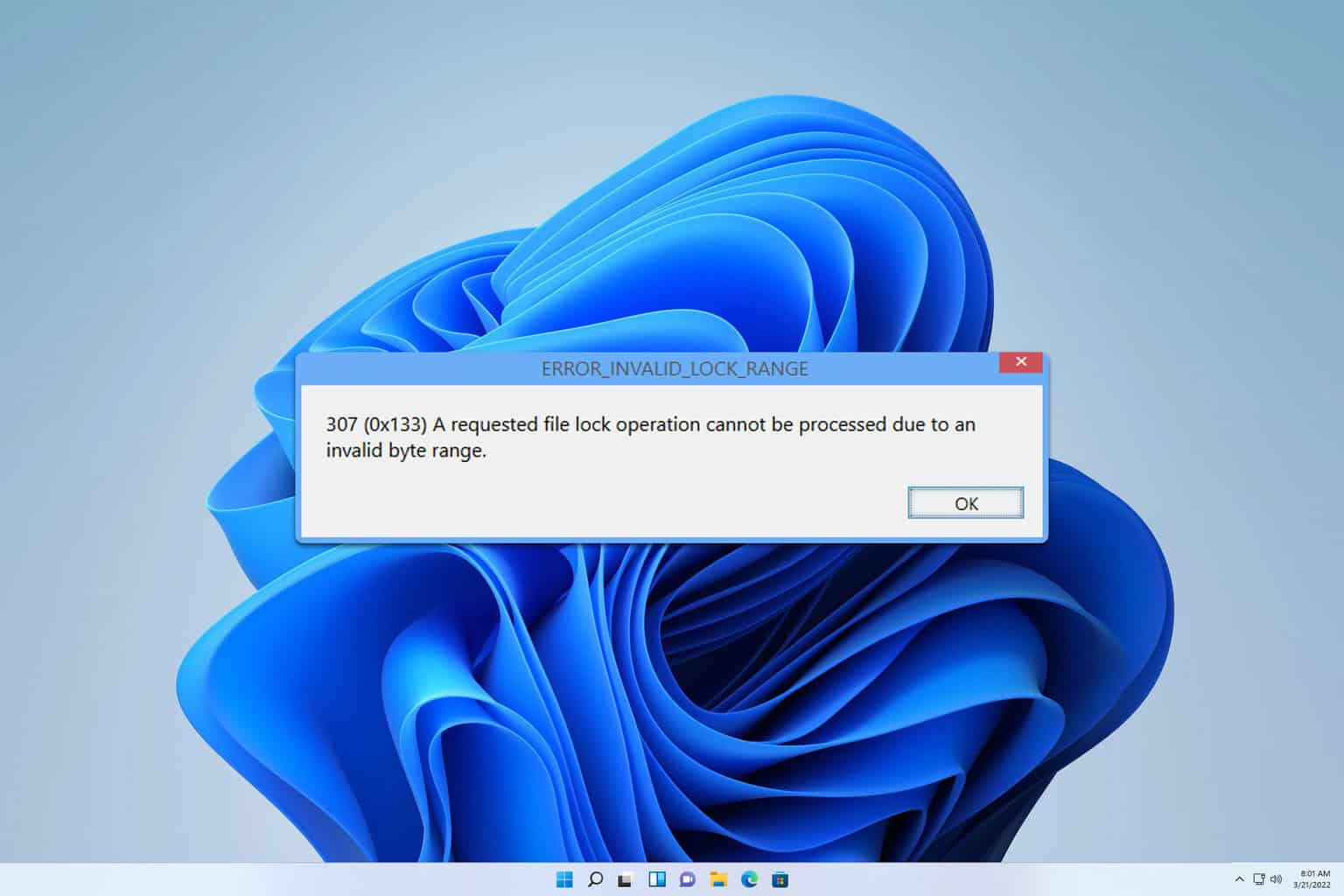
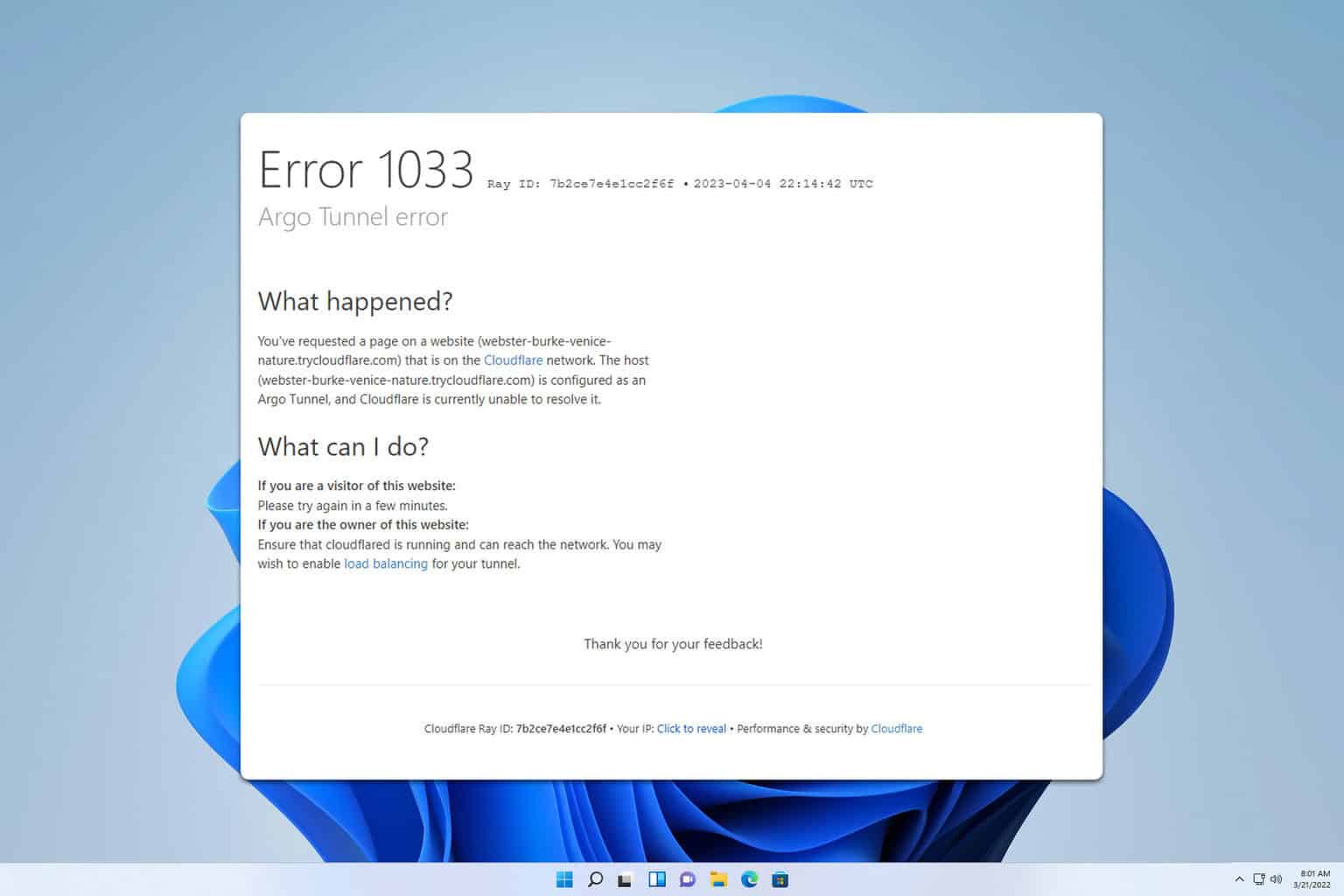
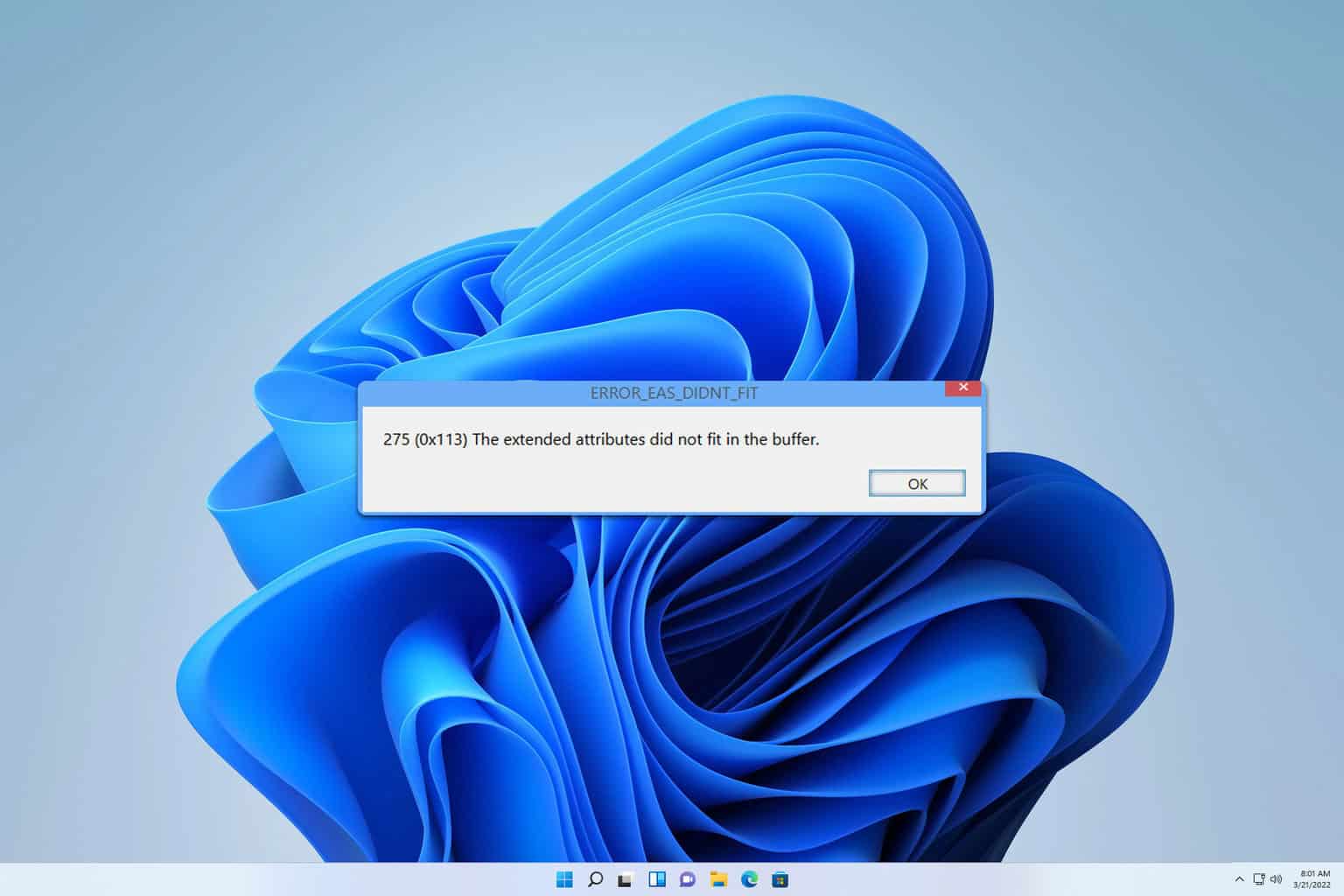
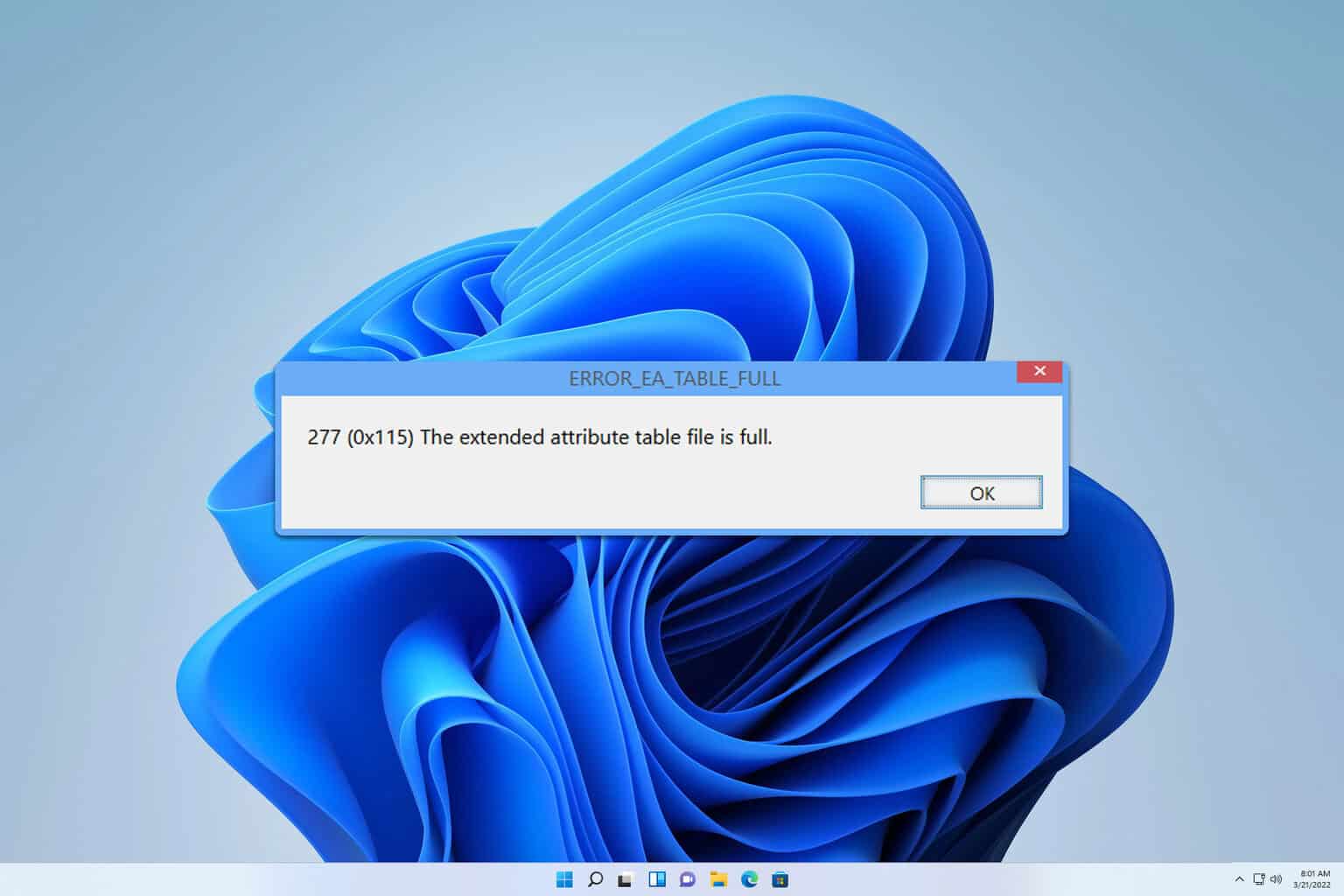
User forum
0 messages