FIX: iTunes error 9006 on Windows 10/11
3 min. read
Updated on
Read our disclosure page to find out how can you help Windows Report sustain the editorial team. Read more
Key notes
- iTunes acts as a great tool for iOS device users that need connectivity to a PC.
- This article will show you how to fix Tunes error 9006.
- We have plenty of similar guides sin our dedicated iTunes Hub.
- For more general troubleshooters, visit our Software Fix page.
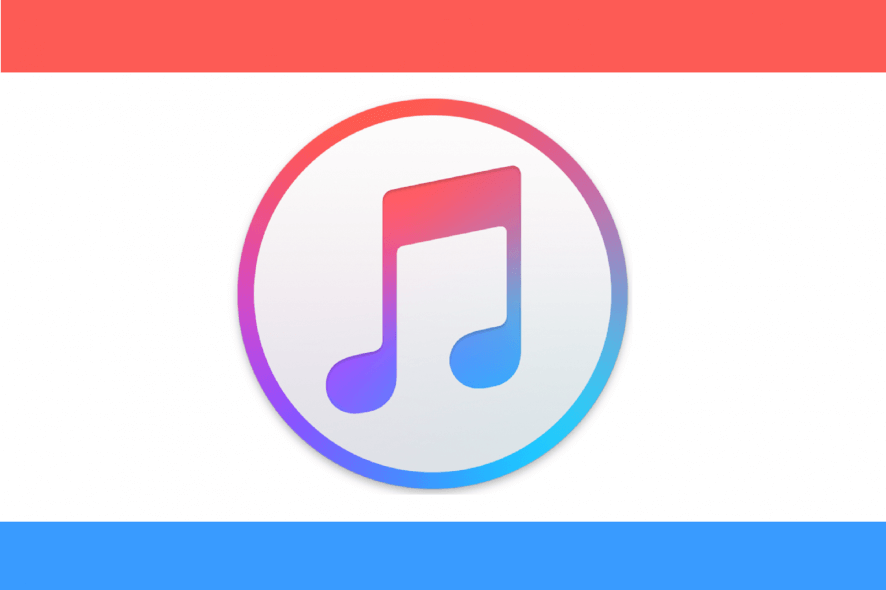
Many users reported iTunes error 9006 on their Windows 10 PC. This error usually appears when trying to download something from Apple’s servers, and in today’s article, we’ll show you how to fix it.
What to do if iTunes error 9006 appears on Windows 10?
1. Use a different USB port or USB cable
iTunes error 9006 can appear while downloading files to your iOS device. To fix this issue, users are suggesting to connect the iOS device to a different USB port and check if that works.
In addition, you might want to try using a different USB cable and check if that helps. Also, it’s advised to use Apple-certified cables for the best results.
2. Disconnect your phone and reconnect it
According to users, sometimes you can fix this problem simply by disconnecting your iOS device while the update is downloading.
To do that, follow these steps:
- Put your iOS device in the Recovery Mode and let the iTunes download the update.
- While iTunes is downloading, disconnect your iPhone.
- Once the update is close to finishing, connect your iPhone again and the update should be installed.
Other users claim that you need to do the following:
- Enter DFU mode on your device and select Restore > Restore and Update.
- Pause the download on iTunes and remove the iOS device.
- Restart the iOS device and resume the download.
- Connect the iOS device to your computer and put it back into DFU mode.
- Wait for the process to finish and choose the Restore option.
3. Check your antivirus and firewall
According to users, sometimes your antivirus or firewall can cause iTunes error 9006 on Windows 10. To fix it, it’s advised that you add iTunes as an exception in Windows Firewall.
To do that, follow these steps:
- Press Windows Key + S and enter windows defender firewall.
- Select Windows Defender Firewall from the list of results.
- From the left pane, select Advanced settings.
- Right-click Inbound Rules and choose New Rule.
- Select Program and locate iTunes.
- Select As rule Applies and select all options.
- Save changes.
After doing that, check if the problem is still there. Alternatively, you might want to try disabling your antivirus or firewall temporarily and check if that helps.
There you go, these are just a couple of simple solutions that should help you fix iTunes error 9006 on your Windows 10 PC.
Let us know which solution is the best at fixing this issue by leaving us your feedback in the comments section below.
[wl_navigator]

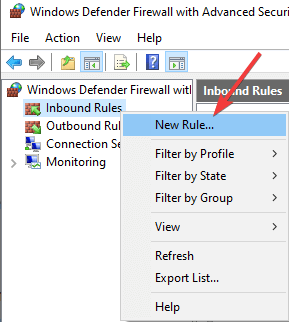
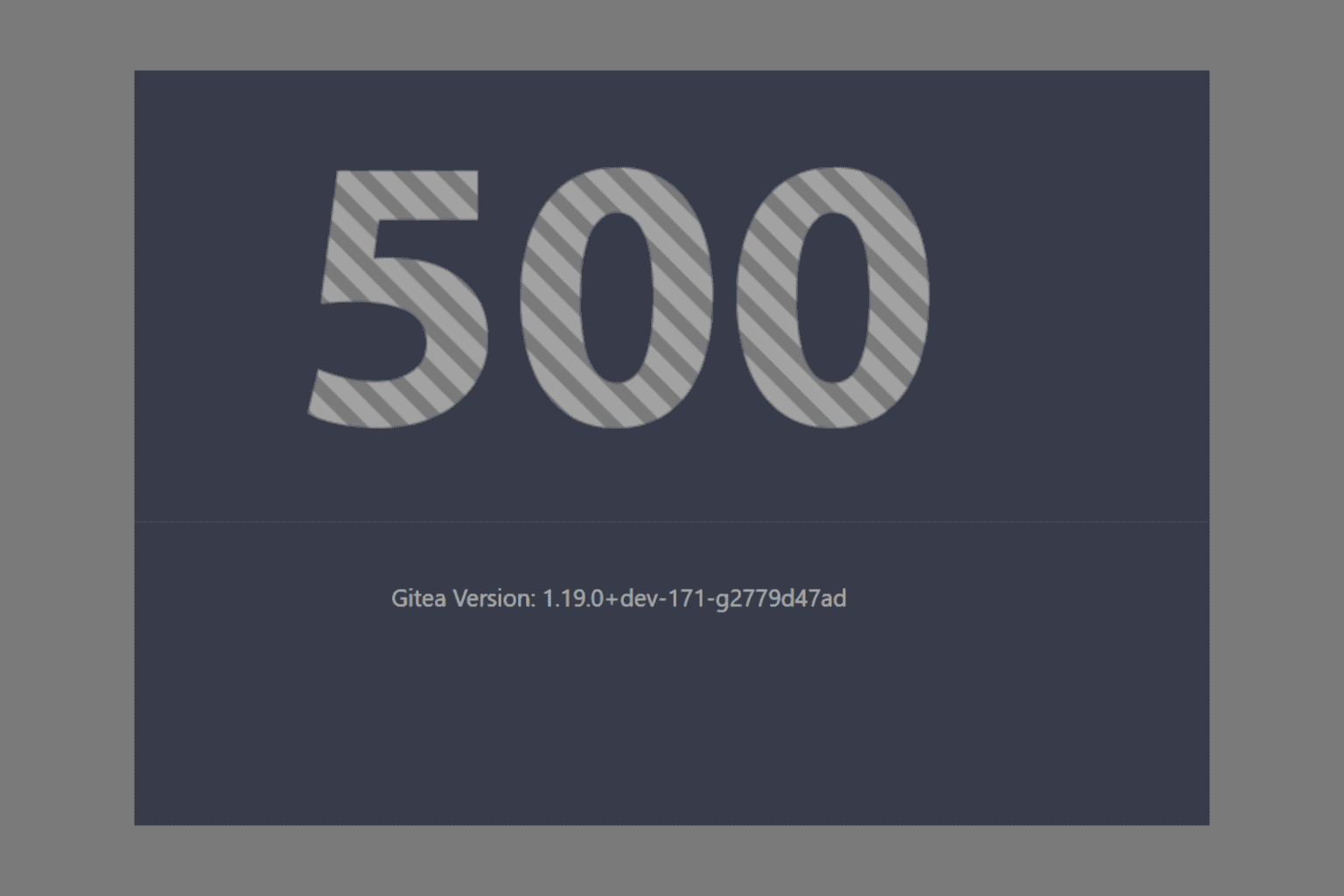
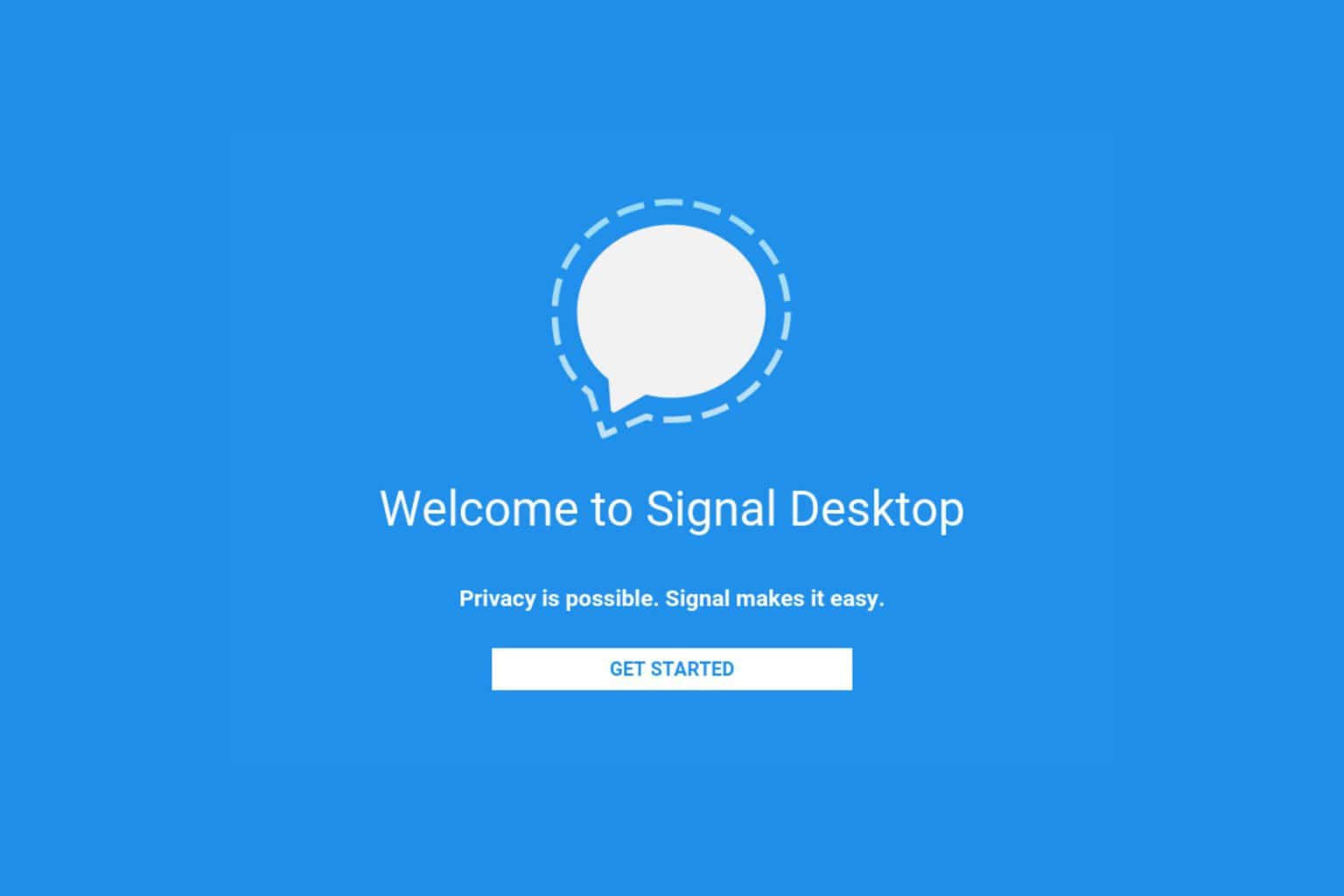






User forum
0 messages