Got the Microsoft Outlook error 0x800CCC1A? Try these steps
3 min. read
Updated on
Read our disclosure page to find out how can you help Windows Report sustain the editorial team. Read more
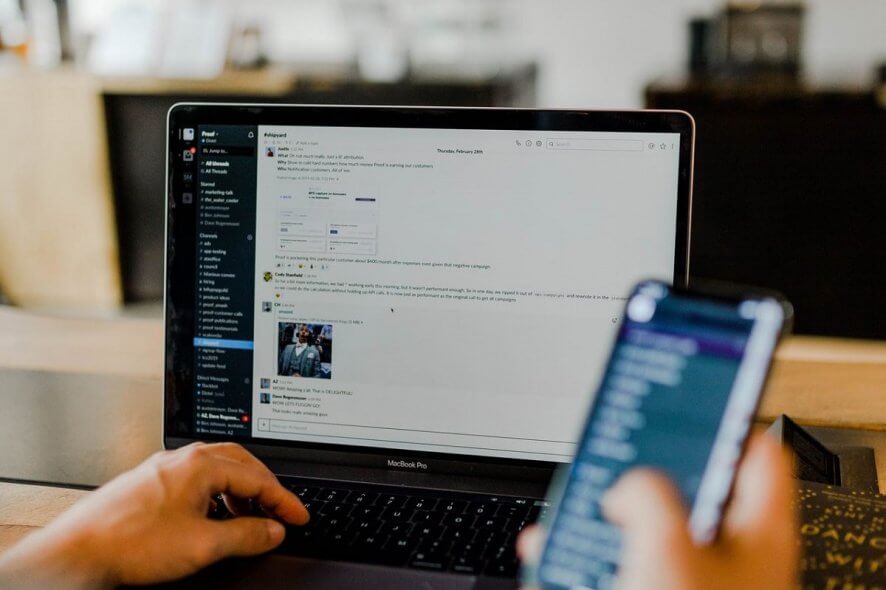
Previously we have covered multiple articles on Outlook errors that may pop-up when sending en email to a recipient. The Microsoft Outlook error code 0x800CCC1A is one such error as well.
As reported by the users in the Microsoft community forum, this error occurs when sending emails from the Outlook client:
I have outlook 2013 and use a yahoo email address and can receive email but cannot send it out. I have tried everything I have found on the internet to solve the problem but nothing works.
If you are also troubled by this error, here are a couple of troubleshooting tips to help you resolve the Microsoft Outlook error code 0x800CCC1A with ease.
How do I fix the Microsoft Outlook error code 0x800CCC1A?
1. Disable encrypted connection (SSL)
- Launch Outlook.
- Click File.
- Click on Account Settings and select Account Settings.
- Select your email ID and click the Change button.
- Click More Settings.
- Open the Advanced tab.
- For Use the following type of encrypted connection, click the drop-down menu and select TLS if SSL is selected. If TLS is selected, choose SSL.
- Click OK to save the changes.
- Restart Outlook and check if it fixes the issue.
2. Disable Antivirus
- If the issue persists, try disabling your antivirus temporarily.
- Third-party security programs installed on your system can cause an issue with the Outlook connection.
- Right-click on the antivirus icon from the system tray icon.
- Select Disable protection temporarily option.
- You can also launch the antivirus program and temporarily disable protection.
- Once disabled, try to send an email and check for any improvements.
3. Repair damaged profile
- Open File Explorer.
- Navigate to the following location:
C:Program Files (x86)Microsoft OfficeOffice 16
or C:Program Files (x86)Microsoft OfficerootOffice16 - Inside the Office folder, search for scanpst.exe file.
- Double-click on the SCANPST.EXE.
- This will launch a Microsoft Outlook inbox repair tool.
- Click the Browser button and navigate to the following location:
C:UsersusernameAppDataLocalMicrosoftOutlook - Select the .ost file and click Open.
- Click the Repair button to begin the repairing process.
- Close the troubleshooter and check for any improvements.
4. Change IMAP and SMTP port
- Launch Outlook.
- Click File > Account Settings > Account Settings.
- Select your profile and click Change.
- Click More Settings.
- Open the Advanced tab.
- For ‘Use the following type of encrypted connection‘ make sure SSL is selected.
- Change the port value for the following properties:
IMAP to 993
SMTP to 587 - Change the SMTP encryption type to STARTTLS.
- Click OK and then restart Outlook.
- Check if you can send an email and if the error is resolved.
The Microsoft Outlook error code 0x800CCC1A can occur due to various reasons including incorrect port, incorrect encryption type, corrupted Outlook profile, and third-party antivirus blocking connections.
Follow all the steps in this article and let us know which method helped you resolve the issue in the comments.
[wl_navigator]
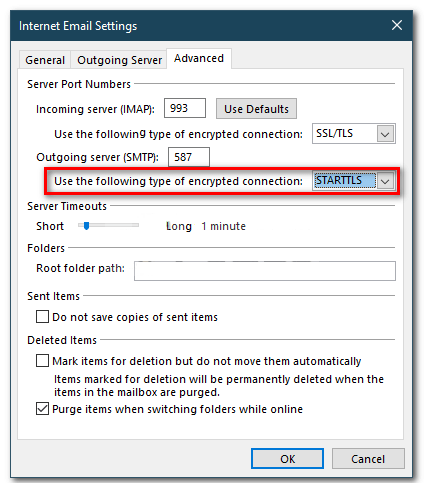
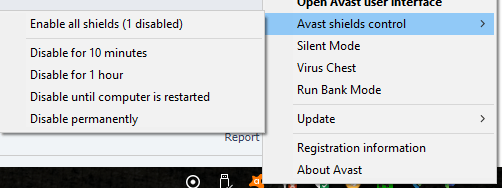
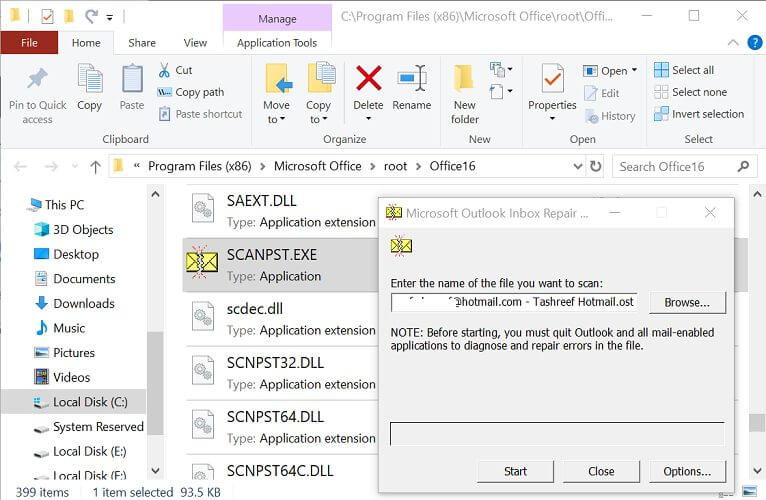








User forum
0 messages