Fix: Netflix error code ui-800-3 on Xbox One
3 min. read
Updated on
Read our disclosure page to find out how can you help Windows Report sustain the editorial team. Read more
Key notes
- Millions of users stream shows and movies on Netflix every day, and there's an app for almost every device out there, including the Xbox One.
- When starting the app on your Xbox device, if you see Error UI-800-3 it just means that some information from the device is old and needs an update. Logout and login again to fix this.
- Encountering issues with other apps on your device? We have an entire Xbox One Apps section filled with tutorials, guides and fixes.
- You shouldn't stop gaming because of an error on your device. Check out the Xbox troubleshooting hub for more information.

Millions of users use Netflix every day, but Xbox One users reported certain issues with Netflix app. According to them, they are getting Netflix error code ui-800-3, so let’s see how to fix this error.
How do I fix Netflix error code ui-800-3 on Xbox One?
Solution 1 – Try logging out of Netflix app
According to users, one potential solution is to log out of Netflix app and sign in again. To do that follow these steps:
- Start Netflix application on Xbox One.
- When the app opens, locate the Menu Row or press the B button on your Xbox One controller.
- Select Settings from the menu.
- Select Log Out.
- Log in to Netflix again.
After logging back in check if error code ui-800-3 appears again. If the problem persists, move on to the next solution.
Solution 2 – Reinstall the Netflix application
Few users claim that you can fix Netflix error code ui-800-3 on Xbox One simply by reinstalling the Netflix application. To do that, first you need to uninstall Netflix by following these steps:
- From your Xbox Dashboard select My Games & Apps.
- Select Apps from the menu on the left.
- Highlight Netflix app and press the Menu button on your controller.
- Select Manage App button.
- Choose Uninstall All and select Uninstall All again to confirm.
After uninstalling the Netflix app, you need to install it again by following these steps:
- From the Home screen navigate to the Store.
- In the Apps section select Netflix.
- Select Install and wait for Netflix to install.
After the application is installed, run it and check if the error appears again.
Solution 3 – Check your DNS settings
Sometimes your DNS settings can interfere with Netflix app and cause Netflix error code ui-800-3 to appear. To fix this issue you need to check your DNS settings. To do that, follow these simple instructions:
- Press the Menu button on your controller and select Settings. Alternatively you can select Settings from the Home screen.
- Select Network and go to Advanced settings.
- Open DNS settings and select Automatic.
- Press the B button to save changes.
After setting the DNS settings to automatic, start Netflix again and check if the problem is resolved.
Solution 4 – Reset Netflix
Users reported that they managed to fix this problem by resetting Netflix. To do that, wait for the error message to appear and select Reset Netflix option. After Netflix resets, start it again and the problem should be completely fixed.
Solution 5 – Reinstall Netflix, turn on Power Saving Mode and turn off your console
Few users claim that they fixed this error simply by reinstalling the Netflix application and by turning on Power Saving Mode. After you uninstall Netflix app, change console settings from Instant On to Power Saving Mode. Now you need to hold the power button down until the white light turns orange. Unplug the console from your TV and wait for few minutes. After that, connect your console, turn it on and install the Netflix application again. We’re not sure if this solution works, but you can still try it.
Netflix error code ui-800-3 on Xbox One can cause a lot of problems, but you should be able to fix it simply by resetting the Netflix app. If that doesn’t work, feel free to try any other solution from this article.
[wl_navigator]

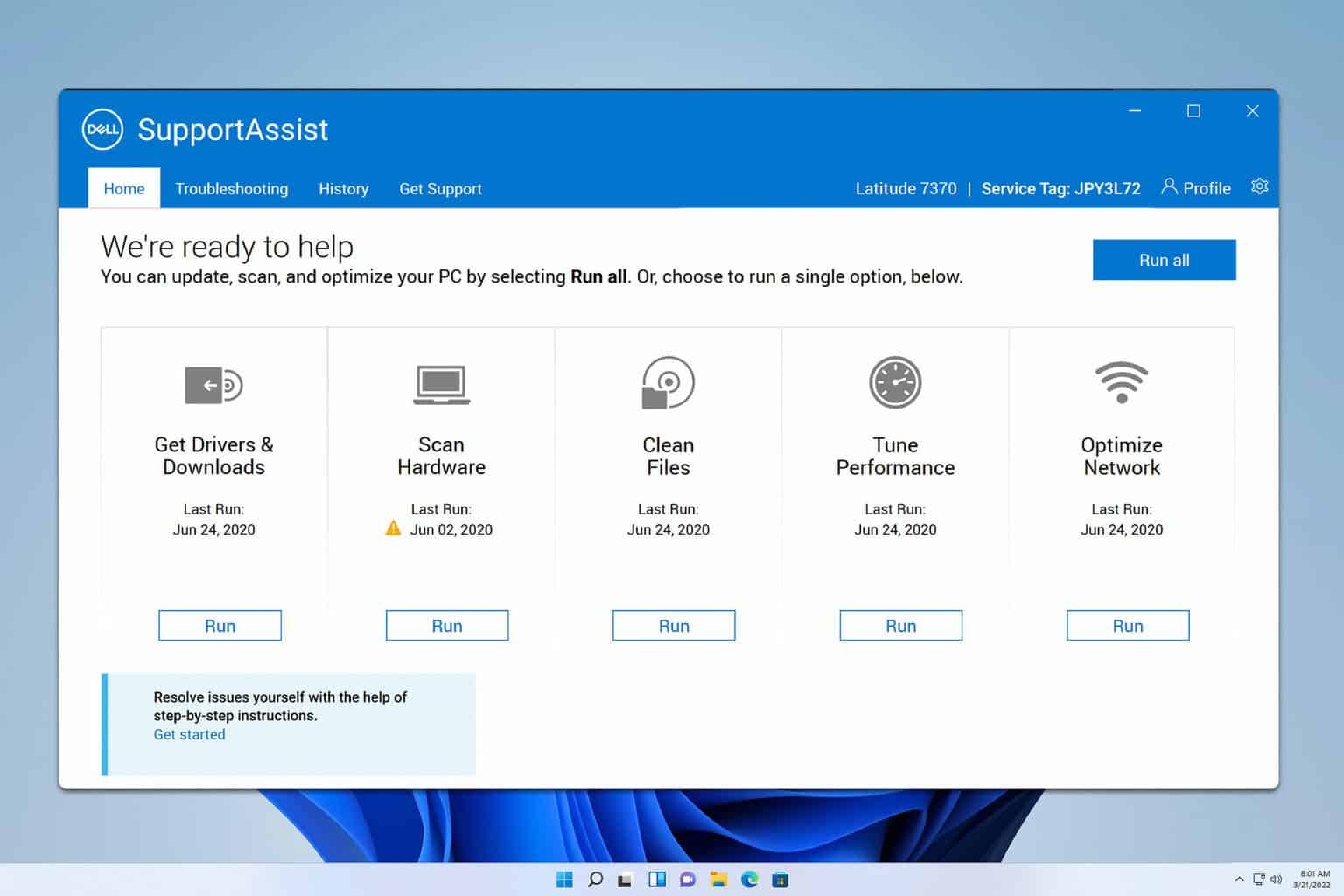

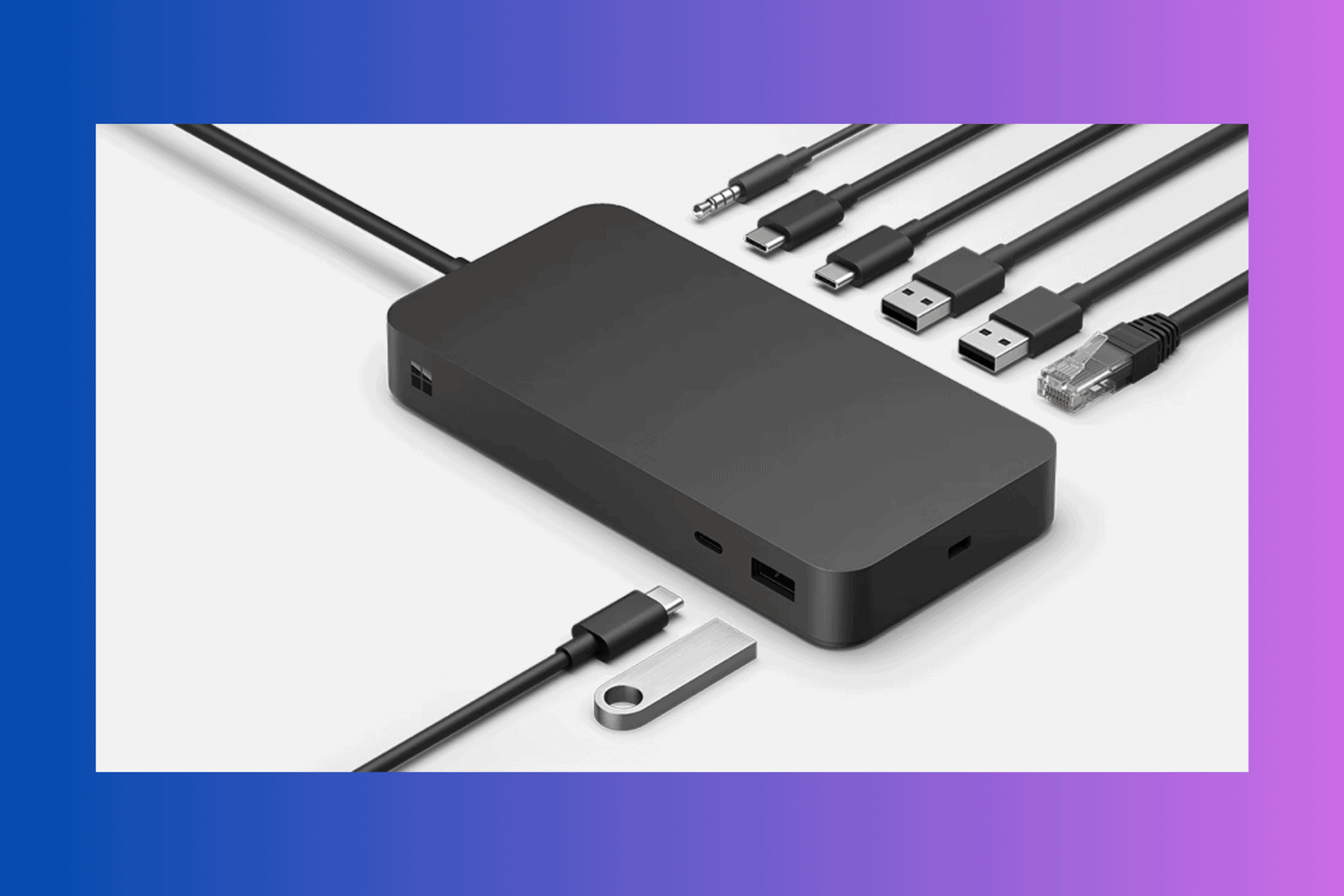
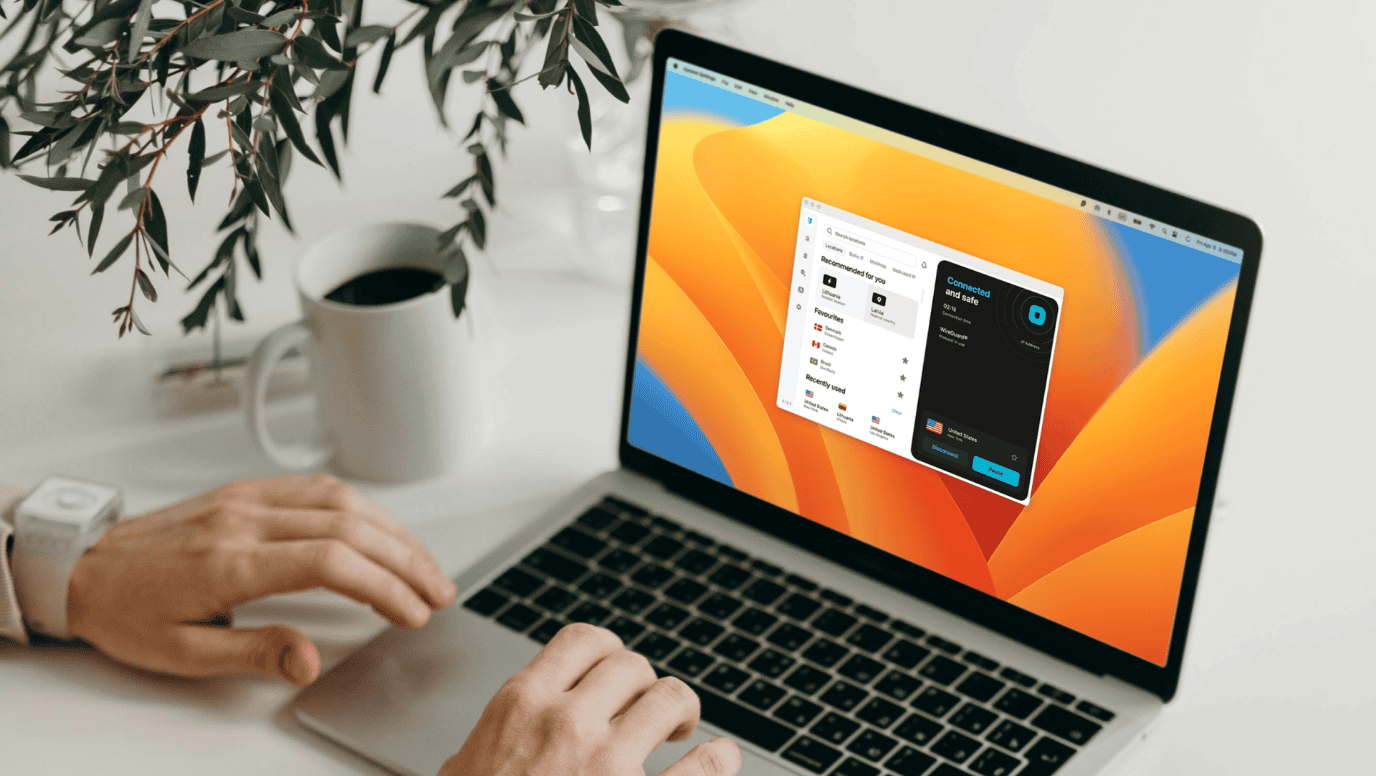
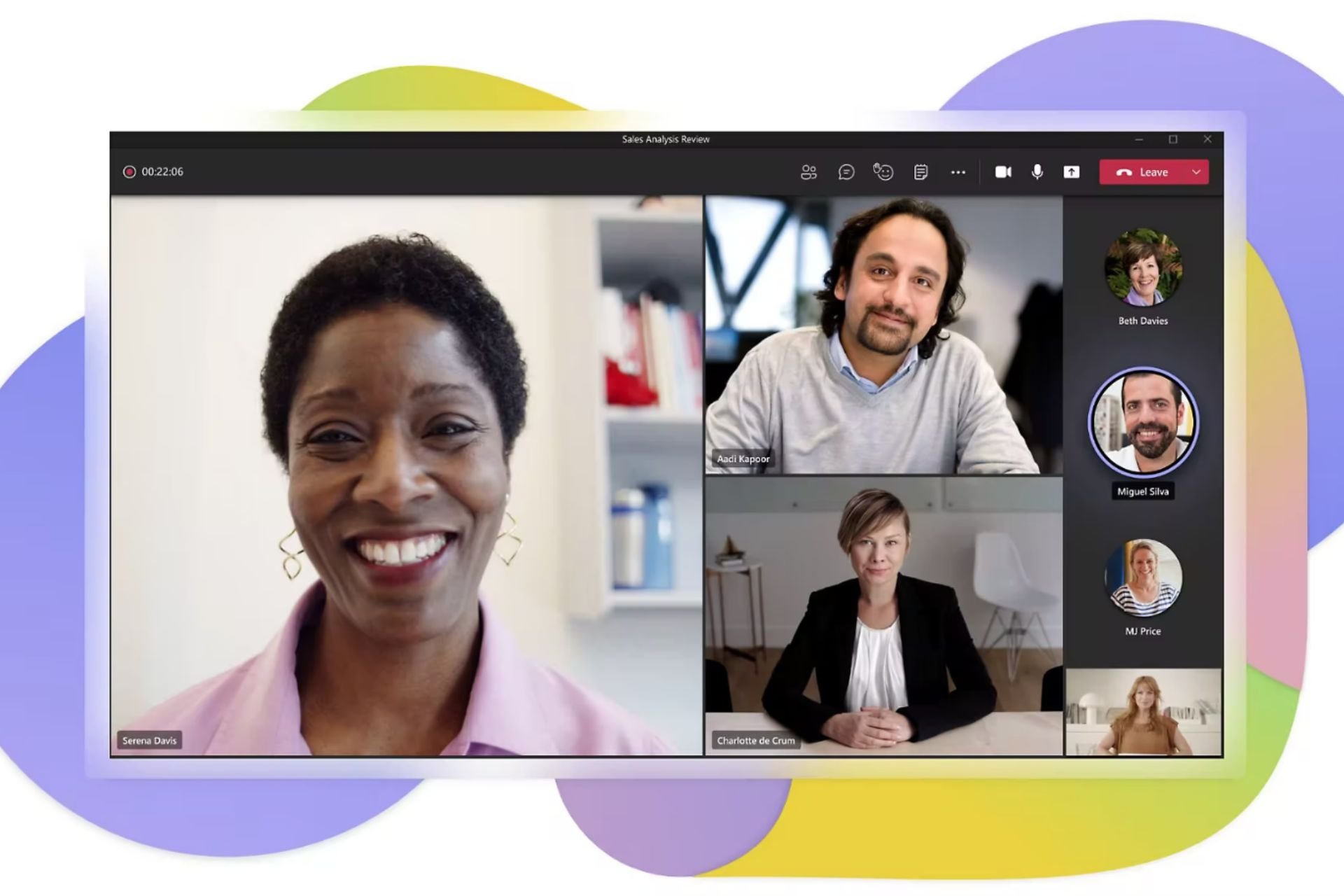

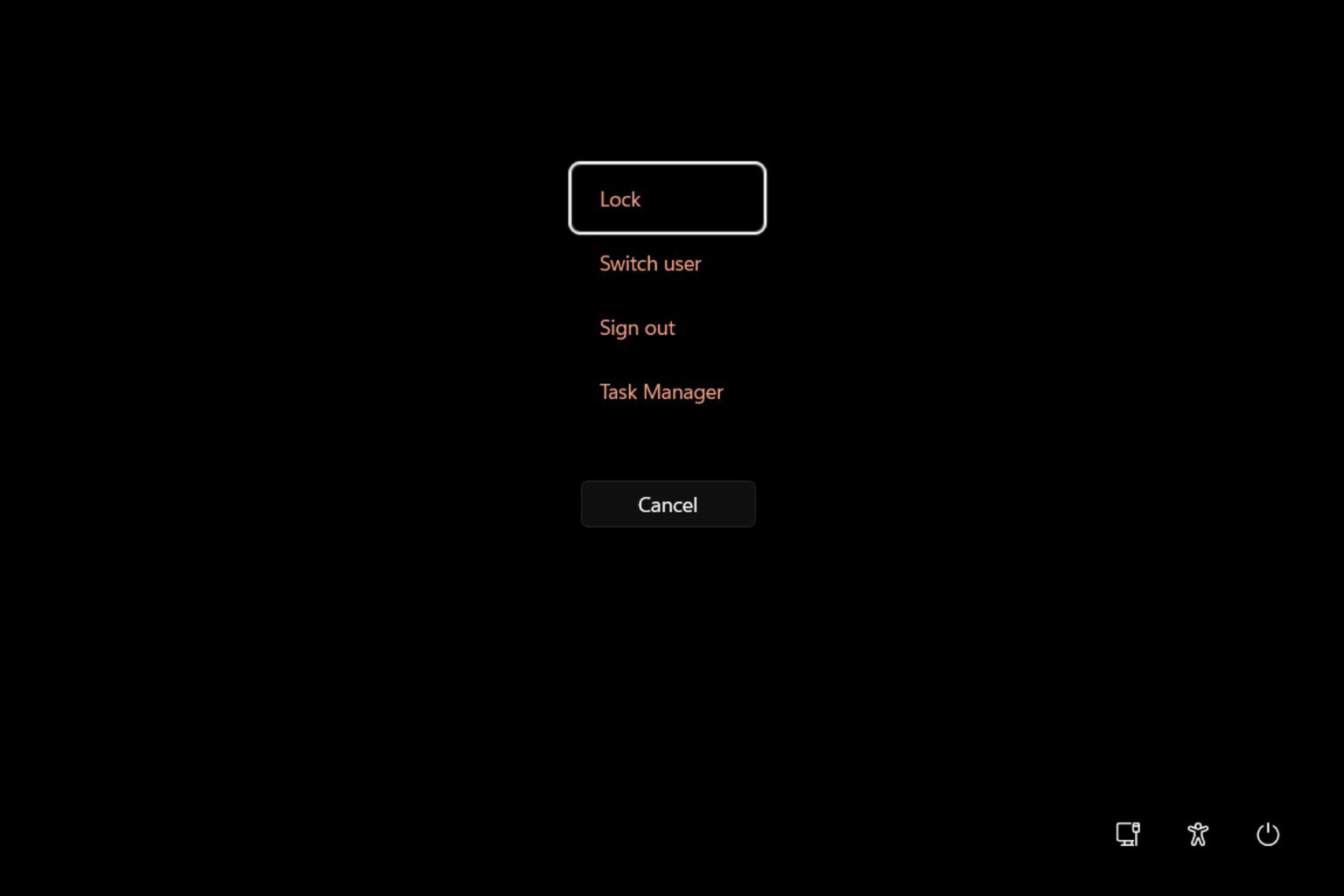
User forum
0 messages