How to Search for a User on Steam
Find out someone's Steam ID within minutes
3 min. read
Updated on
Read our disclosure page to find out how can you help Windows Report sustain the editorial team. Read more
Key notes
- If you're interested in discovering how to find users on Steam, keep in mind that you can also add them as friends.
- You can easily do it by using the Steam Community tab, directly from your desktop client.
- The app also allows you to search for people, through your Steam Friends tab.
- Steam also lets you find people for users you recently played with.
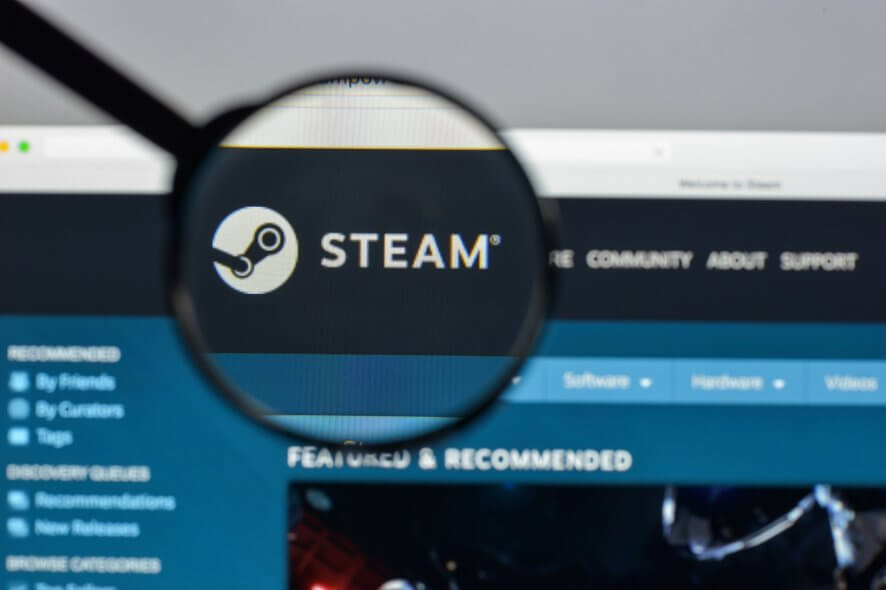
If you’re wondering how to find users on Steam, make sure you read this article completely. We’ve compiled a series of easy solutions, that anyone can perform.
Steam, the popular PC gaming platform, allows you to search for users and add them to your friends list in a few different ways. Finding a particular user on Steam or simply adding a friend can sometimes be tricky.
Follow our guide to check out the different ways of searching for friends on the Windows 10 Steam client.
How many users are on Steam and where are they from?
You should know that Steam hosts tons of users. Our research indicated that by 2019, the service had over 34,000 games with over 95 million monthly active users.
If you’re wondering where are the Steam users from, make sure you check what we have to say.
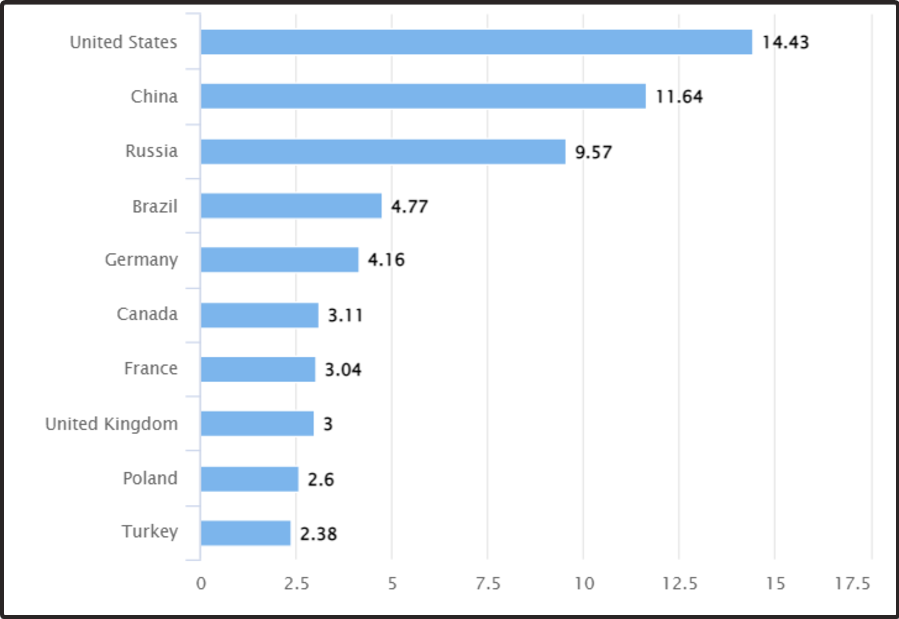
According to our trusted sources, most users (14.43%) come from the United States. In addition, experiments showed a percentage of 11,64% of Chinese users, 9,57% of Russian users, and 4,77% of Brazilian ones.
Now, let’s see how you can find users on the Steam app.
How can I search for a user’s profile on Steam?
1. Search for Steam users using the Steam Community tab
1. Hit the Windows key, type Steam, then open the app.
2. Head over to the Community tab, on the top side of your Steam client.
3. In the right side of the window, in the Find People field, type the username or profile link, then press on the Enter key.
4. Steam will then display a list of users with that name.
5. Navigate to the list to locate the user you were looking for. To add the user as a Friend, simply click on the Add as Friend button.
An easy way to perform a Steam user search is via the app’s built-in Community tab. It allows you to search for users by username or profile link, and also add them as friends from the same window.
2. Use your Steam Friends tab to search users
- Press on the Windows key, type Steam, then click on the first result.
- From the top menu, hover the mouse over your username, then select Friends.
- On the Friends tab, you can search through your friends on Steam.
- If you head over to Add a Friend, you can then search for a user on Steam and add them as a friend.
3. Search for Steam users you recently played with
- Press on the Windows key, search for Steam, then open the app.
- Next to the Community tab, hover the mouse over your username, then select Friends.
- From the left side of the window, click on the Recently Played With tab.
- Here you can search and check the users that you’ve played with on Steam.
- You can also add them as friends by clicking on the Add as Friend button
What percentage of gamers use Steam?
Experts also conducted research to discover what percentage of gamers use Steam, according to their gaming platforms.
As you can see, the majority of users (90,36%) are running Steam through the Windows 10 (64-bit) operating system.
In the second place, with 4,88%, we can identify gamers who come on Steam through Windows 7 (64-bit).
Other honorable mentions are Windows 8.1 – 64 bit (with 0.92%), macOS 10.16.0 – 64 bit (with 1.44%) and Windows 7 (with 0.21%)
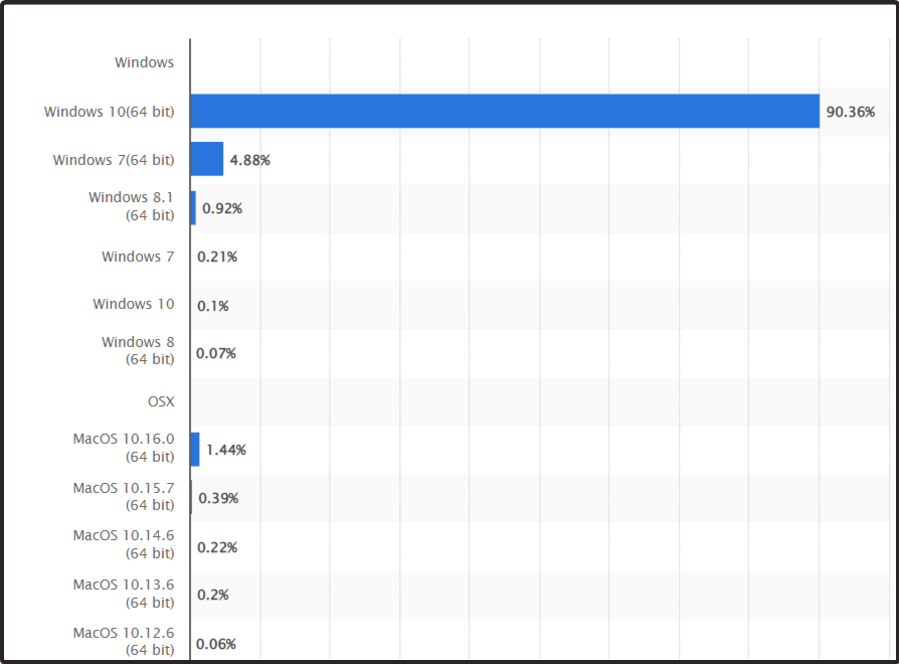
This is how you can find users on Steam. As you can see, the app offers several methods you can try to perform this action. In addition, you can always choose to add them as friends.
If you have any more questions or suggestions, leave them in the comments section below and we’ll be sure to check them out.

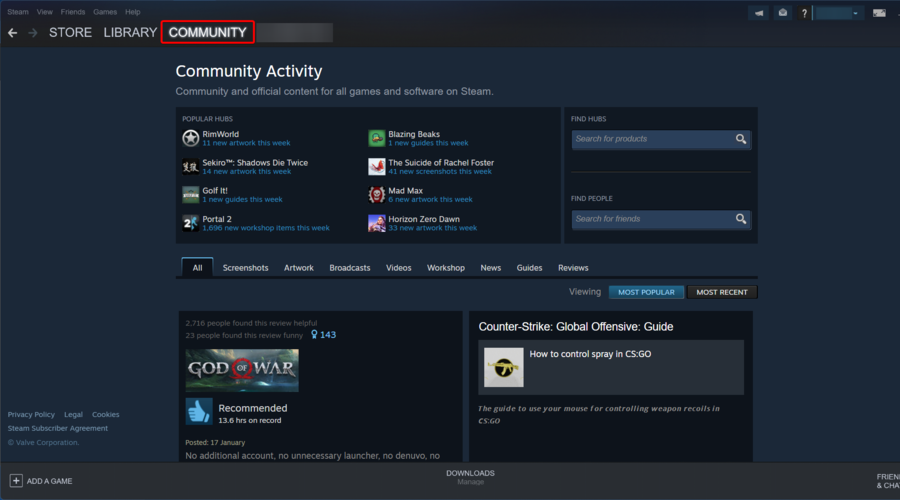
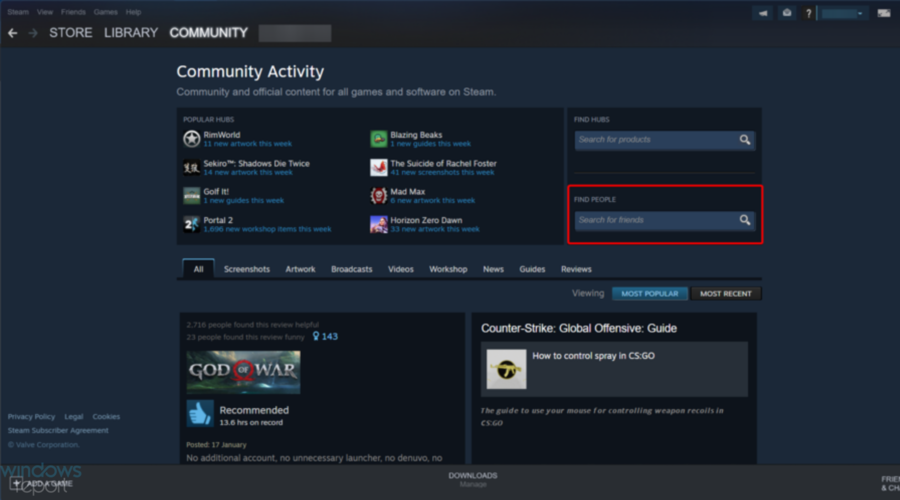
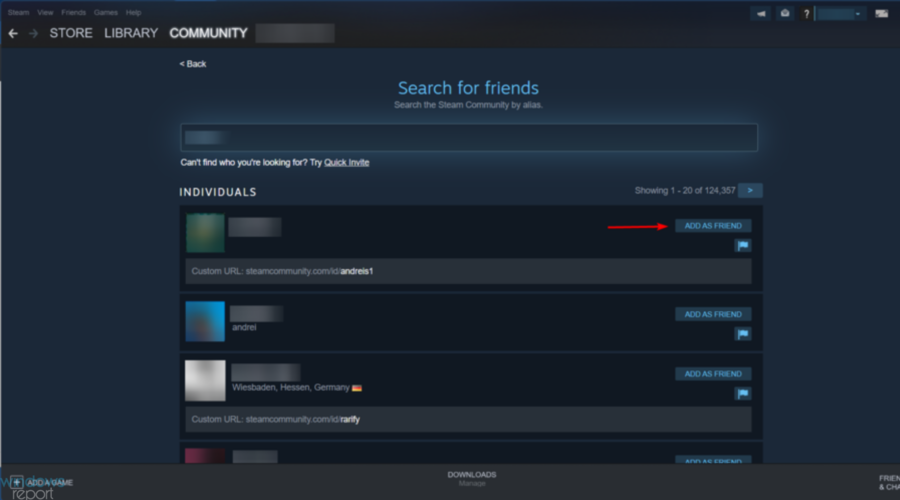

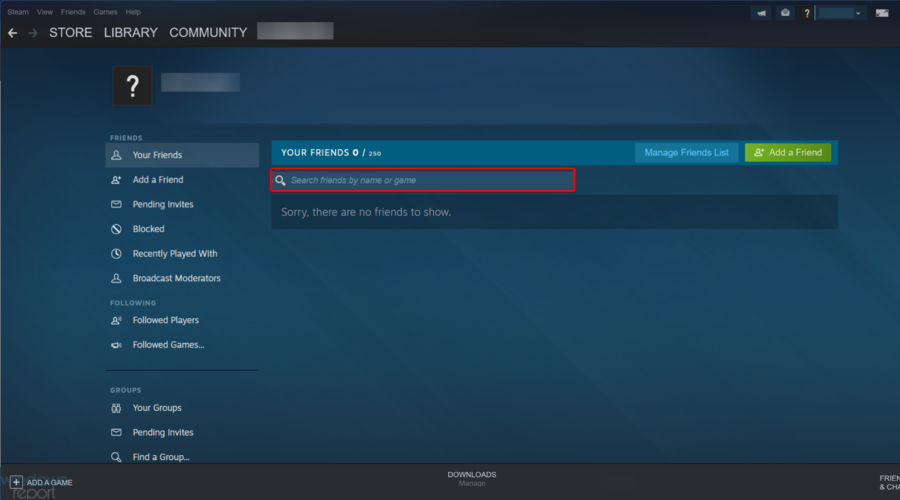
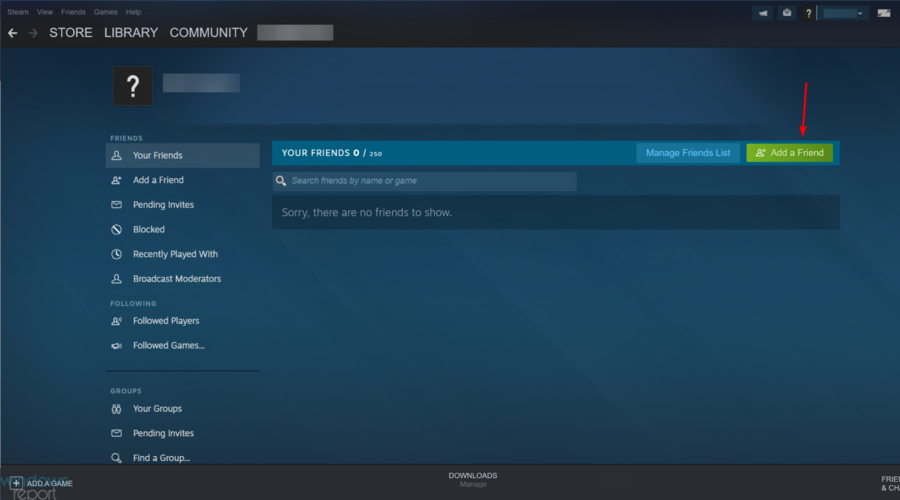
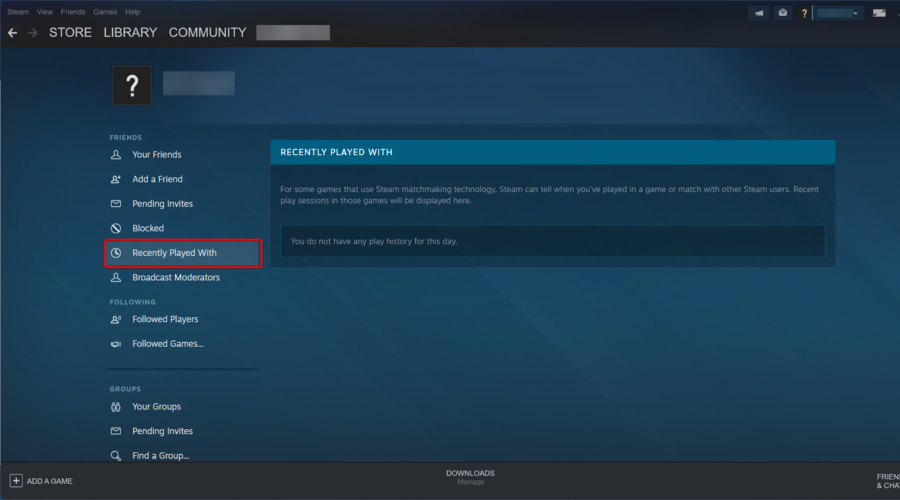








User forum
0 messages