Java Latest Version Download for Windows 10/7, 32 & 64-bit
2 min. read
Updated on
Read our disclosure page to find out how can you help Windows Report sustain the editorial team. Read more
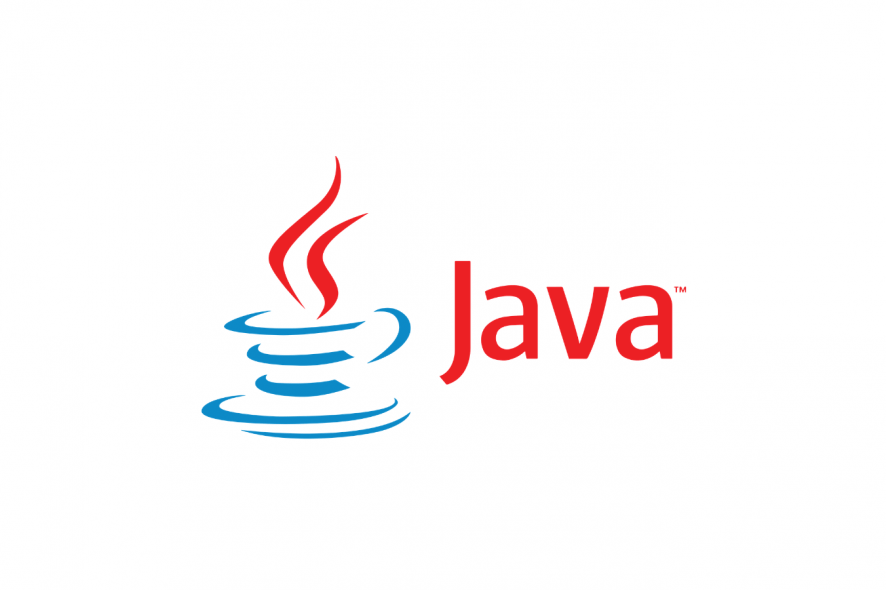
Java is a general-purpose, object-oriented, and class-based programming language widely used by numerous developers. Its design ensures that few implementation dependencies are used whenever this language is deployed.
As a programmer, you can rely on it to create complex applications for single PCs or distribution networks. Nowadays, many websites, services, and applications rely on Java JRE to run. Thus, not having the latest version on your PC may prevent you from accessing them altogether.
This language is a trustworthy instrument in several fields thanks to its overall security, reliability, and flexibility.
From gaming consoles, data centers, smartphones, websites, and laptops to super-powerful science computers, Java (JRE) is there to provide a strong backbone.
Java’s system requirements
Although it was designed to work on a wide range of devices, it’s wise to check if your system can run Java JRE before rushing to deploy it. Without further ado, here’s the prerequisite list:
- Operating system: Windows 10, 8.1, 8, 7, Vista, Server 2008, Server 2012 (including R2)
- Architecture: works on both 32-bit and 64-bit operating systems
- Memory: at least 128 MB RAM
- Space: minimum 124 MB free HDD space for JRE (Java Runtime Environment) + 2 MB for Java Update
- Processor: at least a Pentium II 266 MHz CPU
- Browsers: Internet Explorer versions 9 and higher, Mozilla Firefox
You can see that you don’t need a supercomputer to deploy and run Java (JRE). Its wide device accessibility has proven true to form, and we can move on with our review.
Our Review
How to remove Java completely from your Windows PC?
1. Using the Java Uninstall Tool
- Visit Java Uninstall Tool download page.
- Click on I agree to the terms and want to continue.
- Once the file is downloaded, run it.
- Select Agree and follow the instructions on the screen.
- It comes in especially handy if you’ve installed several editions of JRE on your PC and have no idea how to get rid of them all. You can download the Java Uninstall Tool from here.
2. Uninstalling Java manually
- Click the Start button.
- Choose Settings from the Start menu.
- Press the Apps button in the Settings window.
- Locate the Java edition you want to uninstall and click it.
- Click the Uninstall button.
- Wait for the process to finish.
That’s all. We can’t stress this enough, but make sure you have removed every trace of old JRE files before you install the latest Java version on your Windows 10 PC. Trust us, it will save you a lot of hassle.
How to install Java (JRE) on Windows
Use the official installer
- Go to the Java JRE download page
- Check the recommended version at the top of the page.
- Scroll down to the Windows section.
- Choose the appropriate installer version for you.
- Wait for the download to complete.
- Double-click the installer executable.
- Follow the on-screen installer instructions.
The installation part is not exactly difficult since all the configuration you need to do is choosing a destination path on your PC. However, you must be careful to choose the right installer from the website.
Currently, there’s an online installation tool, and two offline ones (one for 32-bit browsers, and another one for 64-bit ones).
Note: if you use 32-bit and 64-bit browsers on the same computer and want to use Java on each of them, you need to install both 32-bit and 64-bit versions of Java (JRE).
Can I download Java for free?
FAQ: Learn more about Java
- What is Java?
To put it briefly, Java is a great programming language that is used in a wide range of fields. You need to download its runtime environment (JRE) if you want to be able to run Java-based applications on your PC.
- How to update Java?
After you install it on your computer, Java will offer to keep itself updated automatically. Alternatively, you can set it to notify and remind you of updates without deploying them automatically, or you can download updates manually from the official website.
- How can I enable Java in Chrome?
Starting with version 42, you can no longer use Java in Chrome, since the browser no longer supports NPAPI (Java applet technology). You can still use it on versions 42 and earlier, but there’s no point in doing so.
Full Specifications
- License
- Freeware
- Creator
- Oracle Corporation
- Keywords
- Java JRE, Java Runtime Environment, JRE

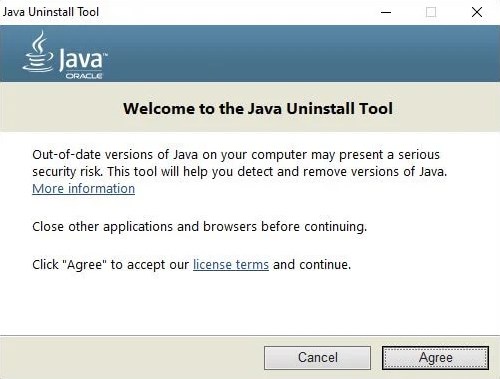
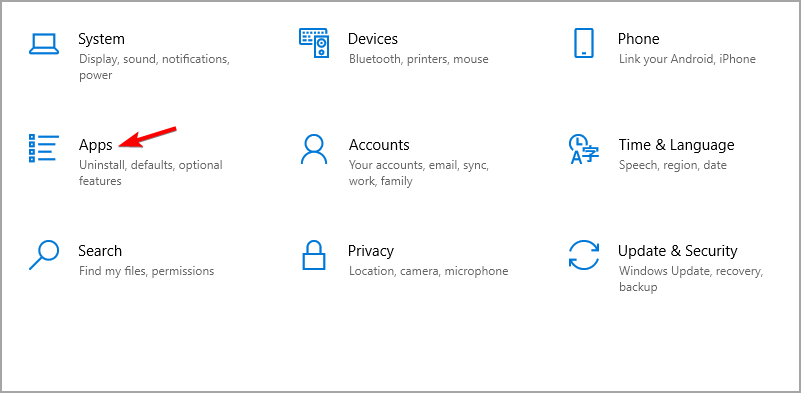

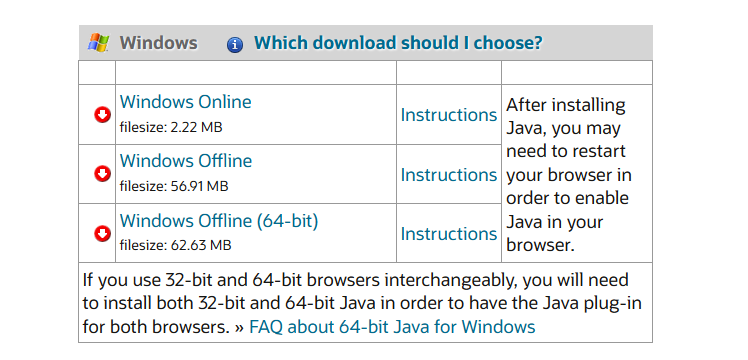

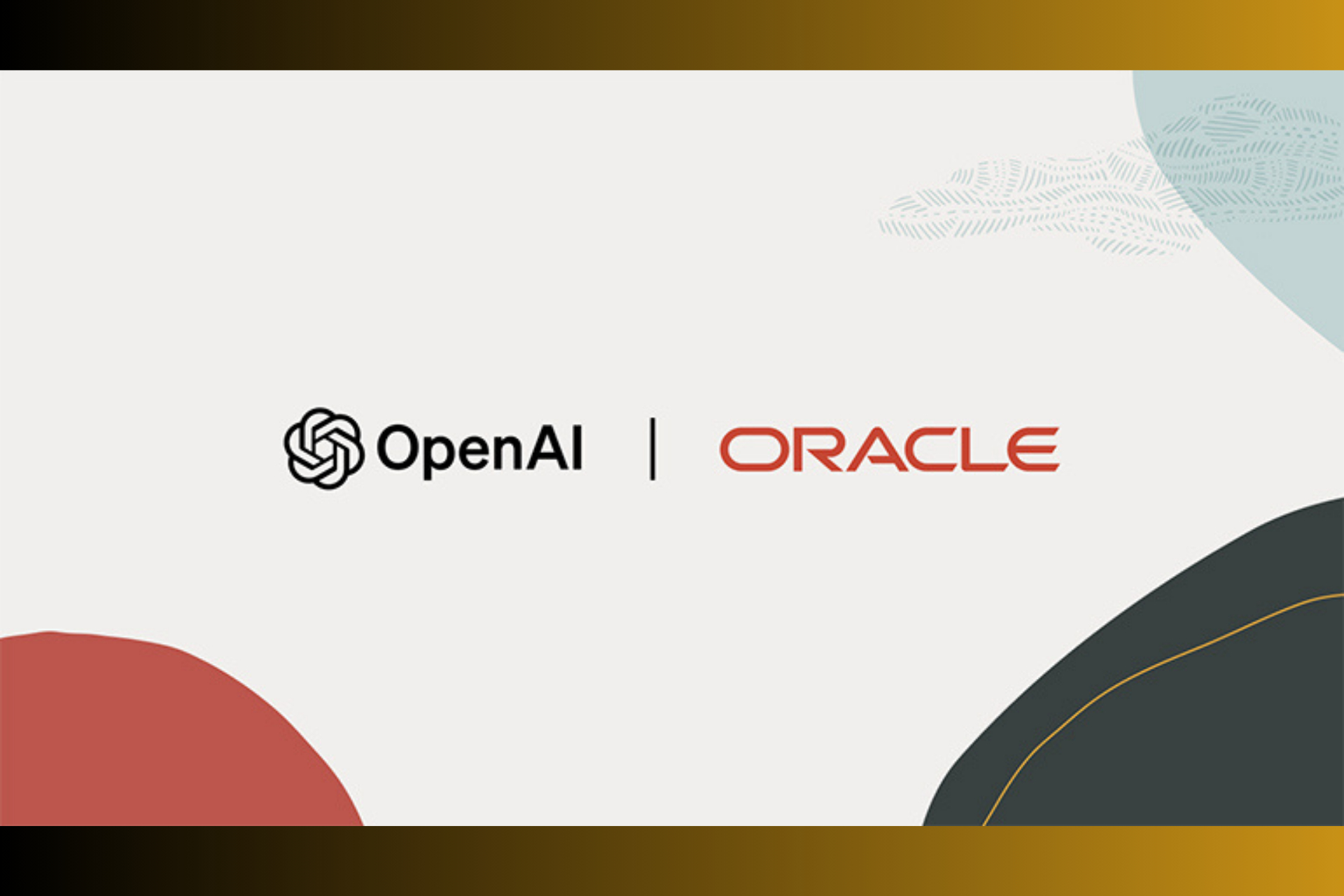





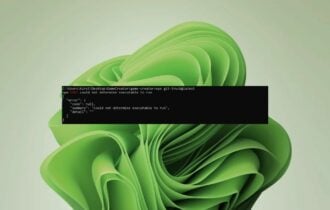
User forum
0 messages