Chrome Browser Download & Setup for Windows
Freeware / Version Latest version
2 min. read
Updated on
Read our disclosure page to find out how can you help Windows Report sustain the editorial team. Read more
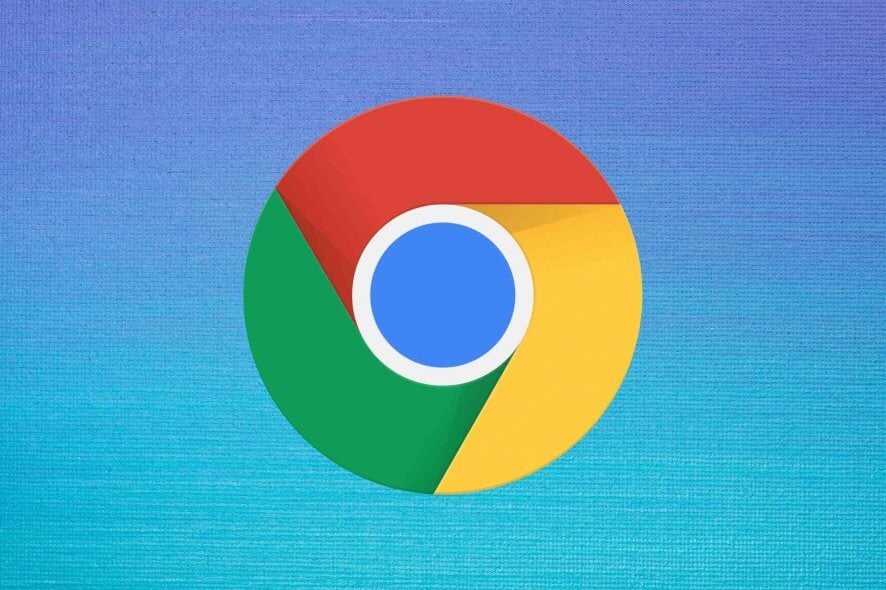
Let’s take a look at its system requirements, setup procedure, interface, set of features, and release channels for Google Chrome.
Seen by many as the best web browser for all types of devices, Chrome delivers speed, security, and privacy.
You can fully customize the interface and behavior, switch to incognito mode to enjoy private browsing, and sync your Chrome settings across all supported devices by logging in with a Gmail account.
Google Chrome’s system requirements
Before downloading and setting up Chrome, make sure your PC meets these conditions:
- Windows 11, 10, 8.1, 8, 7 (either 32-bit or 64-bit)
- Intel Pentium 4 or newer processor (SSE2 capable)
How do I install Google Chrome on Windows 10/11
- Navigate to the Google Chrome download page.
- Press the Download button on the page.
- Right-click on the ChromeSetup.exe to open it in the folder.
- Double-click on ChromeSetup.exe to open the installer.
Setting up Chrome on your Windows PC is a simple task that needs only one click. However, you can’t modify the default path or control program shortcuts.
There’s also a portable version of Chrome you can add to your collection of no-install software. You can save it to a USB flash drive to run Chrome on any PC and easily access your personal settings by logging in with a Gmail account.
As far as the graphical interface goes, Chrome has a streamlined window and a clean appearance. The address bar is accompanied by buttons to go back, forward, and refresh the page. Meanwhile, the hamburger menu houses all options and configuration settings supplied by the web browser.
Overview of Google Chrome features
-
- Tabbed interface: open multiple tabs in the same program instance, pin, and mute tabs, reopen accidentally closed tabs
- Synchronization: log in with a Gmail account to share browser data with all your Chrome devices and send pages to any of them
- History: review visited websites and find out which access device was used
- Incognito window: protect your privacy and enjoy private browsing by not saving your visited sites, cookies and site data, form data
- Task manager: find out the memory footprint, CPU and network usage of each Chrome task
- Bookmarks: save and organize websites in different folders, import and export bookmarks with settings
- Shortcuts: create application shortcuts to frequently used websites
- Autofill: manage your passwords, credit card info, phone numbers, and shipping addresses in a single place
- Search engine: use the Google default search engine or change it to Bing, Yahoo!, or a custom option
- Casting: cast audio and video web content to your speakers
- Do Not Track: send a special request to visited sites to make sure your personal data isn’t used by marketing agencies to create personalized ads
- Clear browsing data: browsing and download history, cookies and other site data, cached images and files, passwords and other sign-in data, autofill form info, site settings, hosted app data
- Omnibox: search in sites directly from the Chrome address bar
- Translation: translate any page into any language on the spot
- Extensions: improve the browser’s functionality by installing a wide range of extensions from the Chrome Web Store
- Multilingual: download any language for your web browser
- Others: open PDFs, photos, audio tracks, and video clips in the web browser
Screenshots
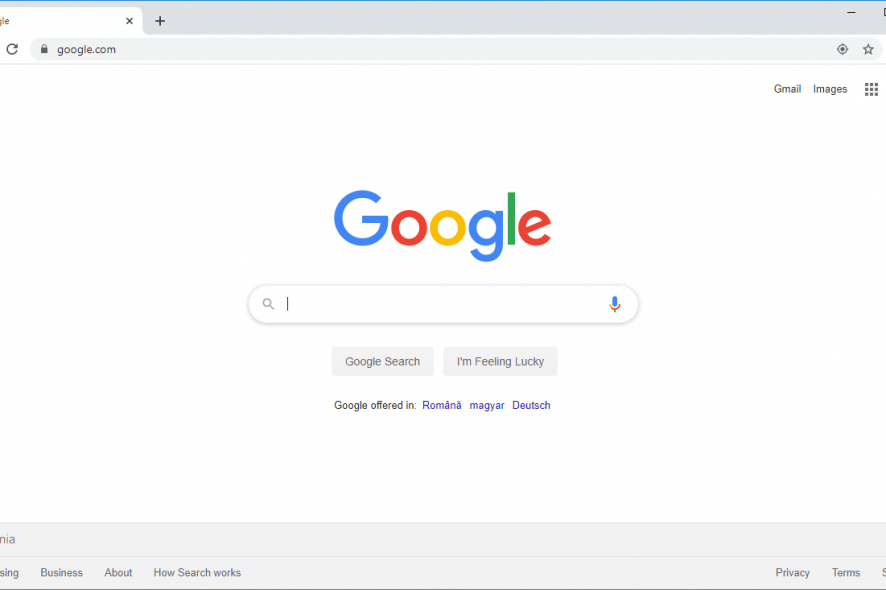
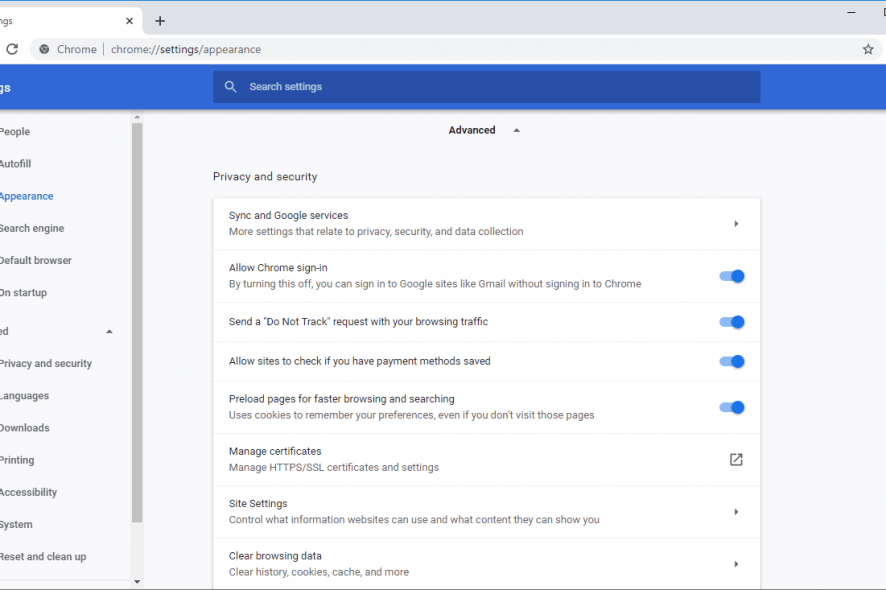
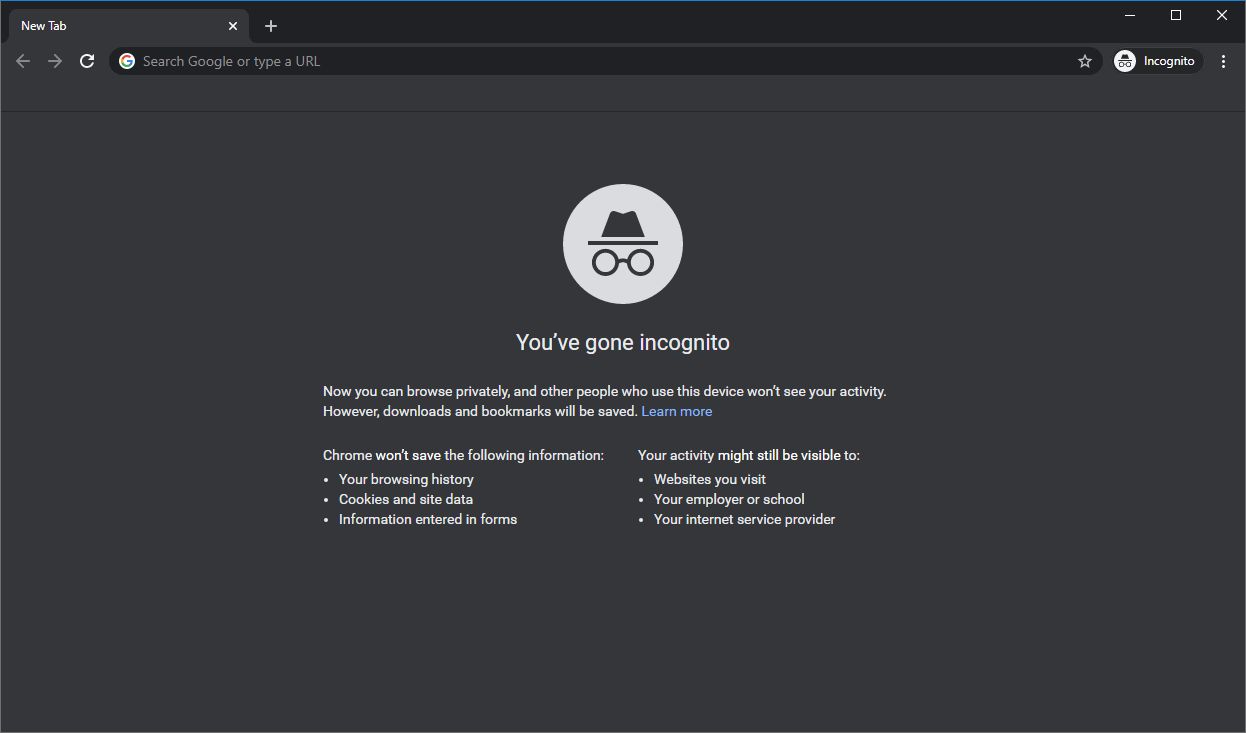
Our Review
- Pros
- Highly intuitive interface and options
- Available for multiple platforms
- Free to use, no ads, no hidden costs
- Cons
- None
Google Chrome release channels
There are 4 release channels: Stable, Beta, Developer, and Canary. Chrome goes through a backward development phase, starting with Canary and ending up with Stable, the final product released for the public.
The Canary and Developer channels are available for developers and curious users interested in upcoming Chrome editions. Meanwhile, Google Chrome Stable receives about 4 major updates every year.
However, most users who can’t wait for the next Stable edition can check out the Beta channel, which is published about 1 month prior to Stable.
Superior browsing experience for all platforms
Google Chrome frequently scores the highest marks in speed, security, and usability. It’s wrapped in a good-looking interface and has highly intuitive options for all platforms, whether you prefer a desktop, tablet, or smartphone. Since the beginning of 2018, Chrome has been the most used web browser across all countries.
We also think that Google Chrome is one of the two best web browsers out there, along with Mozilla Firefox. It’s quite difficult to choose between the two since they’re both equipped with such powerful features. Perhaps Chrome has a little something extra, thanks to the Gmail synchronization feature.
Google Chrome FAQ
- Do I have Google Chrome installed?
To check if you have Google Chrome installed on Windows 10, press the Win key and search for Chrome. You can also right-click the Start button to go to Apps and Features and look for Chrome in the list.
But a quicker solution is to press Ctrl + R, then type Chrome and press Enter to see if the web browser launches. However, if you have a portable edition of Chrome, you have to look for it on your hard drive.
- How do I update Chrome?
Google Chrome updates itself automatically. But if you want to check this manually, open the hamburger menu and go to Help -> About Google Chrome. The browser opens a new page and starts looking for newer versions. If there’s a new update, Chrome applies it automatically. You might have to restart the browser, though.
- Is there a better browser than Chrome?
If you’re looking for an alternative to Chrome, we recommend checking out Mozilla Firefox, Opera, and Brave.
Full Specifications
- Software Version
- Latest version
- License
- Freeware
- Keywords
- browser, google
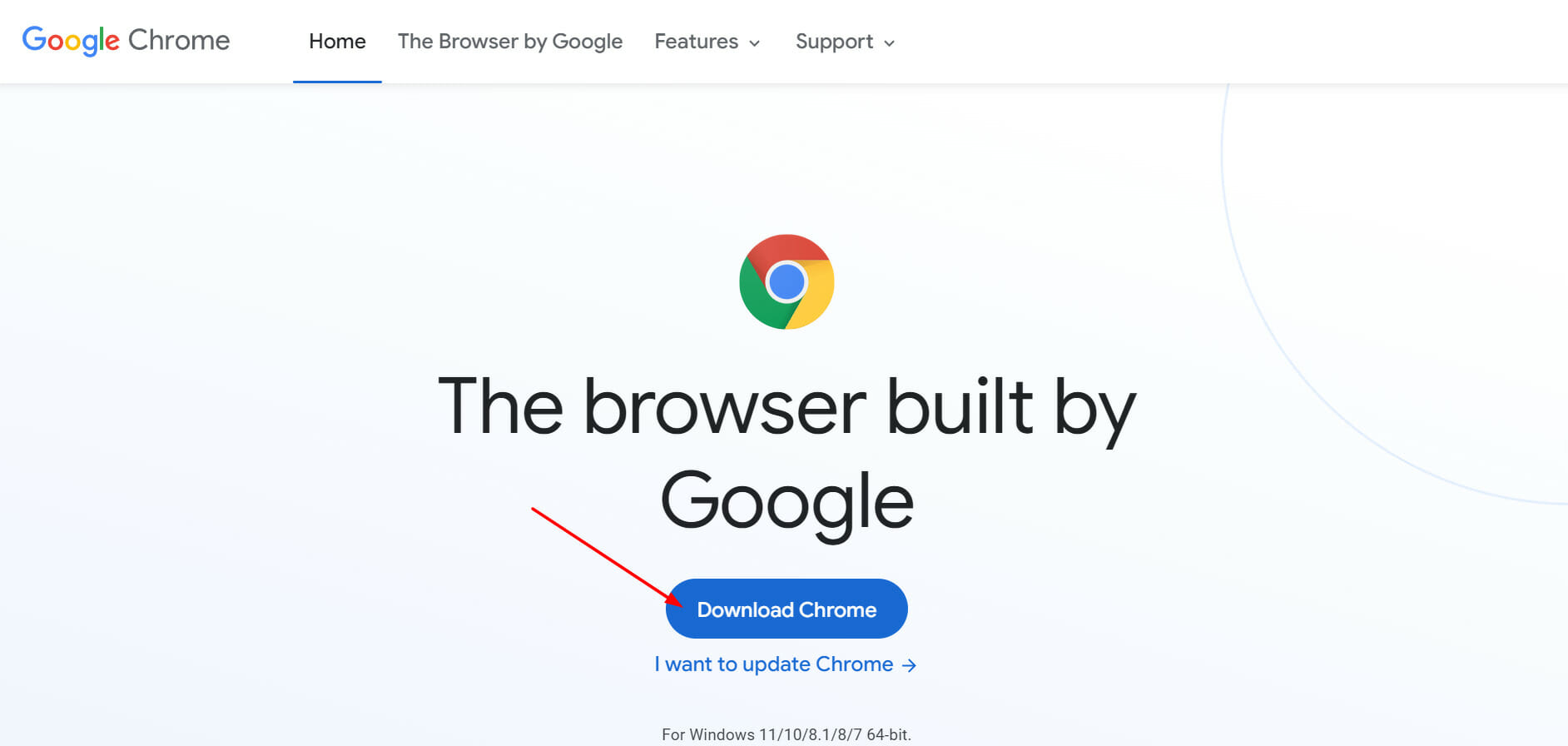
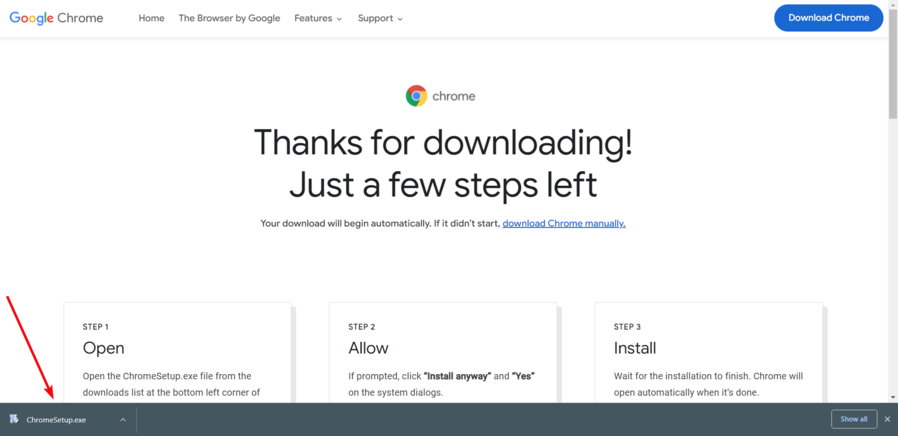






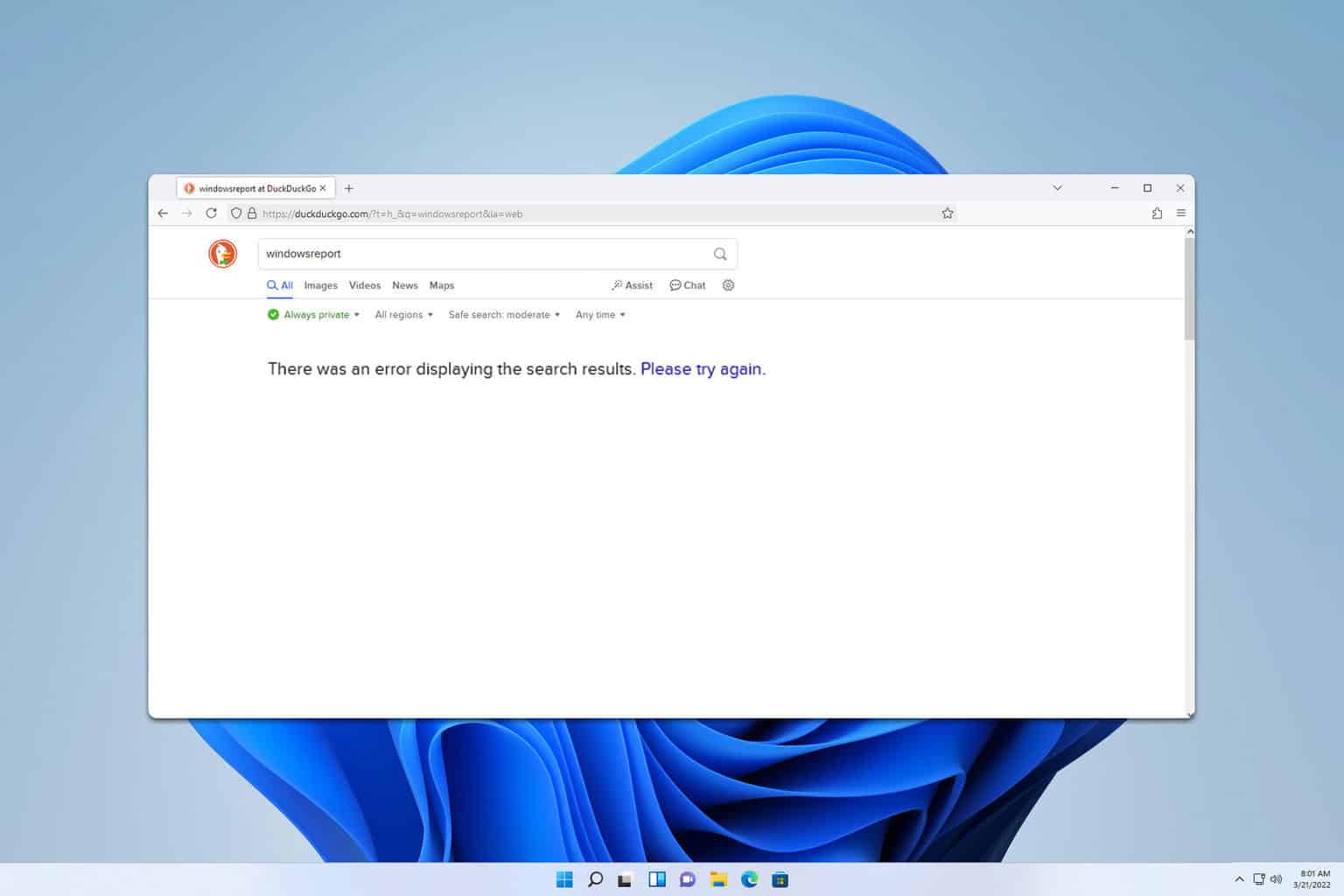
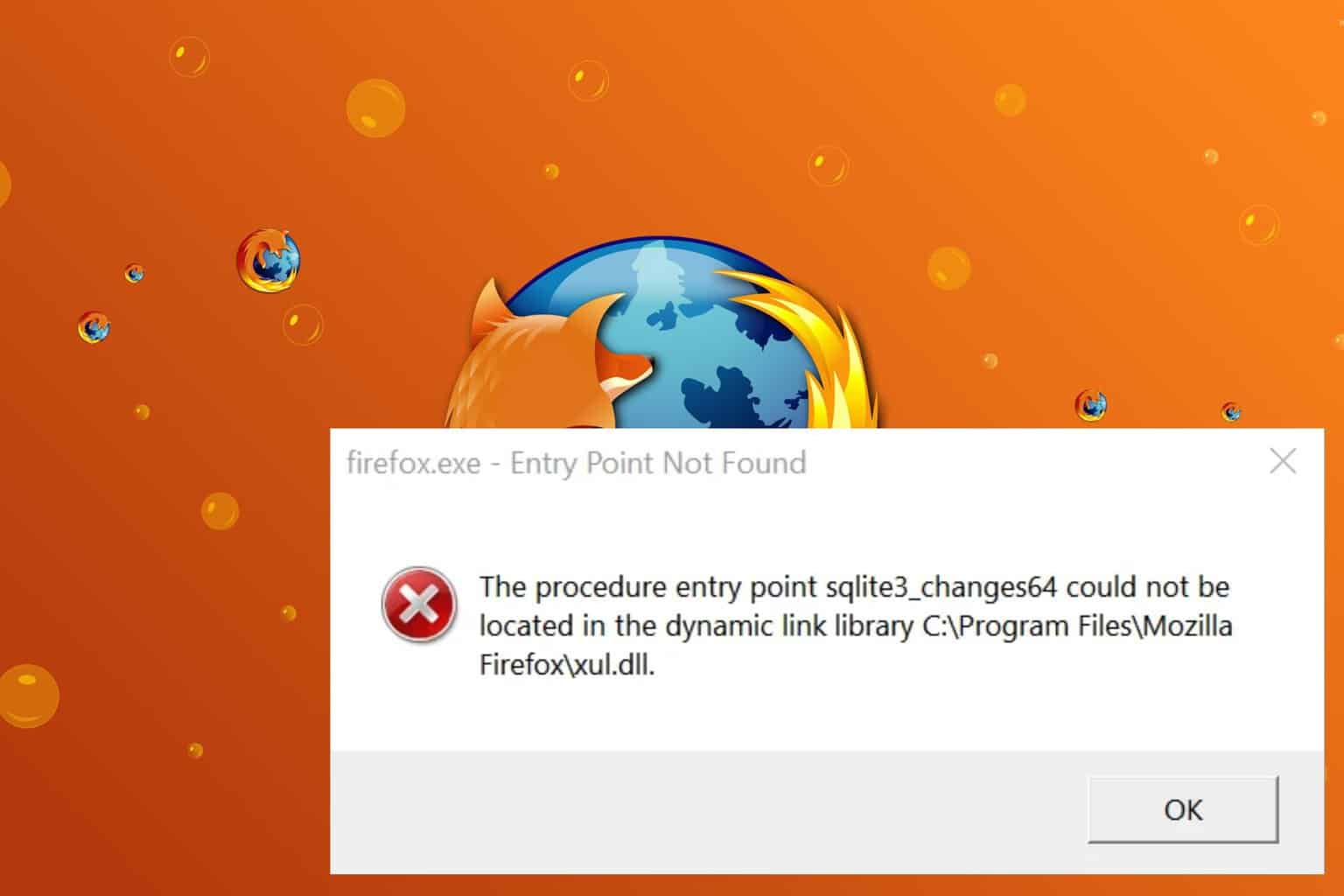
User forum
0 messages