FIX: Hulu error code RUNUNK13
3 min. read
Updated on
Read our disclosure page to find out how can you help Windows Report sustain the editorial team. Read more
Key notes
- Popular streaming service Hulu may display a RUNUNK13 connectivity error.
- The error can be fixed by clearing your browser cache, or by reinstalling the app on your device.
- Follow our Hulu Hub for more content about the streaming platform.
- Our Windows 10 Troubleshooting page is also filled with great troubleshooting guides.
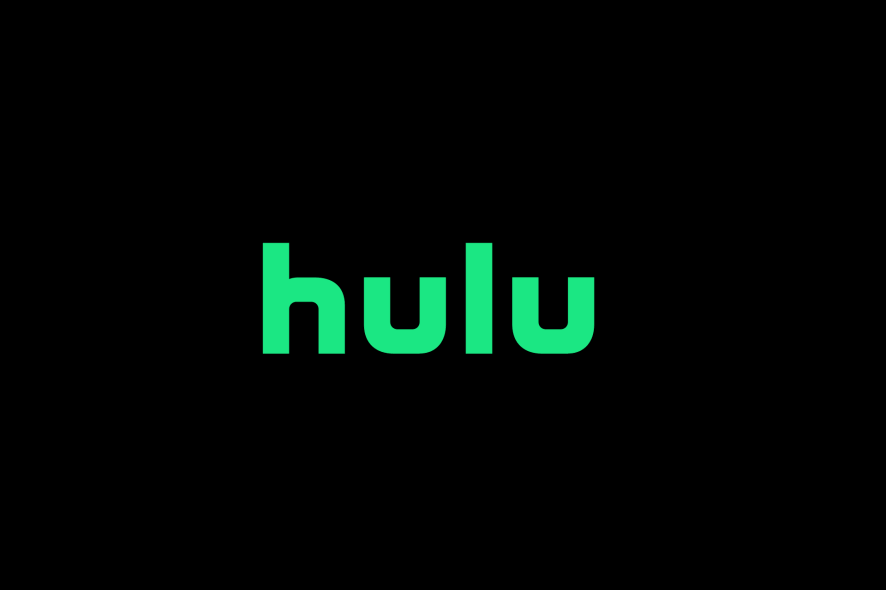
If you’re trying to use Hulu on your browser or through an app, and you’re getting a RUNUNK13 error, it means that there may be some connectivity issues related to the service.
Users of the popular US-based streaming service may encounter this error when opening the app or trying to watch their favorite TV show or movie.
How do I fix the RUNUNK13 error on Hulu?
1. Restart your app and device
- For the Windows 10 Hulu app, first try closing the app by clicking on the X button, then open the app again
- If the error is still there, then you should also restart your PC
- Simply head over to the left side of the Taskbar, click on the Windows icon
- Then click on the Power button, then select Restart
- Once your PC has restarted, open your Hulu app again to check if the issue has been fixed
2. Check your Internet connection
- A poor Internet connection may display the error on Hulu
- To fix this, first, perform an Internet speed test
- Your speed should be above 3.0 Mbs for normal streaming and at least 16.0 Mbps for 4K content
- If you’re on a Wi-Fi connection, try switching over to an Ethernet cable instead
- Once your Internet connection has improved, check if the issue has been fixed
3. Check for a server outage
- Sometimes Hulu‘s servers may be experiencing outages and the service will be unavailable
- To check for an outage, simply check the Hulu server status page
- If Hulu is experiencing downtimes, you might need to wait for a fix to be deployed
4. Clear your cache and cookies
- If you’re using Hulu on a browser, simply head over to the History tab in your browser
- On the History tab, select Manage history, then click on the Clear browsing data option
- You’ll be prompted with a pop-up, simply select All time, and make sure that cookies and cache are checked
- Click on Clear now
- Open up Hulu and log in again, the issue should now be fixed
5. Reset or repair your Windows 10 Hulu app
- Head over to the left side of your Taskbar, then under the Search bar, search for Apps
- Select the first option, then scroll down to the Hulu app
- Click on Advanced Options, and first select the Repair button
- After the repair has been made, open up Hulu to see if the issue has been fixed
- If the error persists, head over to the same menu again
- This time, select the Reset button
- After the app has been reset, open Hulu again and log in
- The issue should now be fixed
Generally, Hulu error messages are caused by either a problem with your app or connectivity issues. If the app is at fault, updating or reinstalling it should fix the issue.
Connectivity problems with Hulu like the error code P-DEV323 can either be caused by an outage or by having a poor Internet connection, which may cause you not to be able to watch content on the streaming platform.
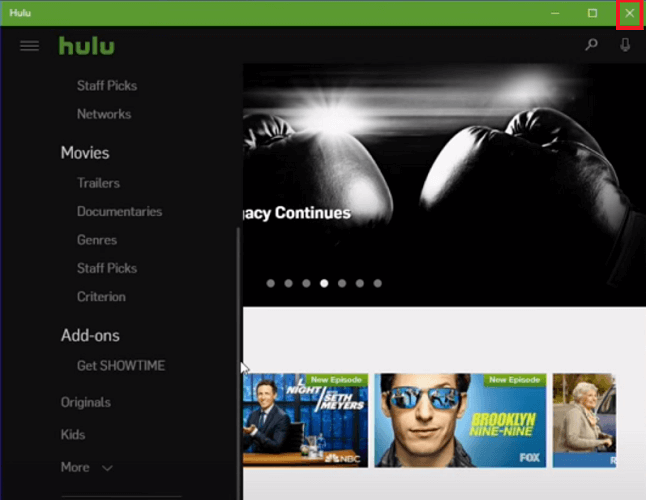
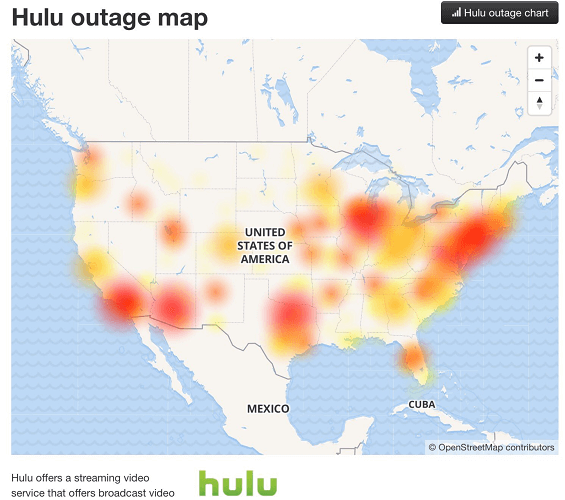
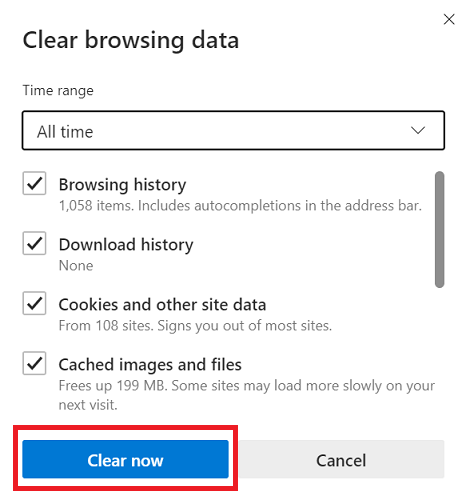
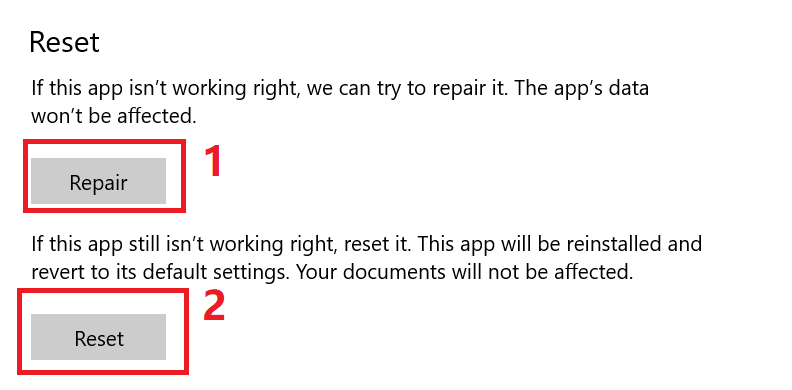








User forum
0 messages