FIX: Sling TV error 8-4612
4 min. read
Updated on
Read our disclosure page to find out how can you help Windows Report sustain the editorial team. Read more
Key notes
- If you see the Sling TV error 8-4612, this might cause you not to be able to use the service normally.
- To resolve this issue, simply perform a power cycle, and then restart the application.
- For more useful information in this domain, check out our detailed Streaming Hub.
- To ensure you’re never caught off-guard by some SlingTv error, bookmark our Sling TV Errors webpage.
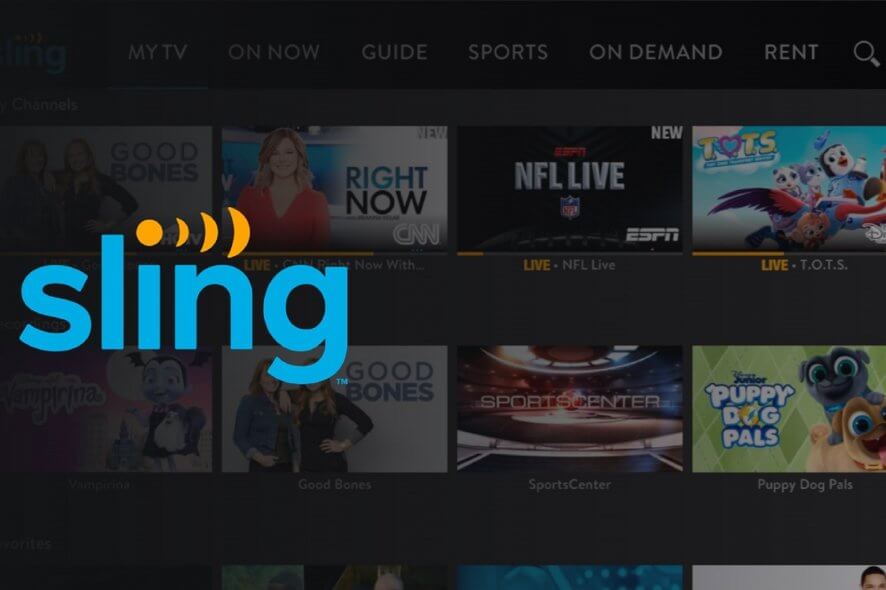
The Sling TV error 8-4612 can be triggered by a number of factors including a breakdown in the video getting from the Sling server to your device.
Other users have reported in Reddit the error to be only occurring when using their WiFi network.
Anyone else having an issue connecting to Sling over WiFi? Can connect over my phones LTE but can not connect over WiFi. Force stopped App, signed in and out, cleared cache and app data but still nothing. Internet works fine with everything else though!
If you are also troubled by this error, here are a couple of troubleshooting tips to help you resolve the Sling TV error 8-4612 by yourself.
How do I fix the Sling TV error 8-4612?
1. Try changing the channel
- Try changing the channel to see if the error only occurs on a specific channel.
- If the issue occurs on all the channels, then proceed with other steps provided below.
- If other channels work without any error, contact Sling TV support as it could be an issue at their end.
2. Force close Sling TV
2.1 For Android TV
- From the Home screen, open Settings.
- Select App and then open the Sling TV app.
- Select the Force Stop button to terminate the application.
- Go back to the home screen and try relaunching the app.
2.2 For Samsung TV
- Make sure the Sling TV app is open.
- Press and hold the back button on your remote till the home screen is shown.
- This will force close the Sling TV app.
- Relaunch the app and check for any improvements.
2.3 For Android smartphone
- Open Settings.
- Go to Apps > All Apps.
- Open Sling TV.
- Tap the Force Close button. Tap Yes to confirm.
- Relaunch the app from the apps menu.
2.4 For Apple TV
- Press the Home button on your remote twice. It will bring up the recent apps menu.
- Locate the Sling TV app and swipe up to force close it.
- Relaunch the app from the home screen.
Bored? Check out the best entertainment apps for PC
3. Perform a power cycle
- Turn off your TV and other devices that are connected to it.
- Disconnect your Modem and WiFi router to power it off.
- Leave the devices idle for a second.
- Reconnect the cables and then turn on the TV.
- Wait for the device to connect to the Internet and then relaunch the app.
4. Reinstall Sling TV
4.1 For Android smartphone
- From the home screen, swipe up to open the apps menu.
- Locate the Sling TV app.
- Tap and hold the Sling TV app icon for a few seconds.
- Tap on Uninstall and then on Yes to confirm.
- Open the Play Store and reinstall the app. Launch the app and check for any improvements.
4.2 For Amazon Fire TV
- From the home page, open Settings.
- Select Applications and then open Manage Installed Applications.
- Locate Sling TV and select Uninstall.
- Once the app is uninstalled, open search for the Sling TV app and install it.
4.3 For Roku TV
- From the device home screen, use the remote to high Sling TV.
- Press the Star * button to bring up the context menu.
- Select Remove Channel and click OK.
- To reinstall the app, search Sling TV from the Channel Store.
- Select Add Channel.
The Sling TV error 8-4612 as discussed earlier can occur due to various factors. If the error has affected a specific channel, you should contact the Sling TV support for assistance.
We also have a guide on Sling error 28-29, so you might want to check it out for more solutions.
If the error occurs across the channels, follow the steps provided in the article to fix the problem.
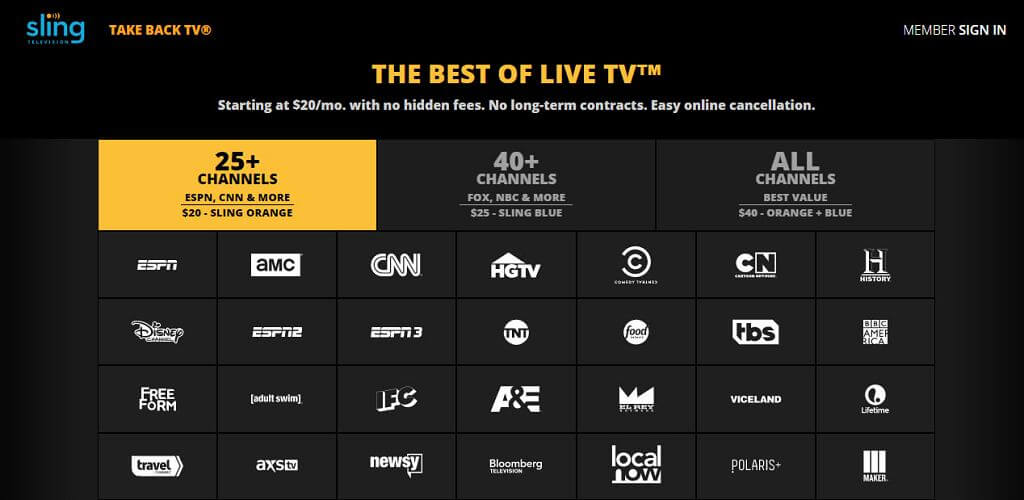
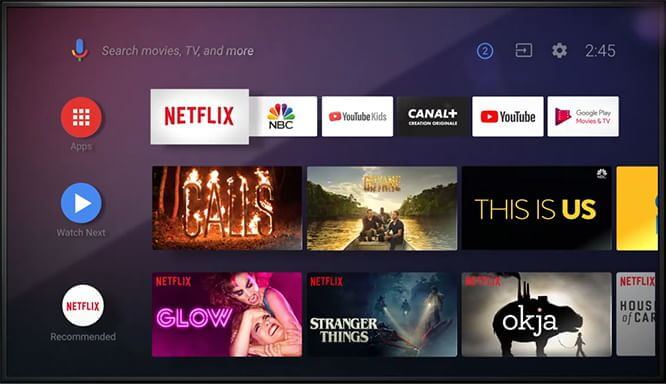
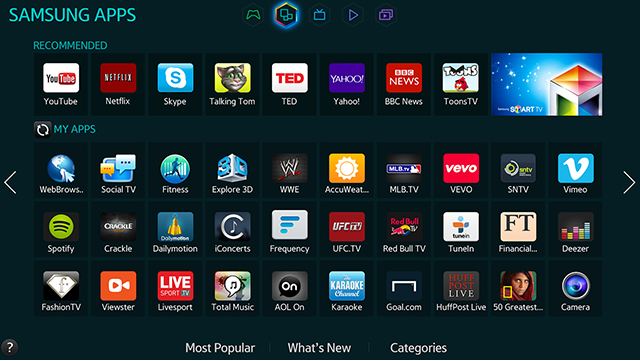
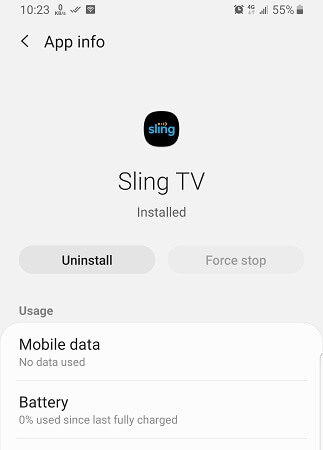


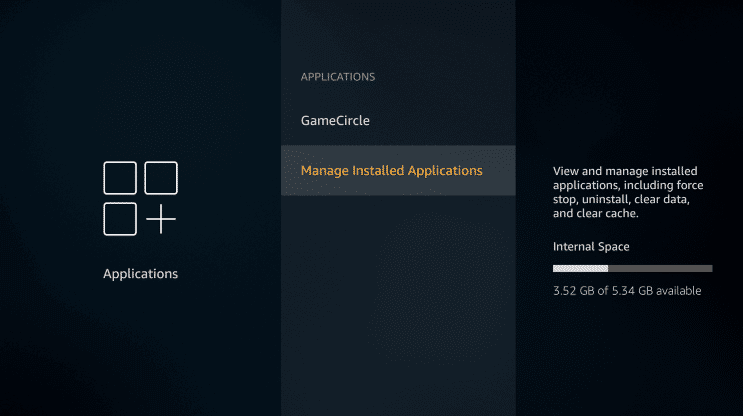
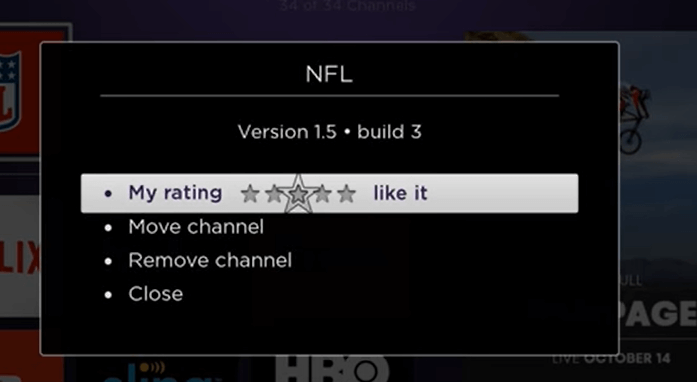








User forum
0 messages