How to Fix Ping Destination Host Unreachable [No Packet Loss]
Changing your Default Gateway should fix this issue quickly
5 min. read
Updated on
Read our disclosure page to find out how can you help Windows Report sustain the editorial team. Read more
Key notes
- If you are getting a destination host unreachable error while trying to ping a host, ti might be because of your firewall.
- Another possible cause of this issue is an inactive destination host.
- One effective way to solve this problem is to change your Default Gateway.
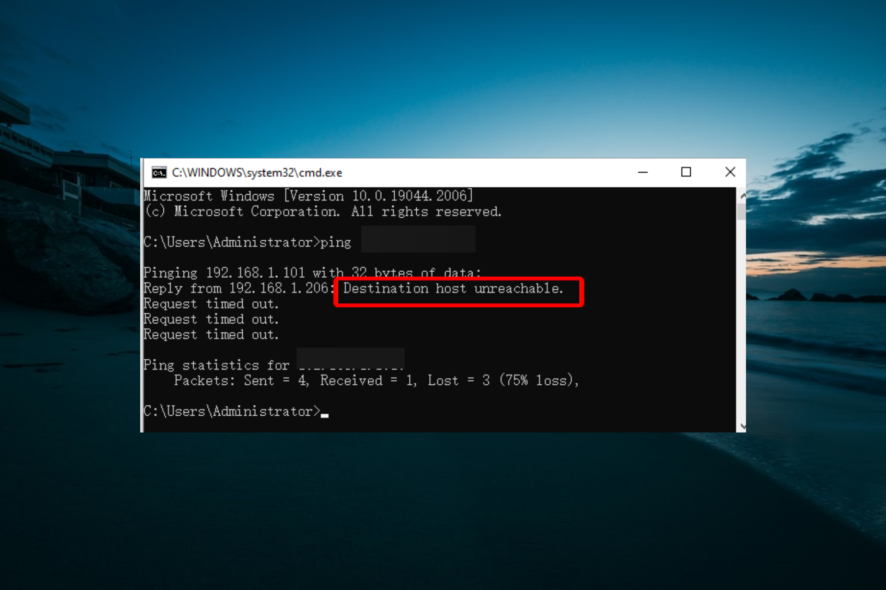
Sometimes, not even the Internet is perfect. Realistically speaking, it fails our expectations many times. And to top it off, sometimes it even throws some confusing errors.
For instance, when you can’t reach a device, so you try pinging it. The ping test shows the host as unreachable and zero packet loss. Even if you’re tech-savvy, this situation might put a huge question mark above your head.
However, we’re here to demystify this issue once and for all.
What does it mean when ping says destination host unreachable?
The destination host unreachable error message denotes that the host you are trying to ping is down. This error might also mean the host is not returning to ICMP echo requests.
Why is the destination host unreachable?
There are many reasons why a host can be or become unreachable. Even if you’re on the same network, the target device (host) might have different connection settings then you, an aggressive firewall, or even some spoofing, so you can’t exactly pinpoint the main cause.
Here’s a list of the most common reasons why the host might be unreachable:
- The target computer might be off
- An overly-protective firewall that blocks any incoming requests
- Improper cable connection
- Spoofing
- Misconfiguration of Default Gateway on the source PC (yours)
The point is that if you can’t reach a host, it’s mainly because there’s no route from the local device (yours) to the remote one (host). Either that or something blocks your attempts to connect to the hosts.
Nevertheless, your pings never reach their destination, and still, there’s no reported packet loss.
Destination host unreachable but no packet loss
Ping and packet loss are somewhat tied, but they’re entirely different. For once, ping tests the reachability of certain devices (hosts), whereas packet loss is the percentage of packets that didn’t reach the destination.
So why there’s no packet loss even though the ping destination host is unreachable? The answer is quite simple. If there’s no route from the local system (yours), then the packets you sent were never placed on the route.
Therefore, the requests will always have a 0% packet loss since nothing was sent. Trivia fact: on most Linux systems, pinging reports 100% packet loss.
Destination host unreachable routing issue
If you’ve encountered this issue before, you’ve most likely seen one of these two errors:
- Destination Host Unreachable – this error occurs whenever there’s no route between the local system and the destination
- Reply from x.x.x.x: Destination Host Unreachable – there’s something wrong with a remote router (x.x.x.x is the IP address of the troublesome router)
There’s yet another scenario when your request time out. After sending echo requests, the PC starts listening for echo replies. The default waiting time for an echo reply is one second.
If the device doesn’t receive the reply within 1 second, the request will time out, and you’ll receive a suggestive error message (i.e., Request Timed Out). This situation is mainly caused by network congestion but can also have other causes.
For instance, silent discards, poorly routed networks, or packet filtering can contribute to request timeouts.
How to fix destination host unreachable ping?
If the cause of the error is improper Default Gateway configuration, we’ll show you how to fix it. Perform the following steps:
1. Confirm your default gateway
- Launch your browser, access any non-local website (such as google.com), and check if it goes through.
- Press the Windows key, type cmd, and click Run as administrator under Command Prompt.
- Now, type the command below (replace x.x.x.x with the IP address of the unreachable host) and hit Enter to run it:
ping -6 x.x.x.x - If you are still getting the destination host unreachable error, run the traceroute command below to trace the remote gateway handling your requests:
tracert -6 -d x.x.x.x - If you notice a second IP address (shown with the time of the request) in the traceroute, you need to confirm which addresses are set as the Default Gateway.
- To do that, type the commands below and hit Enter after each:
netshinterface ipv6interface ipv6>showconfig - Finally, check if the Default Gateway shown differs from your IP.
If the Default Gateway shown is different from your IP address, you need to proceed to the next stage to change it.
2. Change Default Gateway
- Right-click the Internet icon on your taskbar and select Open Network & Internet settings.
- Select Change adapter options.
- Now, right-click the LAN network you want to change the gateway for and select Properties.
- Next, choose the Internet Protocol Version 6 (TCP/IPv6) option and click the Properties button.
- Tick the radio button for Use the following IPv6 address.
- Type your correct IP address in the Default Gateway box.
- Finally, click the OK button and restart your PC.
After restarting your PC, try to ping the host again and check if you still get the Destination host unreachable error.
If you are still getting the error, you should disable your firewall and check if the host device is on and connected. You can also check the network cables to be sure they are fine.
You can get 0% packet loss, even when hosts are unreachable
Long story short, you shouldn’t stress over a simple semantics issue. Even if Windows’ ping tool reports 0% packet loss, it’s because there’s no connection and no packets are being sent.
Just try using the ping tool in Linux, and you’ll probably receive a 100% packet loss. The important thing is to understand why such an error occurs and find ways to fix it.
With this, we can conclude this extensive guide on how to fix the destination host unreachable error.
If you are facing a similar issue in Hyper-V guest cannot ping the host, check our detailed guide to fix it quickly.
Feel free to let us know how you fixed this issue in the comments below.
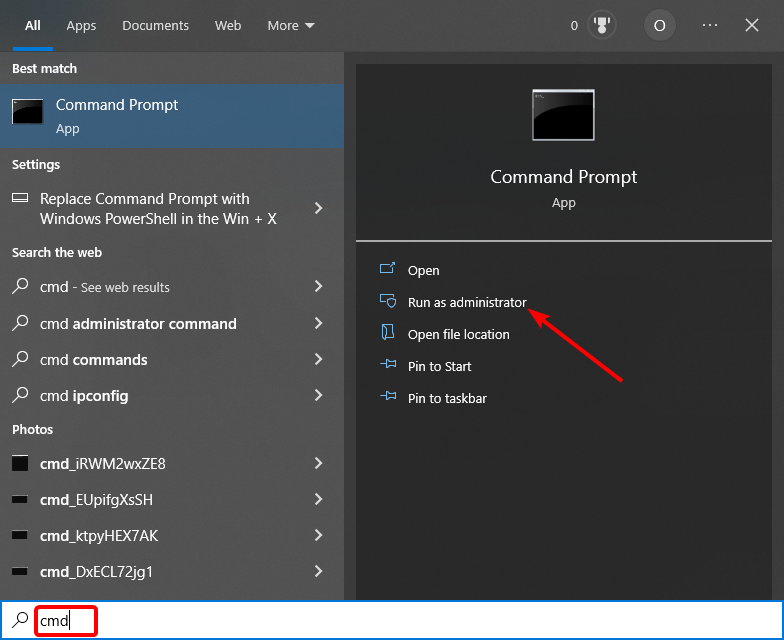
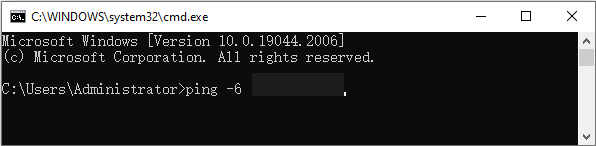
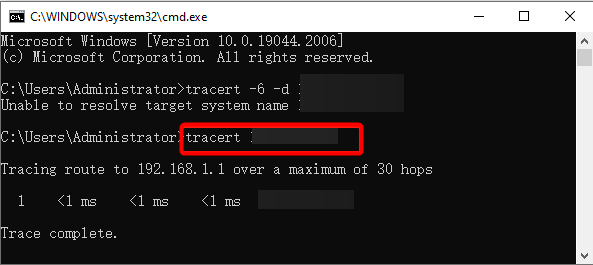
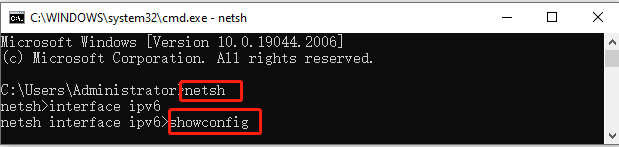
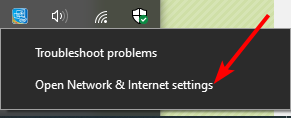
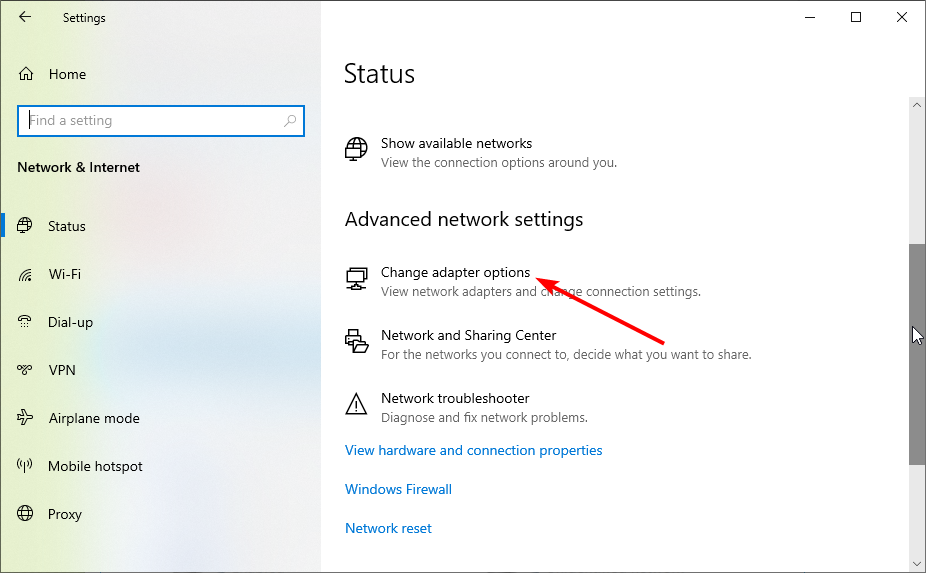
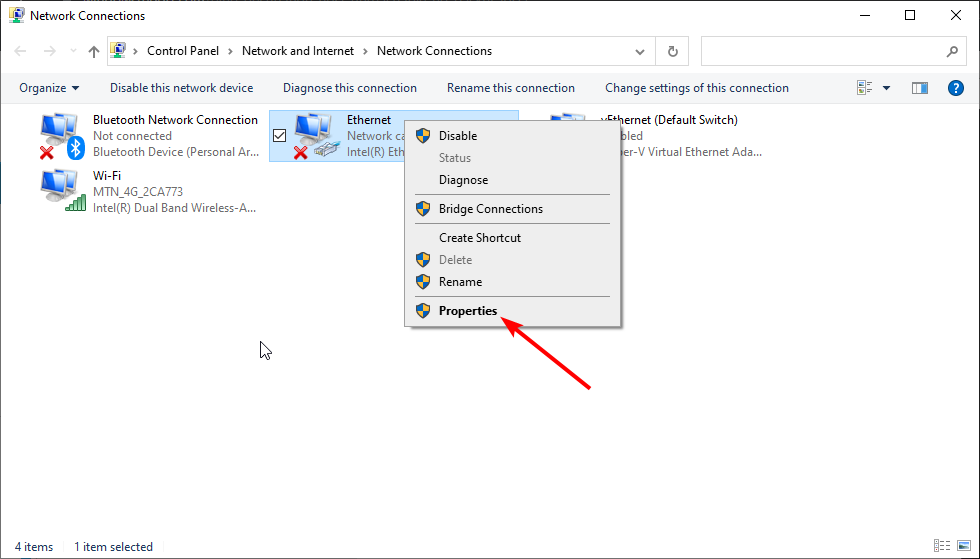
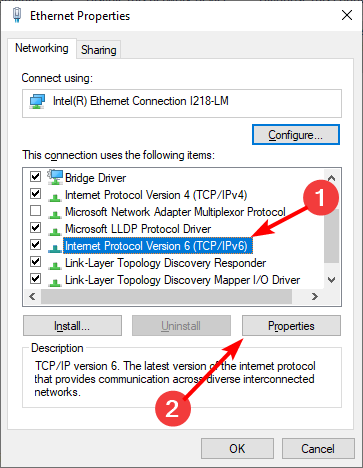
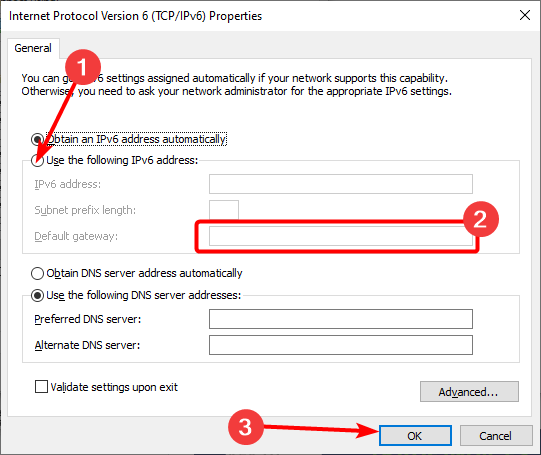








User forum
1 messages