Download VideoProc for Windows [Latest version]
1 min. read
Updated on
Read our disclosure page to find out how can you help Windows Report sustain the editorial team. Read more

VideoProc is a specialized software solution that can help you process video content using hardware acceleration. This program is very versatile and supports many GPU producers including NVIDIA, AMD, and Intel.
Processing video content in real-time with full hardware acceleration (not CPU- and GPU-exclusive) can be done at blazing-fast speeds and without affecting the quality of the output files.
The greatest part is that VideoProc is highly intuitive and requires minimal PC operation skills. You can grow accustomed to it and master its features in no time.
System requirements
- GPU:
- NVIDIA: GeForce GT 630 or newer
- AMD: AMD Radeon HD 7700 series or newer
- Intel: Intel HD Graphics 2000 or newer
- OS: Windows 10, 8.1, 7
- OS type: both 32-bit and 64-bit
- Processor: at least 1 GHz AMD or Intel CPU
- Memory: 1Gb RAM minimum (2Gb RAM recommended)
- Disk space: 200Mb HDD or more for installation
Overview of VideoProc features
-
- Perform basic editing such as splitting, cutting, cropping, merging, or rotating videos
- Lets you add subtitles to your video files in a seamless manner
- Perform de-shaking or denoising of your multimedia content
- Edit and process HD and 4K video files
- Compress 4K videos to reduce their effective size without affecting quality
- Reduce the length of your videos
- Adjust videos by syncing audio/video tracks, modify the playback speed and adjust framerate
- Full GPU acceleration to reduce editing freezes, buffering, and lag in playback
Screenshots
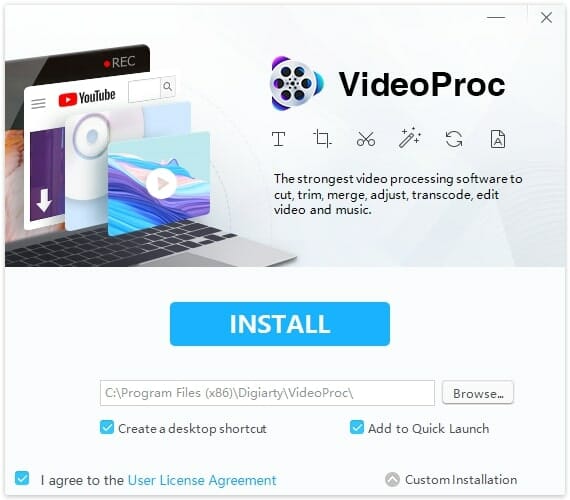
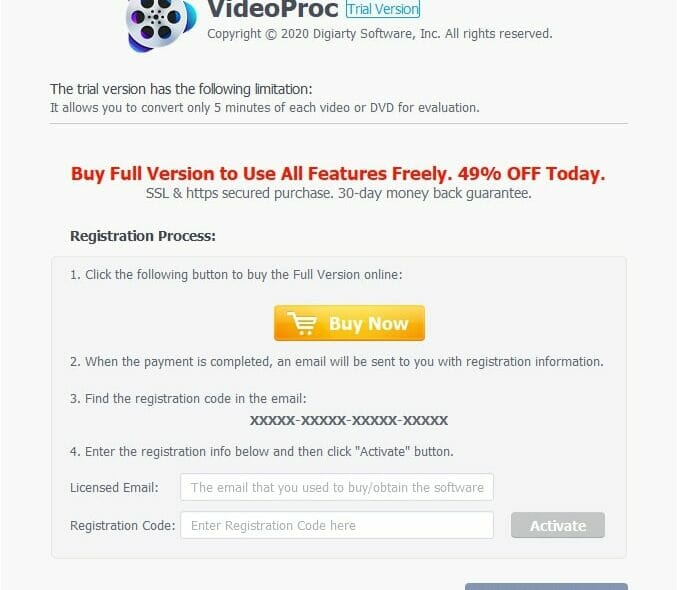
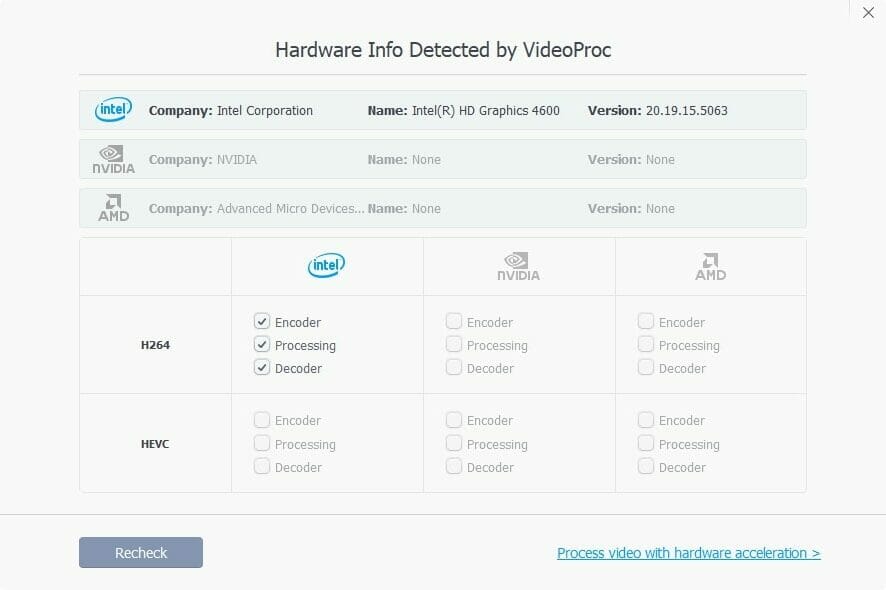
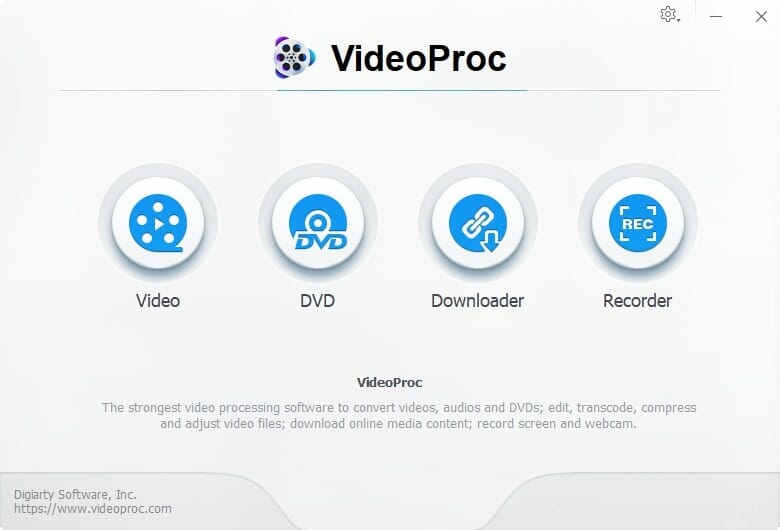
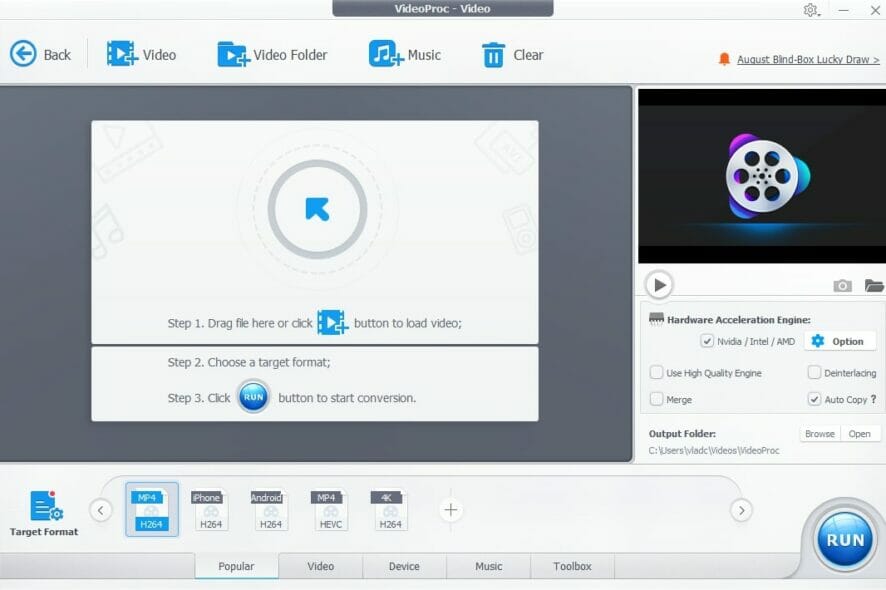
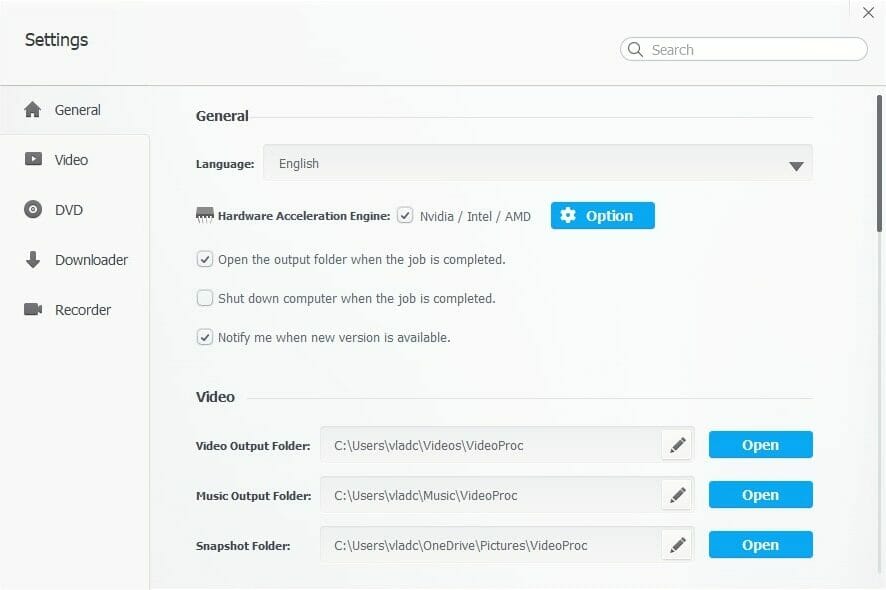
Our Review
- Pros
- Easy to use even by novices
- Multiple configuration options
- Supports 4K video editing
- Free trial
- Cons
- Trial limited to 5 minute video editing
Is VideoProc safe?
We’ve carefully checked the installer executable and noticed nothing wrong with it. There’s no virus or any other type of malware embedded within the installation file.
You can check for yourself on VirusTotal or other similar virus detection tools.
Is VideoProc free?
If you don’t have a VideoProc license, the good news is that you can test it for free. However, there’s a catch. The free trial only lets you convert up to 5 minutes of each DVD or video.
You can purchase a license if you’re not satisfied with the trial version’s limitations. Once you do, you’ll have to type your licensed email and registration code in the appropriate fields and click the Activate button.
If you don’t see the activation screen, click the gear-shaped button and select Register. You can type the email and registration code in the appropriate fields to proceed.
Download VideoProc for Windows 10
If you want to download VideoProc for Windows 10, it couldn’t be easier. You just have to head over to the official website and click the free download button.
Alternatively, you could use the links we’ve offered you if you want to save some time. Just scroll to the download section of this page and click the appropriate button to start downloading the installer.
How to install VideoProc on Windows 10?
The installation process unfolds fairly easily on Windows. You don’t have to perform any complicated configuration or follow numerous steps. Once you’ve downloaded the installer on your computer, just double-click it.
After the setup program is initiated, you can either proceed with the quick installation that deploys VideoProc automatically in your Program Files folder on your C:\ drive or customize the details of the setup.
Click the Custom Installation button to define the destination path. Here you can also toggle desktop shortcut creation and adding the app to your Quick Launch menu.
Whenever you’re ready, confirm your acceptance of the User License Agreement and click the large Install button. Once you do that, all you have to do is wait for the installation to be over.
VideoProc automatically detects your hardware
The first time you’ll run VideoProc, the program will attempt to detect your hardware. It will detect your GPU, the version of the drivers you installed, and the H264 + HEVC encoding, decoding, and processing abilities of your PC.
After you confirm the hardware detection process, you can start using the app.
The main screen consists of four buttons that you can choose from:
- Video
- DVD
- Downloader
- Recorder
Thus, you can choose from up to four different sources to extract the videos that you’ll process. You can either load a video file from your computer, extract the content from your DVD, download a video from the Internet, or record it on your screen.
After you launch the program, you’ll need to load a video from one of the sources. Once you got the video, you can start editing, or should we say, process it as you wish.
How to configure VideoProc?
It’s even possible to change the default configuration of VideoProc. All you have to do to access the configuration menu is click the gear-shaped button and select Settings.
The configuration window lets you adjust general settings, but also ones related to each video source.
For instance, you can adjust default folders, configure proxy servers, set the preferred recording quality, select the default microphone, and choose your favorite encoder.
How can you process videos with VideoProc?
VideoProc is essentially an all-in-one tool that can cover all your video processing needs. You can crop, split, cut videos, but also add subtitles, compress 4K videos, synchronize audio and video tracks, and deinterlace video content.
Furthermore, you can also use this app for media conversion, as it supports a wide range of formats. It’s possible to pass-through audio, upscale or downscale videos, modify the playback speed, and adjust the bit rate and frame rate.
The program has a user-friendly interface and can be operated even by inexperienced PC users.
Our final thoughts on VideoProc
All things considered, if you’re in need of a trustworthy, lightning-fast HD/4K video processor that’s easy to use even for novices, VideoProc may be exactly what you’re looking for.
It helps you perform a wide range of editing actions on your video content, but it’s also easy to configure and can be used as a multimedia conversion tool, as well.
Full Specifications
- License
- Trial
- Keywords
- video editing, 4K video

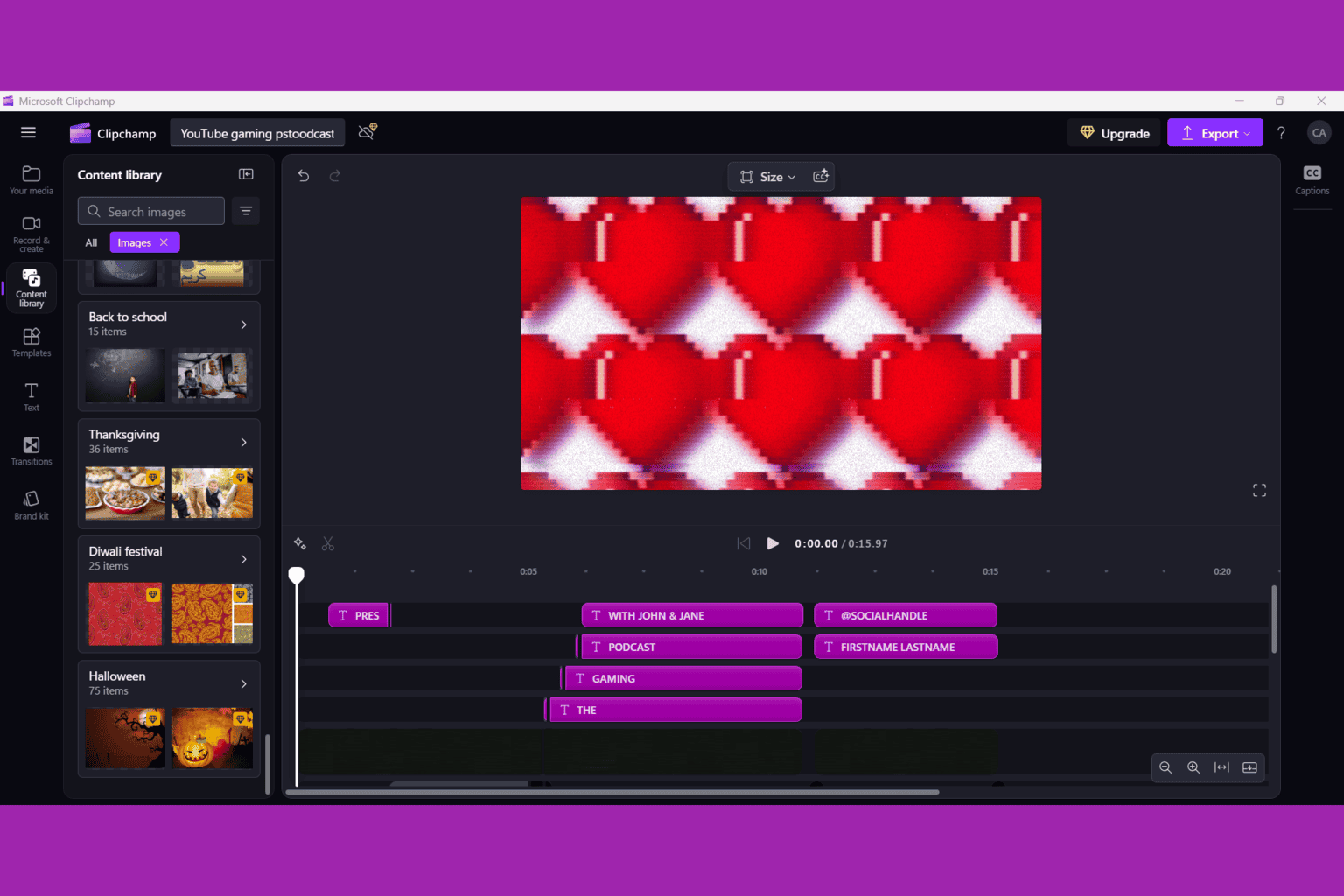
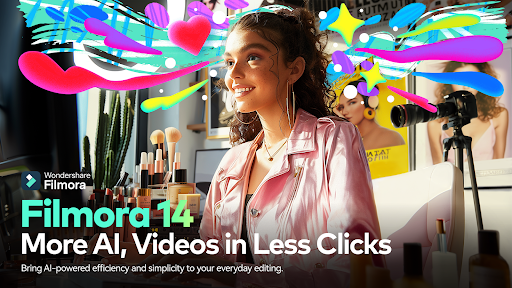
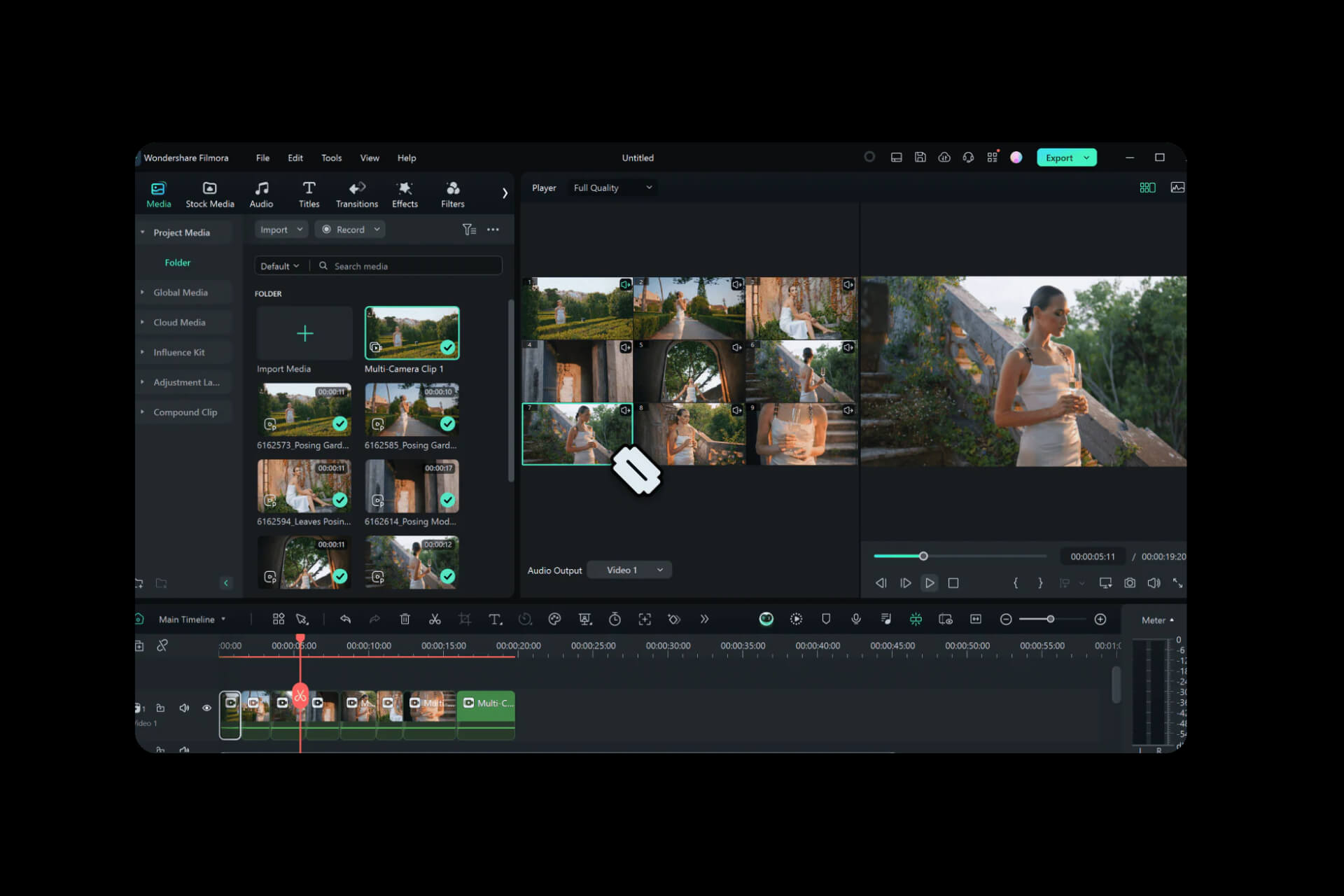
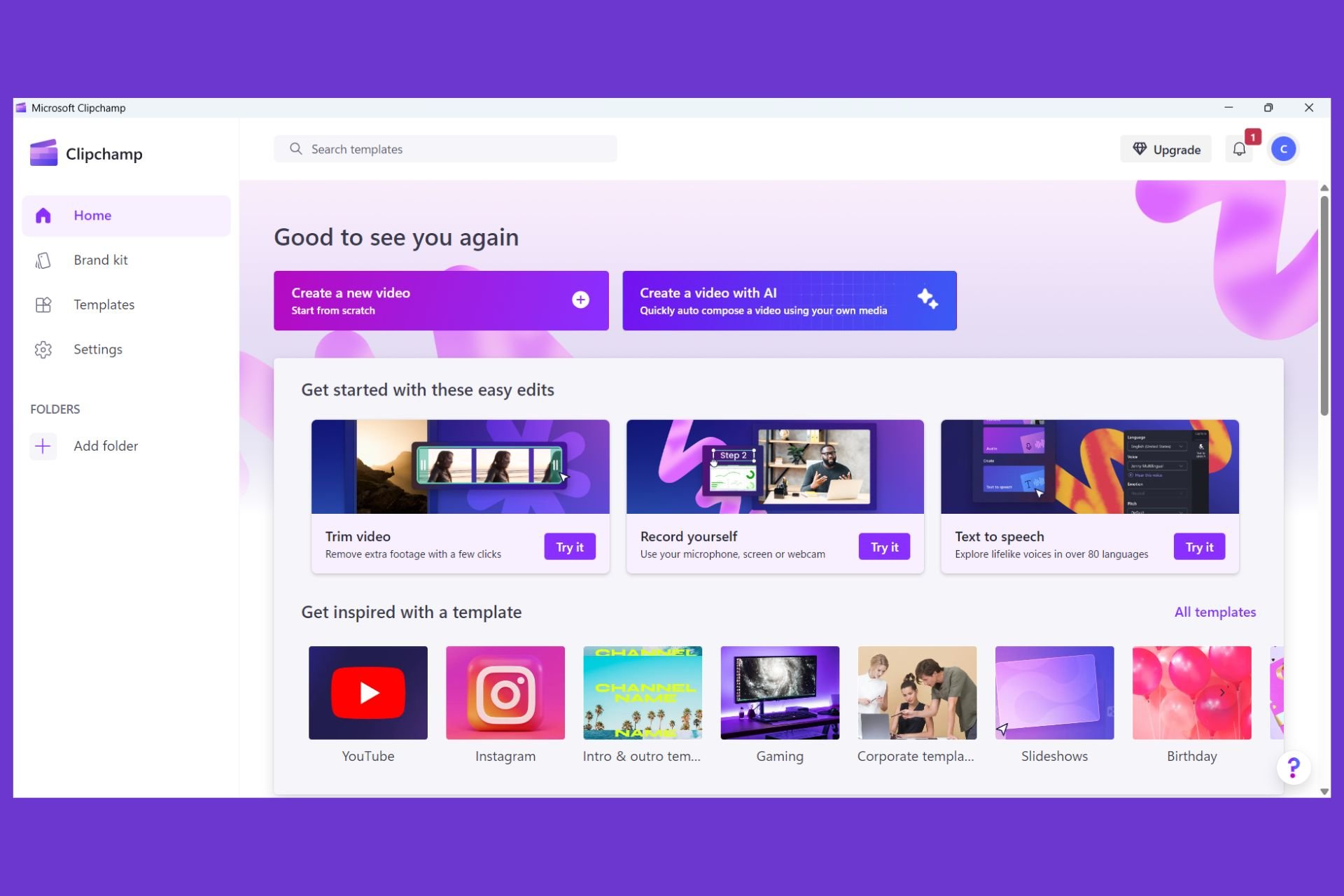
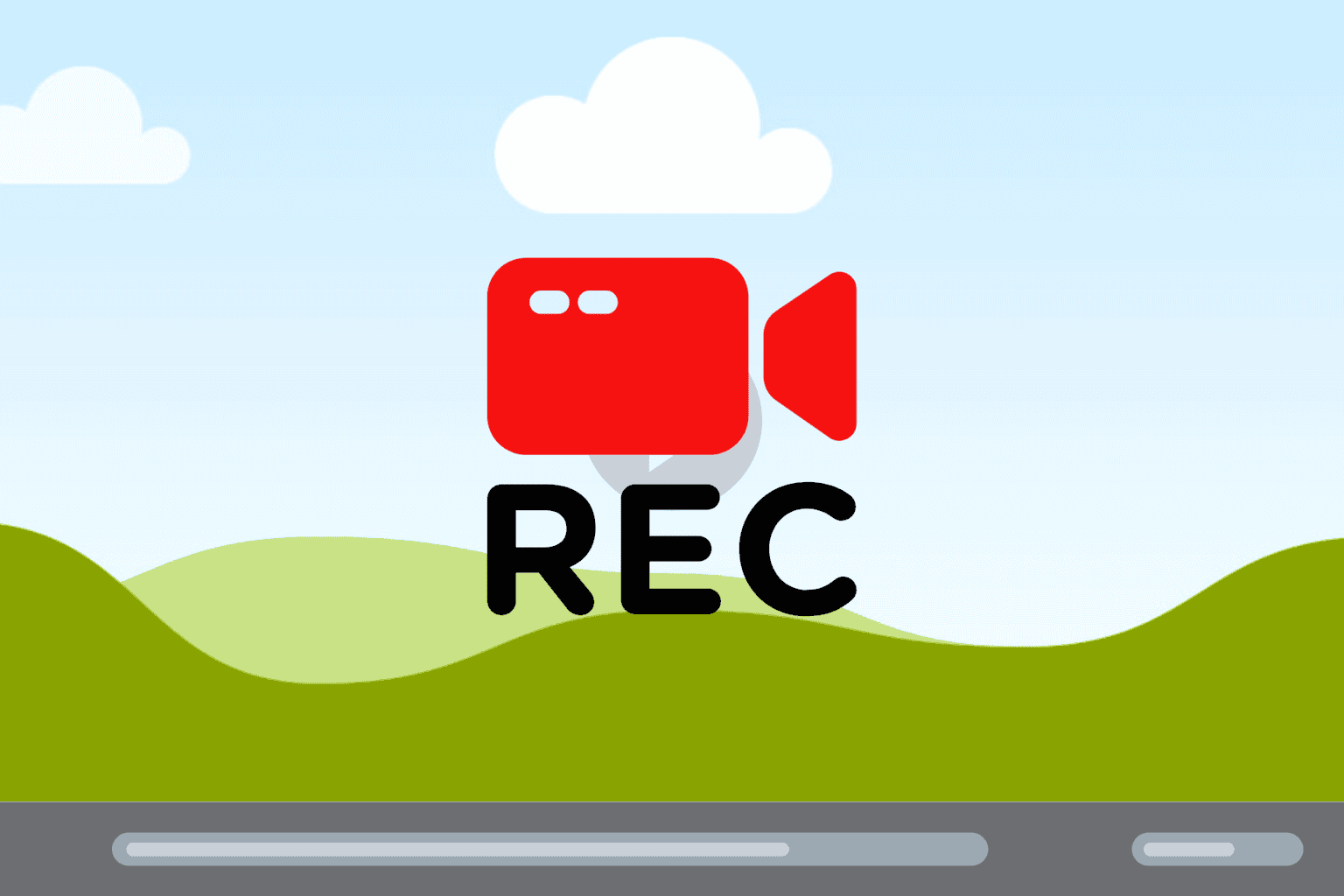
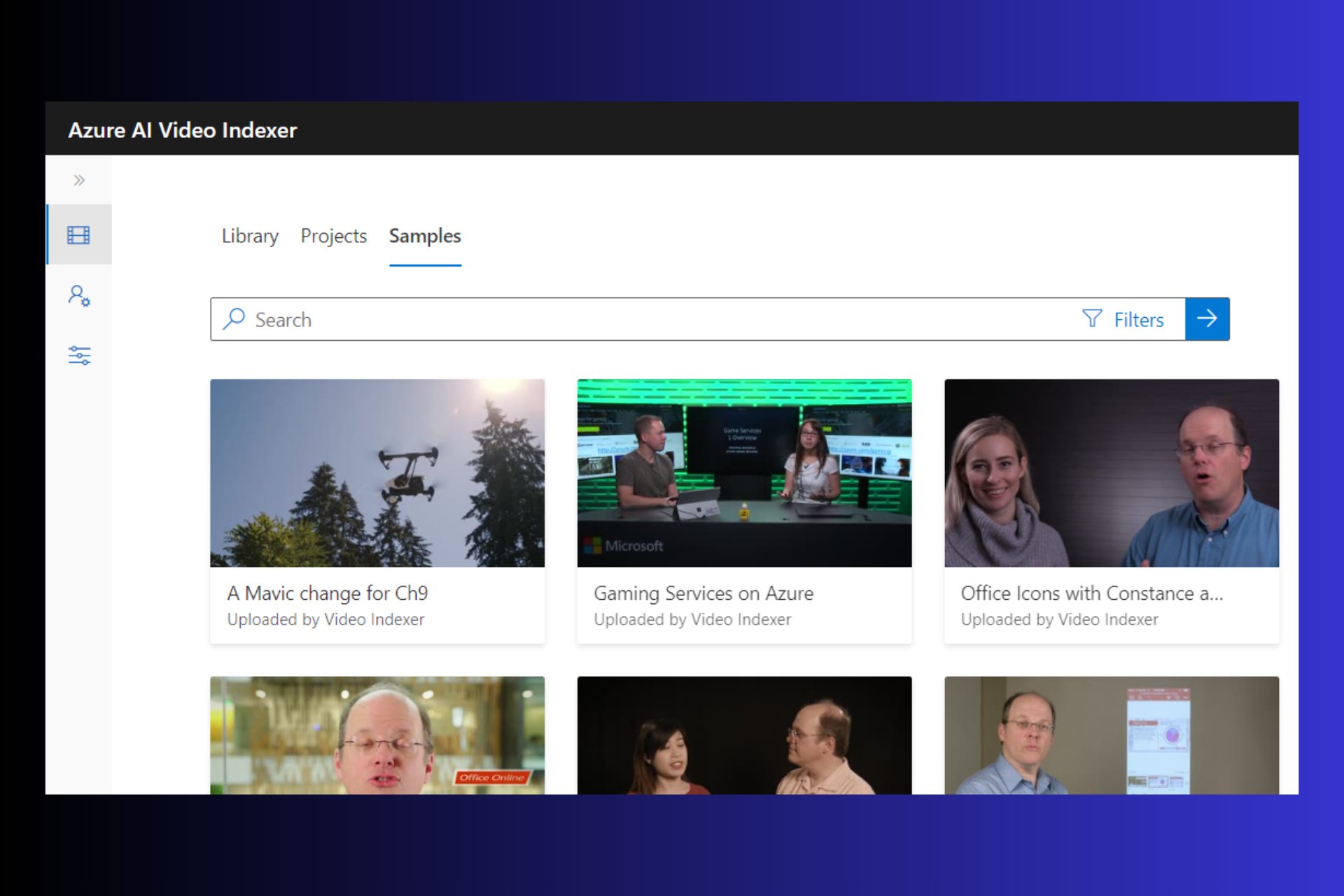
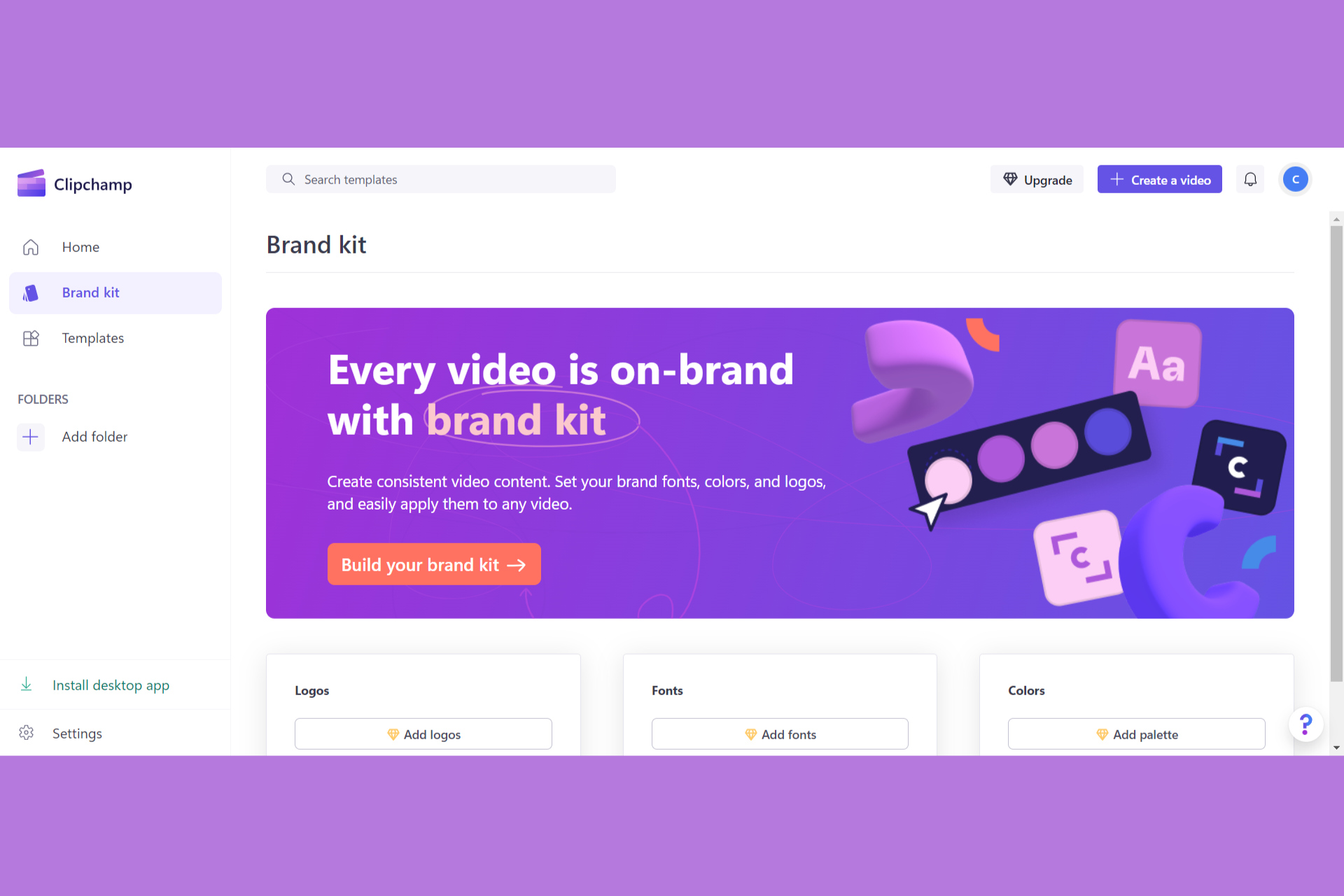
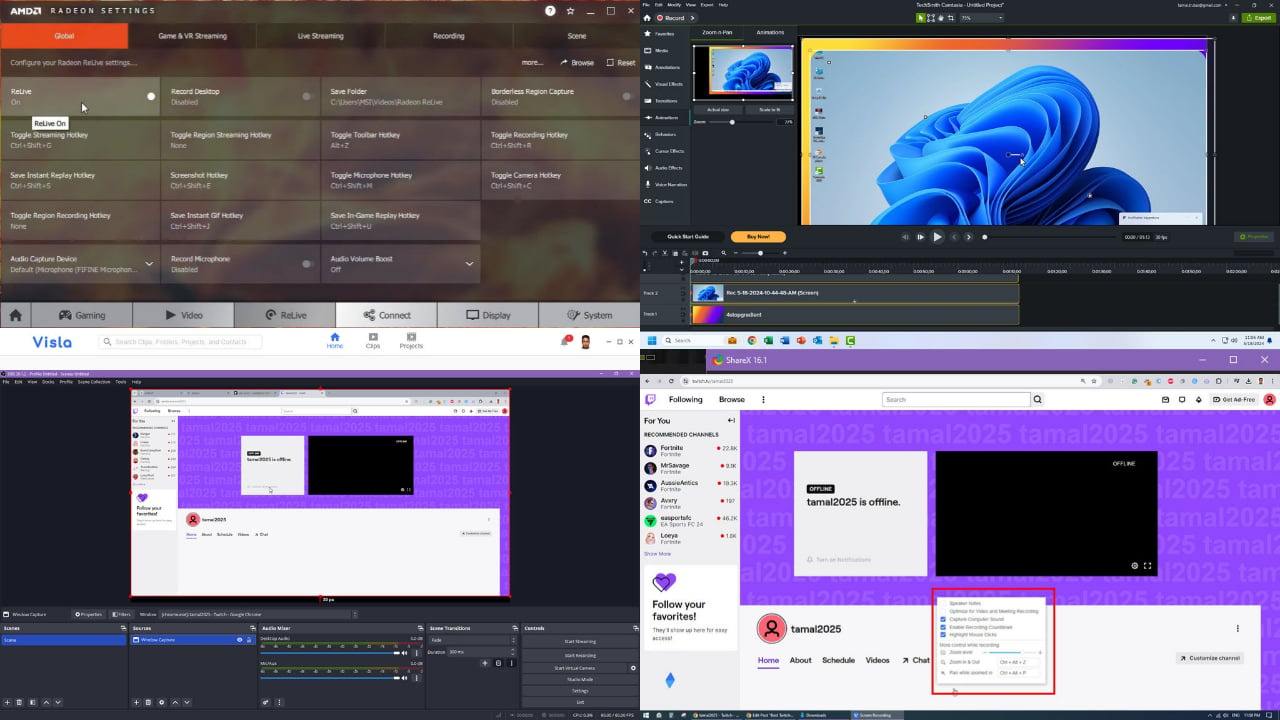
User forum
0 messages