Fix: Minecraft Failed to Download File Error
2 min. read
Updated on
Read our disclosure page to find out how can you help Windows Report sustain the editorial team. Read more
Key notes
- Sometimes, Minecraft won't open, displaying a failed to download file error.
- There's just one simple trick that you need to apply to get the game to load, as we explain below.
- Our expert recommendations and advice in the Gaming Hub will surely make your gaming experience smoother.
- Count on our tutorials in the Troubleshooting section for any trouble with your apps or devices.

Who hasn’t heard of Minecraft? The best-selling video game of all time that has reached over 120 million users worldwide already.
For sure, if you’re a gamer, you’ve been immersed in the Minecraft block environment. And you’ve experienced game issues at some point without a doubt.
Even though not new (but still problematic), is an error message that pops up when opening Minecraft on Twitch:
Failed to download file, the file contents differ from what was expected.
Name: jna-4.4.0.jar
The path and the URL are also mentioned in the error.
Besides the mentioned situation, the same issue might arise when trying to launch Minecraft from its folder or from the official launcher.
Both Windows and Mac users have experienced the issue, and luckily, there’s one single solution that applies to both systems.
How can I fix the Minecraft Failed to Download File, the File Contents Differ Error?
1. Open a browser and copy/paste the link found in the URL as displayed in the error.
2. Download the file.
3. Then, go to the file path mentioned in the error (the path differs from one user to the other, but it begins with /Users/*Your Username*/Library/ etc.).
4. In the respective location, you should find the .jar file that was originally installed(on some occasions, the file is missing).
5. Drag and drop here the file you’ve just downloaded (replace the .jar file that’s already found there).
6. Try to open the game once again. It should start smoothly.
In the steps below we will show you how to easily fix the “Failed to Download File, the File Contents Differ” Error:
Mind that the error has been reported with several versions of Minecraft – 4.4.0.jar, 4.5.0.jar, or 4.6.0.jar.
So the solution should be adapted to the version you were trying to open.
We hope that this simple solution worked for you and that now you’re back to playing your favorite game.
In case you stumble upon other glitches in the game, try our fixes related to the most common Minecraft errors.
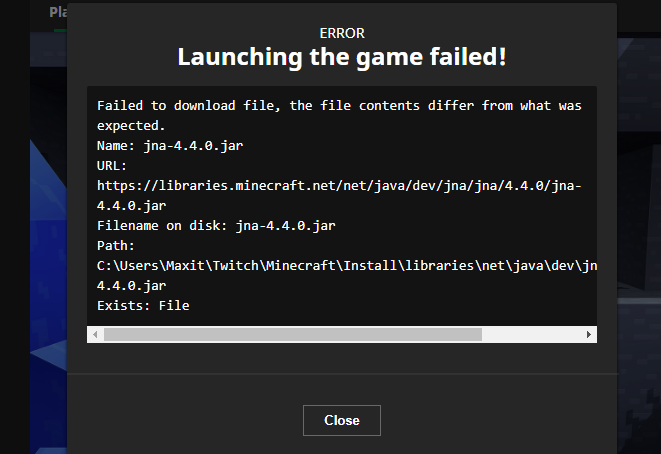








User forum
1 messages