How to search emails by date in Gmail [Easy Steps]
4 min. read
Updated on
Read our disclosure page to find out how can you help Windows Report sustain the editorial team. Read more
Key notes
- Gmail includes flexible search operators for its users to find emails with.
- This guide tells you how users can search for emails with Gmail's date operators.
- Our Web & Cloud hub includes a multitude of articles for Gmail and other web apps.
- Or you can browse through other Gmail articles and other useful information on our Gmail webpage.
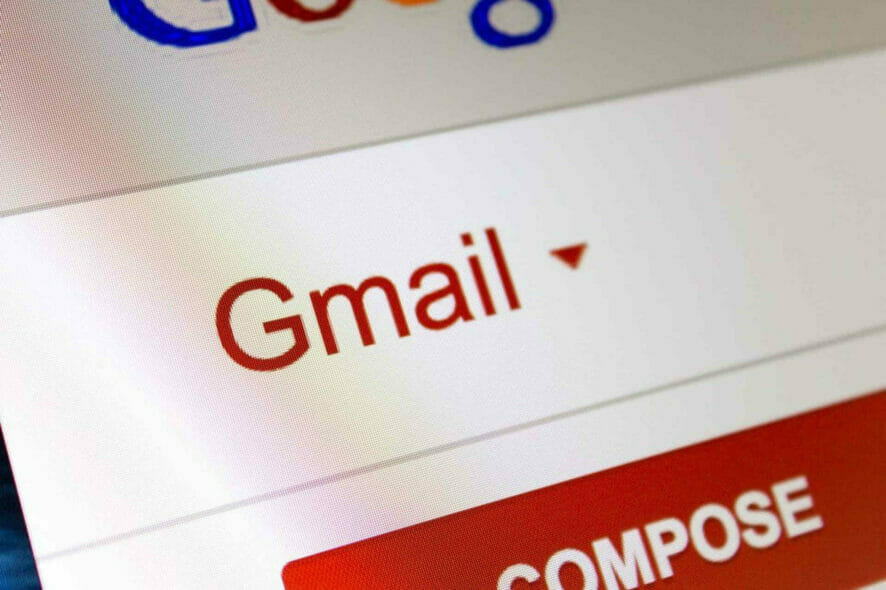
Gmail is one of the biggest webmail apps for sending and receiving email.
One of the good things about Gmail is its flexible search utility that enables users to search for emails by date in various ways.
This is how you can find your Gmail emails with date searches.
How can I search by date in Gmail?
1. Search for emails before or after specified dates
To start this process, first open your Gmail account inside your preferred browser, and click on the Inbox/Outbox button from the left side of the screen.
After, simply click the Search box, and follow the steps described below depending on your task:
Search through emails before a specific date
- Enter before:YYYY/MM/DD in the search box and press Enter to find emails dated before the specified date.
- Replace YYYY/MM/DD in that search with an actual date.
For example, entering before:2020/02/23 would find emails received/sent after February 2, 2020.
Search through emails after a specific date
To search for emails after a specified date, enter after:YYYY/MM/DD in the search box, and press the Enter key, after replacing the date format with the actual date you’re interested in.
For example, entering after:2020/02/23 would find emails received/sent after February 2, 2020.
Search through emails before and after a specific date
Type after:YYYY/MM/DD before:YYYY/MM/DD in the search box.
For example, entering after:2020/01/01 before:2020/05/01 would find emails dated between January 1, 2020, and May 1, 2020.
Note: You can also combine those date searches with keywords by adding search keywords to the end of them. For example, entering after:2020/01/01 football would find emails received after January 1, 2020, that include the football keyword in them.
2. Search for emails older or newer than a specified period
- Select your Gmail Inbox or Sent to search for emails.
- Click within the search box at the top of Gmail.
- Enter older_than:3m to search for emails received more than three months ago. To search for emails received more than three days or years ago, you would need to input older_than:3d or older_than:2y.
- To search for emails received or sent less than three months, enter newer_than:3m in the search box. Replace the M in that search query with Y or D for years and days.
- You can also combine the newer_than and older_than search queries with the after and before ones. For example, entering after: 2019/8/01 older_than 3 months would find emails received after August 1, 2019, that have been in your inbox for more than three months.
3. Search for emails with Epoch times
- Open the Epoch converter page in a web browser.
- Enter a specific date and time within the human date to timestamp boxes shown directly below.
- Click the Human date to Timestamp button.
- Copy the epoch timestamp for the date and time entered with the Ctrl + C hotkey. You can paste that timestamp in Gmail searches with the Ctrl + V hotkey.
- Next, open your Gmail page.
- Now you can include your epoch timestamps in your search queries for time searches. For example, entering after:1599831840 before:1599846240 in Gmail’s search box would find emails received between 1.44 p.m. and 5.44 p.m. on 9/11/2020 (GMT).
4. Search emails by date with the filter menu
- Click the small arrow on the right of Gmail’s search box to open the filter menu shown directly below.
- Click the Date within the box to select a period for an email search to fall within.
- Then select a calendar button to choose a date for the search to be based on. For example, selecting 6 months and 2020/09/11 would search for emails that are dated within six months of September 11, 2020.
- Click Search to select All Mail. Alternatively, you can select the Inbox or Sent Mail options.
- If you’re searching for emails that include a specific phrase, enter a keyword in the Include the words text box.
- Select the Has attachment option if you’re searching for files with attachments.
- Enter an email address in the From box if you’re searching for emails from somebody.
- Click the Finish button to search.
So, Gmail includes a few handy operators to search for emails by date. Alternatively, you can search for emails by date with Gmail’s filter menu.
You can quickly find your Gmail emails with either method.
[wl_navigator]




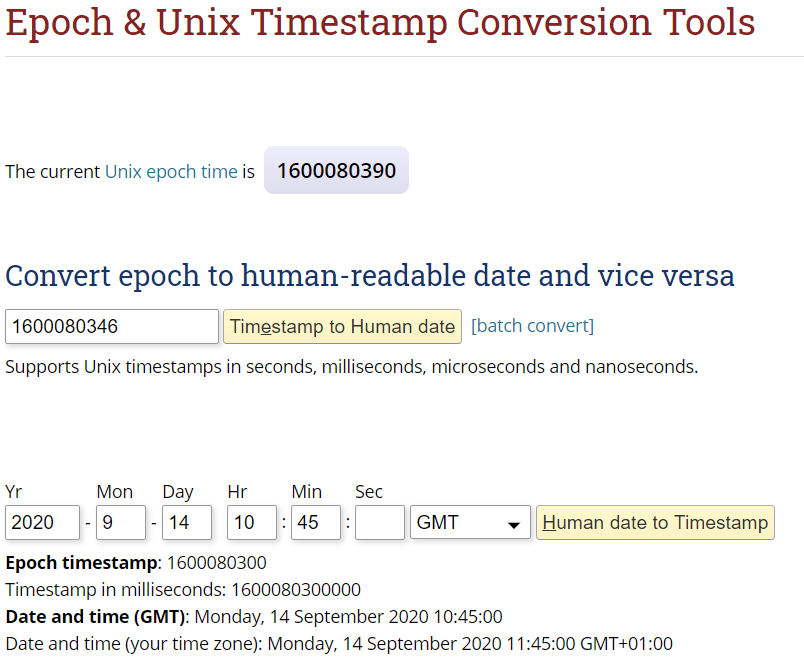
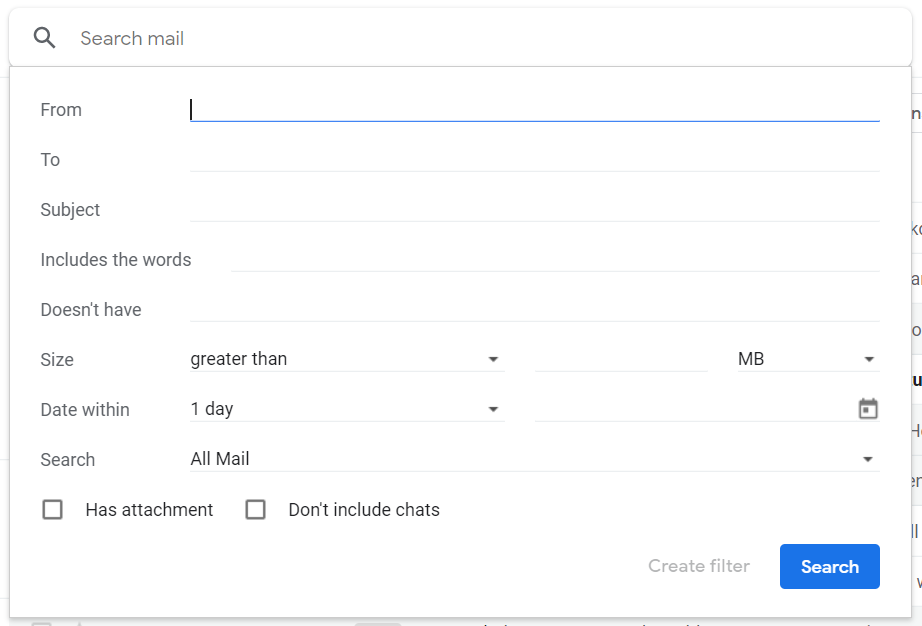
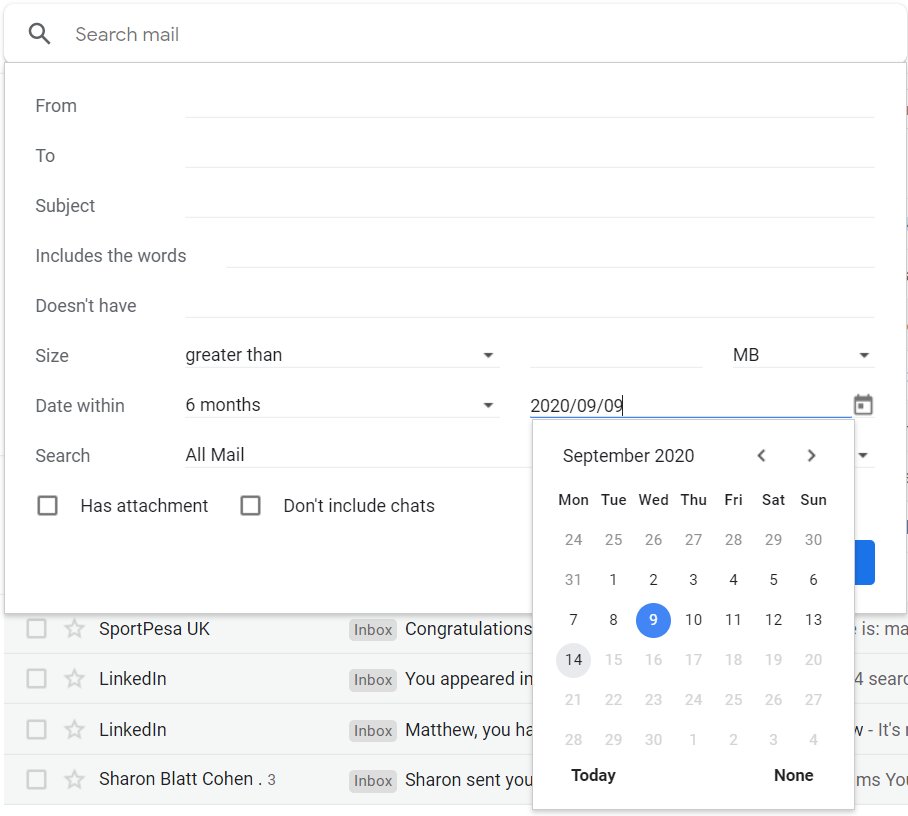
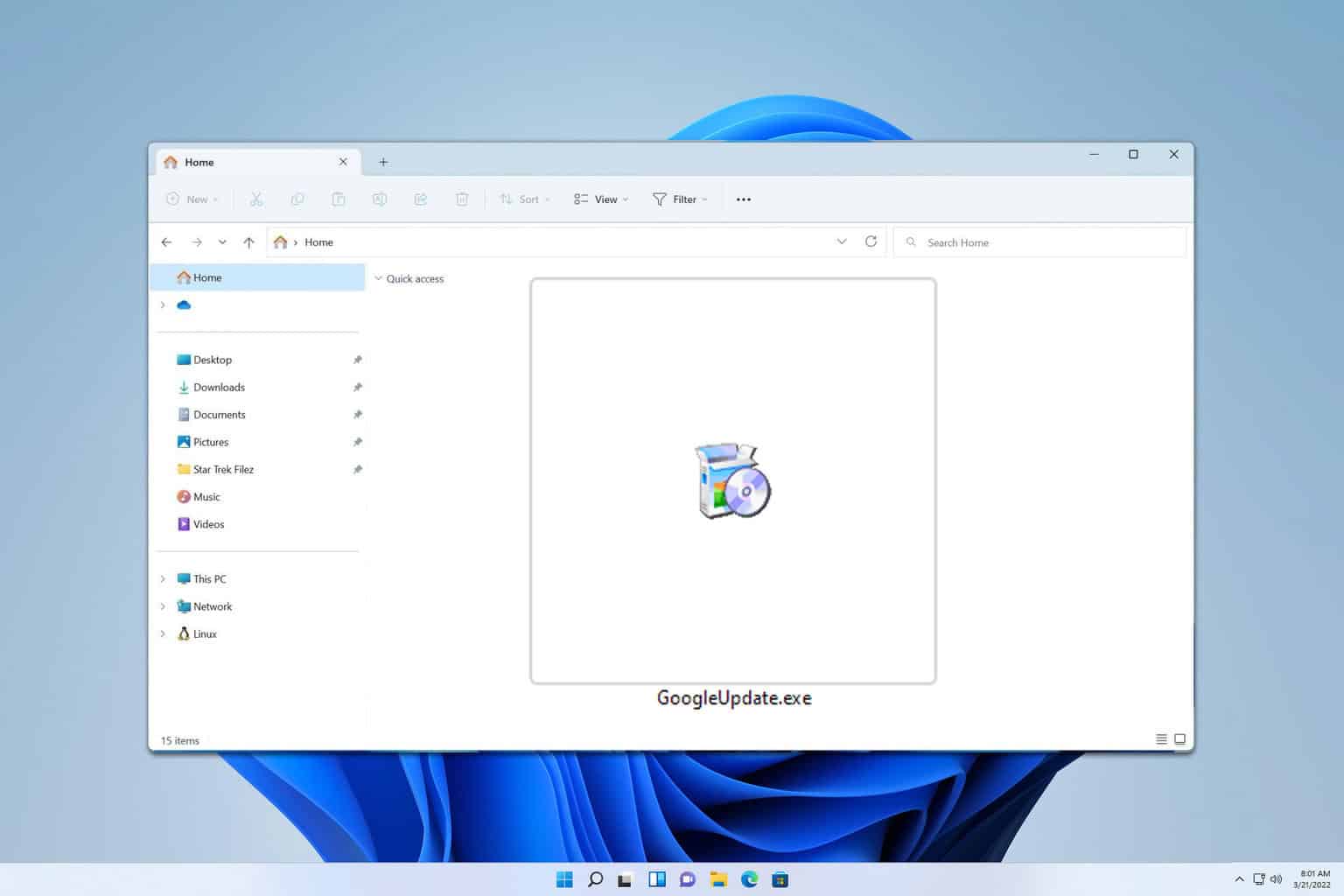

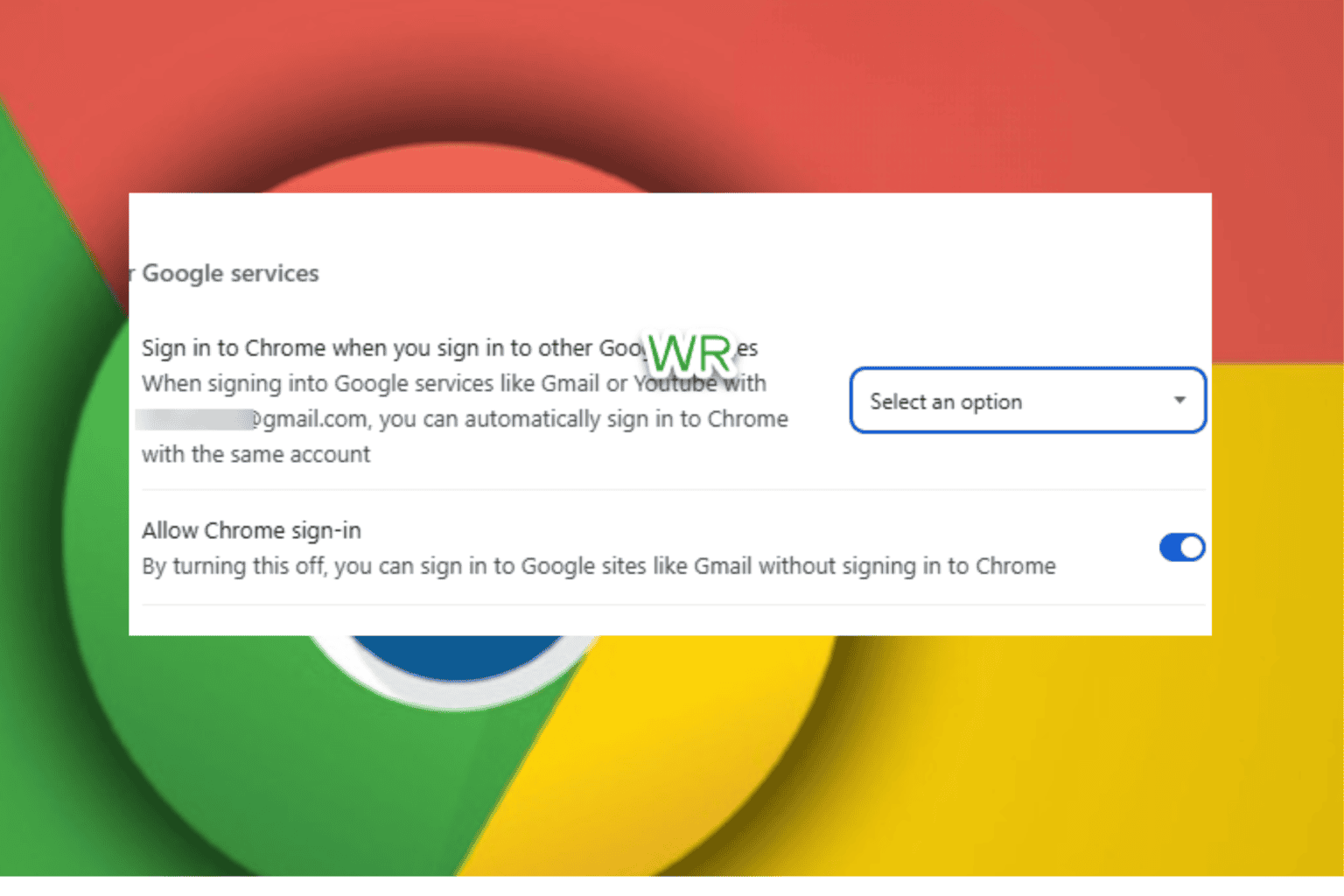
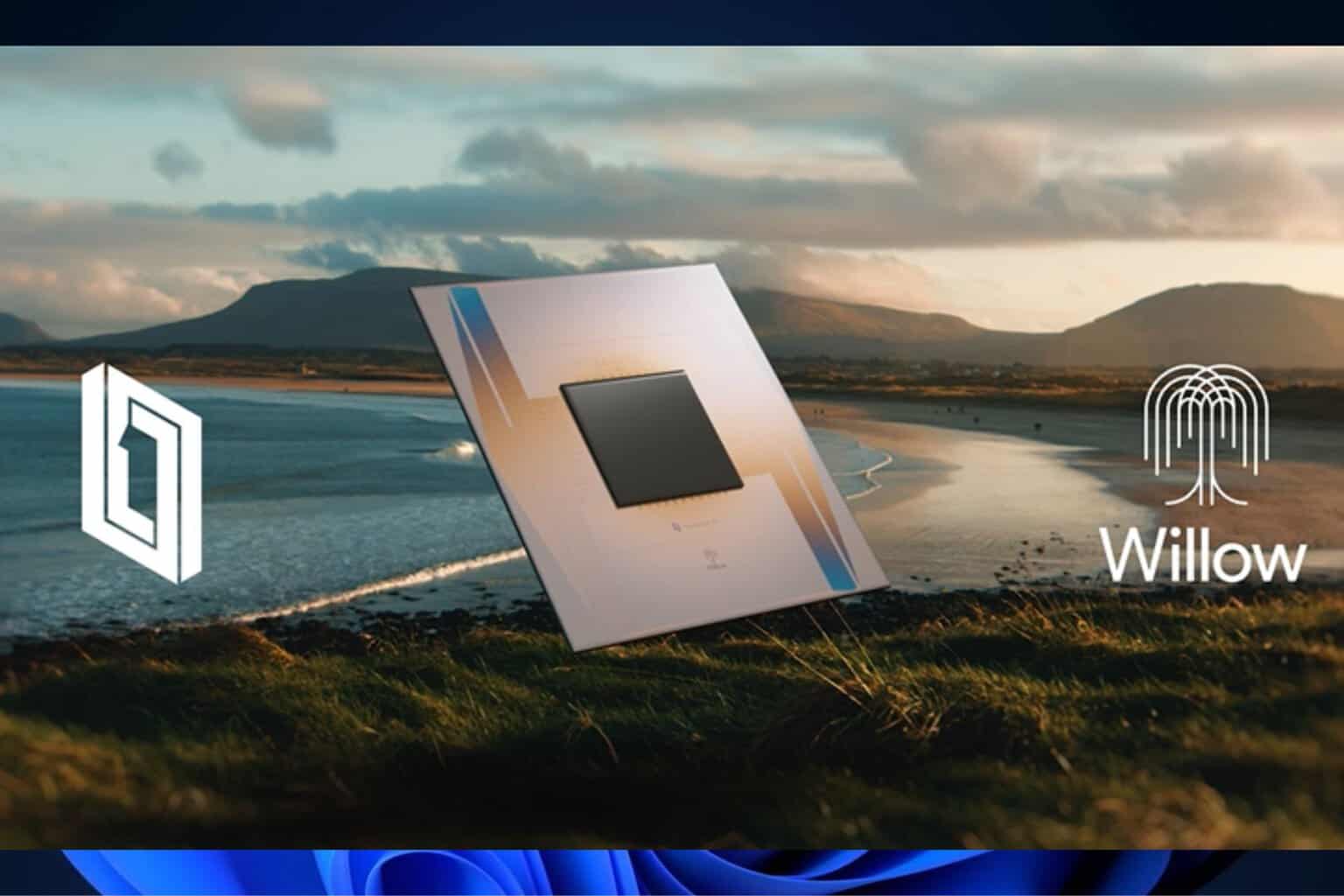
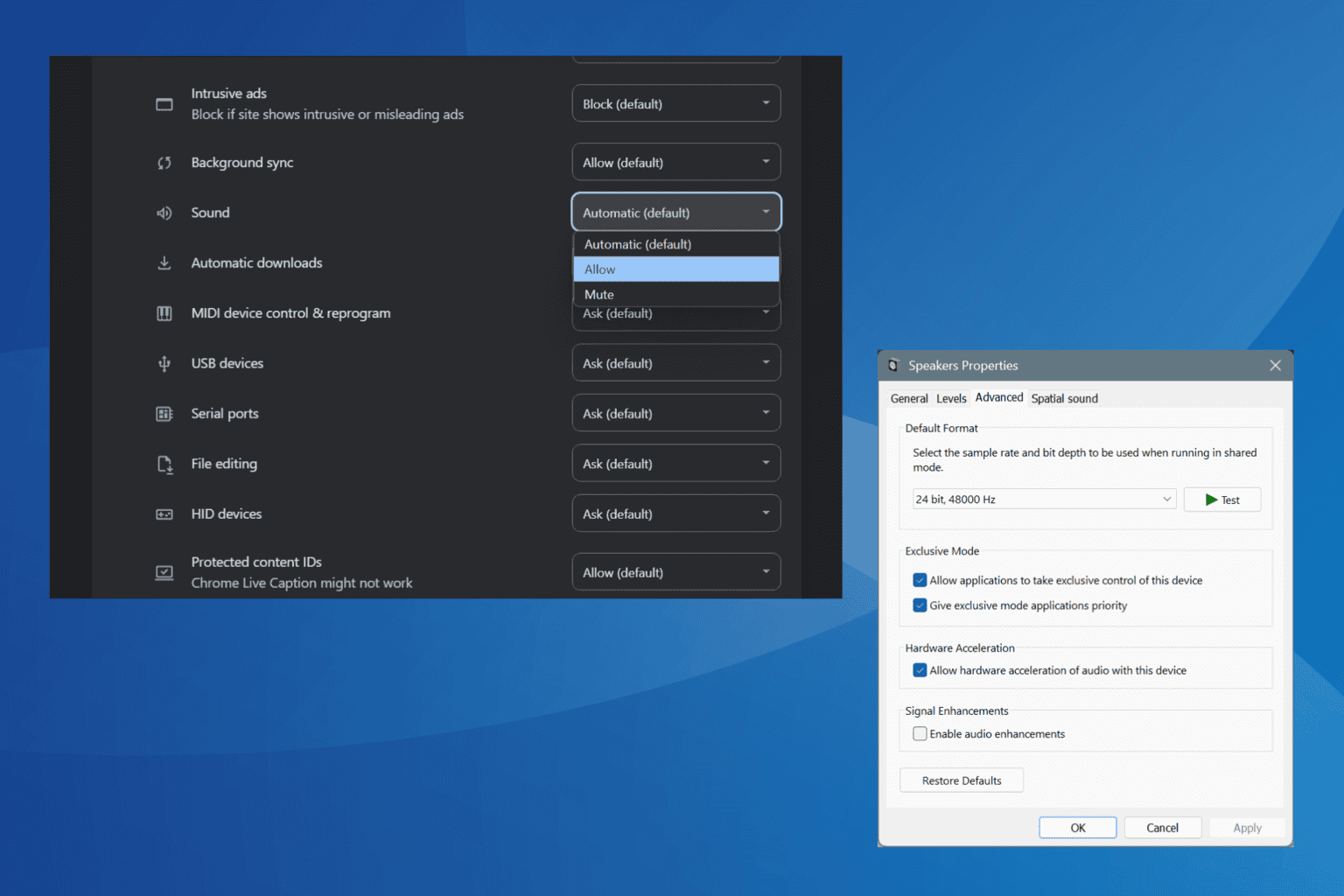
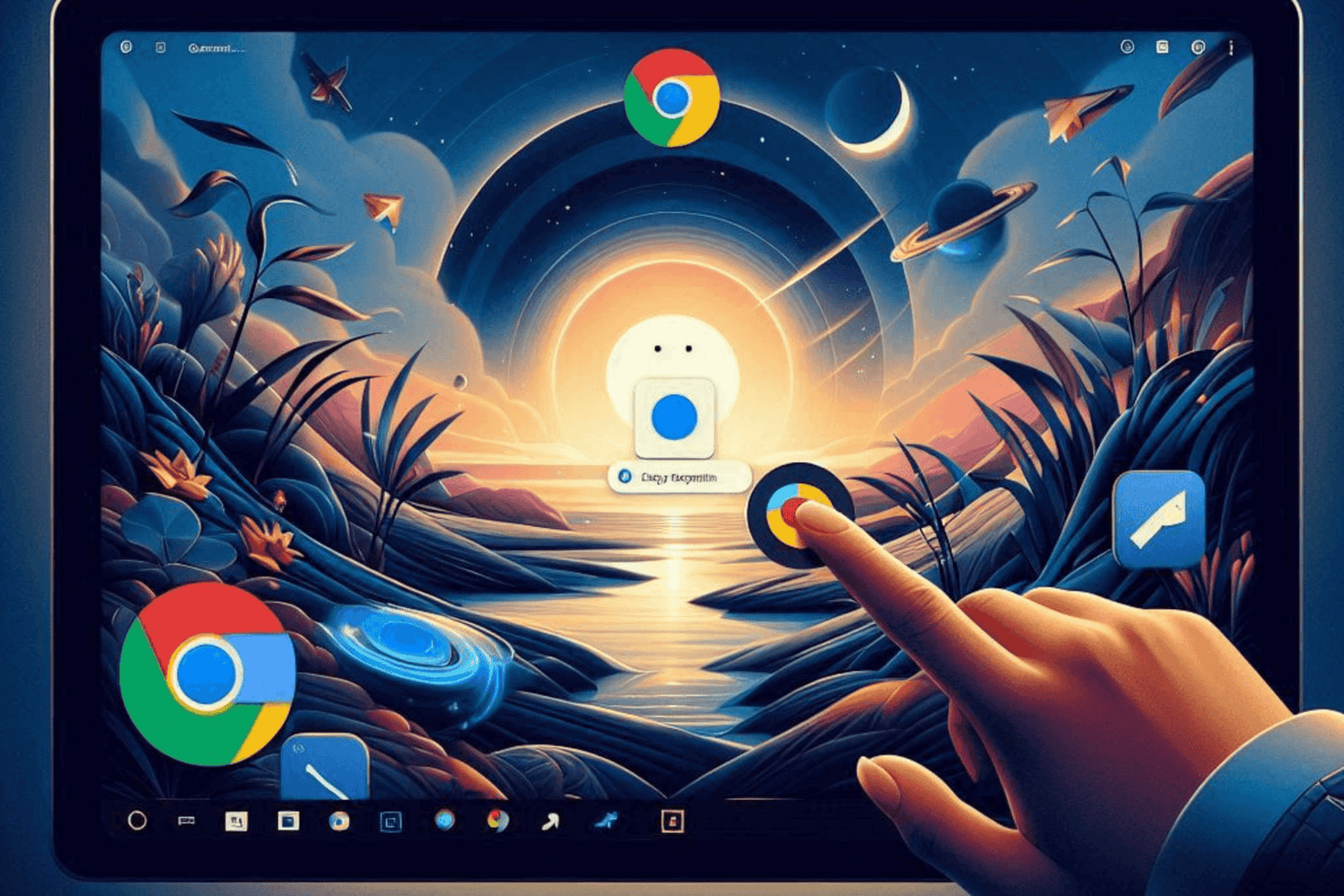
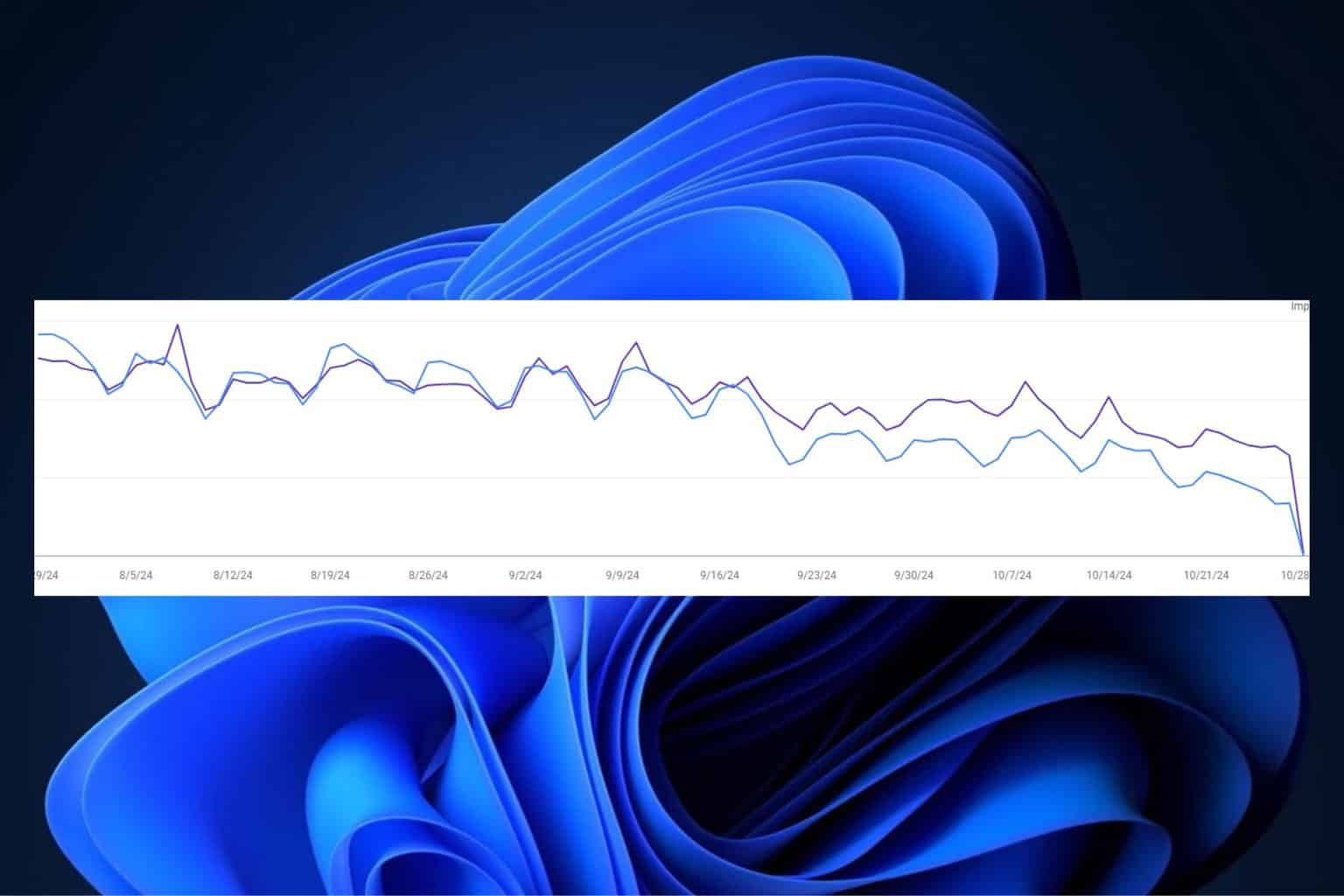
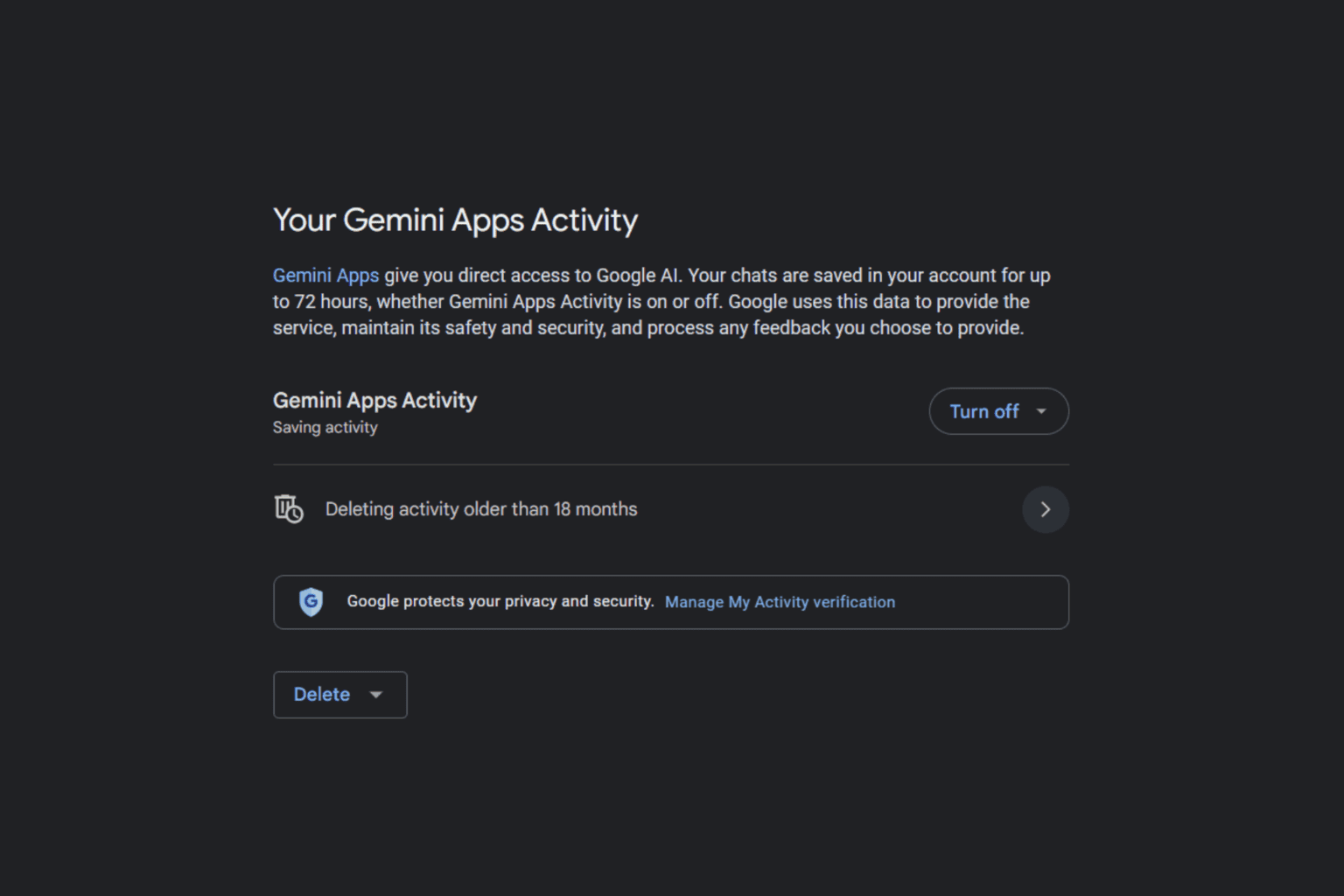
User forum
0 messages