FIX: Visual Studio Location Simulation Sensor Driver Problem
3 min. read
Updated on
Read our disclosure page to find out how can you help Windows Report sustain the editorial team. Read more
Key notes
- The Microsoft visual studio location simulator sensor has a driver problem error is prevalent in Visual Studio 2015.
- Re-installing the Visual Studio Location Simulator driver fixes the issue permanently.
- Get your hands on similar easy-to-follow troubleshooting articles from our Windows 10 Guides.
- Browse through more related information on our Microsoft Visual Studio webpage.

A good number of users have complained about the Microsoft visual studio location simulator sensor driver problem, especially Visual Studio 2015 users.
The full error says:
This device is not working properly because Windows cannot load the drivers required for this device. (Code 31)
{Operation Failed}
The requested operation was unsuccessful.
Visual Studio developers claim to have removed the sensor from the 2017 version of the program.
Hence, if you are getting this issue, you would think the best way to resolve this driver issue is to upgrade to a later edition.
However, VS2017 users have also complained about this issue. Thankfully, there are solutions that have worked for other users.
In this guide, you’ll learn the different ways to clear the Microsoft visual studio location simulator sensor has a driver problem error in both VS 2015 and VS 2017.
What is it?
Microsoft Visual Studio 12 – 15 provides a location simulator that works with a location simulator driver that you create.
The visual Studio simulator is a desktop application that simulates a Windows Store app.
It gives a window for developers to run applications and simulate common touch and rotation events on a single machine.
How can I fix the Microsoft Visual Studio Location Simulator Sensor has a driver problem?
1. Try the compatibility troubleshooter
- Type in Microsoft Visual studio in the search
- Right-click on it and select Open file location.
- Right-click and select Properties, click on the Compatability
- Click on Run compatibility troubleshooter and follow the on-screen instructions.
2. Uninstall and the Visual Studio Location Simulator driver
- Go to the Start menu and search for Device Manager then select it.
- Expand the Sensors item on the list.
- Right-click on Visual Studio Location Simulator Sensor and Uninstall.
- Follow the on-screen steps to complete the uninstall.
- Restart your compu
3. Use a dedicated program
A dedicated program will scan your PC after installation and give a detailed report of missing and out-of-date device drivers.
Instead of fiddling with your computer’s drivers and registry, simply install this useful tool and use it to fix this and any future issues you encounter with your drivers.
By doing so, you have all chances to fix the Visual Studio Location Simulator driver using reliable software that will entirely scan your PC and find problematic drivers.
This driver managing software called DiverFix is the most suitable way to automatically repair driver issues, no matter how tricky may be.
Plus, with the extensive database of over 18 million driver files, you will certainly find the drivers’ problems and fix them with ease from a user-friendly platform.
4. Reinstall the Visual Studio Location Simulator driver
- Open Device Manager.
- Expand the Sensors category on the list.
- Right-click on Visual Studio Location then click Update Driver.
- Select Browse my computer for driver software.
- Then click on Let me pick from a list of available drivers on my computer.
- Click on Have Disk…, then Browse.
- Navigate to the following directory:
C:\Program Files\Common Files\microsoft shared\Windows Simulator\14.0 - Select SensorsSimulatorDriver.inf and hit Open.
- Click Ok then Next.
The Microsoft visual studio location simulation sensor problem on Windows 10 isn’t an issue with the application but the drivers.
Here, we’ve shown you how to fix the issue by troubleshooting the relevant drivers. The solutions presented here are delicate. So, ensure that you follow them carefully.
When in doubt, you can simply use the recommended tool to get it done quickly.

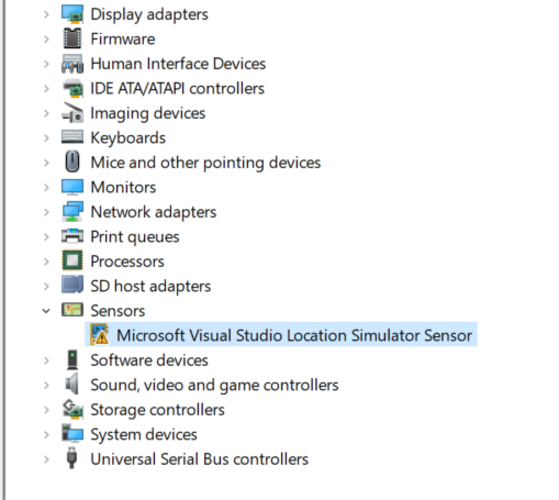
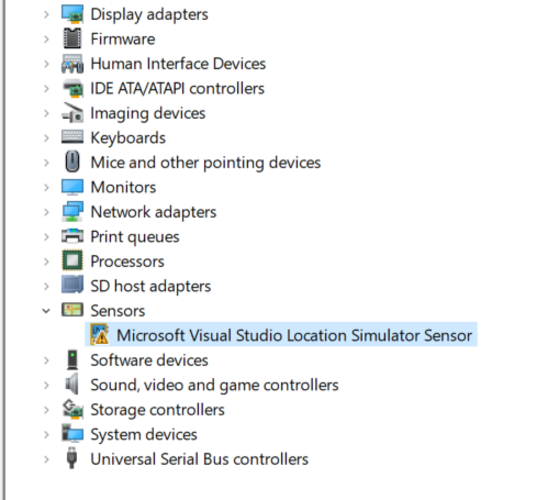
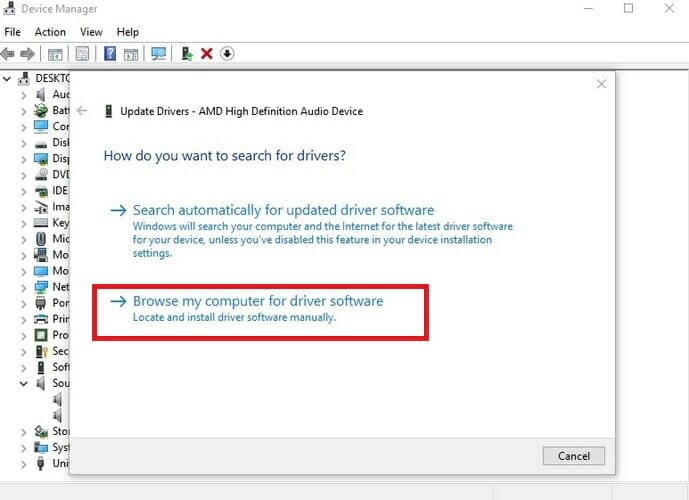





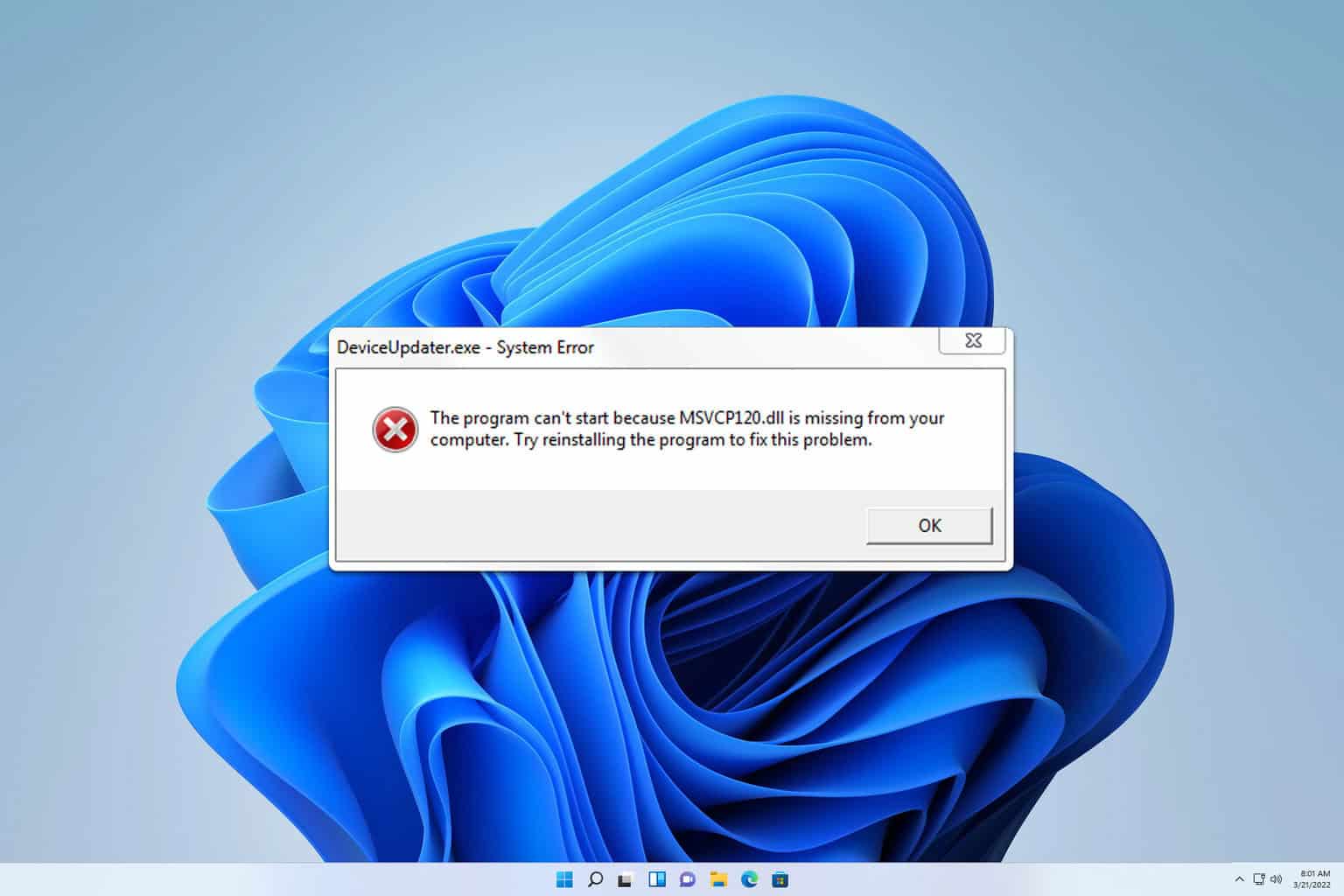


User forum
0 messages