How to Convert MP4 to WMV on Windows 10
Learn to convert your videos in no time with the best software
3 min. read
Updated on
Read our disclosure page to find out how can you help Windows Report sustain the editorial team. Read more
Key notes
- WMV is a video format that doesn’t take up so much hard disk drive space.
- So, some users prefer WMV rather than MP4.
- This guide tells you how users can convert MP4 videos to the WMV file format with third-party software that’s compatible with Windows devices.
- If you want an mp4 to WMV converter for Windows 10 that is free, then FreeConvert is a great choice.
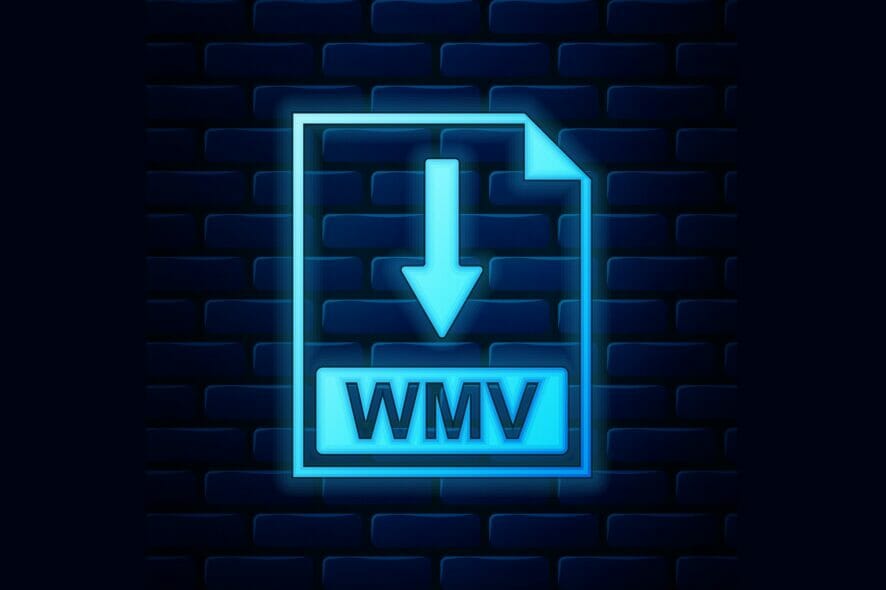
MP4 and WMV are two prevalent video file formats established by Moving Pictures and Microsoft. Many users prefer to save videos with those formats, which are widely supported by media players.
MP4 is a more widely supported video format than WMV as it can handle h.264. As WMV is a format more specifically designed for Windows, it’s not so widely supported by Apple-based media players.
The WMV format has a higher compression format than MP4, which means WMV file sizes are typically smaller. WMV’s smaller file sizes make it better for YouTube video streaming and email video attachments.
So, many users might prefer to convert their MP4 videos to the WMV format for YouTube and to save hard drive space. You can convert MP4 videos to the WMV format with web apps and software.
How can I convert MP4 to WMV on Windows 10?
1. Use WinX HD Video Converter Deluxe
WinX HD Video Converter Deluxe is the ideal software for converting MP4 to WMV.
This is a powerful video conversion tool that can convert a multitude of 4K/HD and regular video formats to a wide variety of output alternatives.
Furthermore, WinX is more than just a file converter as it includes some video-editing options. Users can crop, trim, expand, and apply subtitles to the converted video output.
Using this software you can also easily download YouTube videos, compress videos, and also supports level-3 hardware acceleration for faster video transcoding.
- Open the WinX HD Video Converter and click the Video button.
- Next, select an MP4 video to convert, and click Open.
- Click PC General Video on the Output Profile window.
- Select the WMV Video option.
- Press the Browse button to select a destination folder for the WMV video.
- Select Intel or Nvidia to enhance video conversion speed.
- To enhance the video picture quality, select the Use High-Quality Engine option.
- You can merge multiple MP4 videos together by selecting the Merge checkbox.
- Click Run to initiate the conversion.

WinX HD Video Converter Deluxe
Get started on converting Mini DV files to DVD with the powerful WinX HD Video Converter Deluxe.2. Use a web mp4 to WMV converter
1. Open the FreeConvert website.
2. Choose the MP4 video to convert to WMV. You can add a file from your PC, using an URL, or from your cloud storage.
3. Click on Advanced options to open additional settings.
4. Select a resolution for the output file.
5. Click the Video Aspect Ratio and choose the desired setting.
6. Press the Convert To WMV button.
7. Click the Download WMV button to save the file to your hard drive.
If you’re looking for an mp4 to WMV converter to use on your Windows 10 device for free, then you need to look no further than FreeConvert.
This converter can be used directly on the web, and doesn’t require any installation. All you need to do is add the mp4 file you want to convert into it, tweak the settings to your preferences, and then wait for the video to be converted.
Note: To select an MP4 video saved in cloud storage, hover the cursor over the small arrow on the Choose Files button. Then you can select the options displayed.
If you’re looking for the best software to open WMV files, read our dedicated article.
As you can see, converting MP4 to WMV files is straightforward with WinX HD Video Converter Deluxe and FreeConvert’s MP4 to WMV converter.
Websites like Online-Convert, Cloudconvert, and Convertio also include similar video conversion tools, but FreeConvert’s utility includes good options.
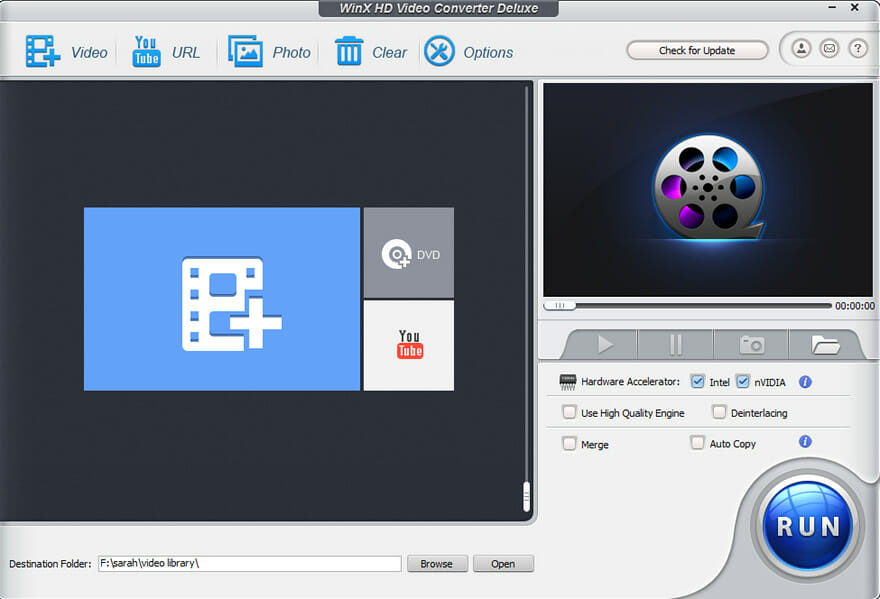
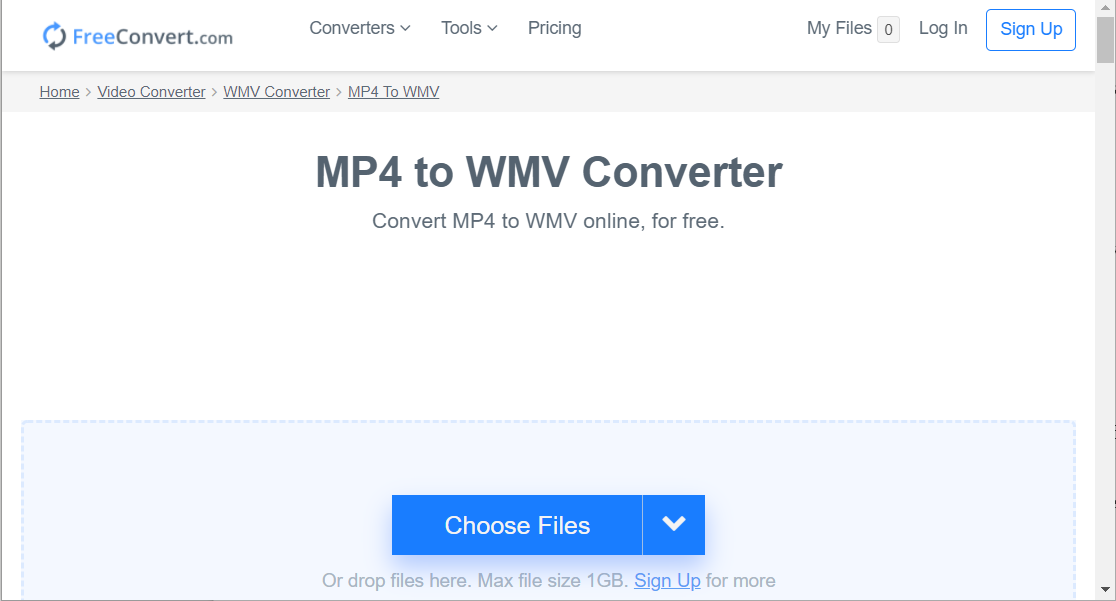
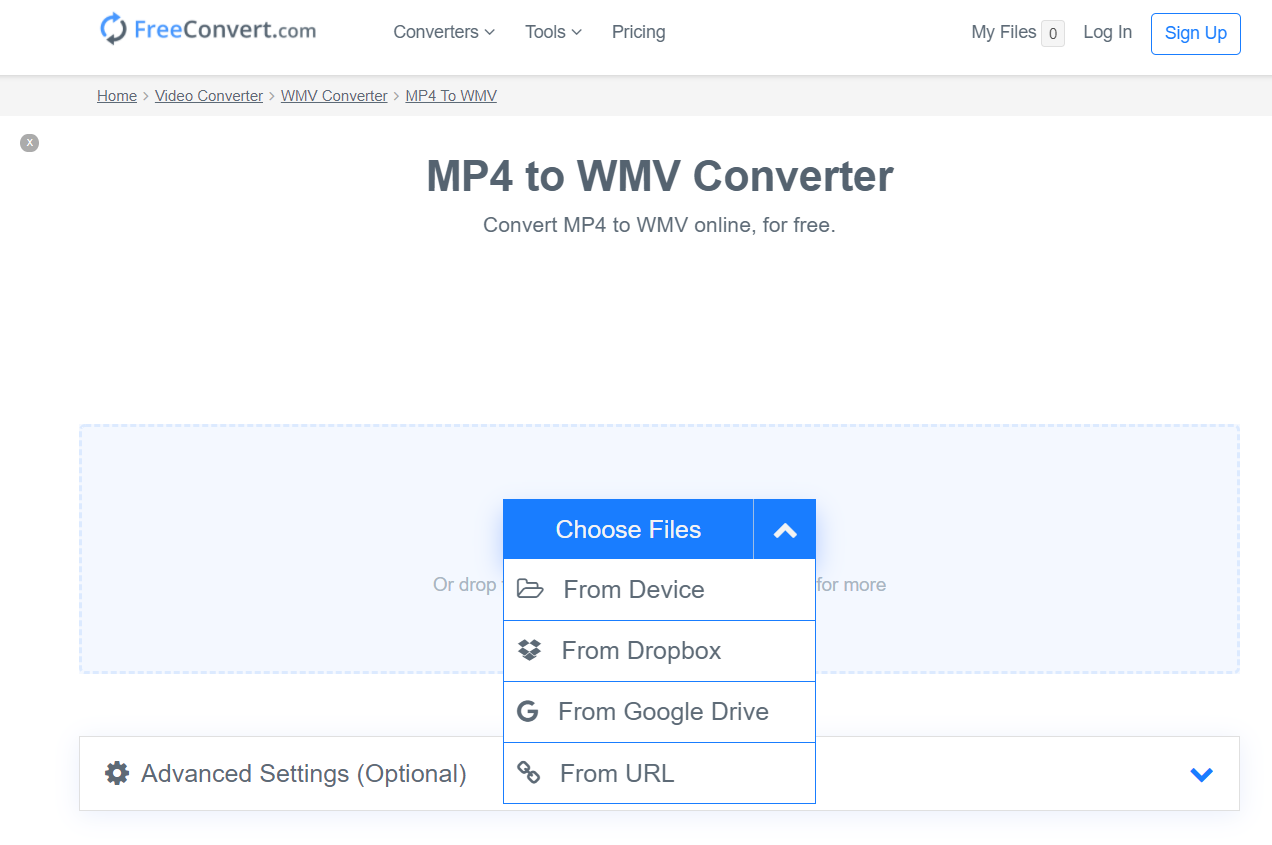
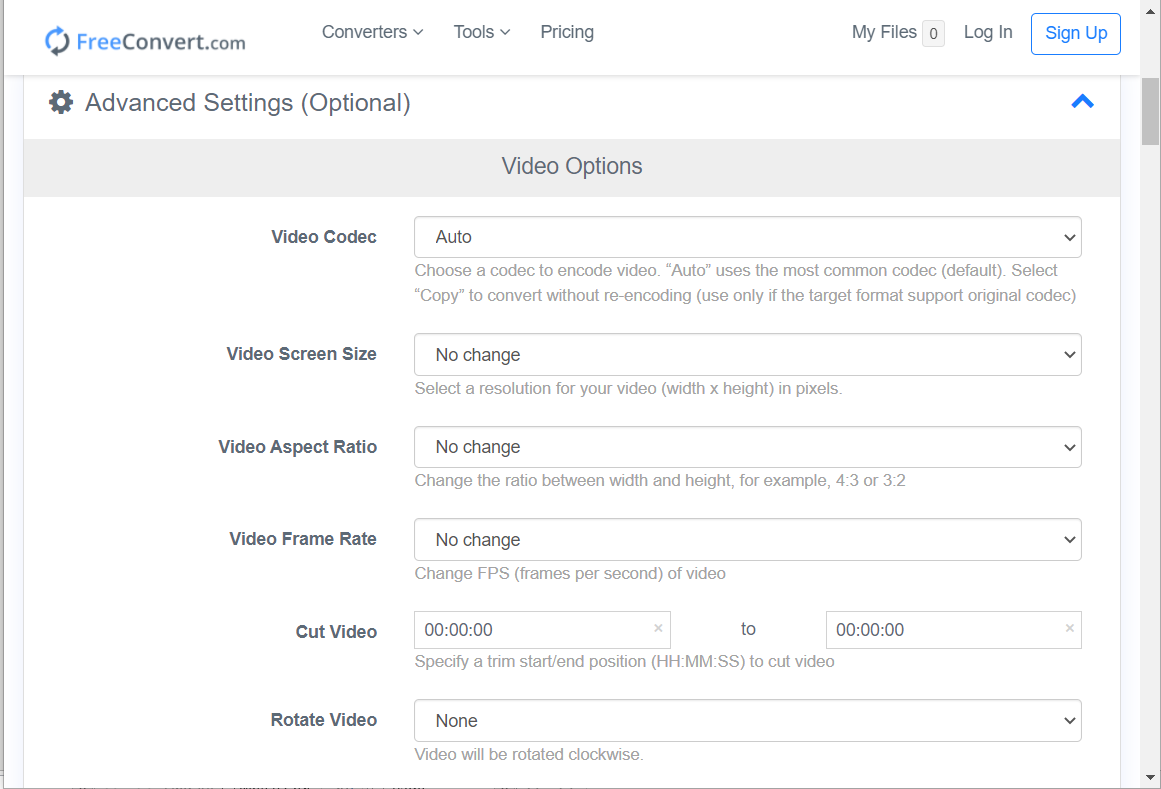
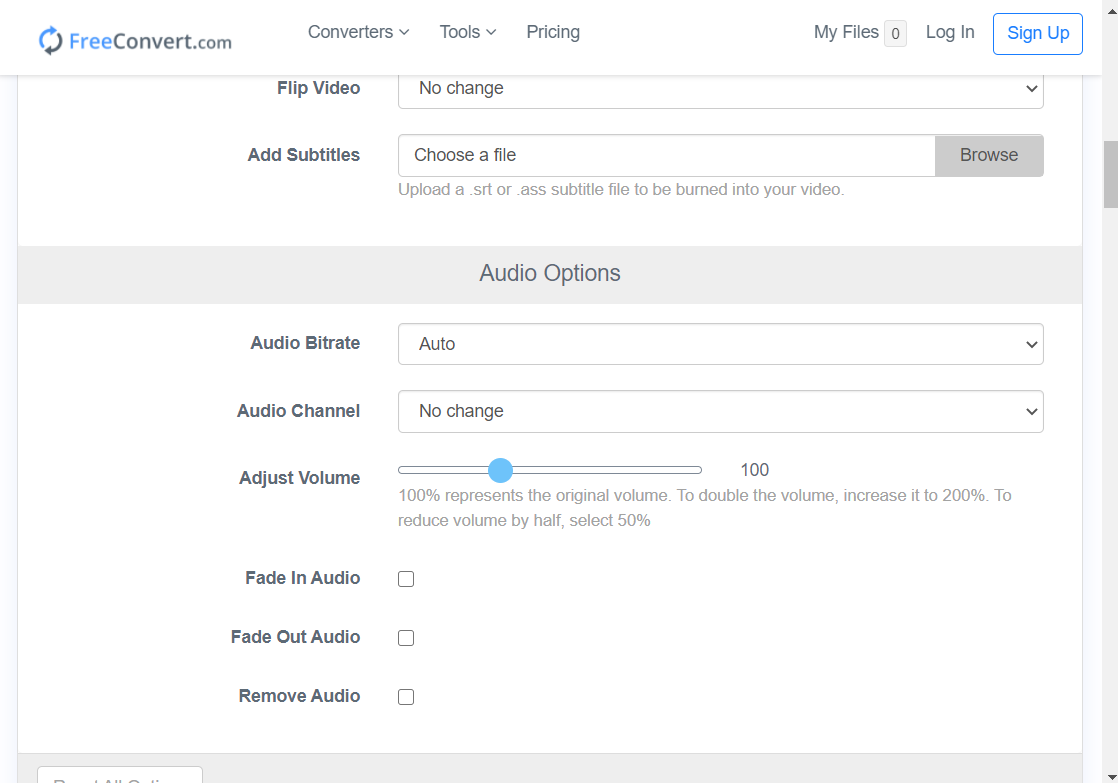








User forum
0 messages